Forget switches — here's how to control your lights with your voice
Struggling with smart bulb setup? Here's how to add voice control
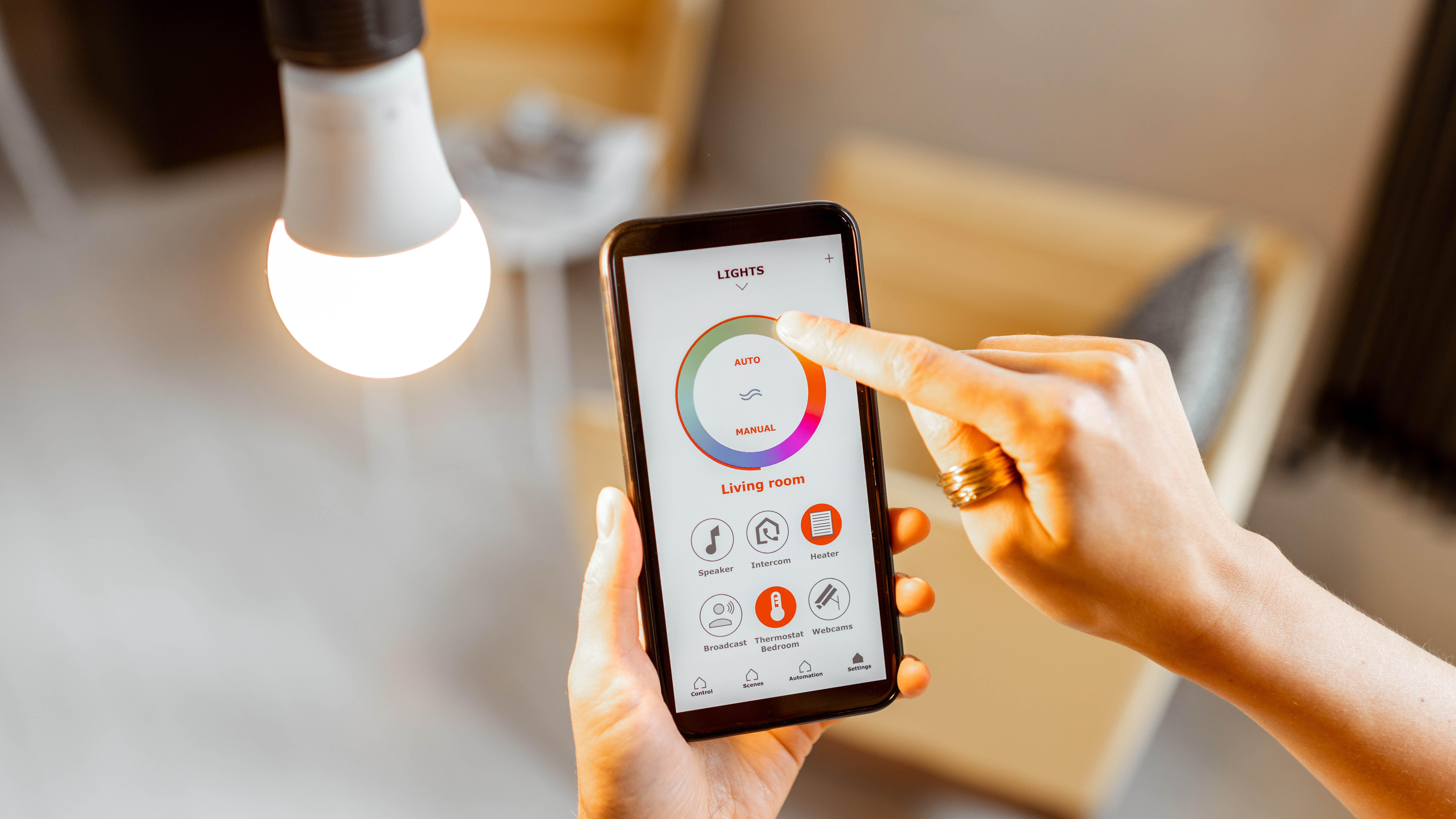
Being able to connect smart bulbs to our voice assistant is now a must-have for any tech-savvy household. Besides streamlining everyday tasks, it also enhances home automation and energy efficiency, and the latest models allow dimming, color changing, and scheduling, among other features.
You can easily manage your lighting with assistants like Amazon Alexa, Google Assistant, and Apple's Siri, and the benefits are clear — convenience, energy savings, customization, security, and seamless integration with other smart devices around the home.
In this guide, we'll cover how to connect your smart bulbs, the benefits and limitations of the technology, and even some troubleshooting tips for common issues. Let's get s started.
1. Establish compatibility

The first thing to do is make sure your chosen smart bulbs work with the voice assistant you either already own, or are planning to buy.
If they don't, you'll have trouble controlling your lights, so take time to read the specs and compatibility listings before making a commitment.
2. Install your smart bulb

Start by installing your smart bulb (or bulbs) in the light fixture of your choice, making sure the power is off beforehand.
Then, on your smartphone or tablet, download the corresponding app and follow the instructions to add the device to your account. This gets your bulb onto the Wi-Fi network, ready for the smart assistant to find.
3. Set up your voice assistant
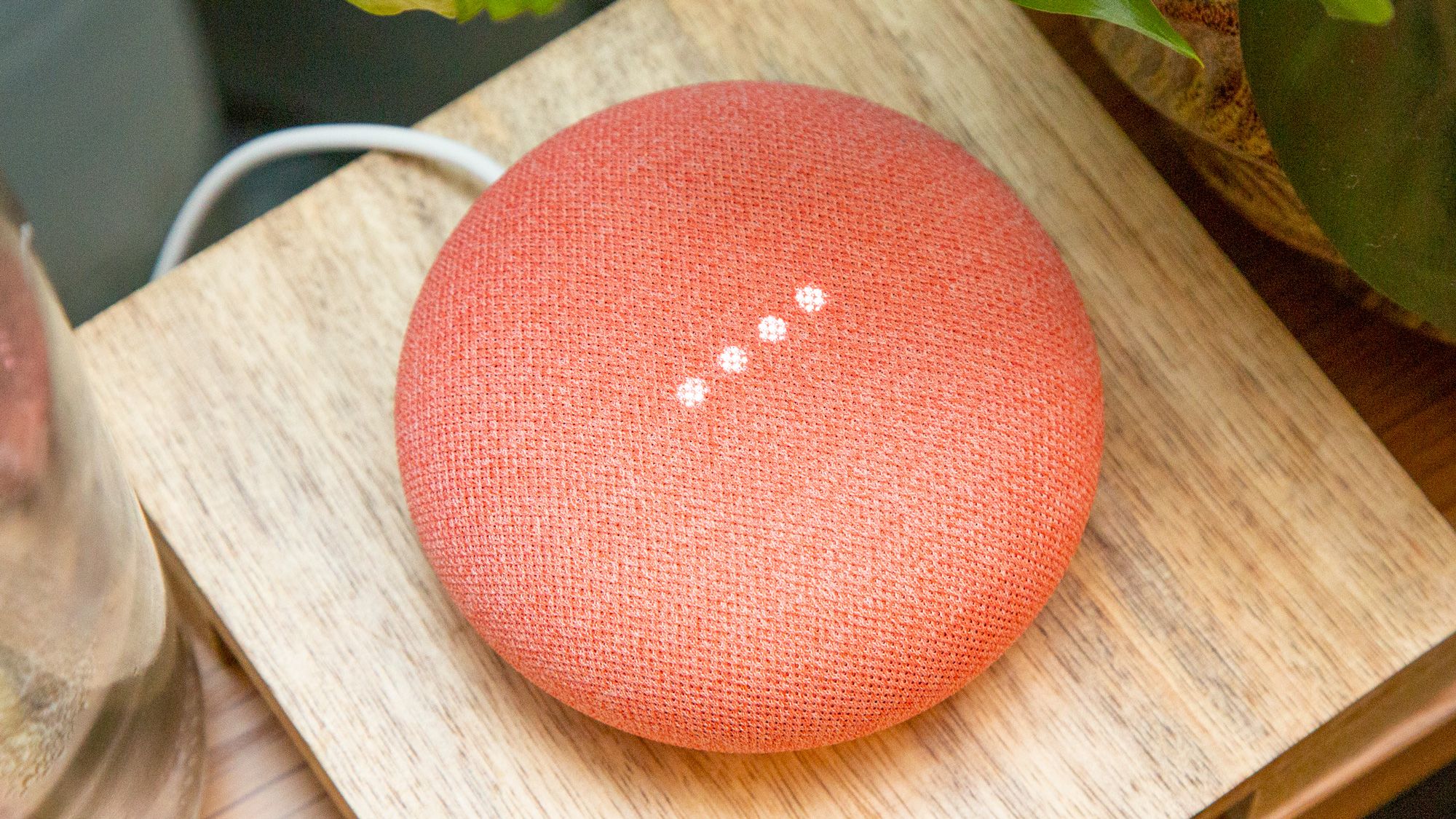
To connect your bulb to your smart home ecosystem, launch your speaker's app (e.g. Google Home) and follow the instructions to add devices.
This is often listed by brand (e.g., Philips Hue), which then hooks up with the corresponding app on your smartphone.
Includes one smart light bulb that can change colors and brightness. It's as bright as a regular 75-watt bulb and fits standard light sockets. Use it anywhere in your home to create the perfect ambiance.
4. Discovering devices
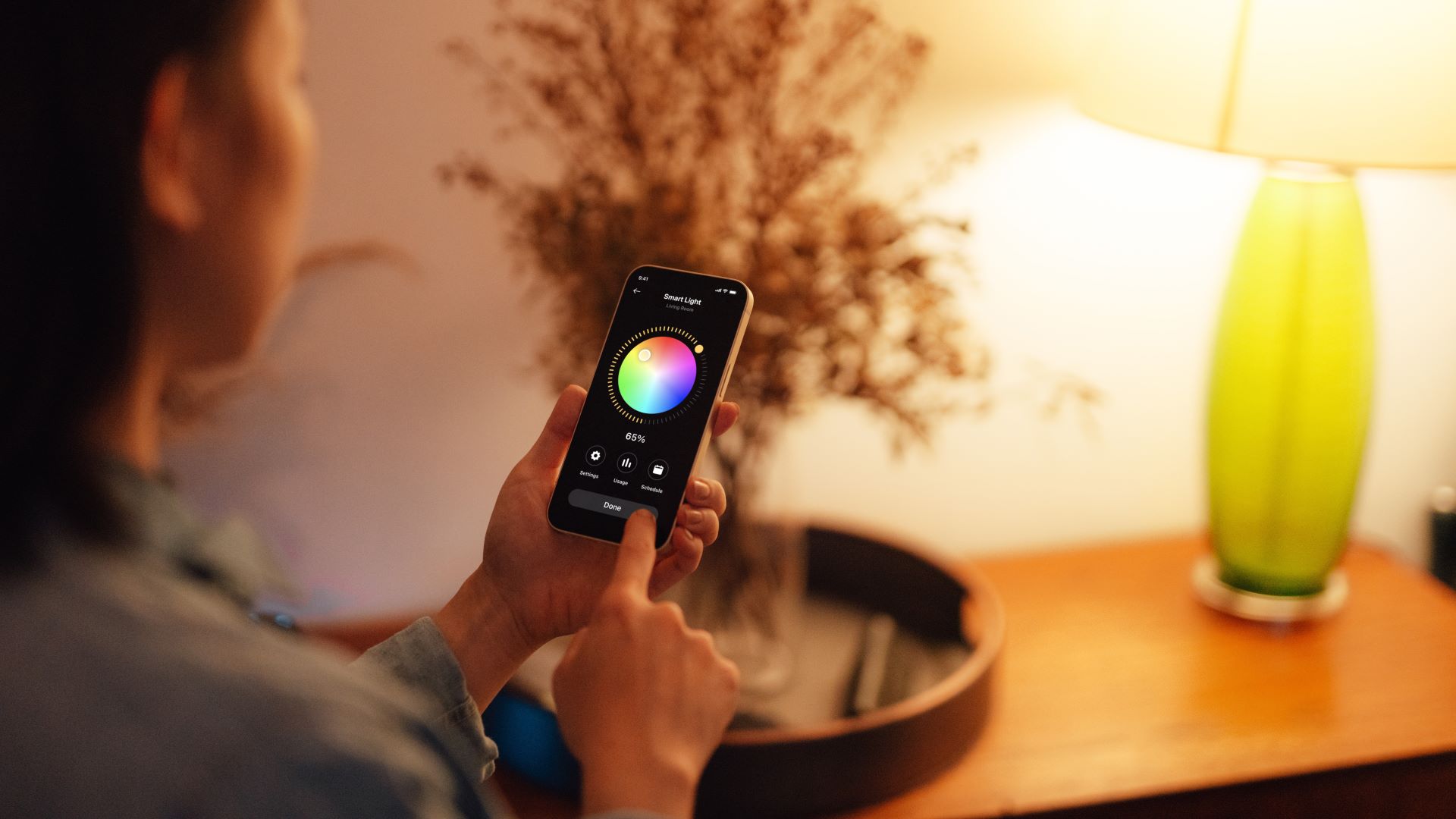
Once your accounts are aligned, you can ask your voice assistant app to detect and connect with the smart bulbs it finds on your network.
Once it has done this and added your smart bulbs to the home screen, you can assign them to particular rooms or areas and add them to any schedules and routines.
5. Test your voice commands

Now it's time to test some voice commands to make sure everything works. Try out some simple commands to see how the system responds. Check how well it interprets your instructions and whether it executes the right actions.
If you experiencing issues where any commands don't work, you might need to adjust your settings.
FAQs
What are some common issues?
For connectivity problems, make sure your Wi-Fi signal is strong where the bulbs are installed, and restart your router and devices to fix temporary glitches. Power cycle (turning off/unplugging) both the smart bulb and the voice assistant, and check for firmware updates if necessary.
If things aren't working as they should, uninstall and reinstall the smart bulb app. You'll need to confirm you're using the correct phrases and make sure your language settings are right.
It's also important to remember to keep your apps and devices updated for optimal performance.
Are there any limitations I should be aware of?
There are some limitations to smart bulbs, as they rely heavily on a stable internet connection for features like voice control, so any disruption can affect them.
Sign up to get the BEST of Tom's Guide direct to your inbox.
Get instant access to breaking news, the hottest reviews, great deals and helpful tips.
Not all smart bulbs integrate seamlessly with every voice assistant or smart home ecosystem, and the setup process can be more complicated than traditional lighting systems, requiring a bit more expertise.
As with any technology, you should be prepared for glitches and issues, and privacy is a big deal since voice assistants are always listening for commands.
Creating a smart home can make life more convenient, increase your energy efficiency, and maximize home security. Whether you want to use voice commands, play music from a smart speaker using Alexa, or curate your home's lighting, there are dozens of home smart devices to choose from.

Caroline is the Acting Editor of Top Ten Reviews, joining Future in 2021 and contributing to various titles over the years. As a technology and lifestyle journalist, Caroline specializes in smart home tech, appliances, and more. She writes about and tests products in her cozy Suffolk apartment, helping readers find the best solutions for their own homes.
You must confirm your public display name before commenting
Please logout and then login again, you will then be prompted to enter your display name.

