Steam just got a game-changing new upgrade — I’m already obsessed
Valve has launched a game recorder for Steam, and it's great

I’ve been playing games on Steam since 2004, which makes me roughly as old as those ancient heads on Easter Island. Even though I’ve been using Valve’s digital platform for two decades, that doesn’t mean it can’t still surprise me. And hoo-boy did Valve ever drop a delightful one earlier in the week.
Steam Game Recording has just become available in beta, and I’m already obsessed with it. You can find out a lot more at the Game Recording beta blog, but I’ll attempt to briefly summarize what makes this feature so special. In essence, it’s a new built-in system that allows you to record footage of your Steam games. Said footage can then be replayed, cut into clips and either downloaded to your PC/laptop or shared with your friends using a QR code or a custom Steam Share Link.
The biggest compliment I can pay Steam’s new game recording feature? It’s a doddle to use… although there is a slight stumbling block you may need to vault over first. In order to access game recording, you need to opt into Steam’s beta program.
To do this, open up Steam, then click on “Settings” > “Interface” > “Beta Participation”, and you’ll be automatically signed up to said beta. After a restart and a system update, “Game Recording” will appear near the bottom of the Settings menu.
A whole new Underworld
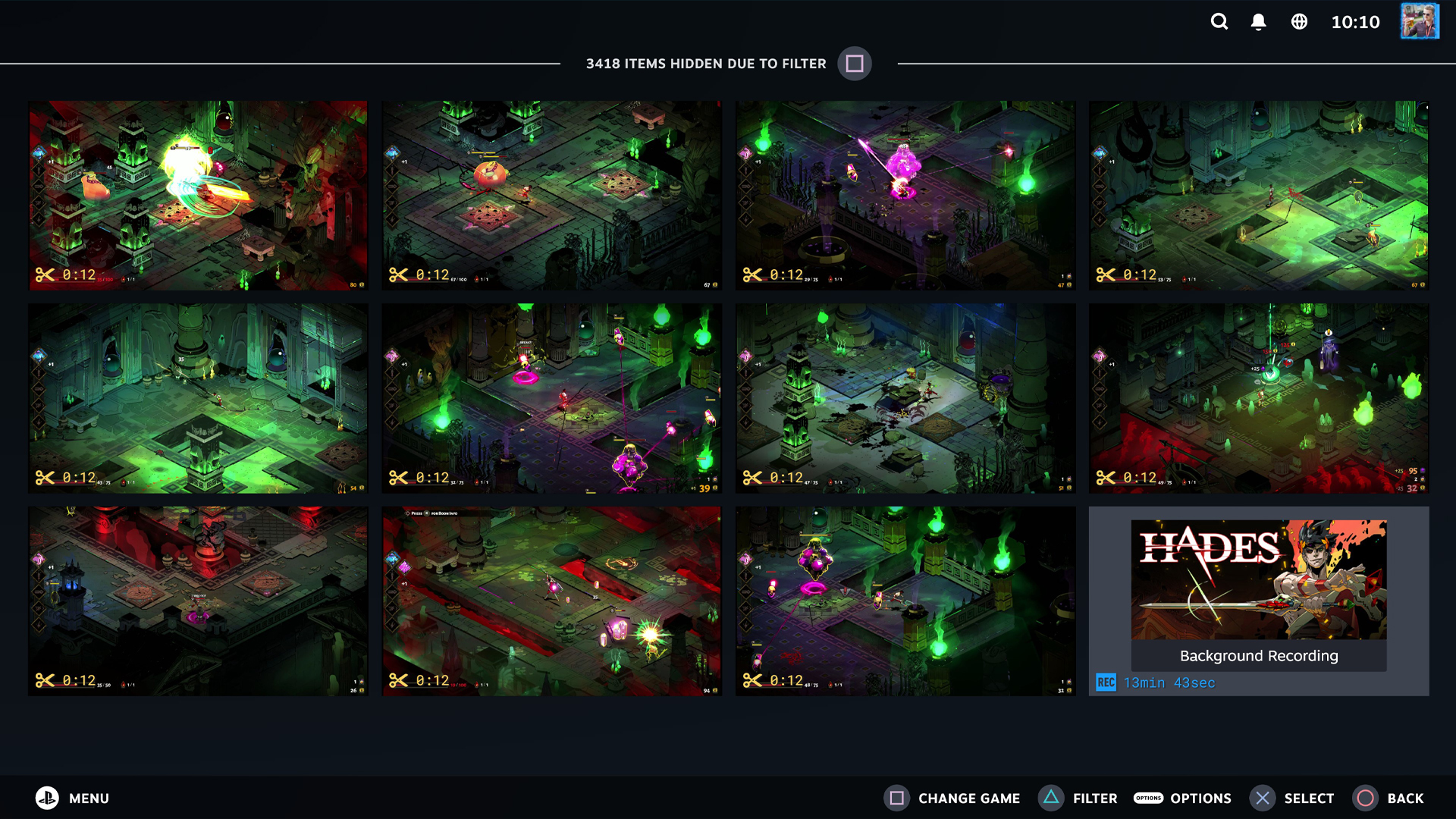
The really great news is that not only can you access the beta on Steam Deck, the new game recording system is fully functional and “Steam Deck Verified” on Valve’s brilliant handheld. Indeed, I’ve found accessing my recorded videos to be as simple on my Steam Deck OLED as it is on my desktop PC — simply select a game from your library and you’ll find your footage in the new Recordings and Screenshots folder. Although bear in mind videos are only saved locally at the moment and there doesn’t appear to be a way to access footage via the cloud yet.
When it comes to recording, you have two options. You can either use Background Recording, which continuously captures footage from the moment you boot your game for a maximum of up to 120 minutes. The other way to go is On Demand Recording, which can be manually started and stopped via the press of a hotkey. If you’re short on storage space, it’s probably wiser to go with the latter option. Especially as the highest quality setting eats up 24 Mbps of storage.
Another cool option game recording offers is the ability to place Event Markers on the Steam Timeline. These essentially function as little bookmarks in the new Replay function found in the Steam Overlay. It’s a good idea to drop one when you’re, say, about to face a boss in Elden Ring Shadow of the Erdtree, so that when you revisit the footage, it’s easy to jump to the point where it went so horribly wrong so that you can learn from your mistakes.
Scrubbing through and snipping what you’ve captured reminds me of PS5’s approach to video editing. Intuitive and uncluttered, putting together Clips (that last up to 12 seconds) via the Replay editor is incredibly simple, whether you’re using one of the best PC controllers or a keyboard and mouse.
All washed out
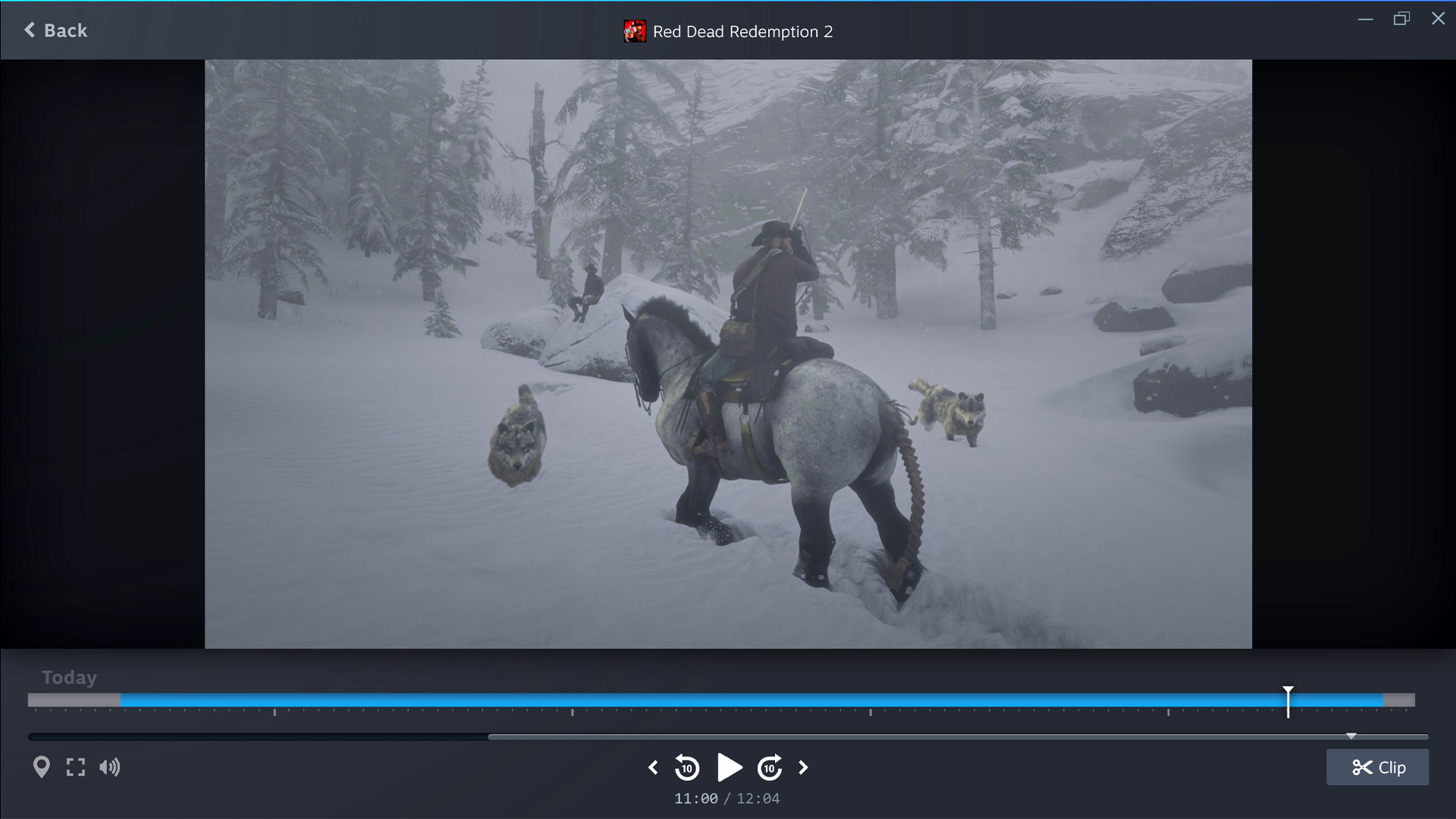
The only real issue I’ve found with recording footage on Steam revolves around HDR. While games that make use of Windows 11 Auto HDR play back without issue, certain titles I’ve encountered that already have HDR can appear washed out.
This was particularly noticeable to me in Red Dead Redemption 2, as you can see in the shot of Arthur battling wolves in the snow above. Hopefully it’s not something you encounter with whatever PC setup you're using, and to counter my cowboy problem, the HDR footage I’ve taken in Cyberpunk 2077: Phantom Liberty looks just fine.
Outside of some outlaw disappointment, though, recording games on Steam has been both a breeze and a blast. Not having to use third-party capture software removes an obstacle, and while even the highest quality footage appears to be noticeably less than 4K resolution, it’s still more than good enough for reliving memories or sharing unexpected moments with friends.
And here I thought I couldn’t love Steam any more than I already do.
More from Tom's Guide
- I played the best PC games on Steam Link for the first time — why did I wait so long!?
- How to add non-Steam games to Steam
- I owe every Steam Deck owner a massive apology
Sign up to get the BEST of Tom's Guide direct to your inbox.
Get instant access to breaking news, the hottest reviews, great deals and helpful tips.

Dave is a computing editor at Tom’s Guide and covers everything from cutting edge laptops to ultrawide monitors. When he’s not worrying about dead pixels, Dave enjoys regularly rebuilding his PC for absolutely no reason at all. In a previous life, he worked as a video game journalist for 15 years, with bylines across GamesRadar+, PC Gamer and TechRadar. Despite owning a graphics card that costs roughly the same as your average used car, he still enjoys gaming on the go and is regularly glued to his Switch. Away from tech, most of Dave’s time is taken up by walking his husky, buying new TVs at an embarrassing rate and obsessing over his beloved Arsenal.









