11 insider tips to make your games fun faster (without a new GPU)
GPUs come with a significant price tag. But these tricks don’t.
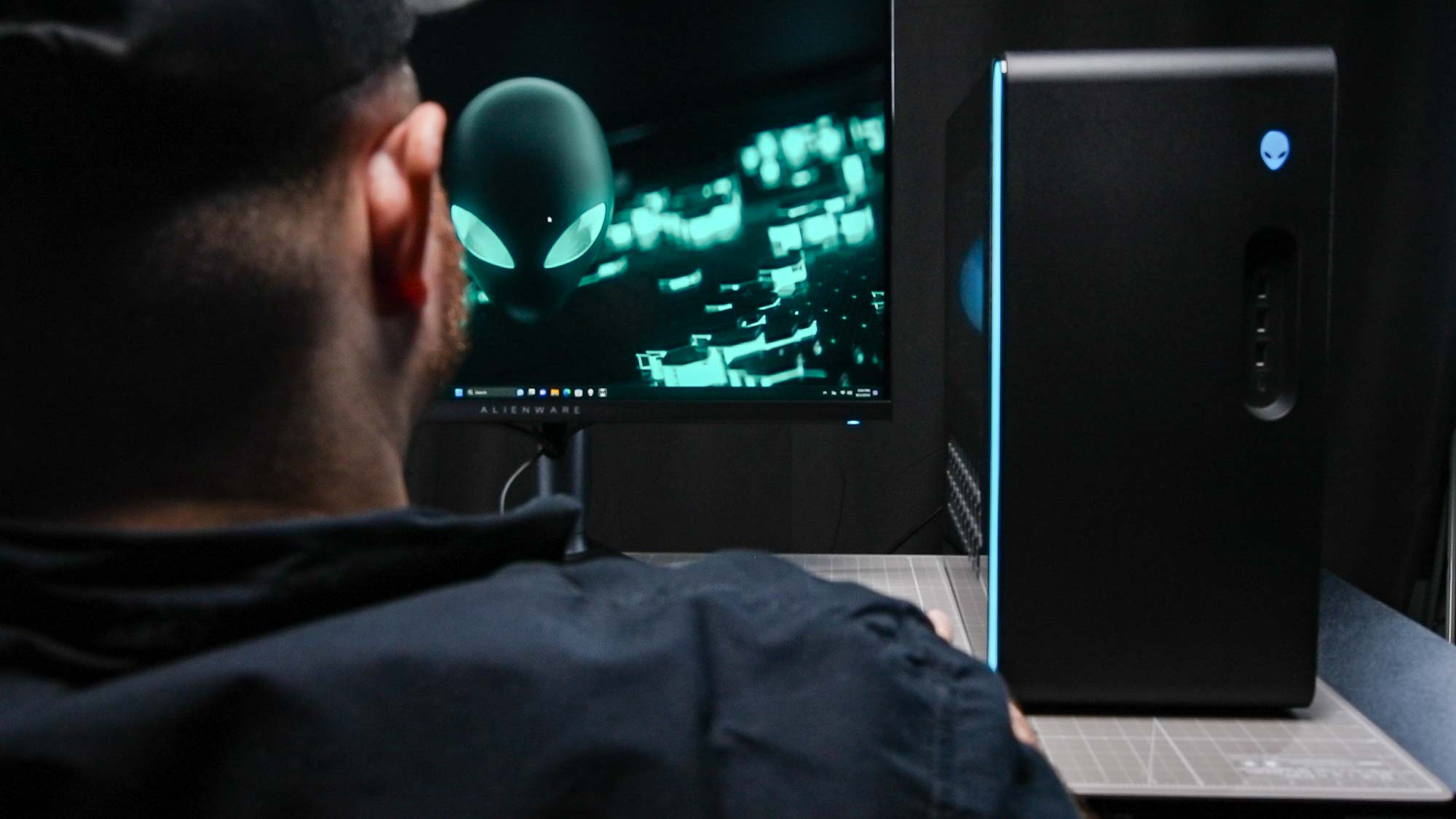
From stock shortages to price hikes, there are many reasons why you might not want to upgrade to the latest graphics cards. But this doesn’t mean you have to be stuck with low frame rates and poor performance.
If you’re like me and using an older graphics card, there are several ways you can improve your rig’s gaming performance without buying a new GPU.
1. Switch games from an HDD to an SSD

If you’re still running your games on a hard drive, you will experience slower loading times and may even face delays in loading textures. This can also cause stuttering in games even on more recent GPUs.
That’s why one of the first things I suggest when people want to improve their PC’s gaming performance is to switch their games to an SSD. I noticed a significant improvement when I did this with my own PC build, and I’m still using an Nvidia GeForce GTX 1060.
2. Enable DLSS/FSR
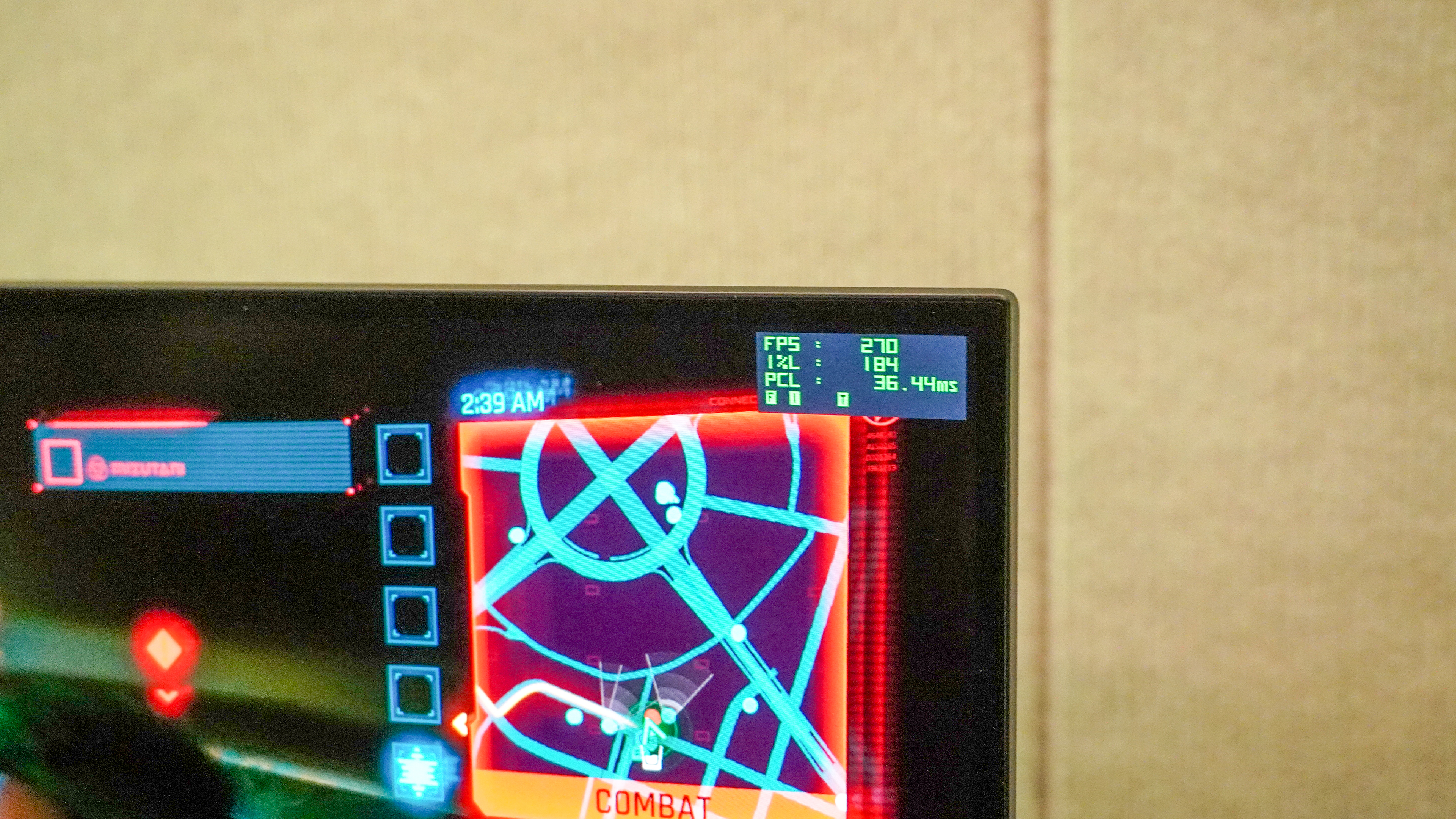
While some graphics cards may be too old to include upscaling and frame generation features, it’s an easy way to increase your frame rate and resolution in games that support them. Nvidia’s DLSS is available on all RTX cards, while AMD’s FSR is available across GPU brands.
The exact features will depend on which version of the technology your PC supports. For example, Nvidia DLSS 3.0, which includes frame generation, is available on RTX 40 series GPUs.
If you’re using an Intel GPU, you can enable XESS in supported games.
Sign up to get the BEST of Tom's Guide direct to your inbox.
Get instant access to breaking news, the hottest reviews, great deals and helpful tips.
3. Use Lossless Scaling

Lossless Scaling is an app you can use to improve gaming performance, especially for older GPUs that don’t have access to other upscaling and frame generation features.
You can choose between a range of scaling options, each with their own use case. As the app developers note on the Lossless Scaling Steam page, modern games benefit more from LS1 or AMD FSR scaling, while pixel games benefit more from Integer Scaling or xBR.
However, I’d argue its most appealing feature is the LSFG option, which unlocks frame generation for users whose PCs don’t support newer versions of DLSS and FSR.
4. Lower graphics fidelity in favor of FPS

If your primary problem while gaming is the frame rate, and you don’t have access to frame generation features, then you may have to opt for playing at lower graphics settings.
This will boost your FPS, which I’d argue is more important for your gaming experience than detailed graphics. Many games include sliders to allow you to choose between higher graphics fidelity or higher performance. Opting for performance will lower graphics quality, but improves your overall frame rate.
If you don’t want to use a preset value, you can always tweak specific settings to improve performance. For example, when I play Ark: Survival Evolved, I sacrifice render distance and shadow detail while still keeping some textures on higher settings to get the game to perform better.
After all, there’s no point in playing a game with Ultra graphics when you are experiencing a frame rate below 20FPS.
5. Enable XMP on your RAM

You need a decent amount of RAM to enjoy your gaming experience, depending on the exact title you’re playing. But even if you have 16GB of RAM, your system may not be running its memory at its full potential.
Enabling XMP (Extreme Memory Profile) allows you to run your RAM at its advertised speeds. To enable this feature, you will need to access your BIOS and switch your RAM to this profile.
This won’t revolutionize your gaming experience, but it can add a welcome boost to performance.
6. Disable unnecessary apps
If you’re running games on a system without much RAM and an older CPU, one simple way to improve gaming performance is to disable and close any unnecessary apps running in the background.
While I can run my games easily with apps like Discord or Chrome open without a problem, I do run into performance issues with apps that take a lot of system resources. For example, whenever I run game recording software like Outplayed or Steam’s built-in game recording, I have noticeable dips in frame rate and general performance.
7. Enable Nvidia Reflex Low Latency

This is another feature that’s limited to Nvidia GPUs, but it is available for older models including the GTX 90 series. If a game supports it, you can enable Nvidia Reflex Low Latency to reduce input lag.
This is particularly important in competitive titles, where input lag can significantly affect your success.
8. Turn off VSync
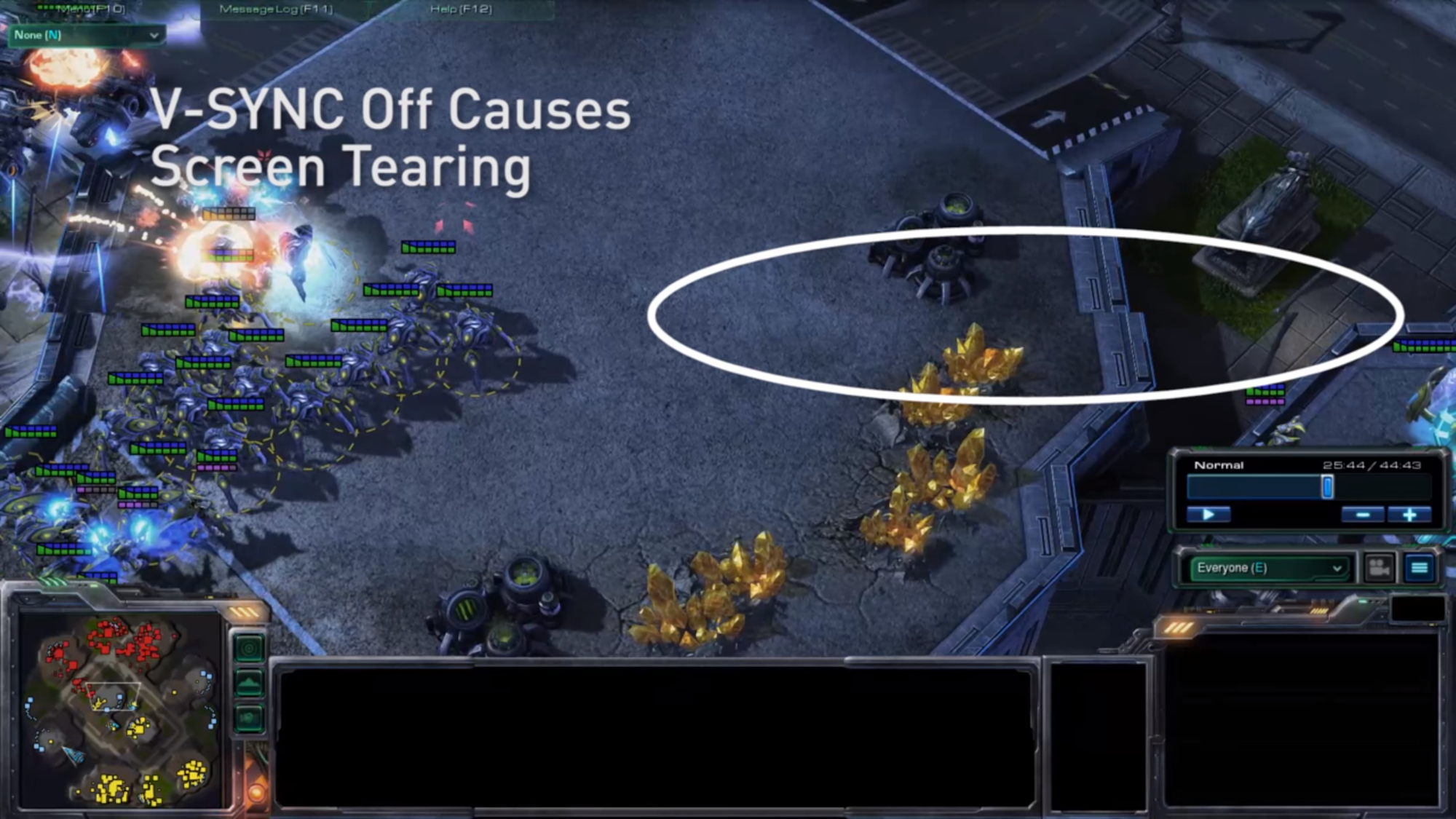
If you’re experiencing issues with input lag, another way to improve your PC’s gaming performance is to turn off VSync.
Since VSync only benefits you if your GPU is rendering more frames than your monitor’s refresh rate, it’s an easy sacrifice to make. The downside is that you may experience more screen-tearing if your GPU frames and monitor refresh rate don’t sync up.
9. Overclock your GPU with MSI Afterburner (at your own risk)

Overclocking your GPU is easier than ever thanks to tools like MSI Afterburner. However, I wouldn’t recommend doing this if you don’t know what you’re doing. After all, overclocking can void your warranty and there are several risks associated with the practice, such as overheating (which also reduces the lifespan of your GPU).
But a list about how to improve gaming performance wouldn’t be complete without including this option. If you’ve tried other solutions and still need a bigger boost to your game performance, I recommend doing thorough research on how to safely overclock your GPU.
10. Play at a lower-than-native resolution

You may have made the mistake of investing in a high resolution screen while not having the hardware to support running games at that resolution. Or, like me, you decided to plug your PC into a 4K TV and found that you experienced a serious performance dip when trying to run games at that resolution.
If this is the case for you, you can benefit from running your game at a lower resolution. Just make sure to select a resolution with the same aspect ratio so that your game window isn’t distorted.
11. Find performance mods
Not all games are created equal when it comes to performance. Some games are optimized extremely well and run easily on older PCs, while others are poorly optimized and require a lot of resources – making them difficult to run even on newer rigs.
This is where performance mods can come in handy. You can find these mods on sites like Nexus Mods.
Just make sure you get them from a reputable source and actually check how the mod improves performance. Adding mods may also go against a game’s official rules (which is usually the case with competitive titles), so make sure you check the game’s terms before adding them.
Each of these tweaks has its own benefits and doesn’t come with the cost of a GPU upgrade. So if you’re strapped for cash, or you’re just looking to improve performance on your existing build, try some of these solutions to improve gaming performance.
More from Tom's Guide
- I just built an RTX 5090 gaming PC — here’s what I used and how to build your own
- HP Omen 35L review: A stylish and powerful gaming PC
- The best gaming PCs in 2025
Megan Ellis is a freelance technology journalist who specializes in Windows, entertainment, social media, Android, and gaming. She has been writing about consumer tech since 2017 and tries to make devices and platforms easy to understand for those who read her work. When she’s not writing, she’s enjoying streaming services, herding two cats, browsing Reddit, or playing the latest indie game.
You must confirm your public display name before commenting
Please logout and then login again, you will then be prompted to enter your display name.
![HIDevolution [2024] ASUS ROG... HIDevolution [2024] ASUS ROG...](https://images.fie.futurecdn.net/products/848664f20a82da37ee7b66f813eb40cdef2cfcf5-100-80.jpg.webp)










