How to connect your Switch directly to TV — no dock required
You don't need a dock to connect your Switch to your TV

The Nintendo Switch is brilliantly portable, but the official dock that connects it to TVs is anything but. The bulky plastic accessory takes up significant space in a bag and can be cumbersome to travel with. This becomes especially frustrating when staying in hotels, visiting friends, or just wanting to play on one of the best TVs without carrying the dock everywhere.
Fortunately, there's a much more travel-friendly solution. Third-party USB-C to HDMI adapters can replace Nintendo's dock with something pocket-sized. These adapters are game-changers for Switch owners who travel frequently or want the flexibility to connect to different displays without lugging around the official hardware.
With this simple connection, you can enjoy the plethora of the best Switch games —from Mario Kart and Zelda to indies and third-party titles — on any TV screen. This dock-free method keeps the "switch" in Nintendo Switch. Here's how to make it happen.
This small device lets you connect your Switch to your TV and keeps your Switch charged, thanks to its 45W adapter. It also has a USB port for your other Switch accessories.
1. Connect the adapter to your Switch

Connect the USB-C end of the adapter to the USB-C port on the bottom of your Nintendo Switch console. Make sure it's fully seated in the port.
2. Connect the HDMI cable to the adapter

Take your HDMI cable and connect one end to the HDMI port on your adapter. Ensure it clicks into place securely.
3. Connect to your TV

Connect the other end of the HDMI cable to an available HDMI input port on your TV. Note which input number you're using (usually labeled HDMI 1, HDMI 2, etc).
4. Power on your Switch

Turn on your Nintendo Switch by pressing the power button on the top of the console.
For extended play sessions, it's recommended to connect a power source to your adapter if it has a power input port.
5. Select the correct input on your TV
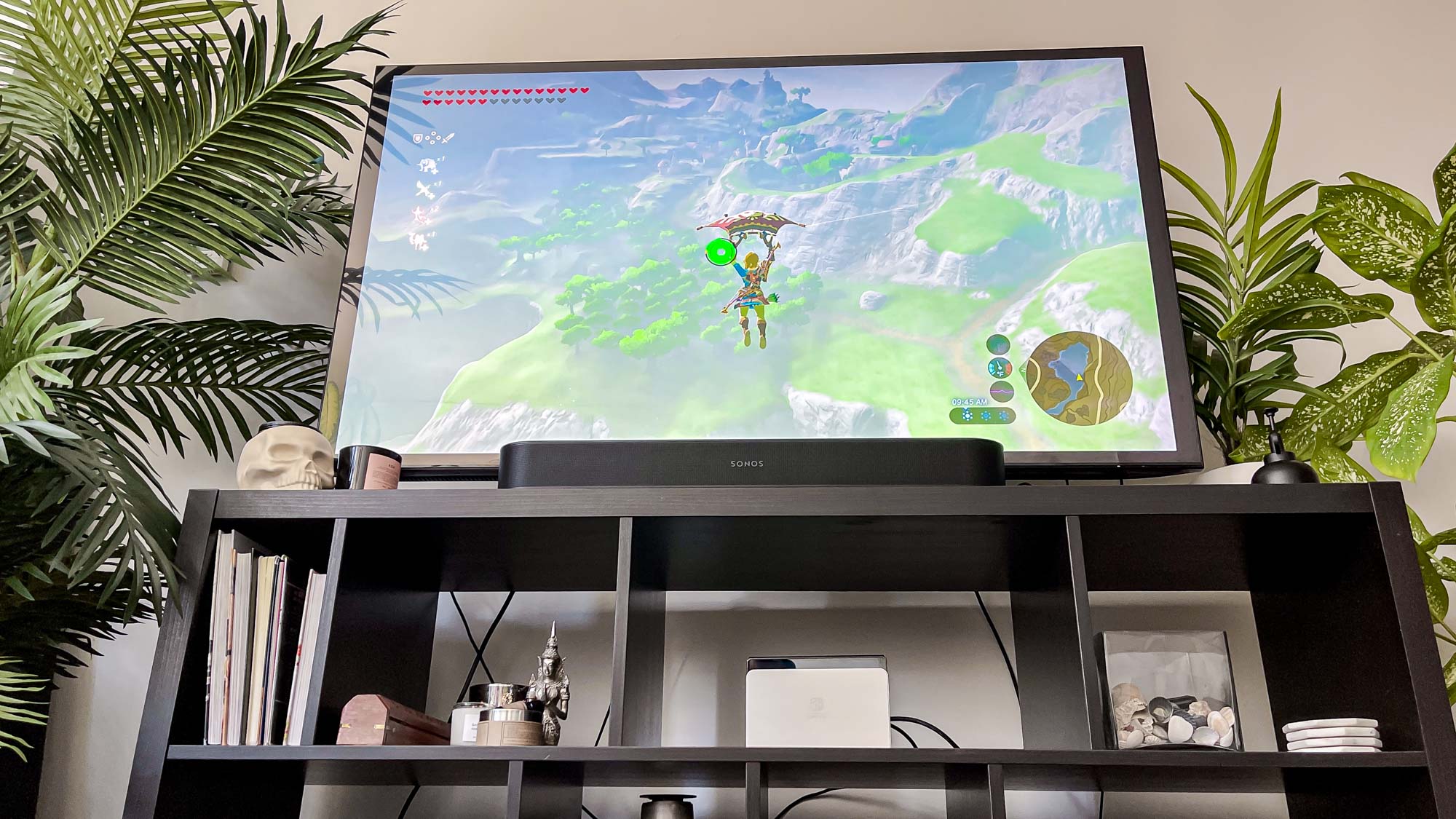
Use your TV remote to change the input source to match the HDMI port where you connected your Switch. This is typically done using the "Input" or "Source" button on your TV remote.
You should now see your Nintendo Switch display appear on the TV screen. If the Switch was already on, it might take a moment to detect the connection and switch to TV mode.
Things to consider...
With this simple setup, you can enjoy your Switch games on the big screen anywhere without carrying Nintendo's bulky dock.
While this is perfect for travel, hotel stays, or just moving between rooms in your home — there are some important things to note:
- Not all USB-C adapters are compatible with the Switch
- Some third-party adapters may not provide the same video quality as Nintendo's official dock
- For the best experience, choose an adapter that includes a power pass-through port so you can keep your Switch charged while playing
- Using third-party accessories is at your own risk and may void your warranty
And there you have it! You now know how to connect your Switch directly to a TV without a dock. Want to learn what else you can do on the Switch? Learn how to appear offline, how to send a Nintendo Switch Online app friend request, and how to transfer save data on Nintendo Switch.
Sign up to get the BEST of Tom's Guide direct to your inbox.
Get instant access to breaking news, the hottest reviews, great deals and helpful tips.

Kaycee is an Editor at Tom’s Guide and has been writing for as long as she can remember. Her journey into the tech world began as Cazoo's Knowledge Content Specialist, igniting her enthusiasm for technology. When she’s not exploring the latest gadgets and innovations, Kaycee can be found immersed in her favorite video games, or penning her second poetry collection.
You must confirm your public display name before commenting
Please logout and then login again, you will then be prompted to enter your display name.










