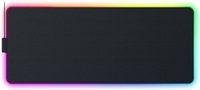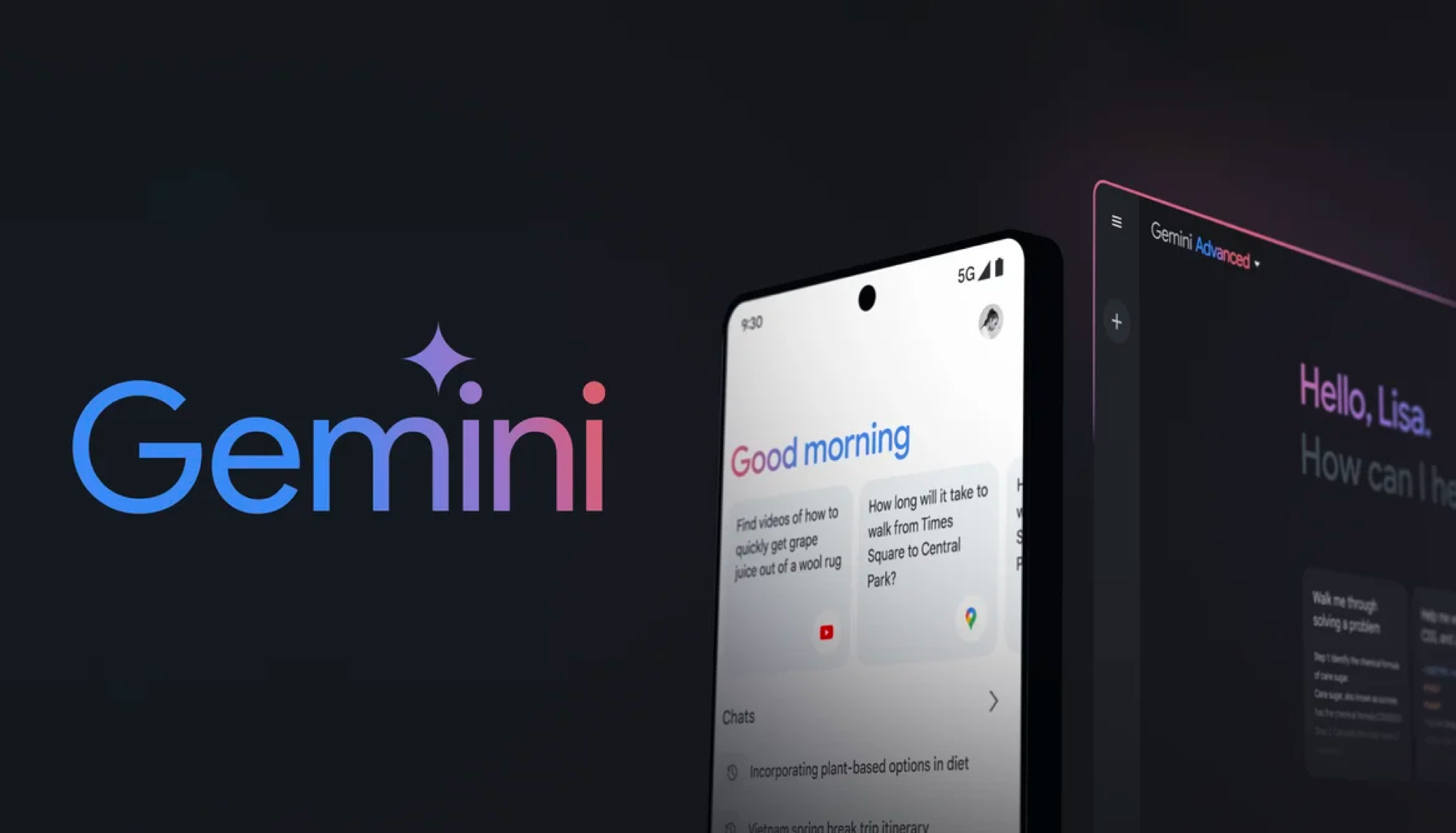I swapped my $500 wireless Razer gaming setup for a $100 one from Amazon — and I’m shocked by how good it is
Is the budget-friendly setup better?

What's the bare-minimum you need to spend to get a functional and sleek-looking wireless gaming setup that doesn’t suck?
Gaming peripherals are very subjective, and it's hard to agree on the best mice and best keyboards. There’s a lot you can nitpick, which may make one keyboard or mouse better for you. But if a tight budget is your biggest concern, I’ll show you how I spent just $100 to create a setup that stacks up to the high-end one I normally use that costs over $500.
Pitting a budget vs. premium setup is part of our YouTube series called What's the Deal?, where we find out if the extra cash is worth it when it come's to consumer tech. You can check out the full episode here:
The premium setup
For the “premium” setup, I have what I consider the trifecta from Razer. The Deathstalker V2 Pro keyboard is $250, the Basilisk V3 Pro is over $150, and the Strider Chroma is $130 — a grand total of about $530. You could easily forgo the mousepad, but just as with everything else at Razer, the more compatible products you sync together, the more immersive your experience becomes.
That said, the “Razer Tax” is real, and you can easily find comparable options for much less from the likes of Corsair and Logitech. But what sets this Razer setup apart, in my opinion, is how well these peripherals sync together. I especially appreciate the reactive lighting effects with the games I play most like Overwatch 2. Razer also offers vast support for third-party hardware like my Yeelight Cubes, which in themselves are another arguably overpriced piece of lighting hardware, but when added to the setup take the experience to another level.
Razer DeathStalker V2 Pro: $219 @ Amazon
The Razer DeathStalker V2 Pro is a sleek and sensible wireless gaming keyboard.
Razer Basilisk V3 Pro: was $159 now $149 @ Amazon
This mouse is a gamer's dream — it's feels great in your hand and moves smoothly across your mousepad.
Razer Strider Chroma Mouse Pad: $129 @ Amazon
This awesome — albeit, expensive — mouse pad is a great way to tie together a Razer product ecosystem.
The budget setup
I knew finding a decent wireless keyboard and mouse for under $100 would be tough. While I wasn't expecting to get all of the features found in my Razer setup, my budget search prioritized performance, comfort, and of course RGB customization.
While I wasn't as familiar with Redragon until about a month ago when I first began this challenge, they consistently came up as a top-rated brand with 1000s of 5+ star reviews on most of their products listed on Amazon.
I chose the Redragon K530W RBG Pro, which goes for about $54 and the Redragon M810W-RGB-Pro, which is roughly $30. With my remaining budget, I went with this generic RGB Gaming Mouse Pad for $10.
Sign up to get the BEST of Tom's Guide direct to your inbox.
Get instant access to breaking news, the hottest reviews, great deals and helpful tips.
Redragon K530W RBG Pro: was $59 now $54 @ Amazon
This affordable gaming keyboard has over 5,500 reviews on Amazon. Be sure to clip the coupon on the product page before checkout.
Redragon M810 Pro: was $32 now $29 @ Amazon
The Redragon M810 Pro is a good gaming mouse for the price. Clip the coupon on the product page for an additonal 10% off.
RGB Mousepad: was $19 now $11 @ Amazon
This generic mousepad is a low-cost way to add some cool RGB lights to your gaming setup.
Premium vs. budget gaming setup: Biggest differences
You should check out the full video on YouTube to see more about how these budget and premium setups stack up against each other, but while you're here, I'll recap how the setups stack up.
Performance-wise, my Redragon picks didn't disappoint. Although the Basilisk V3 Pro boasts a higher DPI than the M810W, and of course, the K530W is only a 60% keyboard, when I'm in a game like Overwatch 2, I feel like I'm just as competitive.
Ergonomically, the M810W is very similar to the Basilisk, albeit it is slightly smaller towards the back which causes my palm to drag over the mouse pad a bit more. Similarly, It lacks the same locked-in grip offered by my Razer thanks to its better-texturized build, but on the other hand, the Redragon feels lighter in hand and is easier to flick.
The K530 is a mechanical hot-swappable keyboard and is available in either Red, Blue, or Brown switches with support for 3-pin or 5-pin - which is very rare at this price point. While gaming, I actually preferred this smaller size as it allowed me to more easily position the keyboard and it kept my desk space tidier. The lack of a dedicated function row and arrow keys however became problematic when I switched to productivity. The K530 would be great for a dedicated gaming PC, but as someone who likes to switch back and forth between their work laptop, the smaller size was limiting.

There are a number of other quirks I found with this Redragon setup, but ultimately, I realized the biggest thing that sets Razer apart is its ecosystem. Their hardware is great, but their software is even better. Razer Synapse offers simple yet highly customizable adjustments not just for its own products, but also the growing number of supported integrations with games and other hardware.
While my Redragon setup offer excellent RGB effects (which I'd even argue are in some ways more impressive than Razer's) they completely lack the incredible sync and integration features that Razer has spoiled me with. That said, I was half hoping that choosing Redragon for both the mouse and keyboard would offer some level of synchronized lighting effects between the two. Given how bright, smooth, and otherwise impressive its built-in effects are, this is a missed opportunity.
Going all in with Team Green will cost you, but if you want the ultimate gaming experience, there's nothing quite like it. On the other hand, if you're after excellent performance and you're sticking with a tighter budget, Redragon is a very strong contender that offers incredible value.

Paul Antill is a Video Producer and Content Creator at Tom's Guide, specializing in video/audio recording, smart home technology, and laptops. His passion lies in making tech coverage not just informative but also fun and accessible to everyone answering the question “Why does this new product or feature matter to me?” Paul has been a tech host and video producer since 2019 where he has also covered major tech and gaming events. His love for tech and video began on his YouTube channel where for the low price of one subscription he shares head-to-head comparisons and clever ways to make the most of your gear. You can also see the behind-the-scenes and the magic that goes into our Tom’s Guide videos over on his Instagram. Paul graduated from the Mason School of Business at William & Mary, Williamsburg, VA, with a degree in Marketing and Business Analytics. When he's not on camera, you’ll probably still spot him behind one doing street photography and videography. Back home he’s probably in a heated Overwatch 2 match with his friends.