5 Nintendo Switch features you’re probably not using — but should be
Try these Switch tips to get the most out of your console

The Nintendo Switch has become one of the most popular gaming consoles on the market, beloved for its versatility and extensive game library.
While most users are familiar with the basics—playing games in handheld or docked mode, taking screenshots, and navigating the eShop—there are several useful features tucked away in the system's settings that many players overlook.
I've been using my Switch since launch day, and I'm still discovering new functionality that makes my gaming experience better. Whether you're a new Switch owner or a veteran player, these five hidden features are well worth exploring.
And, if you're as excited about the Nintendo Switch 2 as we are, keep up to date by checking out our live blog.
1. Change the theme

The default white theme on the Nintendo Switch is clean and simple, but did you know you can switch to a dark theme that's easier on the eyes, especially when playing in low-light conditions?
To change your theme, go to the System Settings from the home screen (the gear icon). Scroll down to Themes and you'll see two options: Basic White and Basic Black.
Select Basic Black to put your Switch into dark mode. The black background is particularly nice when playing at night as it reduces eye strain compared to the bright white default theme.
Unfortunately, Nintendo hasn't added more theme options beyond these two basic choices, unlike the 3DS which had a wide variety of themes.
2. Hide your play activity
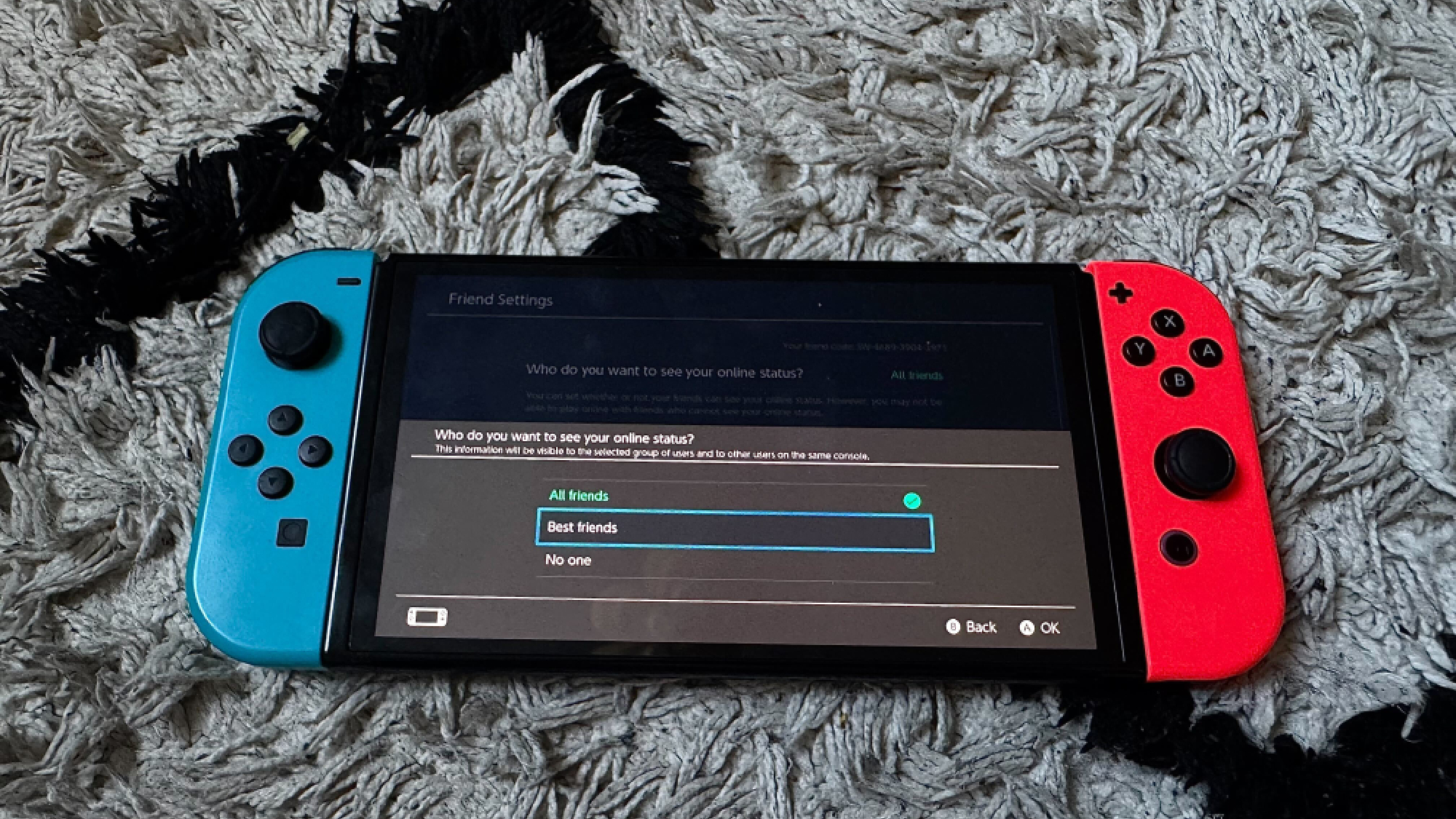
If you're sensitive about how much time you spend playing certain games (we've all been there with those addictive titles), the Switch offers a discreet way to hide your play activity from friends.
To hide your play activity, go to System Settings, then scroll down to User and select your profile. From there, go to Friend Settings and select Who do you want to see your online status?
You can set this to No One if you want complete privacy, or Friends if you're comfortable with friends seeing your activity but want to keep it private from others.
This feature is particularly useful if you share your Switch with family members and don't want them to see how many hours you've poured into that game you claimed you only play occasionally.
3. Give your switch a nickname
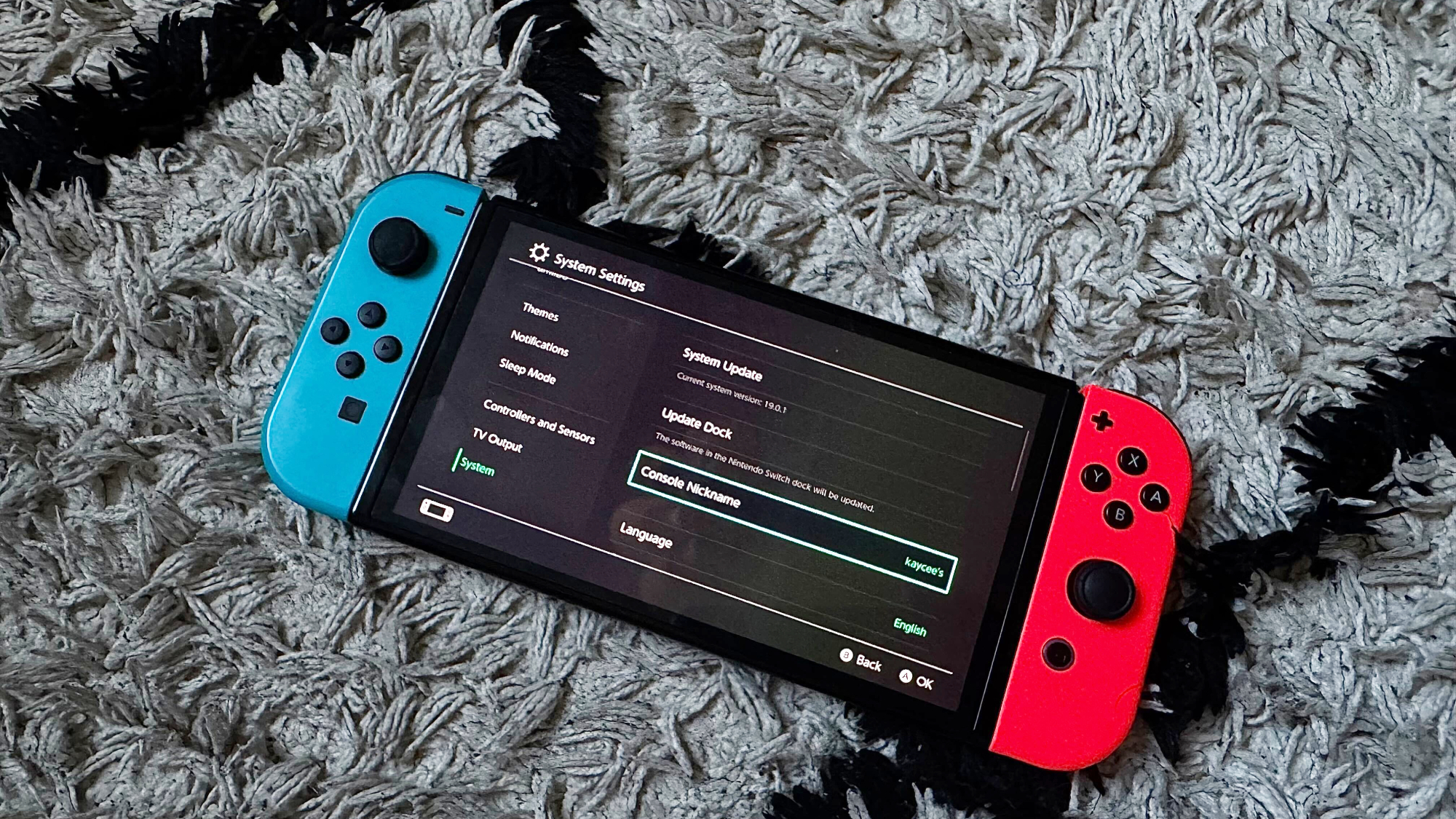
Did you know you can personalize your Nintendo Switch with a custom nickname? This is especially useful if you have multiple Switch consoles in your household or frequently connect to friends' systems.
To give your Switch a nickname, go to System Settings and scroll all the way down to System. From there, select Console Nickname and enter whatever name you'd like for your device. You can use up to 32 characters, so feel free to get creative.
The nickname will appear when you connect to other consoles for local wireless play and when transferring data between systems.
It's a small touch, but it adds a bit of personality to your device and makes it easier to identify your console when connecting with friends.
4. Find your controller
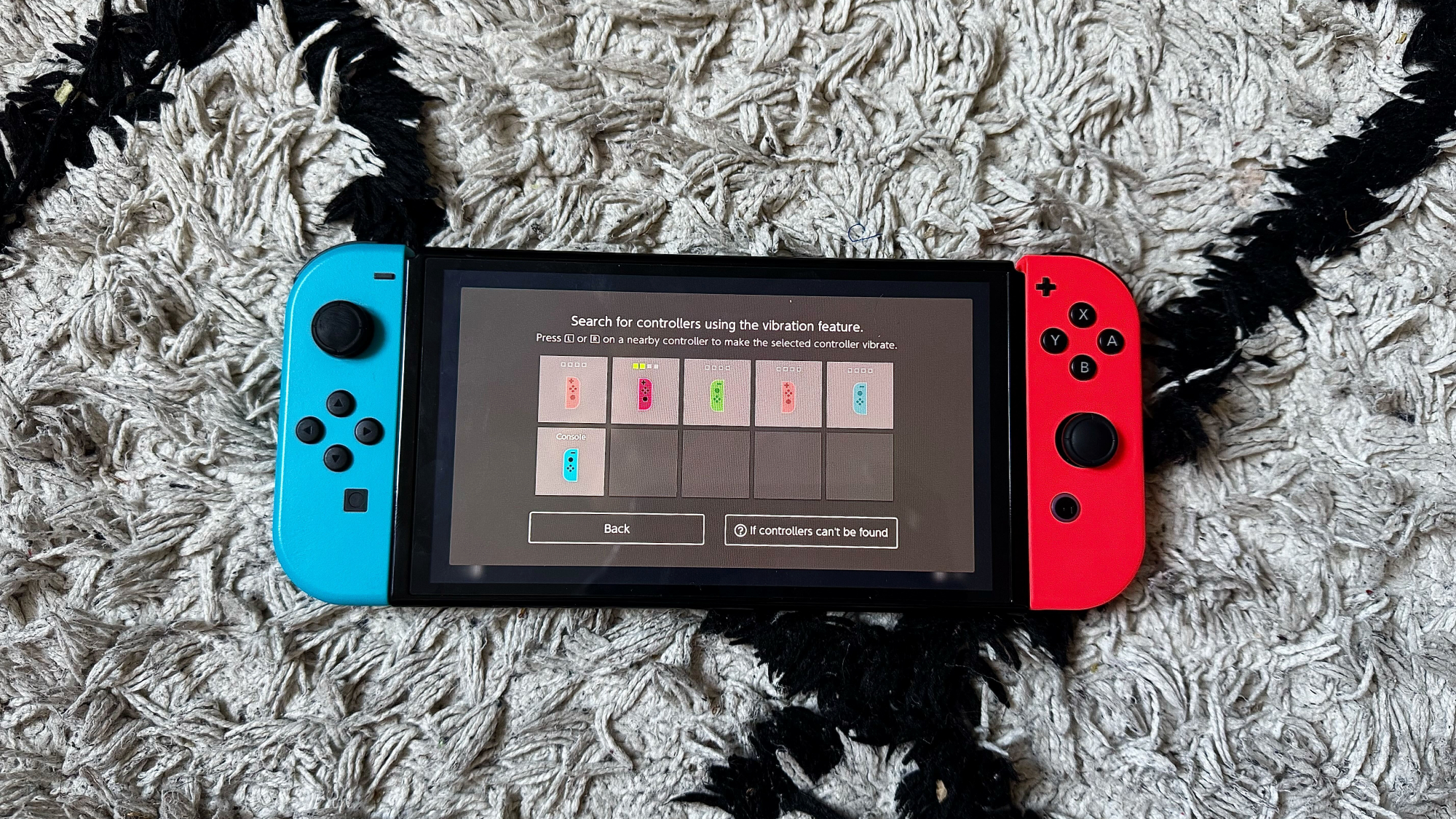
We've all been there—you're ready to play, but you can't find your Joy-Con or Pro Controller in the mess of your living room. Thankfully, the Switch has a built-in feature to help locate missing controllers.
To find a missing controller, go to Search for Controllers. You'll see a list of all controllers currently paired with your Switch. Select the missing controller, and it will vibrate continuously until you find it.
This works for both Joy-Cons and Pro Controllers, as long as they're charged and within wireless range.
This feature has saved me countless times when a Joy-Con has slipped between couch cushions or found its way under furniture.
This wireless Switch controller features mappable back buttons, responsive controls, and up to 30 hours of battery life. Comfortable for long sessions and compatible with all Switch models
5. Transfer your saved data
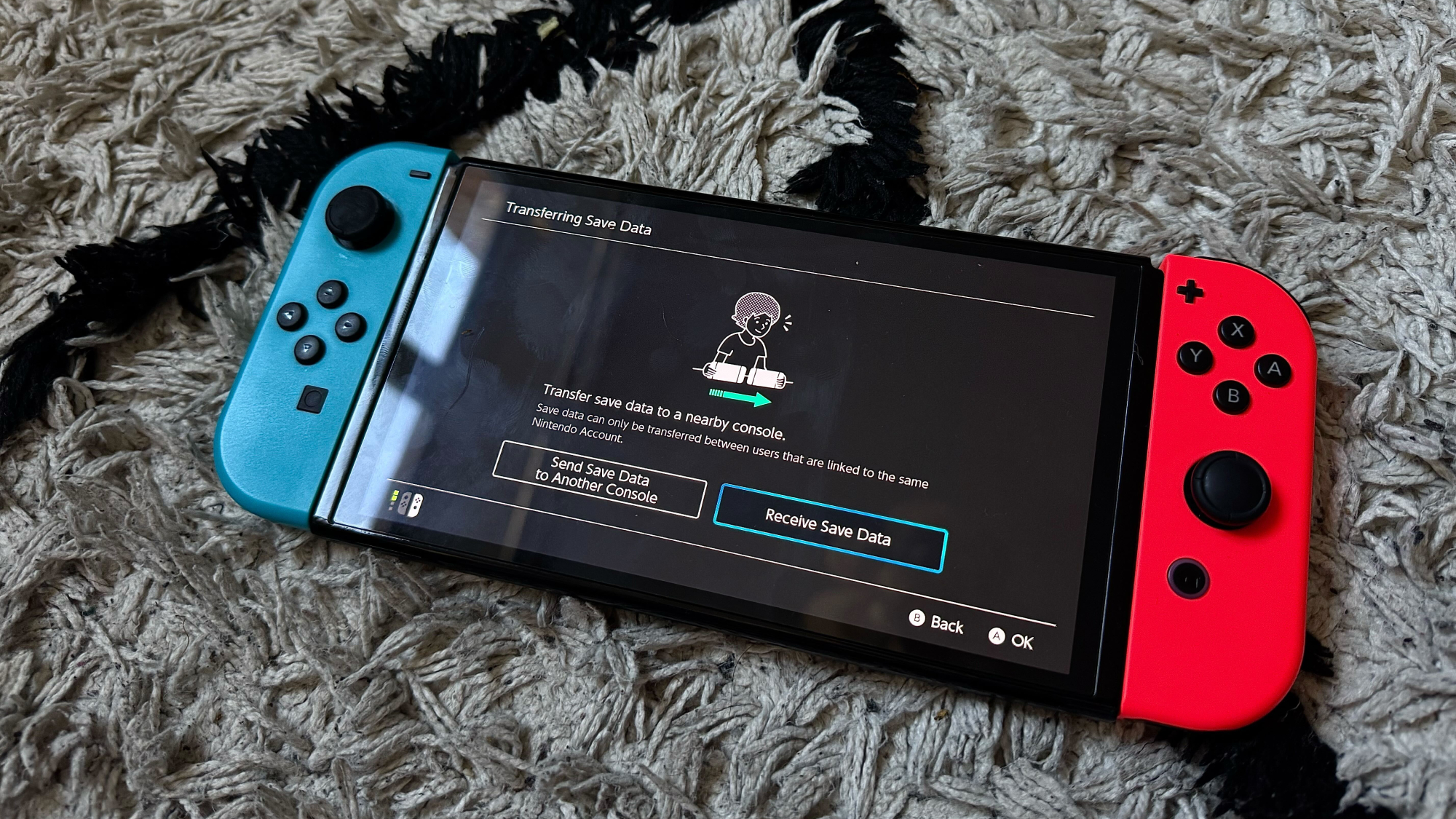
If you're upgrading to a new Switch model or need to send your console for repairs, you'll want to know how to transfer your saved game data to protect your progress.
To transfer saved data between Switch consoles, both systems need to be updated to the latest system software and connected to the internet.
On your source Switch, go to System Settings, then Data Management, and select Transfer Your Save Data. Then follow the on-screen instructions to initiate the transfer.
And there you have it! You now learned five hidden Nintendo Switch features. Want to learn what else you can do on the Switch? Learn how to appear offline, how to send a Nintendo Switch Online app friend request, and how to connect your Switch directly to the TV — no dock required.
Sign up to get the BEST of Tom's Guide direct to your inbox.
Get instant access to breaking news, the hottest reviews, great deals and helpful tips.

Kaycee is an Editor at Tom’s Guide and has been writing for as long as she can remember. Her journey into the tech world began as Cazoo's Knowledge Content Specialist, igniting her enthusiasm for technology. When she’s not exploring the latest gadgets and innovations, Kaycee can be found immersed in her favorite video games, or penning her second poetry collection.
You must confirm your public display name before commenting
Please logout and then login again, you will then be prompted to enter your display name.

