This is the One UI 5.1 feature you need to try on your Samsung phone
Routines can simplify your life
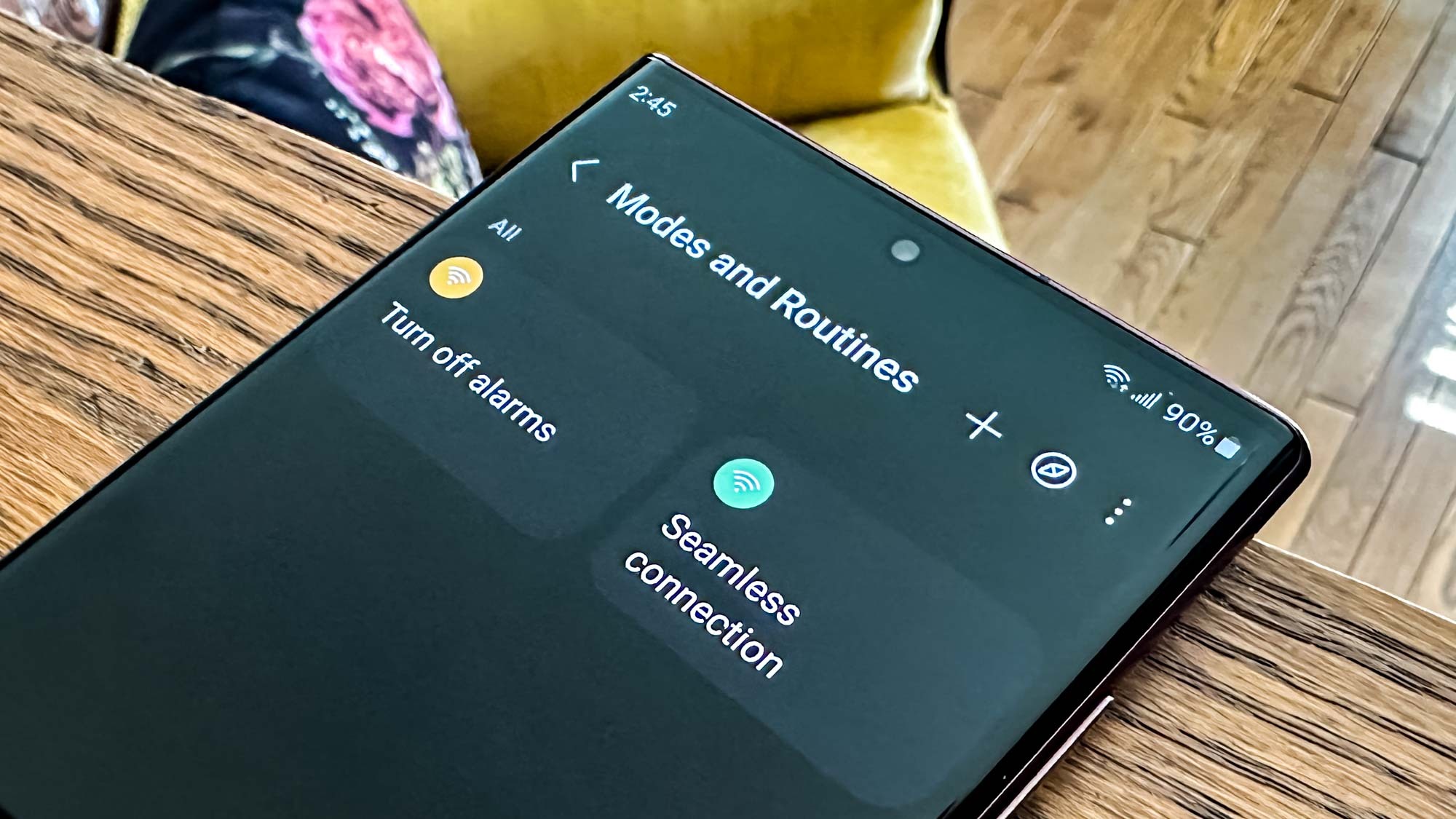
Automating processes on your phone is by no means a new thing. Years ago, I was big into the Tasker scene, creating my own complex tasks to do things that later became part of Android itself. My favorite task was using my phone's fingerprint sensor to unlock my Windows PC. Eventually, however, my interest and time waned and then I switched to iPhone.
Of course, if Tasker wasn't your cup of tea, there was IFTTT (If This Then That). It operated similarly with triggers and actions, though it was more limited than Tasker and yet had all of the webhooks. On iOS, there's Shortcuts, though I haven't gotten around to playing with that app yet.
With One UI 5.1, Samsung introduced its own automated system called Routines. Like IFTTT, it's very simple to use, though it's limited to things built into your Galaxy phone. With an easy-to-understand interface — a section for the If and then a section for the Then — anyone can pick up Routines, and I think most of you should.
Why use Routines?
You might be asking yourself: Why should I use Routines? It's a fair question, especially since you've probably lived without anything similar for a while. (Let's be real, Tasker and IFTTT are pretty niche.) After all, you need to think of things you want your phone to do automatically and then devise an if-this-then-that schema in your mind.

For example, you can set your Galaxy S23 to automatically turn off your alarms when you leave your home Wi-Fi network. You define the condition, then the action. One UI offers quite a ton of system-level options you can add as actions, such as using an NFC tag to trigger an event, or disabling dark mode or setting your phone to vibrate mode when you get to work.
I'm spit-balling ideas here based on my time with Routines, but while it's limited to mostly system actions, you can do things with apps. A condition could open or close an app, perform an app action (such as adding an event to your calendar), or open an app pair. (The latter is another One UI feature that is worth looking at, though it's far more situational.) You can even add delays and confirmations before triggering a follow up action.
One UI Routines outlook
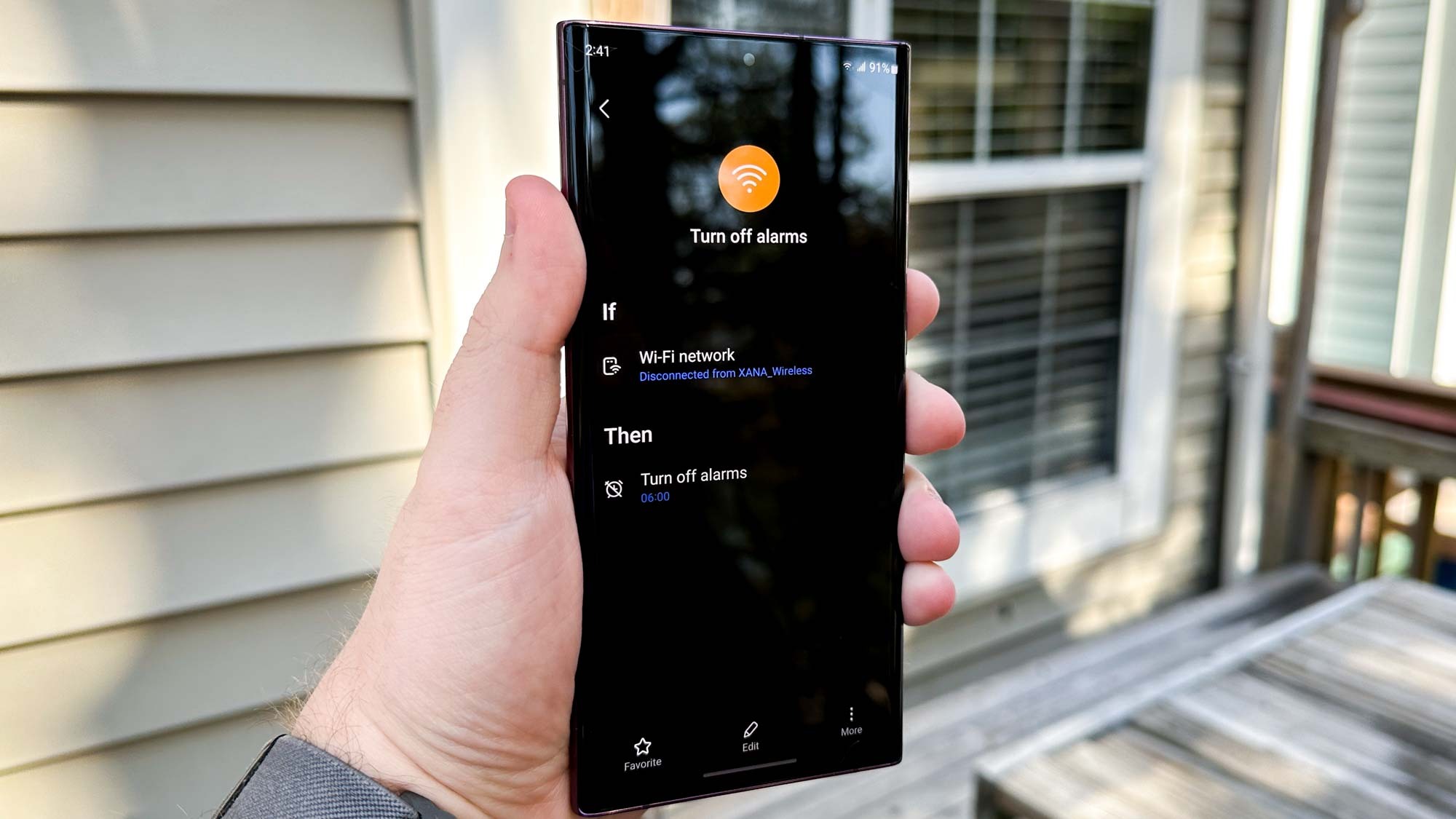
To get to Routines, simply go to into Settings, then select the Modes and Routines section.
Sign up to get the BEST of Tom's Guide direct to your inbox.
Get instant access to breaking news, the hottest reviews, great deals and helpful tips.
Samsung has some prebuilt Routines for you to try, like automatically switching to mobile data when your Wi-Fi signal gets too weak. You can start with these to get some ideas, but the best way to figure out what you want, and what you can do, is to play around with the different options.
One of my favorite things about Android is how it encourages exploration, tweaking, and learning. I love that Samsung included Routines in its latest seemingly-small update. And since it's a One UI 5.1 feature, you don't need a Galaxy S23 to try it out. I used a Galaxy S22 Ultra for the sake of this article.
One UI 5.1 is available for a lot of Samsung devices, meaning that a lot of you can get out there and start making your own Routines. Perhaps you'll have some ideas that slipped my mind. Let your creativity run wild and have fun.

Jordan is the Phones Editor for Tom's Guide, covering all things phone-related. He's written about phones for over six years and plans to continue for a long while to come. He loves nothing more than relaxing in his home with a book, game, or his latest personal writing project. Jordan likes finding new things to dive into, from books and games to new mechanical keyboard switches and fun keycap sets. Outside of work, you can find him poring over open-source software and his studies.
-
rmccabs916 Routines have been around since 4.0. They are just more prominent and powerful now.Reply
