The 7 best new Windows 11 features
These are the best features to try out on Windows 11
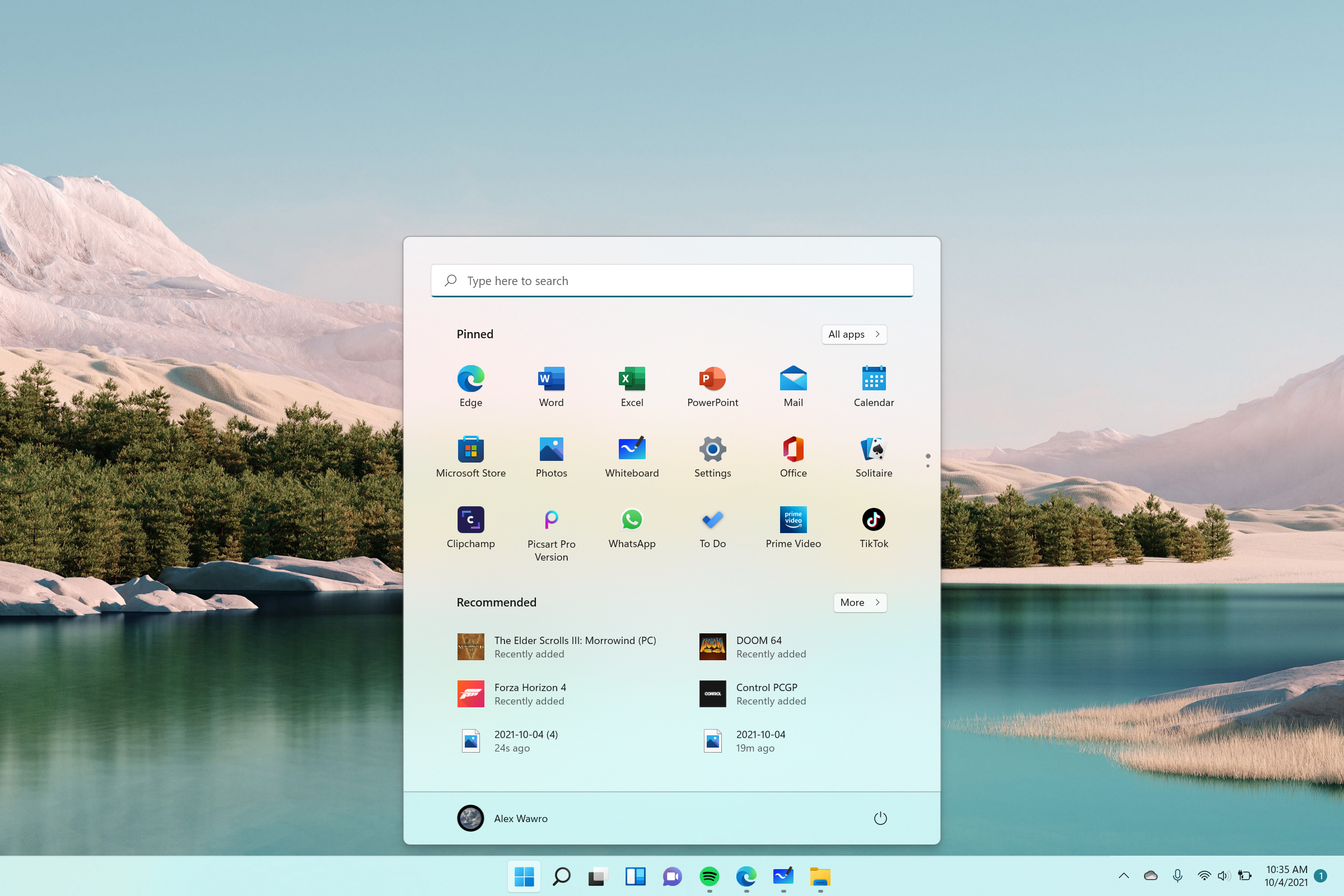
Windows 11 is here at last. While it’s true that Microsoft’s latest operating system is more of a fresh coat of paint than a complete overhaul, its slick streamlined interface makes it quite user-friendly. As noted in our review, Windows 11 is a refinement, not a revolution.
Though it won’t set the proverbial world on fire, Windows 11 sports a slew of new features that improve productivity. Many apps you once had to download separately now come built into the operating system. This creates a smoother overall user experience that’s sure to improve over time.
We’ve previously listed the 8 best Windows 11 features you’ll want to try first. You’ll find many of those features discussed here, albeit with the knowledge gleaned from extensive hands-on experience with the new operating system.
This is a quick overview of the best new Windows 11 features.
- Windows 11 review
- Windows 11 will run Android apps — but not yet
- Plus: Windows 11: What it means for gamers
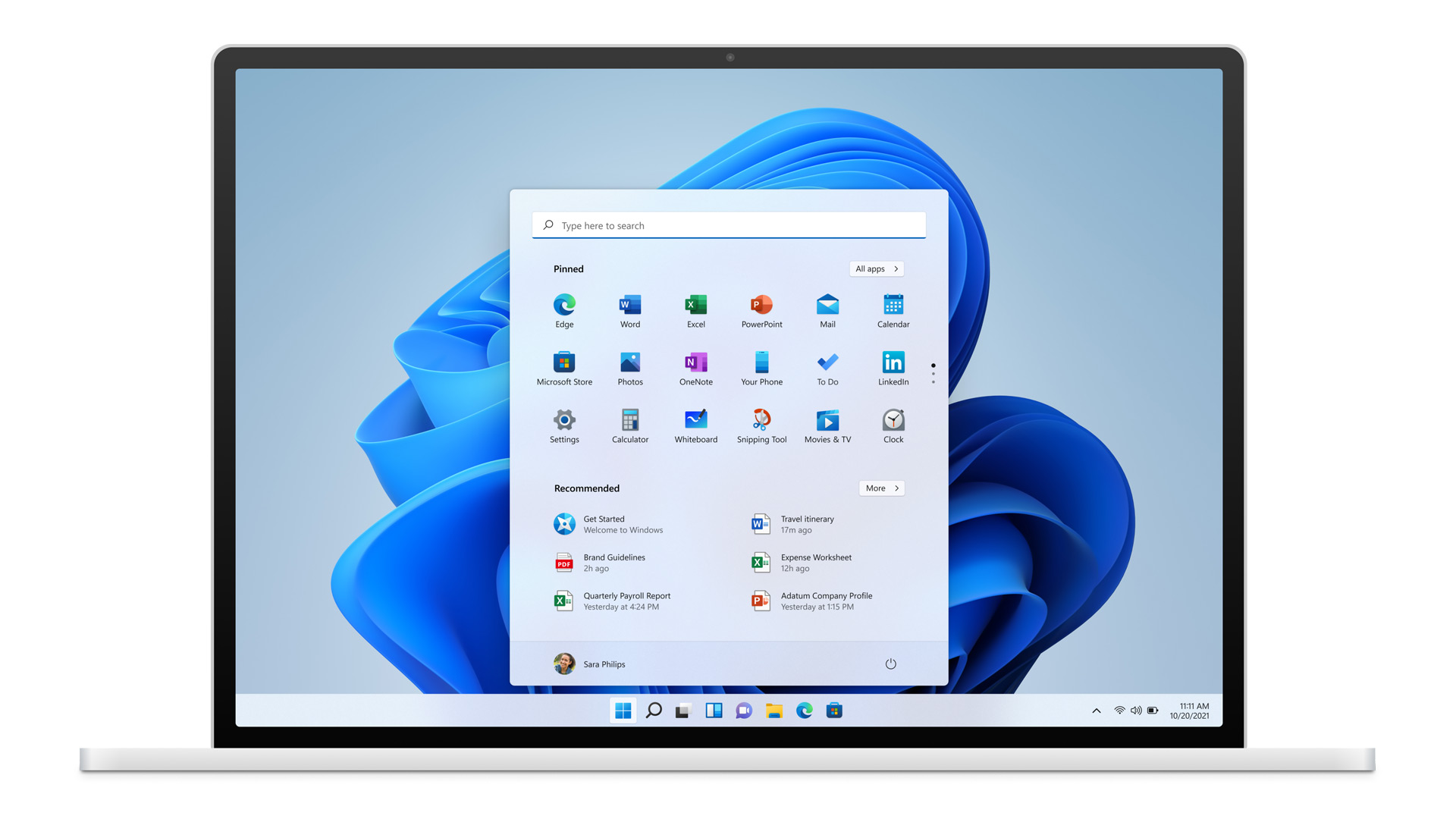
New Start menu
The first thing you’ll notice when firing up Windows 11 is the new Start menu. What’s great about it is that all of your pinned and recommended apps are organized in a more eye-pleasing, efficient fashion. Compare this to the cluttered mess that was Windows 10’s Start menu. Placing the Start menu in the taskbar’s center was a wise choice.
There may be folks who prefer the menu on the bottom left corner, but I think most of us just dealt with its decades-long placement. I fully embrace having the Start menu literally front and center.
There’s a reason we have the new Start menu at the top of this list. It is the most notable and welcome new Windows 11 feature.
Sign up to get the BEST of Tom's Guide direct to your inbox.
Get instant access to breaking news, the hottest reviews, great deals and helpful tips.
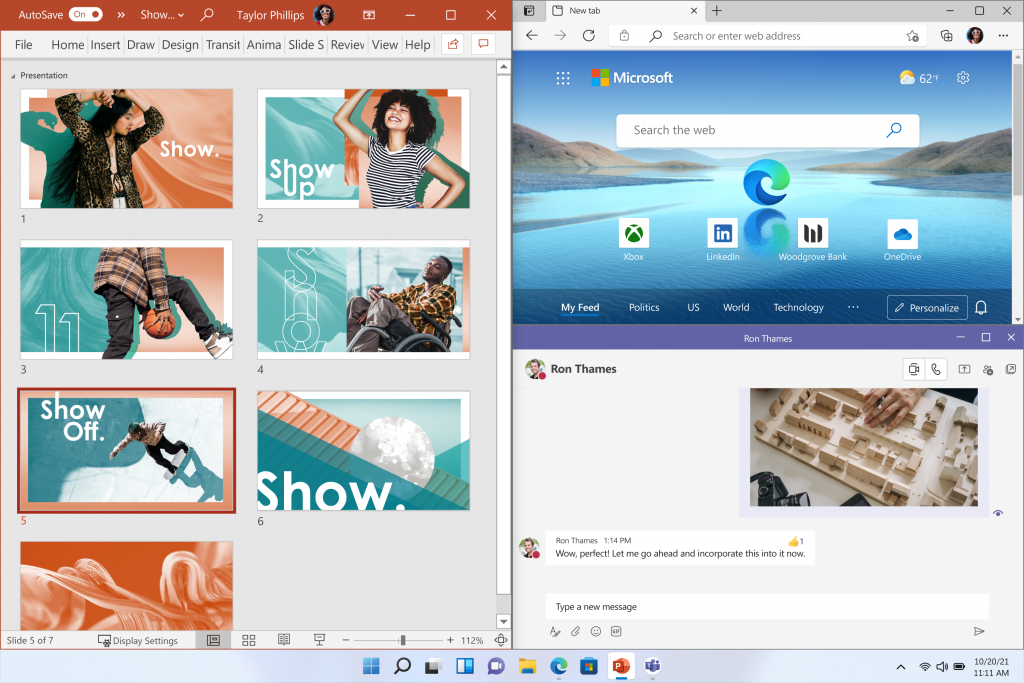
Snap Layouts and Groups
Snap Assist is a handy feature that lets you arrange multiple desktop apps and windows into Layouts and Groups. You can place up to four windows in a layout and access said layout via the taskbar. It’s possible to have many different layouts and groups, each with its own set of windows. Layouts, making them easier to access later.
Windows 10 already has its own version of this feature but the updated Windows 11 iteration is more streamlined and efficient. This isn’t a feature I used often but hardcore multitaskers will no doubt praise its inclusion. Snap Layouts and Groups help users be more productive.
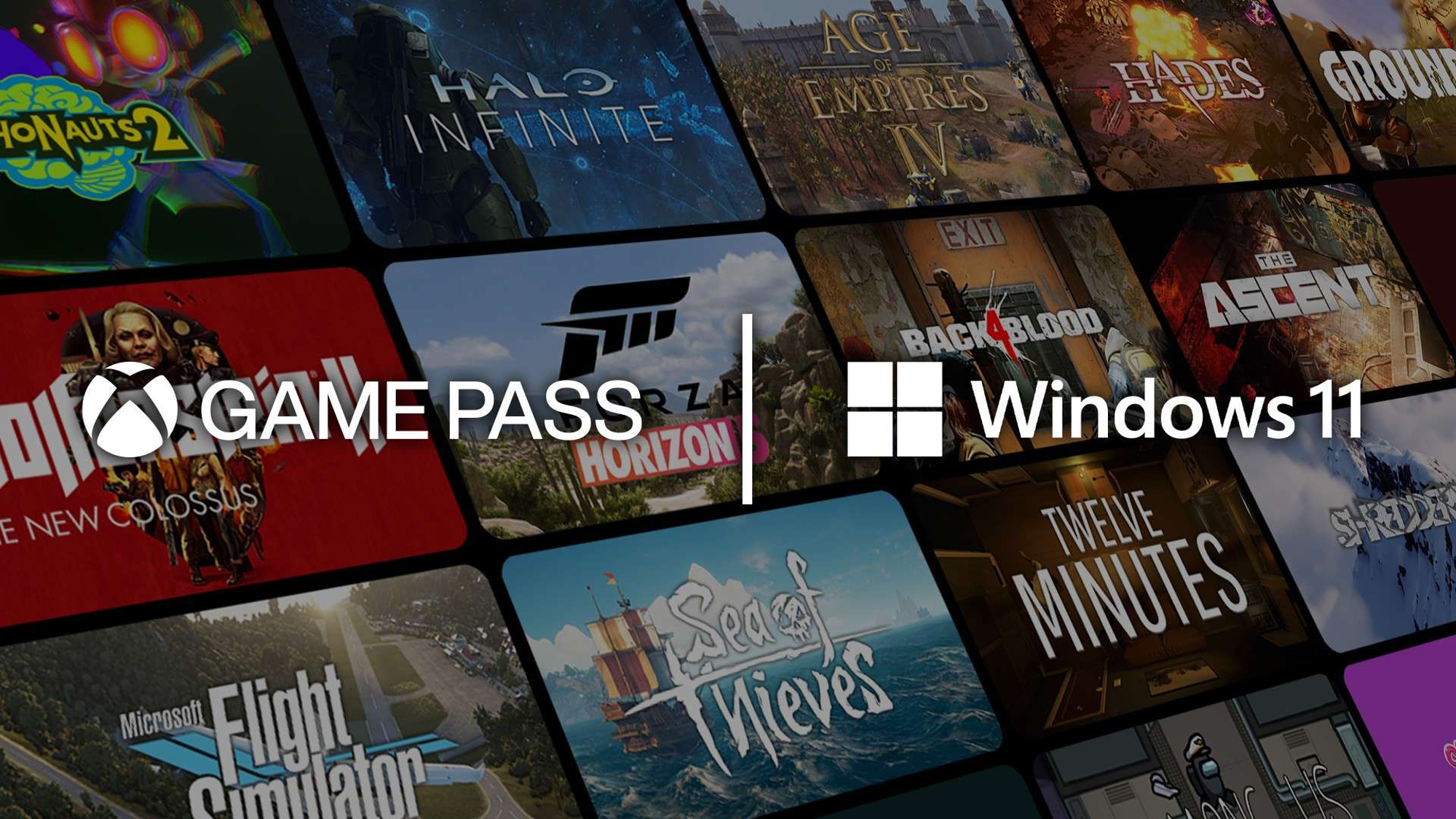
Xbox on Windows 11
Gaming on Windows feels closer to playing on Xbox thanks to the built-in Xbox app. With the app, you’re able to play over a hundred games available on Xbox Game Pass. This in and of itself isn’t a new feature. You can download and install Xbox Game Pass on Windows 10. But having the app on the taskbar proves Microsoft’s commitment to gaming on Windows 11.
Auto HDR alleviates the headache that comes with having to manually turn HDR on and off. Older titles that originally never had HDR can now enjoy HDR-like lighting thanks to machine learning. If you’ve played games in HDR, then you know the difference the feature makes. DirectStorage minimizes load times on PCs with M.2 SSDs.
I’ve only played Xbox games on Windows 11 when testing the Surface Pro 8. Though gaming integration is better than it was Windows 10, Microsoft’s latest Surface device isn’t optimal for high-end gaming. I look forward to playing on a machine that can take full advantage of Auto HDR and DirectStorage.

Improved Slim Pen 2 support
This feature is for devices like the Surface Pro 8 or Surface Go 3. The Slim Pen 2’s haptic feedback makes it feel like you’re writing on actual paper. I used the Slim Pen 2 during my Surface Pro 8 testing and found it an essential, if imperfect, peripheral when using the device in tablet mode.
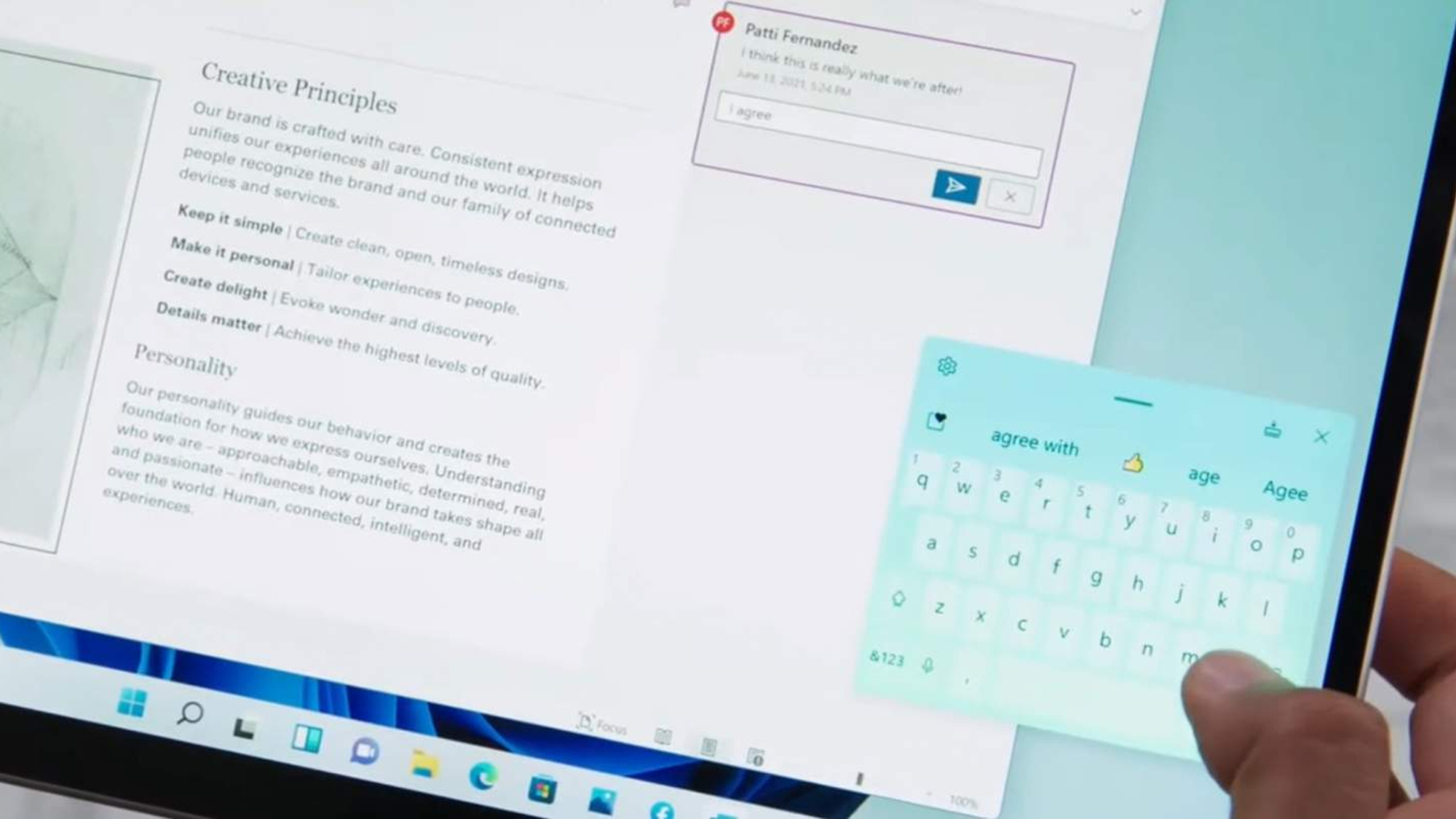
Enhanced touch interface
Related to the last point is the improved touch interface. It is now easier to resize and move windows. This holds true for the new on-screen keyboard as well. Touch gestures are also more consistent. Enhanced voice recognition makes for more intuitive voice command functionality.
Though I still prefer using a keyboard, I’m impressed by the touch interface and voice functionality on Windows 11. Both are a natural extension of the operating system.
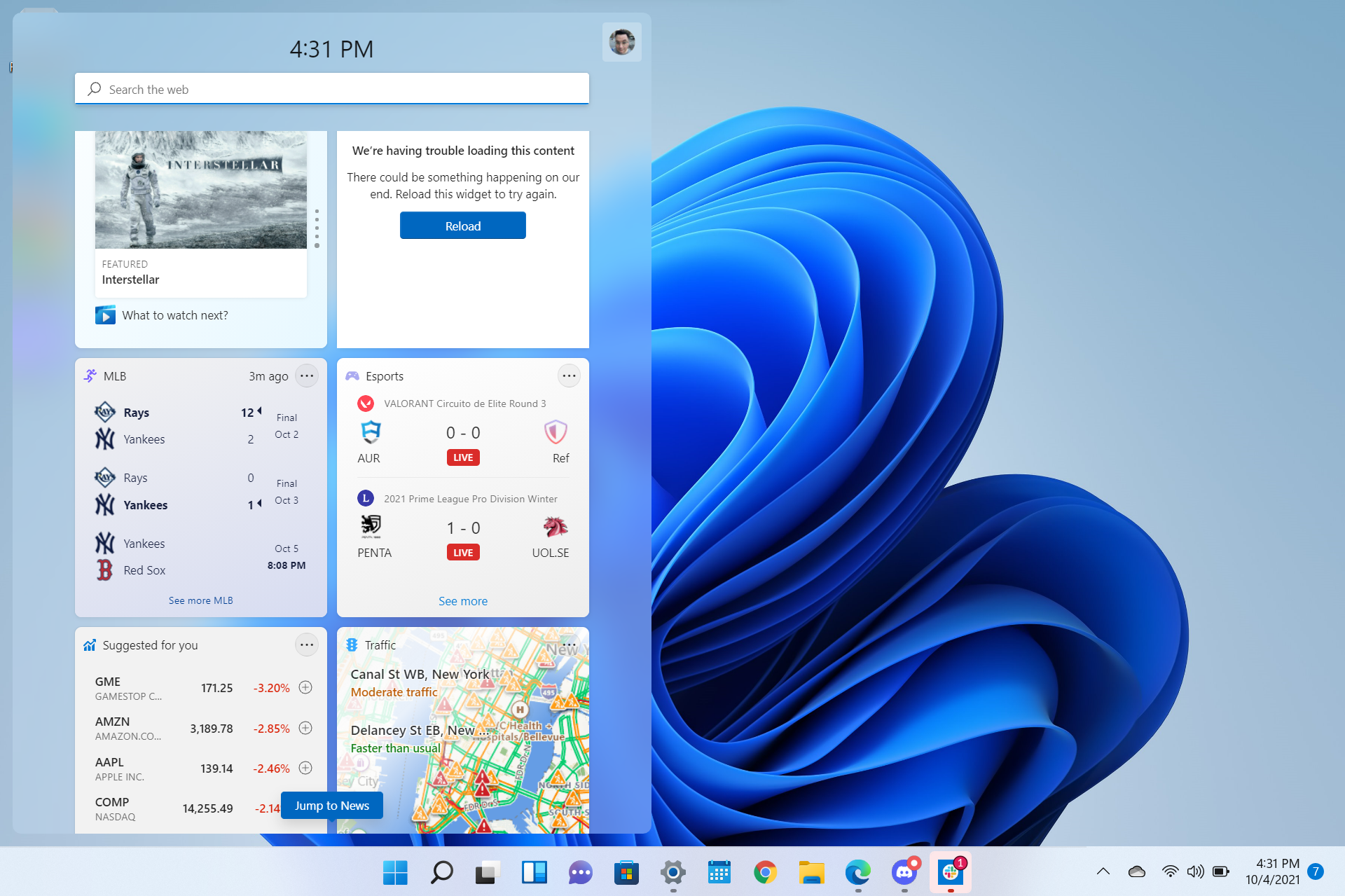
Widgets
Widgets offer a wide range of personalized updates. The AI-powered feed displays items based on your interests. Widgets contain weather and traffic reports, news updates, calendar items, and more. Widgets rest on a separate transparent panel, eliminating the need to bring up another window.
Widgets aren’t a new concept and will be familiar to smartphone and tablet users. With that said, their inclusion in Windows 11 seems like a natural fit. I personally don’t have much use for widgets on Windows 11, at least in their current state. I’m looking forward to seeing the feature expanded with more items in the future.
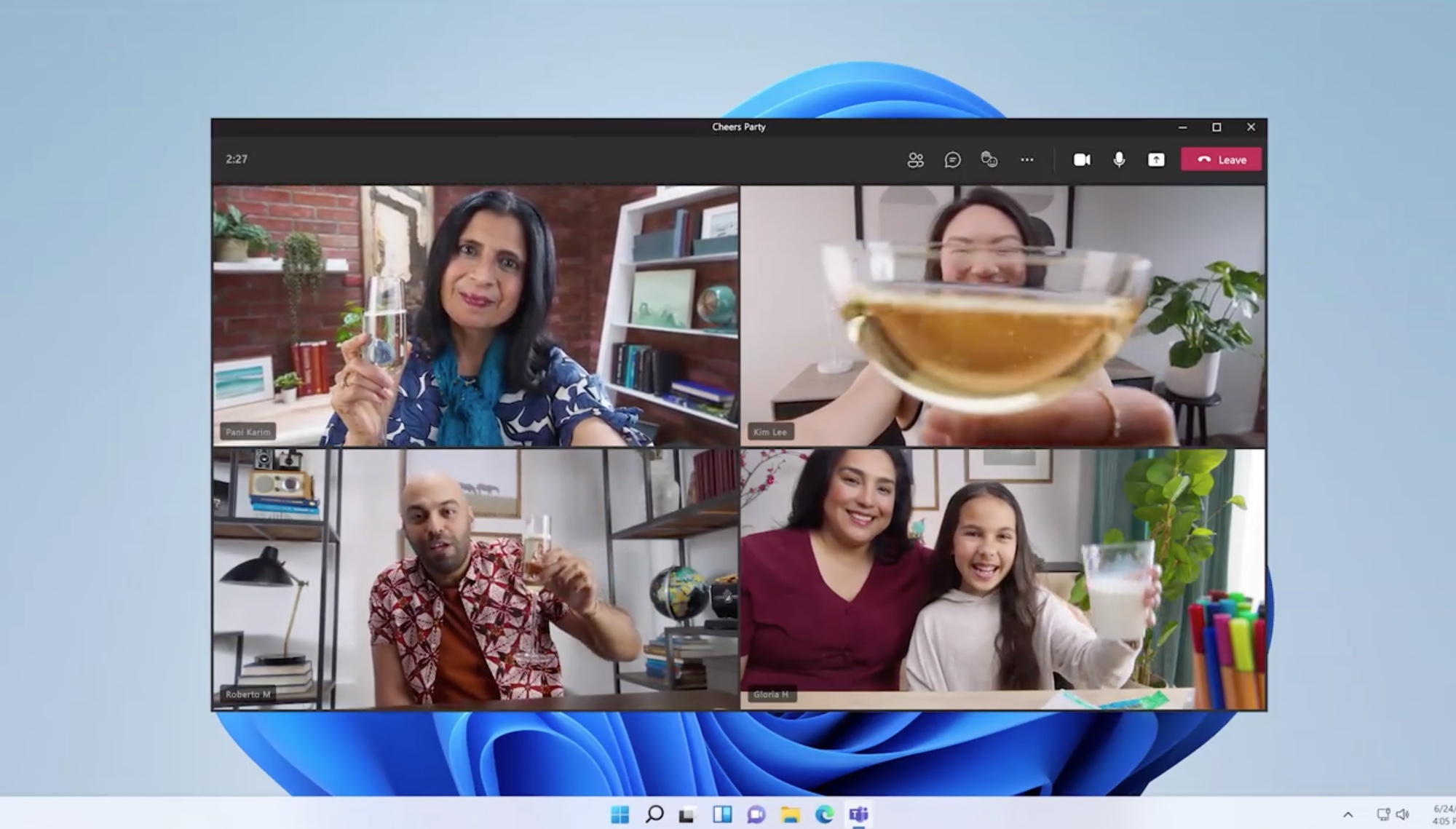
Teams integration
Microsoft Teams is now integrated into the taskbar. You can text, message, or start video calls with people on your contact list. Incoming messages and notifications appear directly on your desktop. Considering the boost Teams got during the pandemic, it’s not surprising to see it as a main feature of Windows 11.
Though some will find Teams indispensable, I don’t have much use for it. I already have plenty of messenger apps to juggle without adding Teams into the mix. Even if it isn’t for me, I can appreciate how the feature allows you to connect to Android, Mac, and iOS users.

Tony is a computing writer at Tom’s Guide covering laptops, tablets, Windows, and iOS. During his off-hours, Tony enjoys reading comic books, playing video games, reading speculative fiction novels, and spending too much time on X/Twitter. His non-nerdy pursuits involve attending Hard Rock/Heavy Metal concerts and going to NYC bars with friends and colleagues. His work has appeared in publications such as Laptop Mag, PC Mag, and various independent gaming sites.
