Should you use Windows registry-editing software?
Discover what the Windows registry is and whether it's safe to use software that edits it

Editing the Windows registry is not something you should do lightly, but the chances are that if you’re reading this article, you’re either thinking about doing it yourself, or using software that works by editing the Windows registry, such as tools which aim to speed up a PC's performance.
Registry editing can be quite a complicated process that can have significant negative effects if done incorrectly, so it's a good idea to understand it before you attempt to make any edits.
In this article, we'll demystify the Windows registry, and provide you with important information about what it is, when you should edit it, and why. We'll also take a look at the pros and cons of using registry-editing software, which has become quite popular in recent years.
What is a PC registry?
In short, the Windows registry contains thousands of files that are crucial for your PC to run. You can think of it as a giant database that both base operating system functions and third-party programs draw information from.
The global registry database can be seen as a collection of smaller databases, each with its own specific function. The system-wide database controls global PC settings, which are essential for the correct performance of your device.
In addition, there are numerous smaller databases that control user-specific settings. These contain information used by the apps and programs you have installed, along with personalization information specific to your Windows profile.
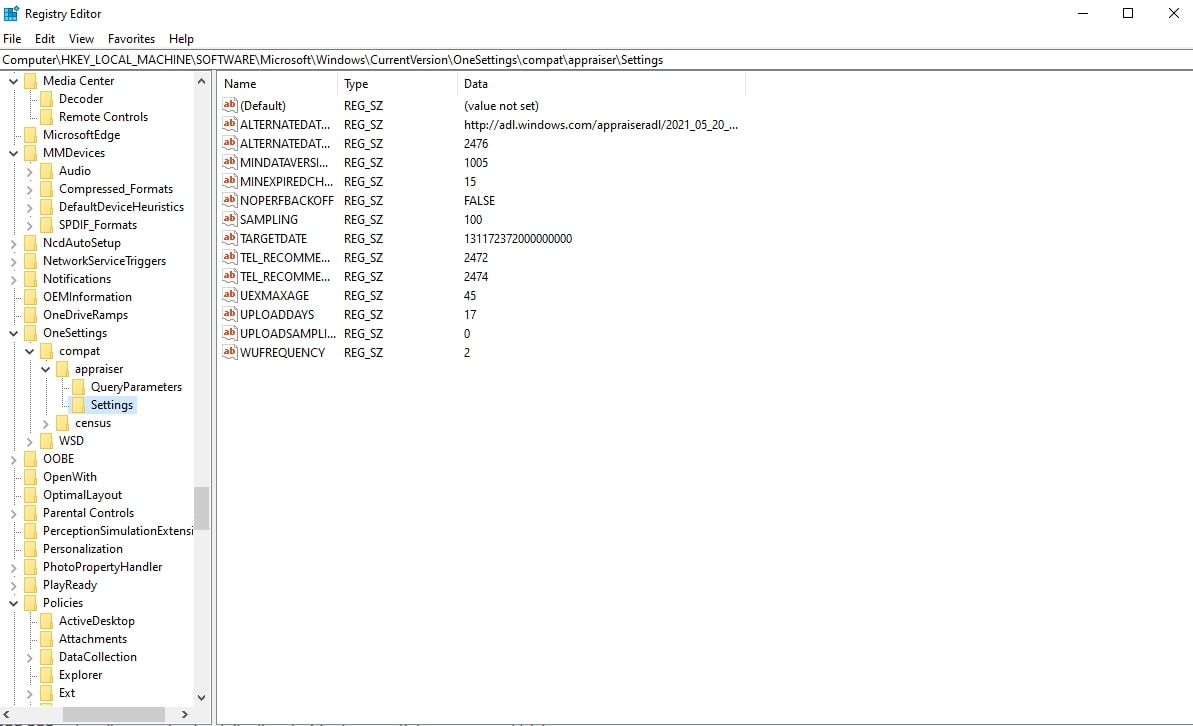
How do you find the Windows Registry?
Finding and opening the Windows Registry is extremely easy. Simply type regedit, registry editor, or something similar in the search box on your taskbar. Open the Registry Editor program, and you will have access to the entire Windows registry.
Sign up to get the BEST of Tom's Guide direct to your inbox.
Get instant access to breaking news, the hottest reviews, great deals and helpful tips.
If you know their names, specific files can be searched for via the Registry Editor’s built-in find tool. Alternatively, browse the files as they appear in the navigation menu on the right of the screen.
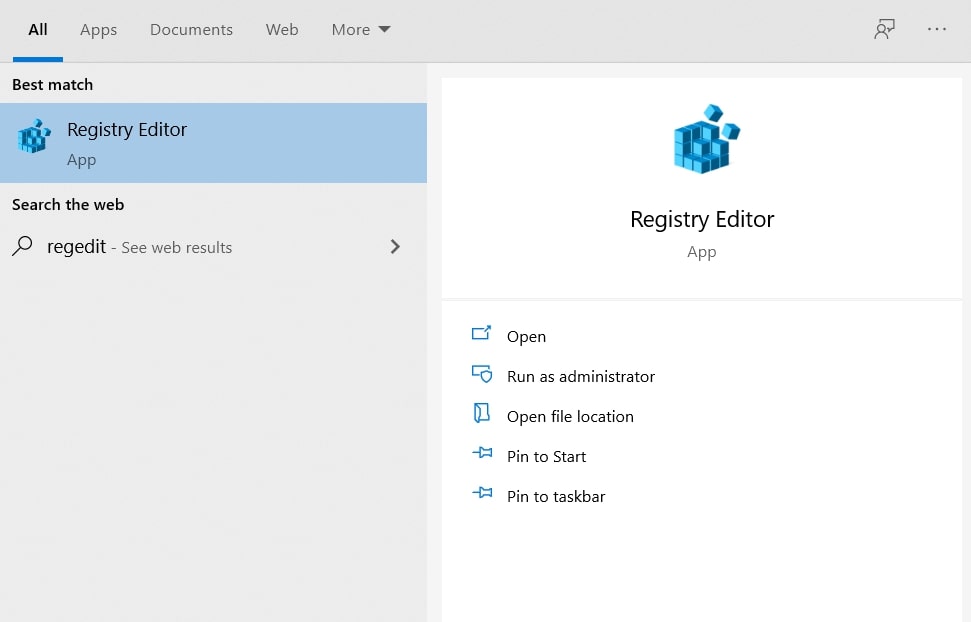
Why does Windows use the registry?
Microsoft’s documentation clearly outlines what the Windows registry is and what it’s used for. In layman’s terms, it’s a huge database that contains everything your computer needs to operate correctly. Information in the registry is referenced constantly by your device, ensuring your operating systems and any programs you’re using run correctly.
In slightly more complex terms, the Windows registry contains a huge number of files that tell your PC what it needs to do. In some cases, performance can be boosted or hidden features can be unlocked by editing the registry, but Microsoft warns against doing this unless you know what you’re doing.
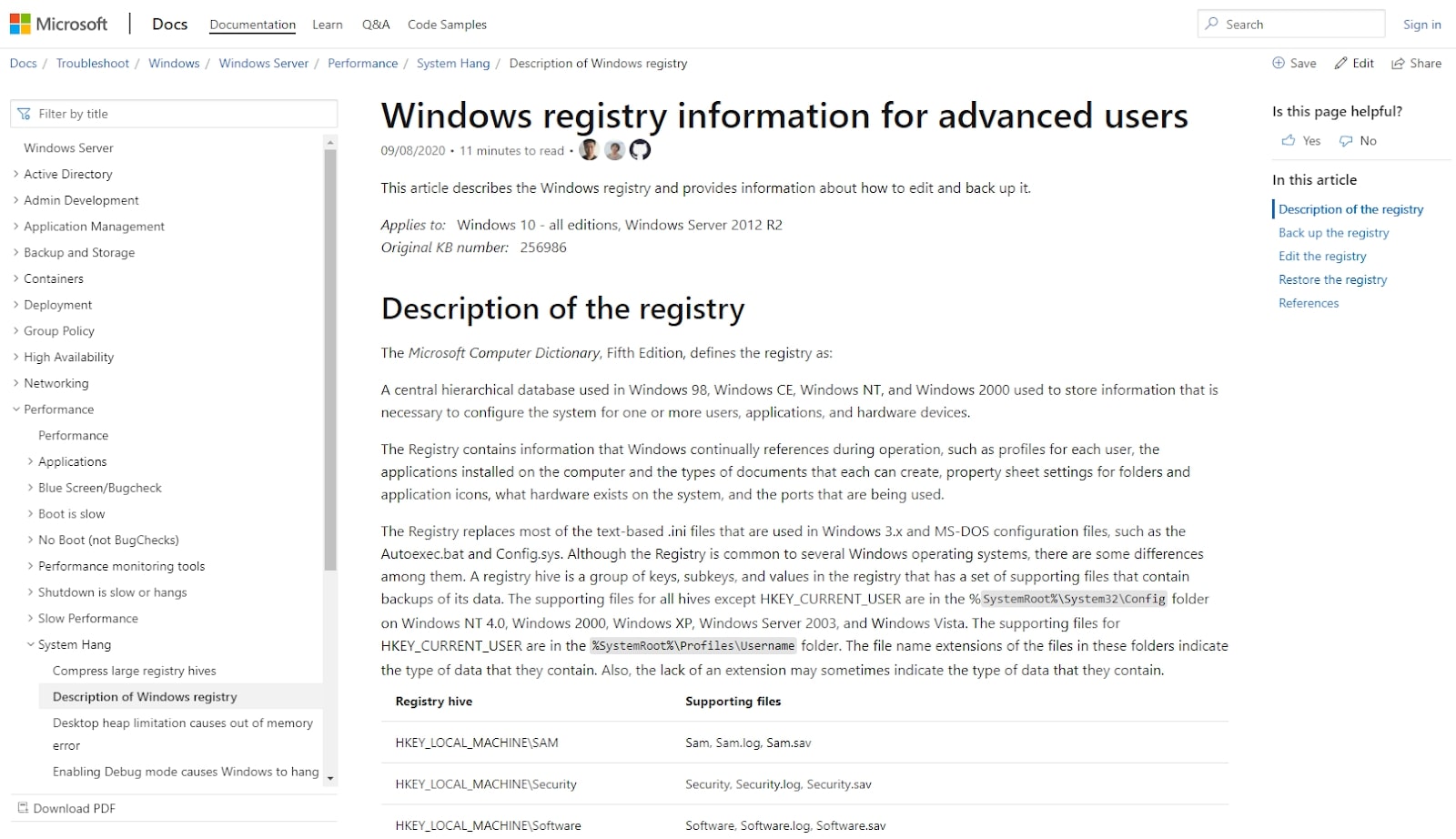
How do you edit the Windows Registry?
The official Microsoft documentation contains a wealth of information exploring the Windows registry, what it is, and how to edit it safely. You should only ever attempt to edit your Windows registry under professional advice or if you’re familiar with it and comfortable with what you’re doing.
To edit the registry, you can do one of two things. First, you can use the official Registry Editor to find the files or folders you need to edit, making direct changes manually. Or, you can use a third-party registry cleaner or editor, although Microsoft recommends against this.
One thing worth remembering here is that different versions of Windows have slightly different layouts, so if you follow a tutorial, make sure that it’s applicable to your version.
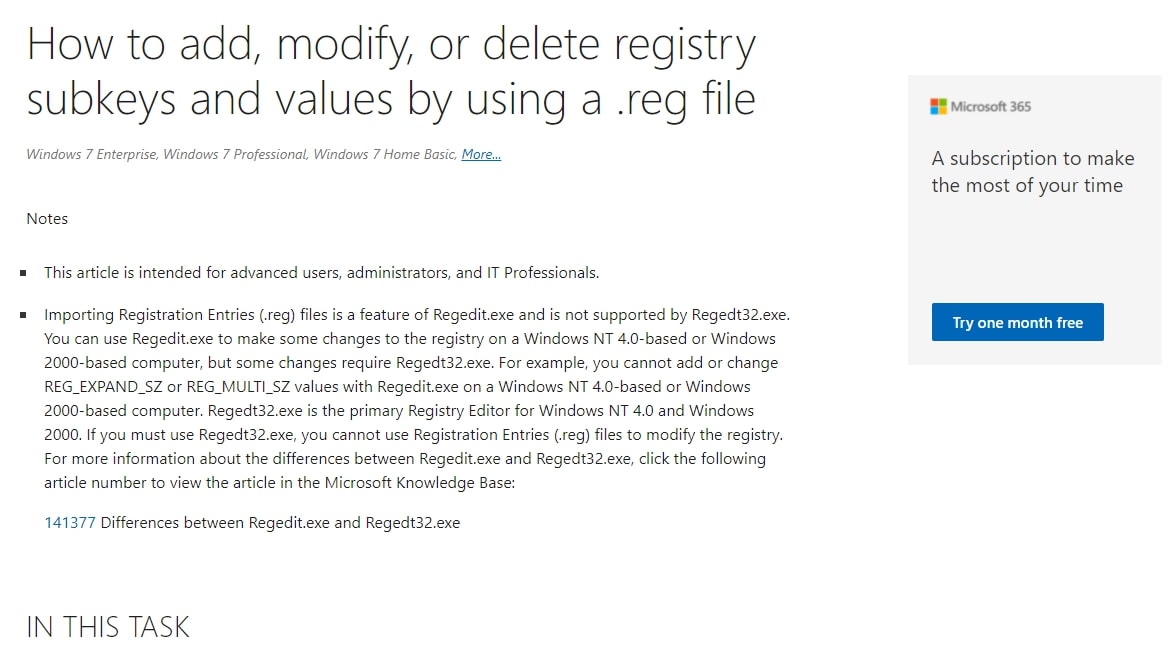
Should you use registry-editing software?
Registry-editing and registry-modifying programs are becoming increasingly common, and there’s a decent amount of controversy surrounding their use. On the one hand, some third-party programs can be used to streamline manual editing processes, enabling you to easily find and modify entries.
You can also find numerous registry cleaning tools, a specific type of registry-editing software designed to help you organize your Windows registry and streamline PC performance by automatically editing certain entries. However, these can be quite hit-and-miss, so you need to ensure you use a reputable option.
Make sure that you’re aware that it’s possible to cause significant damage to your device using third-party registry-editing software. The official Windows support policy is that such damage may not always be repairable, which can lead to the loss of important files and data.
The bottom line: Using registry-editing software can make your life a lot easier, but make sure that the software comes from a reputable source and that you follow recommended best practices. Otherwise, you may cause major problems that can have significant consequences.
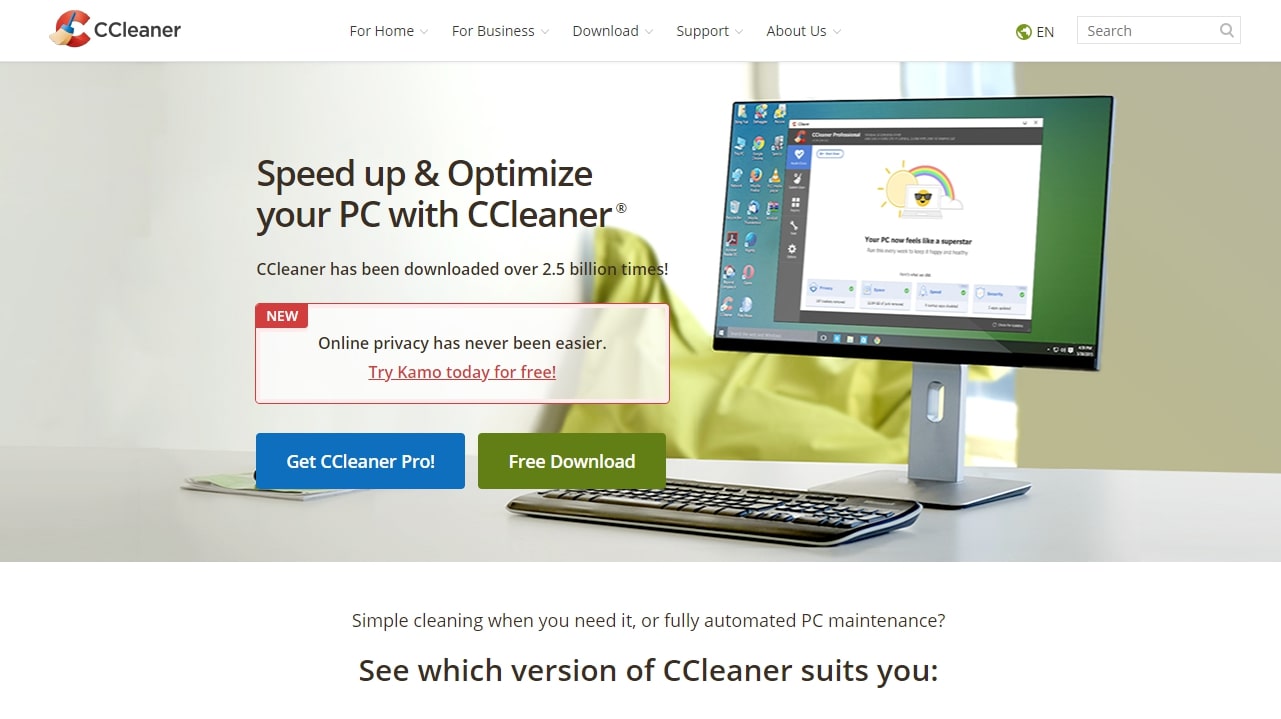
Should you use a registry backup tool?
In short, yes. You should always create a full registry backup before attempting to make any edits or modifications, no matter how minor they are. If you don’t, you may end up making seemingly minor mistakes that can affect the performance of your PC, in many cases rendering it inoperable.
There are a few different ways to back up your registry, but by far the simplest is to use a dedicated backup tool. These are designed to create and save a full copy of your registry, enabling you to restore it at a later date if problems do arise.
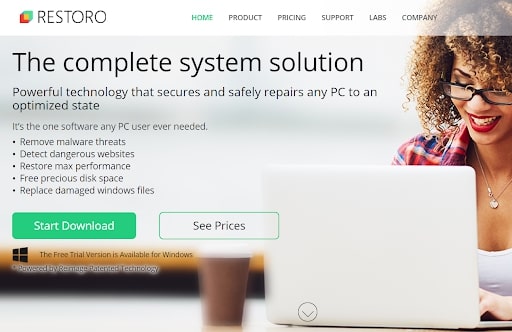
Summary
The official Microsoft policy is that you should be extremely careful when using Windows registry-editing software. If you do the wrong thing, PC performance can be compromised, and you could lose valuable data and important files.
However, there are some reliable registry-editing programs out there that are absolutely worth using. Two of our favorites are Restoro and CCleaner, which are both designed to scan your Windows registry, identifying corrupt or damaged files and replacing them with the correct file.
At the end of the day, we’d only recommend attempting to edit or modify your Windows registry if you’re familiar with what you’re doing. Be very careful using third-party editing programs, and ensure you always have a full registry backup to use if problems do arise.
Daniel is a freelance copywriter with over six years experience writing for publications such as TechRadar, Tom’s Guide, and Hosting Review. He specializes in tech and finance, with a particular focus on website building, web hosting, and related fields.
-
Colif if anyone does this, back it up first - https://neosmart.net/wiki/backup-restore-registry/Reply

