iPhone 14 Pro — 7 features to enable and disable
Here are the iPhone 14 Pro features you need to know about

Some of you have gotten your iPhone 14 Pro or iPhone 14 Pro Max by now, though others may be stuck waiting on their order. (We have the latest iPhone 14 wait times if you want to see when you might expect your new handset.) Regardless, there are some features on your new iPhone Pro that you should absolutely know about — and that you should enable right away.
Apple introduced some neat new things this year, especially for the iPhone 14 Pro. Take the Dynamic Island, for example — this notch replacement already features alerts and will be the home of Live Widgets once that feature goes live with the iOS 16.1 update.
But that's just one of the many features you're going to want to enable on the iPhone 14 Pro. And there may even be some features you'll want to turn off, too.
iPhone 14 Pro: Features to enable
48MP ProRAW
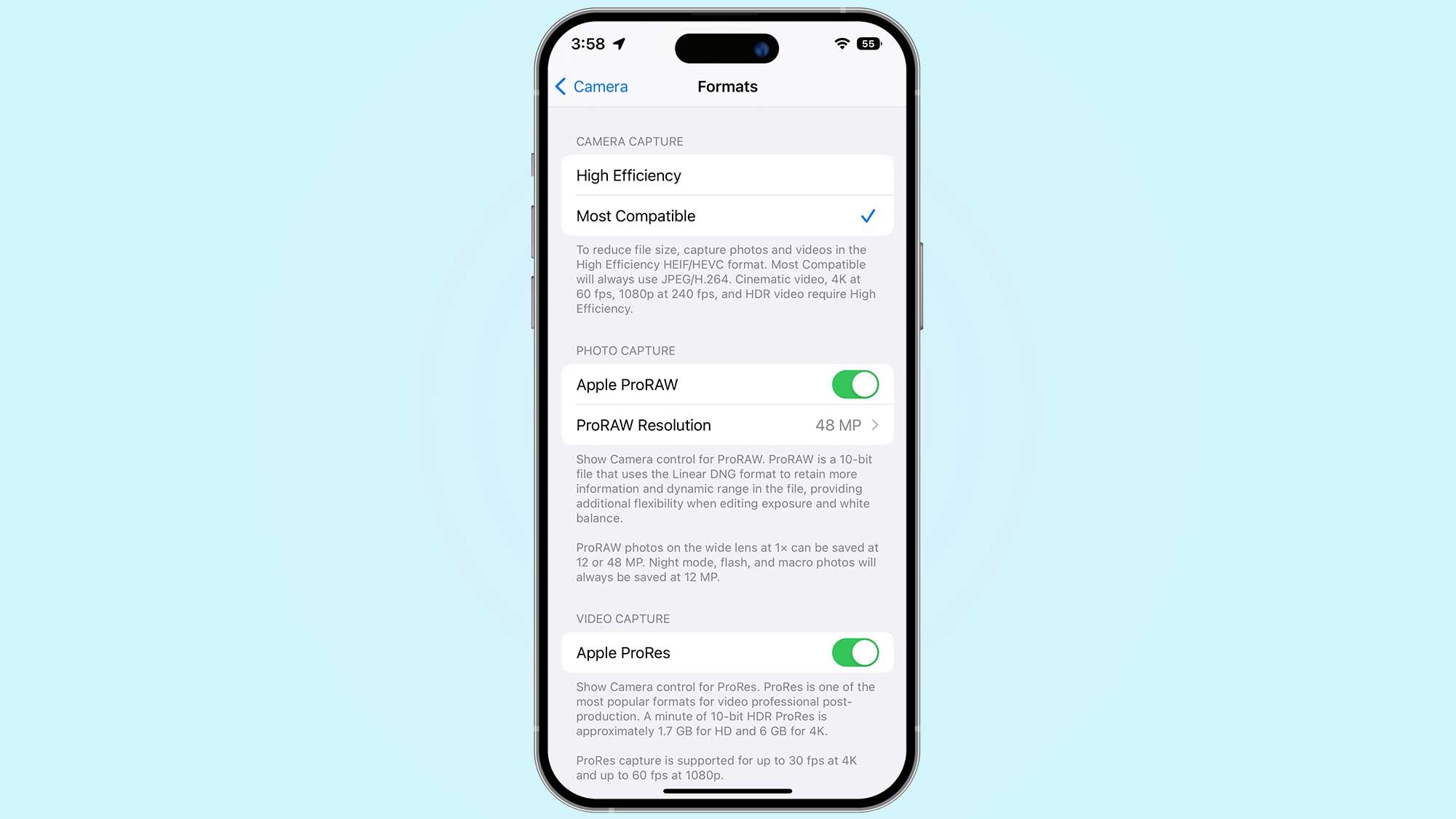
The biggest upgrade that the iPhone 14 Pro received was the new 48MP main camera. While in normal mode, your iPhone camera uses quad-pixel technology to create a richer 12MP image, but if you shoot in ProRAW, you can get access to that full 48MP. That unlocks a ton of detail as well as huge zoom and crop potential, as you can see in our ProRAW camera mode hands-on.
To enable this, go to Settings > Camera > Formats > ProRAW Resolution, then select 48MP.
Optimize Action mode for lower light
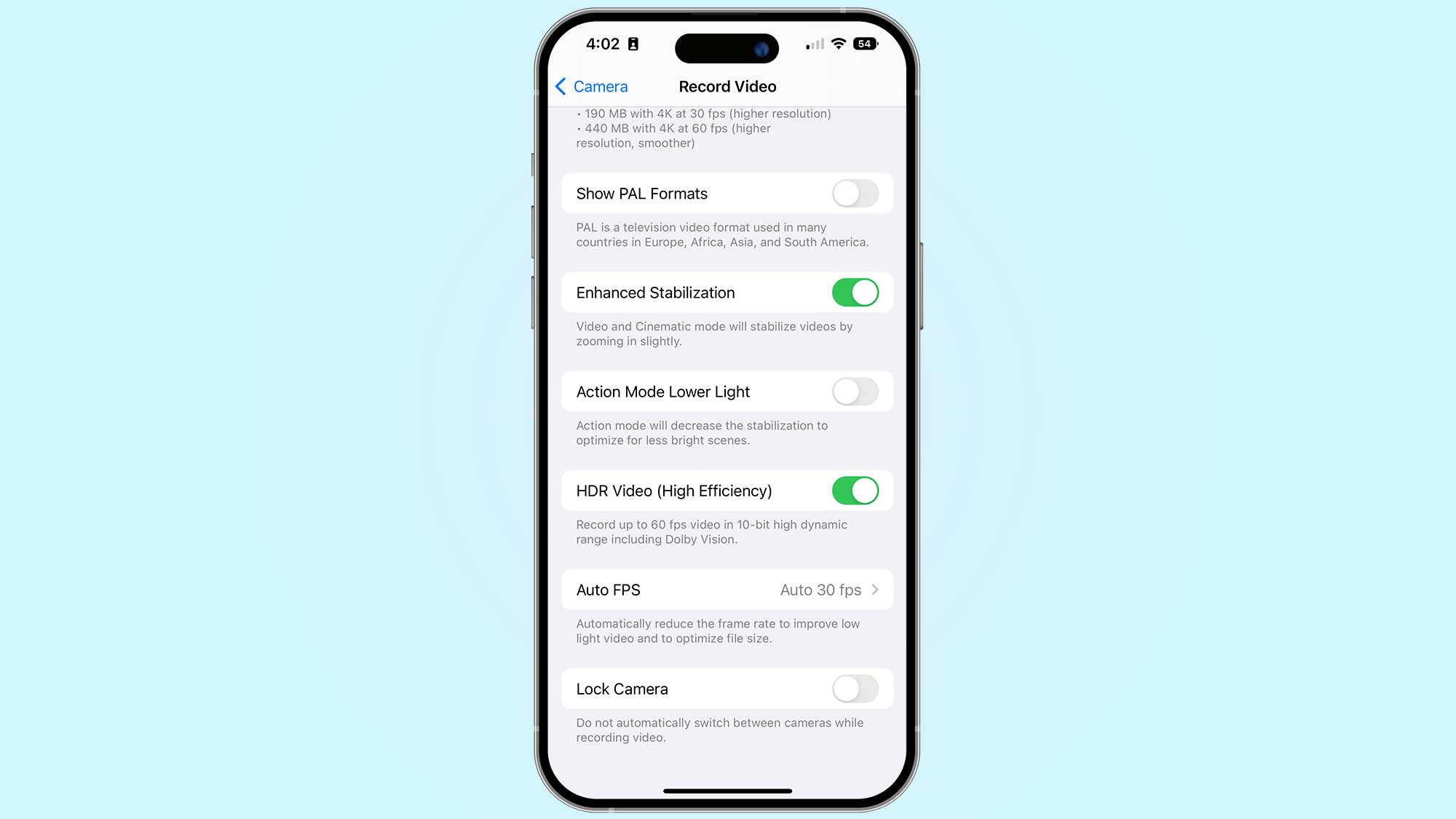
Action mode is a new feature that's available on all four iPhone 14 models. It's essentially amped-up video stabilization, allowing you to record video of runners, off-roading, and more with little to no shake. Apple claims you don't need a gimbal in a lot of situations.
Action mode can be optimized for lower light, just head over to Settings > Camera > Record Video, then tap the Action Mode Lower Light toggle.
Sign up to get the BEST of Tom's Guide direct to your inbox.
Get instant access to breaking news, the hottest reviews, great deals and helpful tips.
4K Cinematic mode
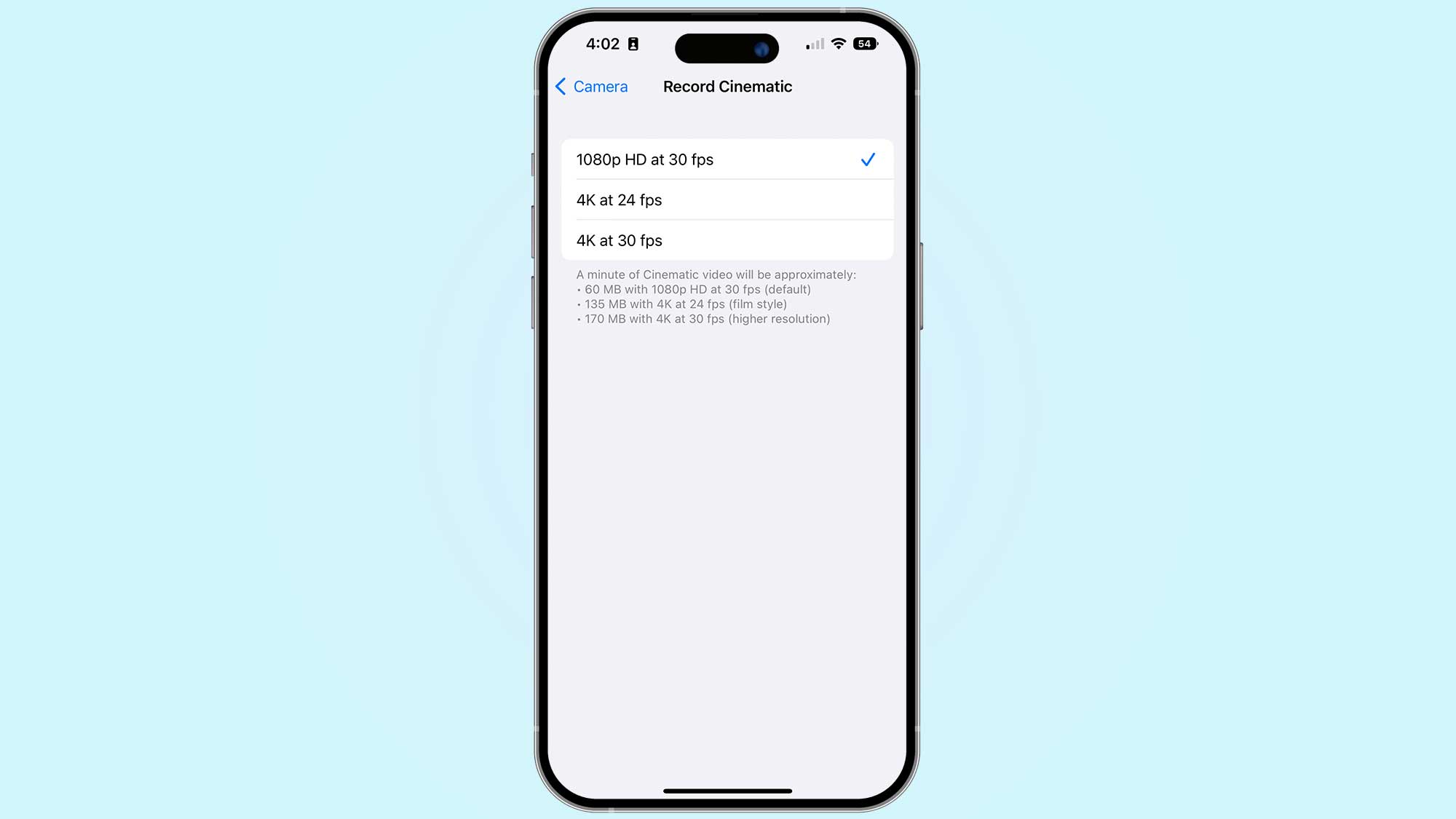
Cinematic mode, introduced last year on the iPhone 13, basically adds a portrait mode to your videos. It can dynamically adjust focus and add a nice bokeh effect, making for a very artsy presentation. The iPhone 14 Pro bolsters Cinematic mode, by letting you go record at 30 fps in 4k resolution.
Just go to Settings > Camera > Record Cinematic, then tap the option you want. There's 4K at 30 fps, 4K at 24 fps, and 1080p at 30 fps.
Apple startup sound
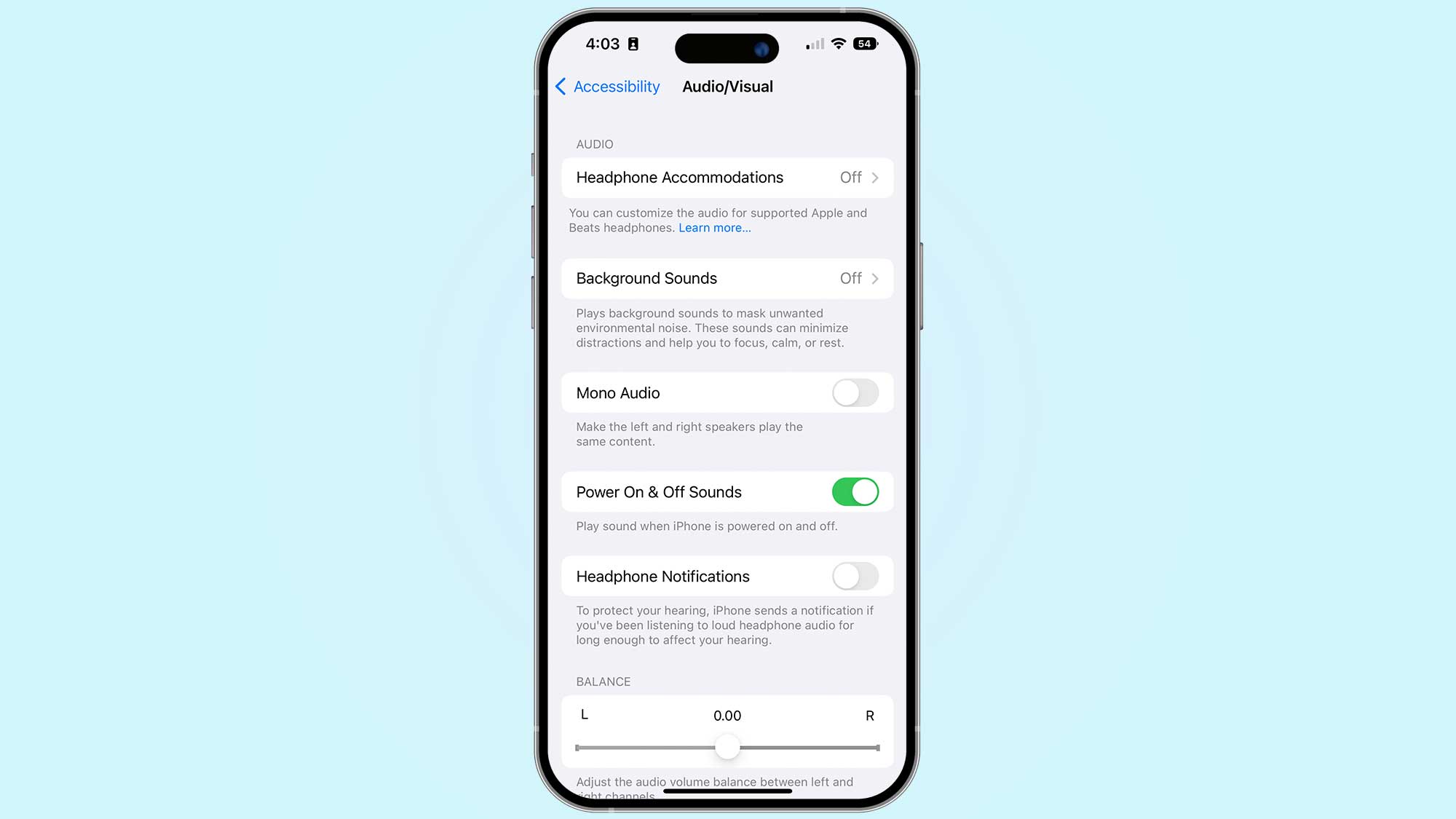
The iPhone 14 Pro can play a startup sound on boot, just like a Mac. It's a silly little thing, but it's cool enough that we wanted to mention it.
To turn it on, go to Settings > Accessibility > Audio/Visual, then tap the toggle for Power On & Off Sounds.
Battery percentage indicator
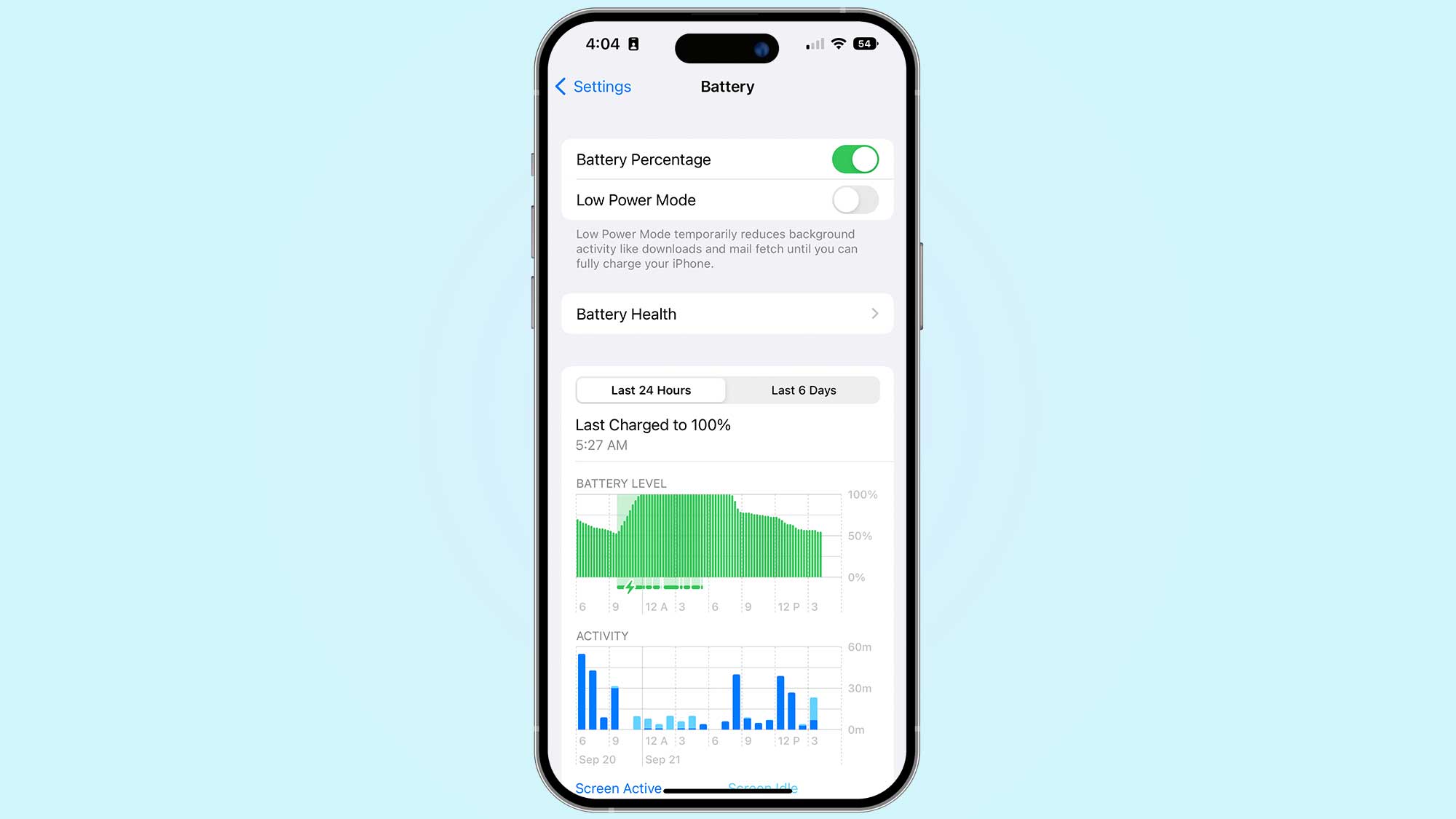
While not an iPhone 14 Pro exclusive — it's part of the iOS 16 update — we recommend turning on the battery percentage indicator. It lets you see your remaining battery percentage at a glance instead of having to pull down the Control Center. The coming iOS 16.1 update should further improve the feature by showing the battery level drop as your percentage goes down for an even handier visual cue.
To enable it, head to Settings > Battery, then toggle on Battery Percentage.
iPhone 14 Pro: Features to disable
Always-on display
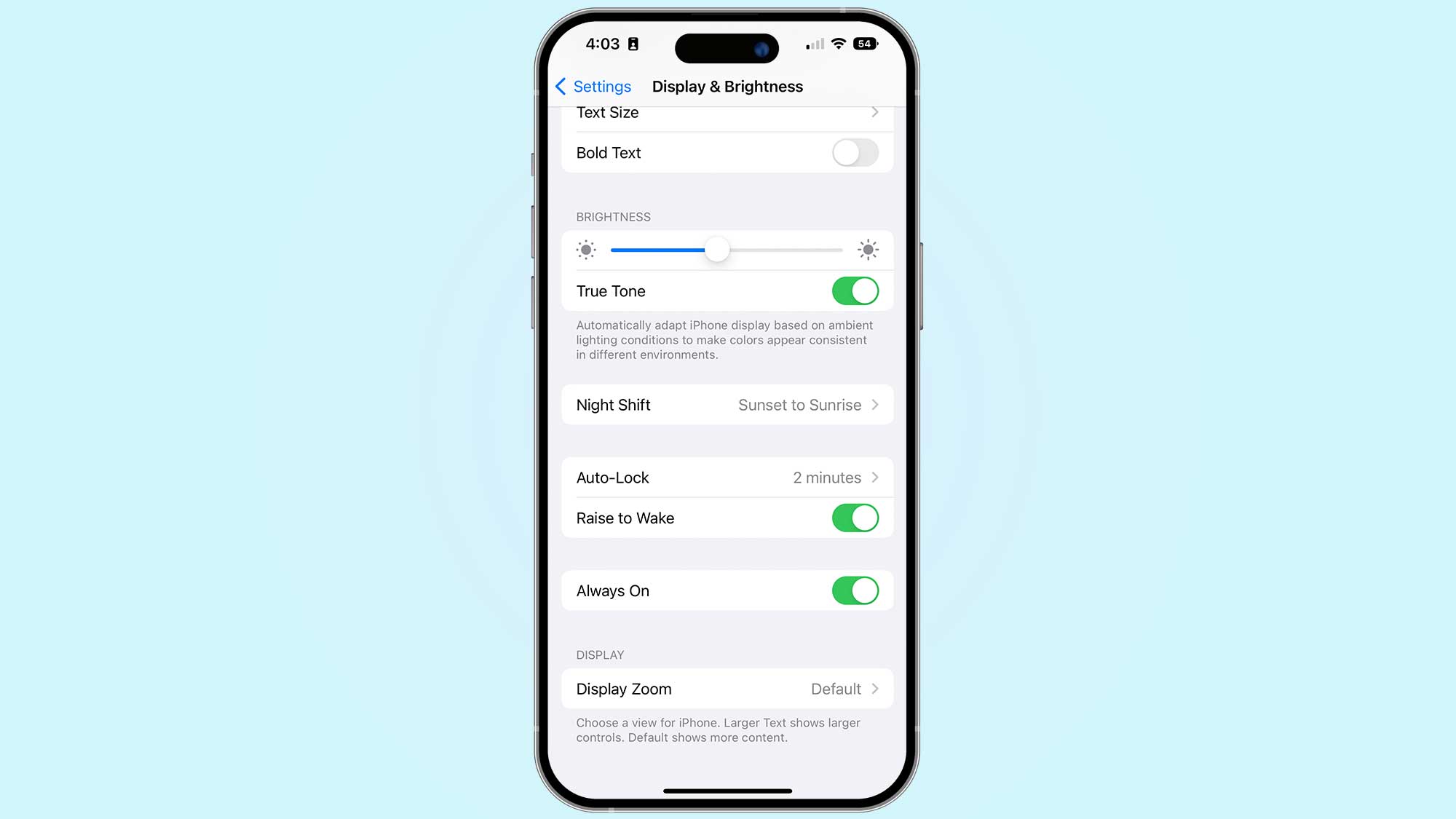
This one might be a controversial pick since it's one of the highlight features for the iPhone 14 Pro. But after the odd implementation of the long asked-for always-on display, some of you may not be happy with it. Plus, it might contribute to more battery drain, so it makes sense why you might want to turn it off this feature that's exclusive to the iPhone 14 Pro and Pro Max.
To do so, head to Settings > Display & Brightness, then turn off Always On.
Keyboard haptic feedback
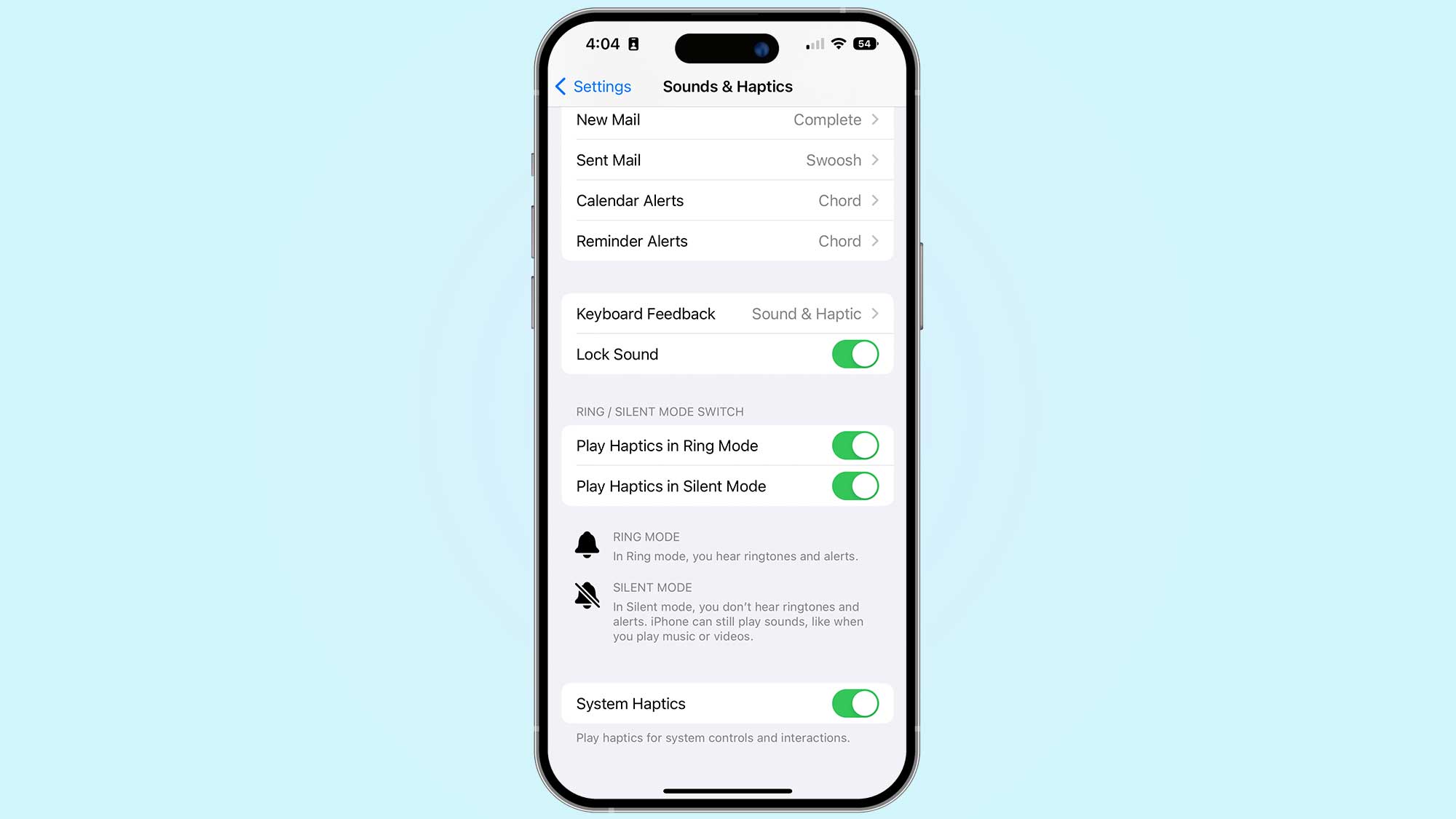
After many, many years, Apple finally brought haptic feedback to the stock iOS keyboard, but the company has simultaneously reported that it might drain your battery.
If you turned it on and wanted it back off again, just open Settings > Sounds & Haptics > Keyboard Feedback, then tap the toggle for Haptic.

Jordan is the Phones Editor for Tom's Guide, covering all things phone-related. He's written about phones for over six years and plans to continue for a long while to come. He loves nothing more than relaxing in his home with a book, game, or his latest personal writing project. Jordan likes finding new things to dive into, from books and games to new mechanical keyboard switches and fun keycap sets. Outside of work, you can find him poring over open-source software and his studies.
