I was wrong about the Samsung Galaxy Z Flip 5 — here’s why
You can run full apps to the cover screen

Samsung has been untouchable when it came to making the best foldable phones. Well, that’s until now. In my Samsung Galaxy Z Flip 5 review, its biggest miss was how its Flex Window outer display only supports a handful of full apps. I criticized it as a huge missed opportunity for Samsung, but I was dead wrong.
It was a glaring omission considering how its rival, the Motorola Razr+, offered support for all apps with its outer screen. However, a reader emailed later on and explained to me how the Z Flip 5 could actually run full apps with the help of a companion app called Good Lock. Since installing it, I cannot tell you how useful it’s been being able to run everything — so much so that it’s making me rethink the outcome in our Samsung Galaxy Z Flip 5 vs. Motorola Razr+ face-off.
From all of my favorite social media apps, to some games I frequently play, it’s convenient being able to access all of them through the Galaxy Z Flip 5’s Flex Window. Of course, there are certain apps that are practical to use with its outer display, but I’d like for Samsung to make it a native feature with the experience — mainly because I haven’t come across any oddities running apps.
How to install Good Lock on the Samsung Galaxy Z Flip 5
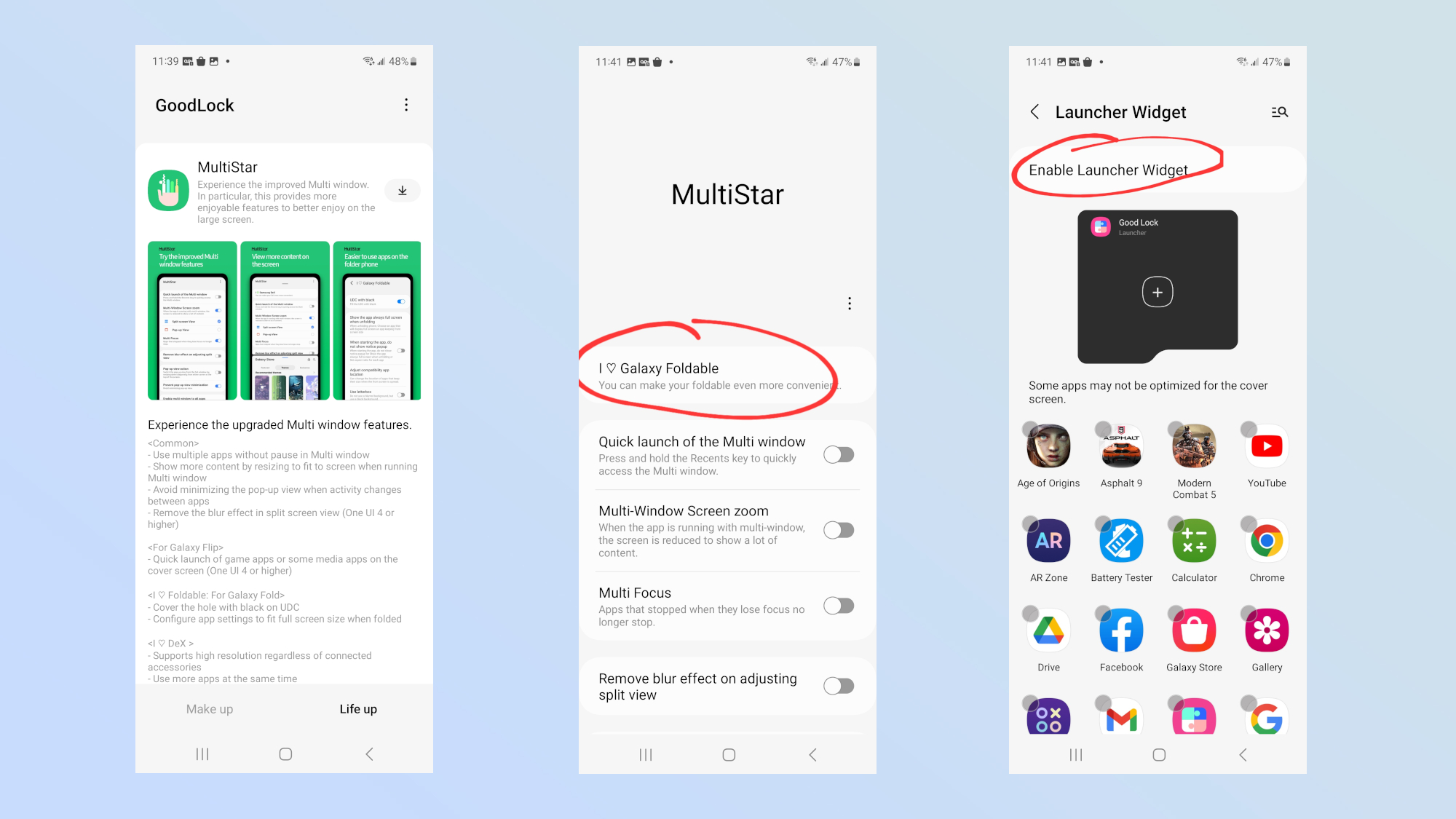
You should know that the Good Lock app is more of a customization tool than anything else, but it’s exclusive to Samsung Galaxy phones. Meaning, you won’t find it on the Google Play Store, but rather, on Samsung’s Galaxy Store.
It’s really simple to install, and once you’ve followed the simple steps below, you can enjoy all of your favorite apps directly through the Galaxy Z Flip 5’s Flex Window. Ironically, though, Samsung lists the step-by-step instructions on its site on how to customize the Z Flip 5’s Flex Window outer display, but doesn’t explicitly say it’s meant to run full apps.
Nevertheless, here’s how to install the Good Lock app on the Samsung Galaxy Z Flip 5.
How do apps run using Good Lock on the Galaxy Z Flip 5?

After running several apps I use on the daily, it’s hard for me to believe that Samsung neglected to make this a native feature on the Galaxy Z Flip 5. Like really, I haven’t come across an app where the layout made it unusable, but Samsung has a disclaimer saying that some apps may not be optimized for the cover screen.
Sign up to get the BEST of Tom's Guide direct to your inbox.
Get instant access to breaking news, the hottest reviews, great deals and helpful tips.
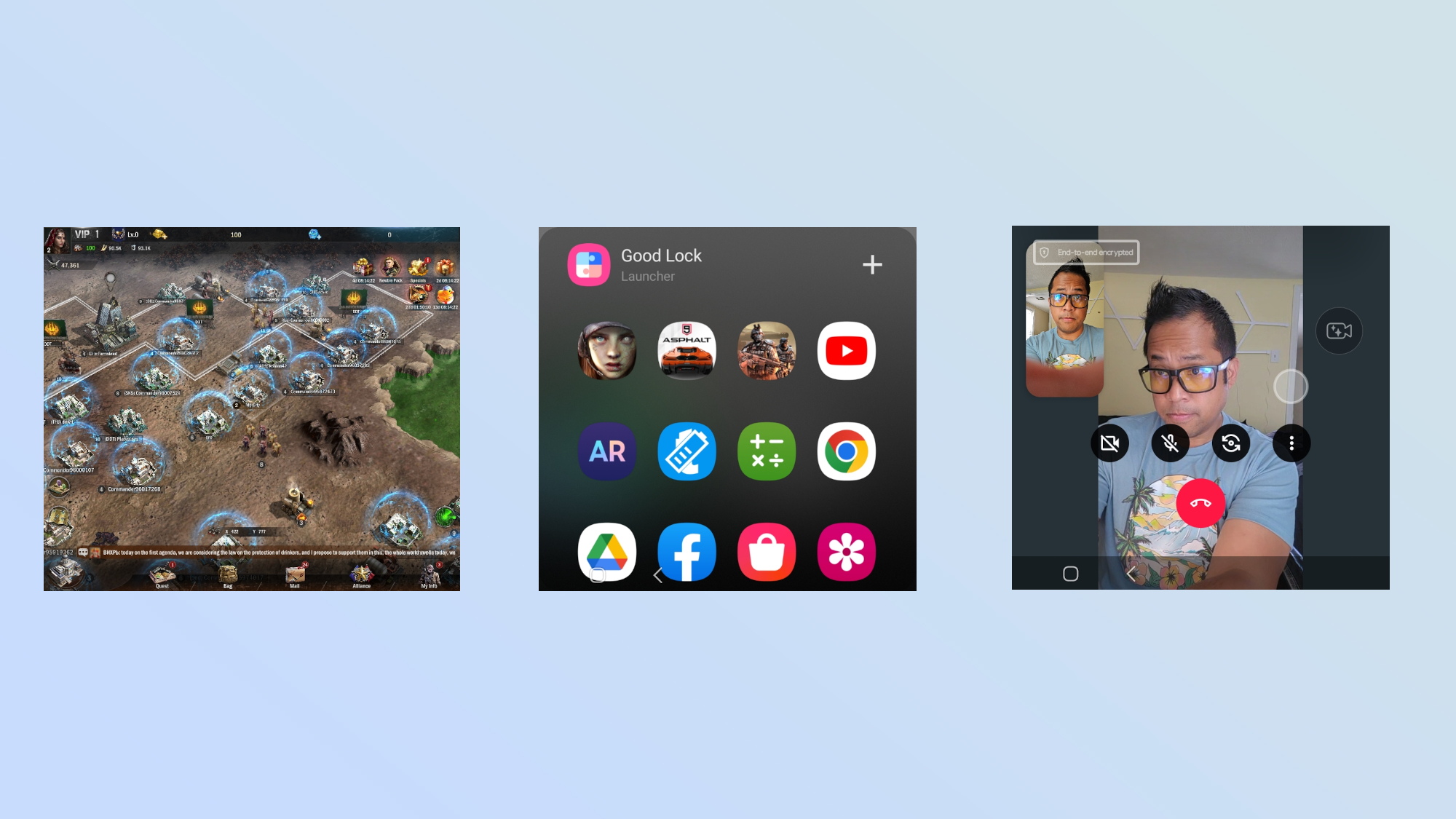
So far, I’ve been able to run most of the native apps with a hitch — including a few games that scaled nicely. I thought there would be bars to the left and right sides while playing Age of Origins, but the world map rendered properly to fit the entirety of the Flex Window.

I was also surprised that it handled video calls nicely with Google Meet. I was afraid that the preview screens would overlap, or worse yet, be off screen for some reason. However, it displayed everything appropriately including the on-screen controls that were overlaid the video feed.
This desperately needs to be a native Z Flip 5 feature

I’m still confused as to why Samsung chose to limit what apps could be used on the Z Flip 5’s cover screen. One thing’s for sure: this desperately needs to be a native feature. Let’s face it, the average consumer is unlikely to go through the extra steps to get full apps on the Flex Window — they just need it from the jump.
There are several occasions where I’ve found the external displays in many flip phone styled phones handy, but more importantly, I found it easier to navigate apps because I’m not forced to stretch out my fingers. In fact, everything is accessible and within reach no matter what app I run because of the smaller sized display. One-handed operation is effectively achievable thanks to this.

Perhaps Samsung could simply unlock full apps access with the Flex Window with the next iteration of its OneUI experience? I’m hoping so because the Galaxy Z Flip 5 excels in nearly every category — including the camera department — where it undeniably was a low-light champ against the Razr+.
More from Tom's Guide

John’s a senior editor covering phones for Tom’s Guide. He’s no stranger in this area having covered mobile phones and gadgets since 2008 when he started his career. On top of his editor duties, he’s a seasoned videographer being in front and behind the camera producing YouTube videos. Previously, he held editor roles with PhoneArena, Android Authority, Digital Trends, and SPY. Outside of tech, he enjoys producing mini documentaries and fun social clips for small businesses, enjoying the beach life at the Jersey Shore, and recently becoming a first time homeowner.
