I tried ditching my laptop for the OnePlus Open foldable — here's what happened
OnePlus Open's Open Canvas system is so good, I wrote this whole article using it
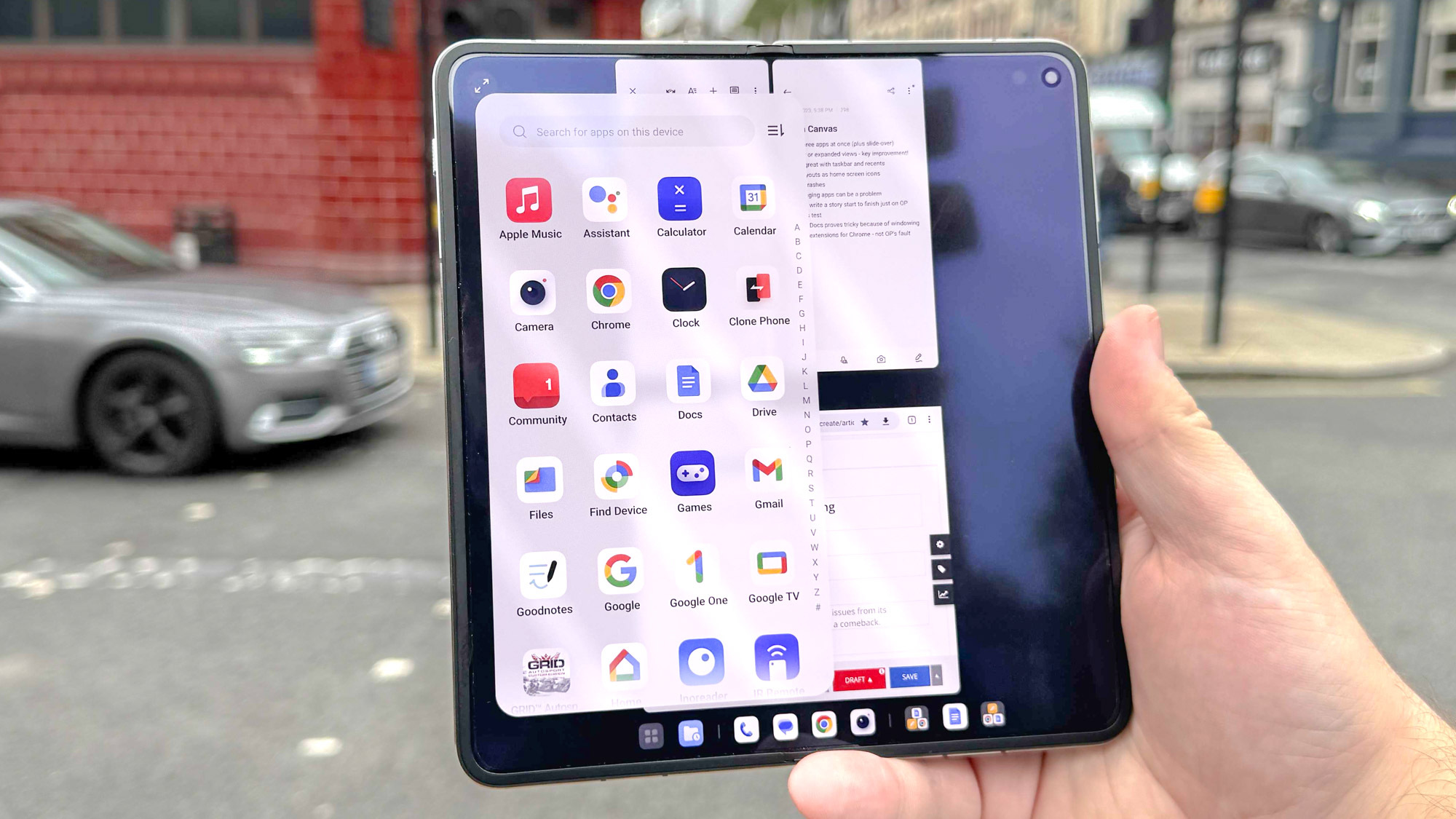
What you're reading now is the first thing I wrote for this OnePlus Open multitasking story, and was written on the OnePlus Open itself. Will I be able to produce this article from start to finish only on the Open? By the time I have finished explaining to you what makes the phone's Open Canvas the best (albeit imperfect) multitasking system I've seen on a foldable, hopefully I'll be able to provide an answer.
OnePlus's first foldable, made with a fair bit of help from partner company Oppo, launched on October 20, and became our new top pick for our best foldable phones guide with a lot going for it. In fact, it has two large but practical displays inside and out, a surprisingly strong battery life for a foldable, decent photography and a slightly lower price than rival devices like the Galaxy Z Fold 5 and the Google Pixel Fold.
But the absolute best element of the phone in my time using it has been the multitasking I've been able to do on it, powered by the Open Canvas feature.
Filling in the blank (Open) Canvas
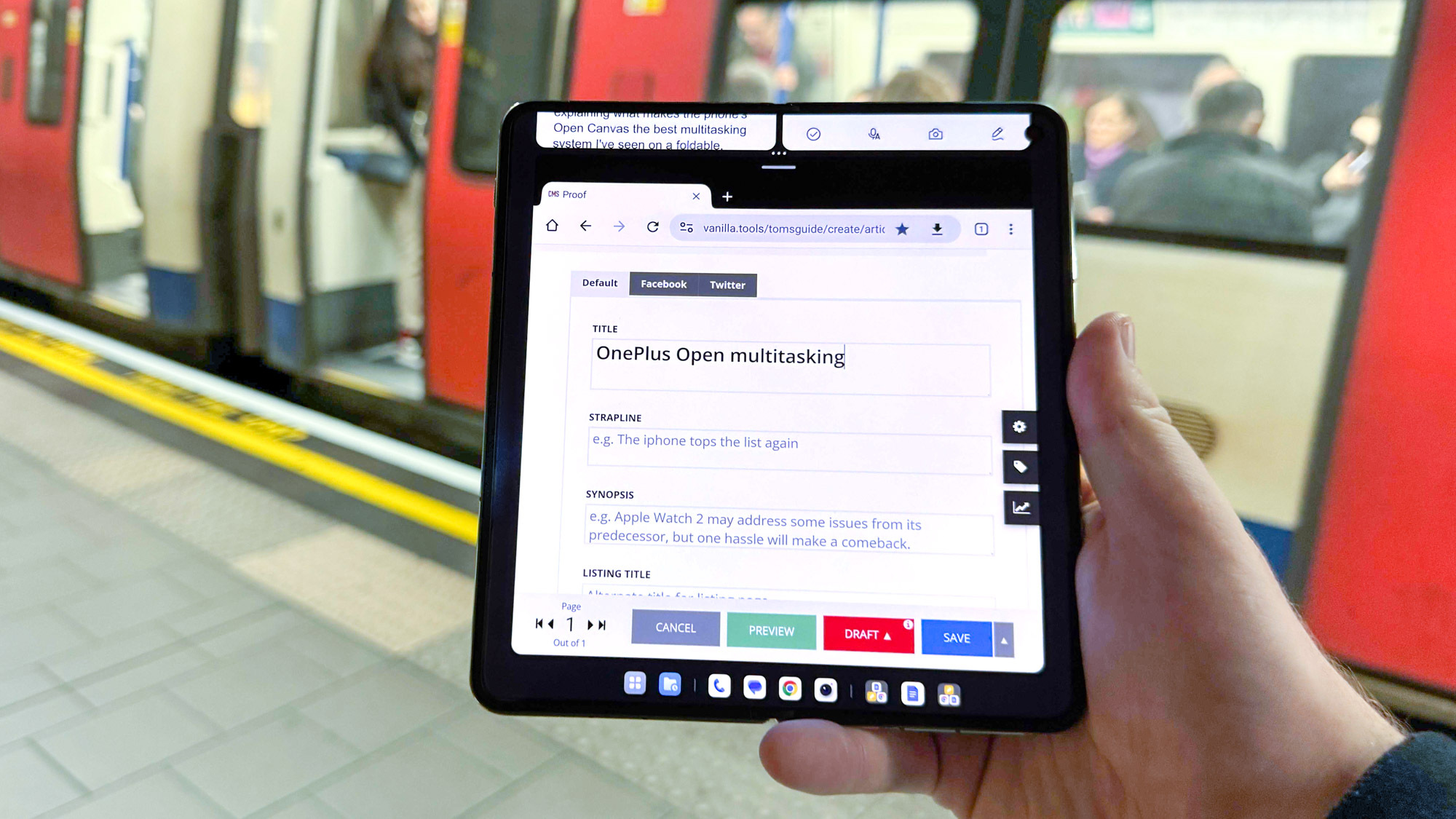
Open Canvas is a blend of the familiar app-splitting multitasking seen on tablets and other foldables, and the PC/Mac-style idea that your desktop extends beyond what your display or monitor shows. What that means is you can open up to three apps on the main inner display of the OnePlus Open, arranging them in a row or in a 2+1 over-under configuration, and decide whether you want to see all apps at once, or focus on just one at a time, which moves all but a sliver of the other app window off-sceen.
Rather than opening or closing apps all the time, or being forced to use constricted versions of two apps simultaneously, you can quickly jump between windows without interrupting what you're doing in each app. This is perfect for, for instance, jumping between a review of a certain foldable phone, your own notes and the draft of your next article. And far better than having to cram two apps together on-screen in a way that makes both usable but neither effective.
So this morning, as an first step/pilot study of my OnePlus Open-only workday, I set up Google Docs, Chrome and Slack as an app trio (which you can save as a preset to your home screen for easy future access) and tried to write up a piece of news without using my laptop. To my delight, I successfully wrote up the story, jumping between my draft, the Twitter/X post I was referring to and Tom's Guide's Slack channels when needed and with none of the usual compromise that I've experienced when working on other devices.
It's not that power-hungry either. The OnePlus' battery only drained by about 10- 15% an hour in Open Canvas mode. So assuming you were careful with your usage, you could get a full day's work from the OnePlus Open with some battery to spare for streaming or gaming on your way home.
Some holes in the Canvas
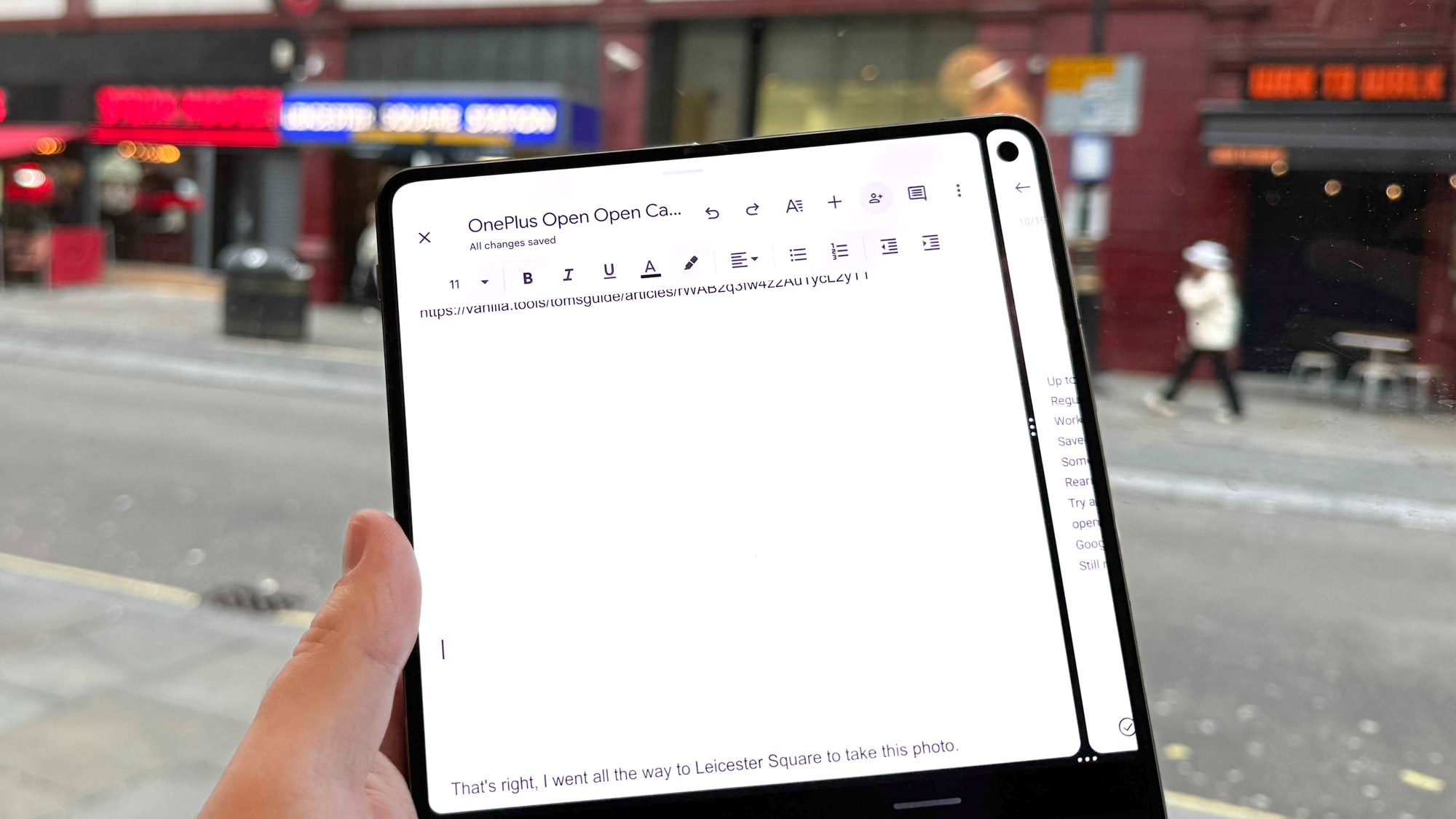
That said, I must report the frequently laggy performance, stange cursor behaviour when trying to select text, and the several crashes that I experienced while writing on the OnePlus Open in Open Canvas. This seems to be Google Docs' fault, and the way that opening a doc opens a separate window that doesn't behave like a normal app. Fortunately, as this is GDocs, the most I lost from a crash was a sentence or two. But other types of users who need apps without the safety net of cloud saves no doubt shiver at the thought of regular app breakdowns.
I hope that as the OnePlus Open install base grows, Android apps will become less and less likely to crash. But with foldables still a niche part of the phone's market, and OnePlus a niche manufacturer compared to giants like Samsung, this may be an unrealistic hope for some time.
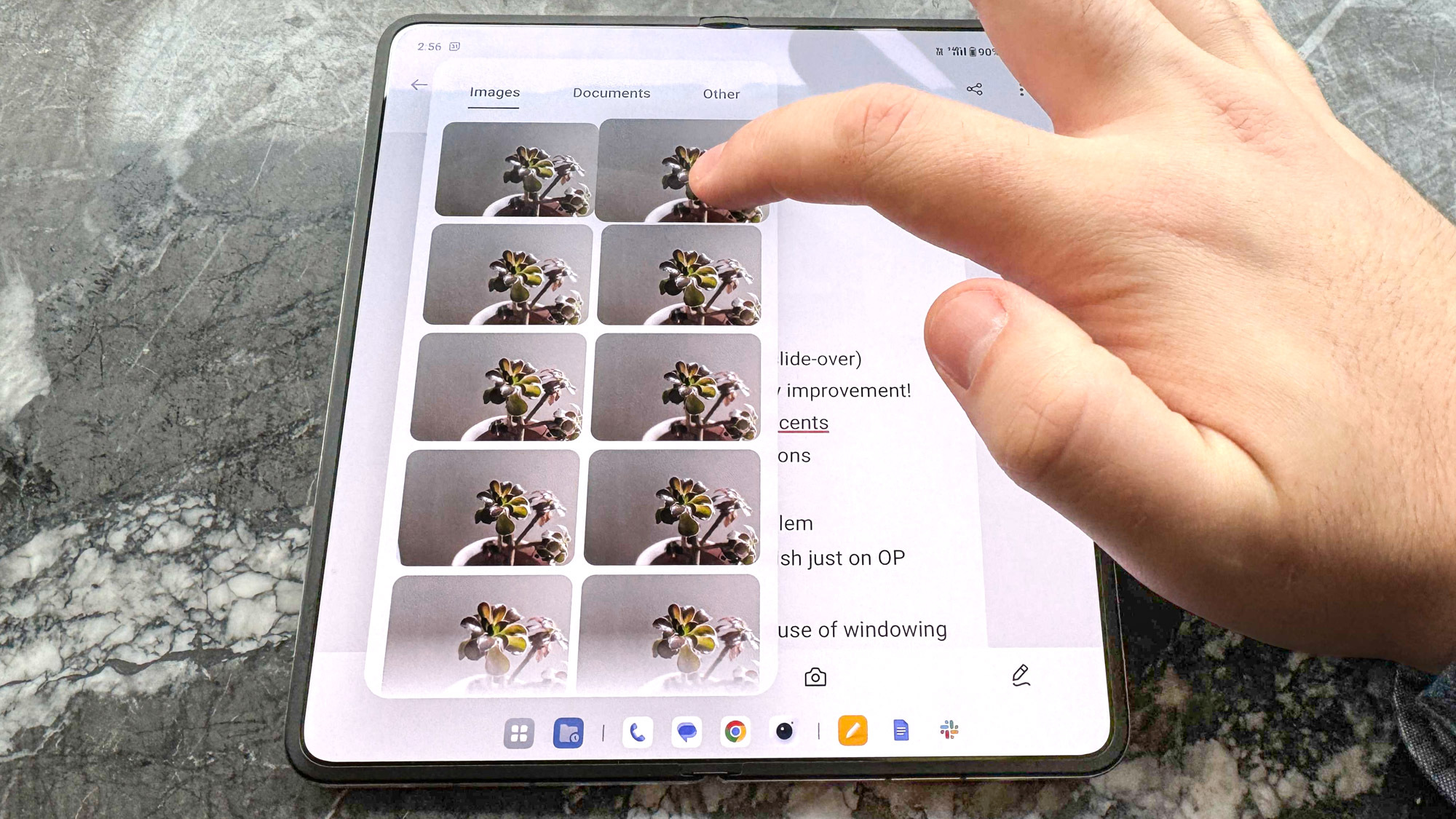
File management is a part of the OnePlus Open experience I didn't appreciate until I started using it. You can open OnePlus' Files app like you'd expect, but the task bar of the Open also features a Recents folder, letting you quickly throw images and other items into an app without breaking your workflow. It doesn't work in every app though, leaving you to use Android's default uploading and sharing systems. That is an unfortunately hefty flaw, but the Recents menu was still handy for adding screenshots to my notes to remind me of points to cover in my writing.
Sign up to get the BEST of Tom's Guide direct to your inbox.
Get instant access to breaking news, the hottest reviews, great deals and helpful tips.
So just how practical is the OnePlus Open?
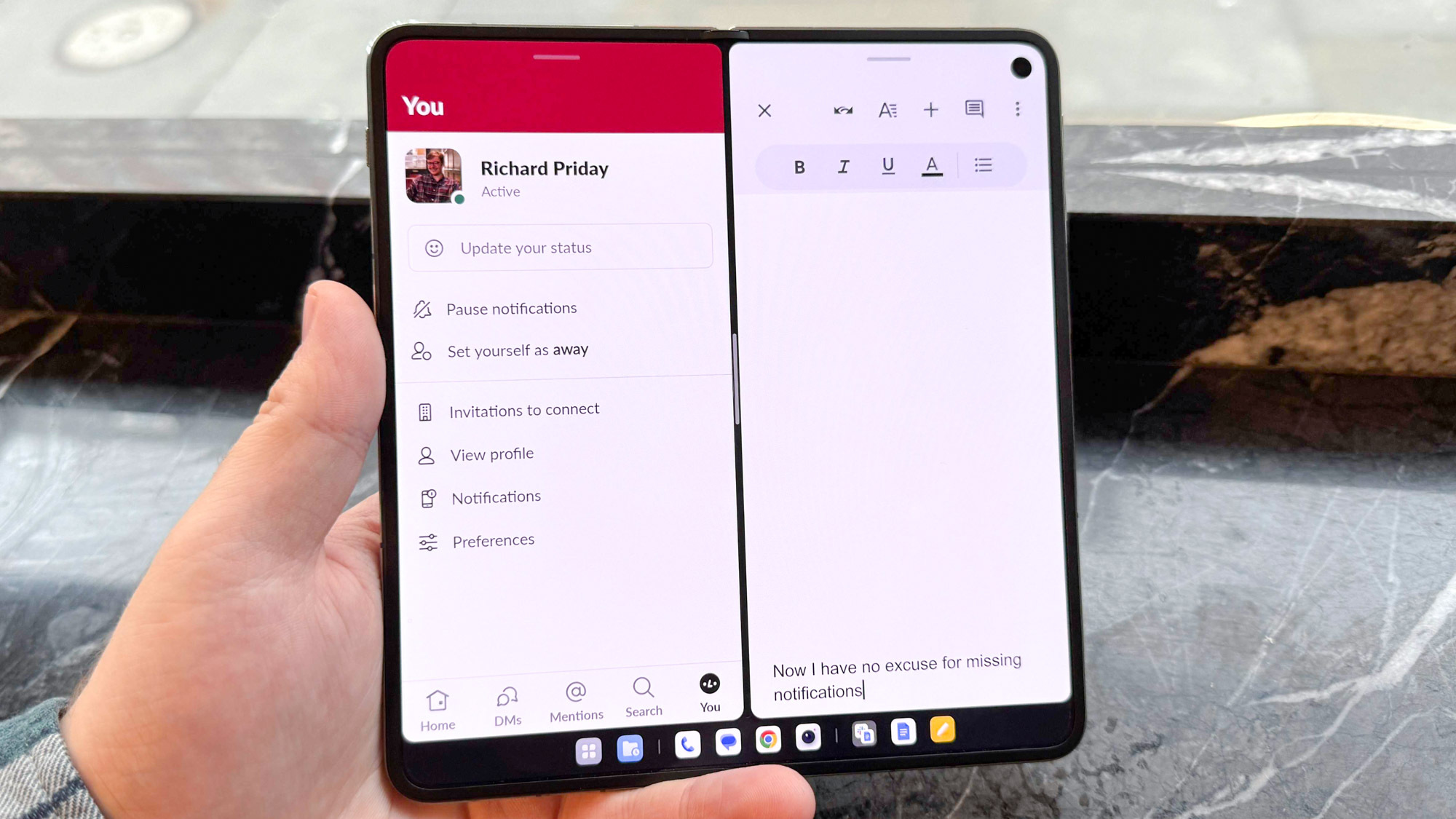
From my perspective, not only is getting real work done on the OnePlus Open possible, but it's actually practical thanks to Open Canvas. It's also enjoyable, too, if not during the actual writing process then while you're going around without a laptop-stuffed backpack — the ultimate dream of foldable-only working.
Let's not forget those crashes and bugs I experienced though. Plus, the fact that I only used word processing apps and a browser during this process. I'd tentatively recommend this to people with writing-based jobs like me, but anyone who already struggles to work on a mature tablet interface like iPadOS 17 is not going to find Open Canvas any better.
So how did I do on my mission to use only the OnePlus Open's multitasking abilities to write about the OnePlus Open's multitasking abilities? Well I managed to complete my draft of this story with minimal hitches (while taking a video call for part of it too), and got the text into the Tom's Guide content management system without a problem.
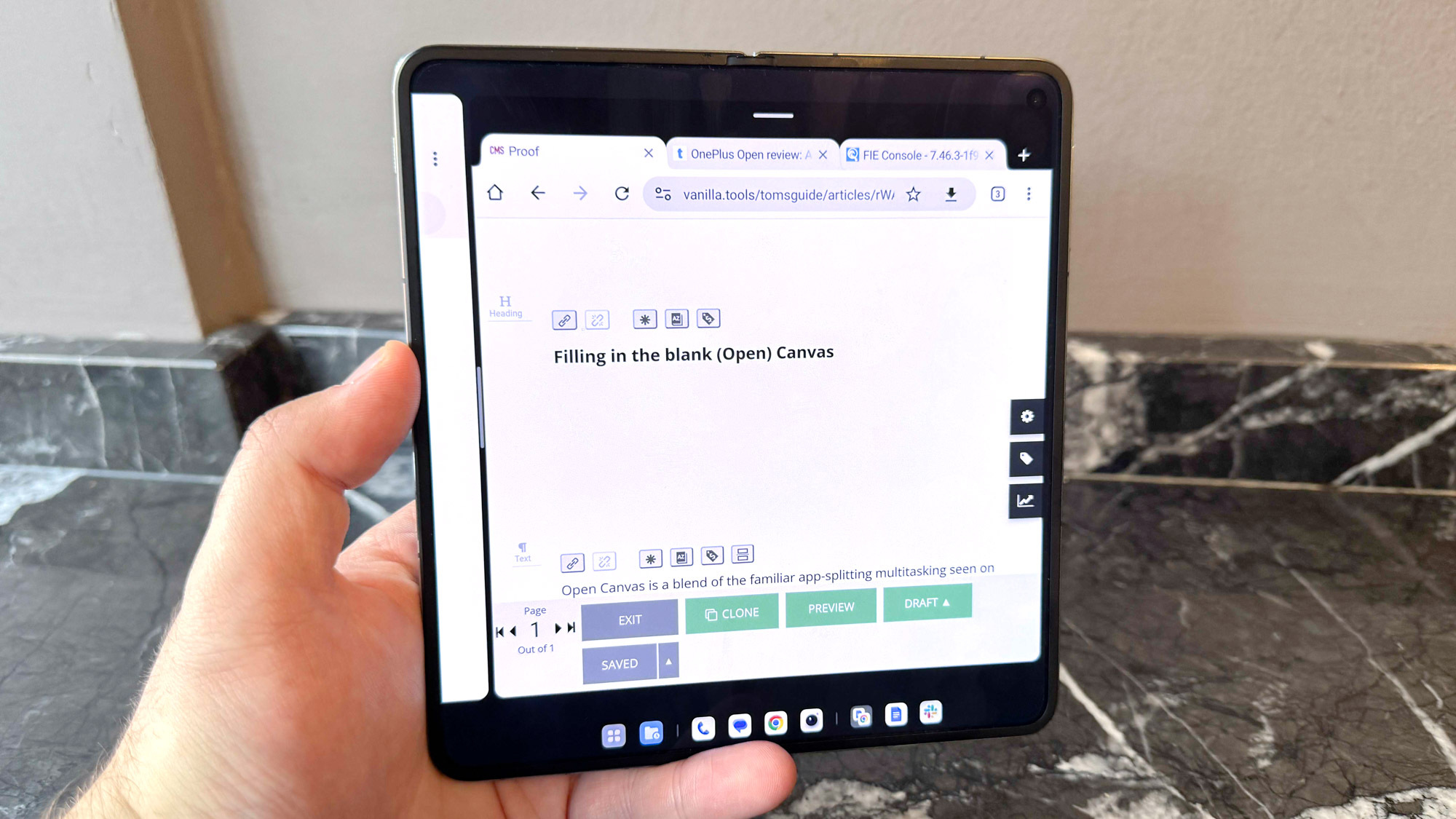
I did of course need to pick up my iPhone to take photos of me using the OnePlus, but other than taking the shots and uploading them for editing (which I did from the iPhone to keep in the spirit of the challenge), everything else was done from just the OnePlus. And all of this happened while away from my desk too. I treated myself to a trip to Leicester Square to prove that this is a genuinely good method of mobile working.
In the interest of full transparency though, I also used my iPhone to listen to the Pixies' Surfer Rosa while writing this story. That's my bad though — I forgot to install Apple Music on the OnePlus before heading out.
Want to bag the OnePlus Open at a discounted price? Be sure to check out our OnePlus discount codes for the latest deals.
More from Tom's Guide

Richard is based in London, covering news, reviews and how-tos for phones, tablets, gaming, and whatever else people need advice on. Following on from his MA in Magazine Journalism at the University of Sheffield, he's also written for WIRED U.K., The Register and Creative Bloq. When not at work, he's likely thinking about how to brew the perfect cup of specialty coffee.
