I just turned an old MacBook Pro into a Chromebook — here's how I did it
Thanks to ChromeOS Flex, I have a solid machine

A few months ago, I went on a little journey. I brought a 2010 MacBook Pro into the modern era via an SSD and Linux. It was quite a momentous occasion for me once I conquered the problems. But I wasn't content letting that lie.
I managed to get my hands on a 2012 MacBook Pro and I put a spare SSD into it. But then it sat in a box following a move and I didn't know what to do with it. I considered making another Linux laptop and selling off the 2010 I resurrected. As I casually considered what to do with my laptops, Google dropped a bombshell: ChromeOS Flex.
Google now lets you install ChromeOS on a wide variety of machines, just like any other Linux distro. And as it turned out, my 2012 MacBook Pro sat on the list of officially supported devices. Suddenly filled a desire for a new project, I set out. Here's how that went and where I'm at now.
Installing ChromeOS Flex
To kick things off, I had to make a special live USB for ChromeOS. I couldn't use trusty software like Etcher or slap it on my Ventoy disk — basically a means by which you can store multiple ISOs on one disk and boot from them as if they're burned to the USB drive. I had to use Google's own installer, and that meant I needed to use Chrome.
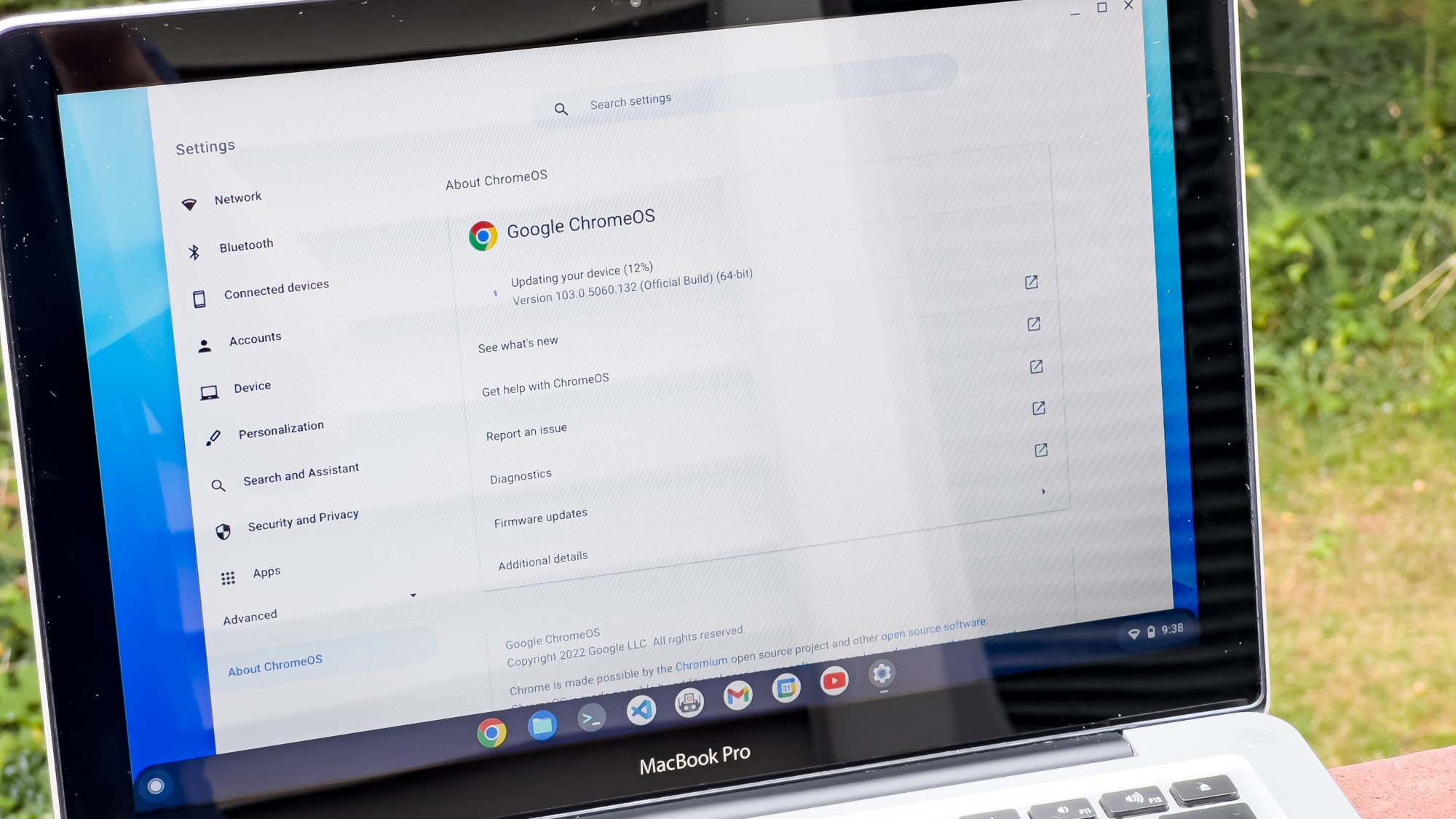
I stick to Firefox for the most part, but I grabbed Chromium and made my first attempt to create a ChromeOS Flex install disk. It failed. Repeatedly. Not matter what I did, I could not get it to work on Linux. I'm going to guess that it was some permissions issue with the WebUSB functionality causing problems, but switching to Windows wasn't all that successful, either.
It took me over an hour to get the process to finally work. I lost track of how many times I tried, but the final click of the button worked. I had a ChromeOS Flex live USB. Getting my MacBook Pro to boot from a USB was easy enough. I simply held Option while the laptop booted, and it jumped into the ChromeOS installer. The process from there was dead simple. In fact, it went smoother than some Linux distro installers. Looking at you, Fedora.
The installation process itself was dead simple. In fact, it went smoother than some Linux distro installers.
Once I got into ChromeOS, I noticed that everything worked just about perfectly. Some older MacBooks have trouble with Wi-Fi on Linux, but mine worked great out of the box. Most of the Mac multimedia keys function normally and ChromeOS recognizes the slightly different layout with the Super key being right next to the spacebar, instead of in the middle like a normal keyboard.
Sign up to get the BEST of Tom's Guide direct to your inbox.
Get instant access to breaking news, the hottest reviews, great deals and helpful tips.

Getting my MacBook Pro to boot from a USB was easy enough. I simply held Option while the laptop booted, then it jumped into the ChromeOS installer. The process from there went dead simple. In fact, it went smoother than some Linux distro installers. Looking at you, Fedora.
Once I got into ChromeOS, I noticed that everything worked just about perfectly. Some older MacBooks have trouble with Wi-Fi on Linux, but mine here worked great out of the box. Most of the Mac multimedia keys function normally and ChromeOS recognizes the slightly different layout with the Super key being right next to the spacebar instead of in between CTRL and ALT like a normal keyboard.
| Row 0 - Cell 0 | MacBook Pro (2012) |
| CPU | Intel i7-3520M |
| Geekbench 5 (single-core / multicore) | 585 / 955 |
| Jetstream 2 | 78.729 |
| WebXPRT 3 | 116 |
| WebXPRT 4 | 84 |
| CrXPRT | 68 |
For laughs, I ran my MacBook Pro Chromebook through some of our benchmarks. You can see the results above. The i7-3520M does not hold up well by today's standards, but at least I can upgrade the 4GB of RAM to 16GB. I could also convert the optical drive to a 2.5-inch HDD or SSD for extra storage.
At least my new Apple Chromebook has enough oomph to do basic tasks like document editing and web browsing.
Reacquainting myself with ChromeOS
I haven't used ChromeOS in a very long time. Playing with my wife's Pixelbook a few years ago was the most recent experience. Suffice to say, things have changed quite a bit. There's an actual app menu now in the left corner, the quick settings to the right offer all of the information and controls I might need at a moment's notice, and Linux apps are now a thing. (I'll get to that in a moment.)

But thanks to using the top two desktop environments on Linux, GNOME and KDE Plasma, the ChromeOS UI didn't feel all that different. The dash feels very similar to a modified GNOME, but there's a lot of Android's DNA here that also helped me adjust — this was a huge change over when I used ChromeOS several years ago.
I appreciate the simplicity of ChromeOS, though I lament the lack of features and customizations. Coming from things like GNOME and KDE, ChromeOS feels more restricted, much like Windows and macOS. That's part of its appeal, however, and what makes it ideal for children and people who don't want to fiddle with their computer's OS.
ChromeOS is great for what I need in a laptop. I just need the thing to boot and work properly, such as for novel writing, coding or studying.
Getting Linux apps to work
Since I last actually used ChromeOS, Google added the ability to run Linux apps via Debian compatibility. This means you can install a lot of desktop programs, though I've heard that Flatpaks and Snaps seem to run into issues. I haven't had trouble with DEB files, though, and I managed to get software like VS Code running just fine.
I probably won't bother with too many more programs on ChromeOS since what I have now does basically everything I want a laptop to do.
Trying to run my novel writing program, Scrivener, under the WINE compatibility layer has thus far proved... difficult. I haven't toyed with it too much, but I might spring for a Crossover license to see if I can install the program there. For now, if I'm writing on the go, I'll just use a Google Doc and transfer it over to my Scrivener project when I get home.

I had good success with AppImages, too. Obsidian, for example, works great when run via an AppImage. This app is critical to my study habits and second brain efforts. I haven't attempted other software like GIMP or Kdenlive for photo and video editing, respectively, but I've seen that they work pretty well on ChromeOS.
I follow a minimal rule when it comes to my technology's software. Minimal apps/programs, minimal dependencies, minimal code, and so on. Because of that, I probably won't bother with too many more programs on ChromeOS since what I have now does basically everything I want a laptop to do.
The lack of Android apps
A somewhat major disappointment with ChromeOS Flex comes down to Android apps, or rather the lack of support for them. My MacBook Pro does not have access to the Play Store, which could otherwise enhance its productivity potential. I'm fine with Linux apps for now, though I wish I could have installed something like the Geekbench app for benchmarks.

I hope Google adds Android app support for Flex in the future, but I won't hold my breath. It probably introduces a swath of compatibility headaches since Flex is available for so many devices. But then you could say the same for regular Chromebooks, some of which use ARM processors instead of x86. Perhaps Google is just ironing out some kinks before launching the Play Store in Flex.
Like I said, it's not a huge loss, but it would be nice to see Android apps on my MacBook Pro someday.
ChromeOS Flex outlook
So what did I learn from this? ChromeOS is much more capable than I remember. The ability to run Linux apps significantly enhances what a Chromebook can do, my MacBook Pro included. The fact that I can use some of my favorite Linux programs really excites me.
I'm going to stick to ChromeOS on this machine. I've had it running since Google released Flex a few weeks ago and my laptop has been solid the whole time. I can do everything I want to on it, even though it's 10 years old.
If you have some old hardware lying around, check Google's ChromeOS Flex supported devices list to see if you can get an official build. It might just bring your aging computer back to life with its lightweight simplicity.

Jordan is the Phones Editor for Tom's Guide, covering all things phone-related. He's written about phones for over six years and plans to continue for a long while to come. He loves nothing more than relaxing in his home with a book, game, or his latest personal writing project. Jordan likes finding new things to dive into, from books and games to new mechanical keyboard switches and fun keycap sets. Outside of work, you can find him poring over open-source software and his studies.
