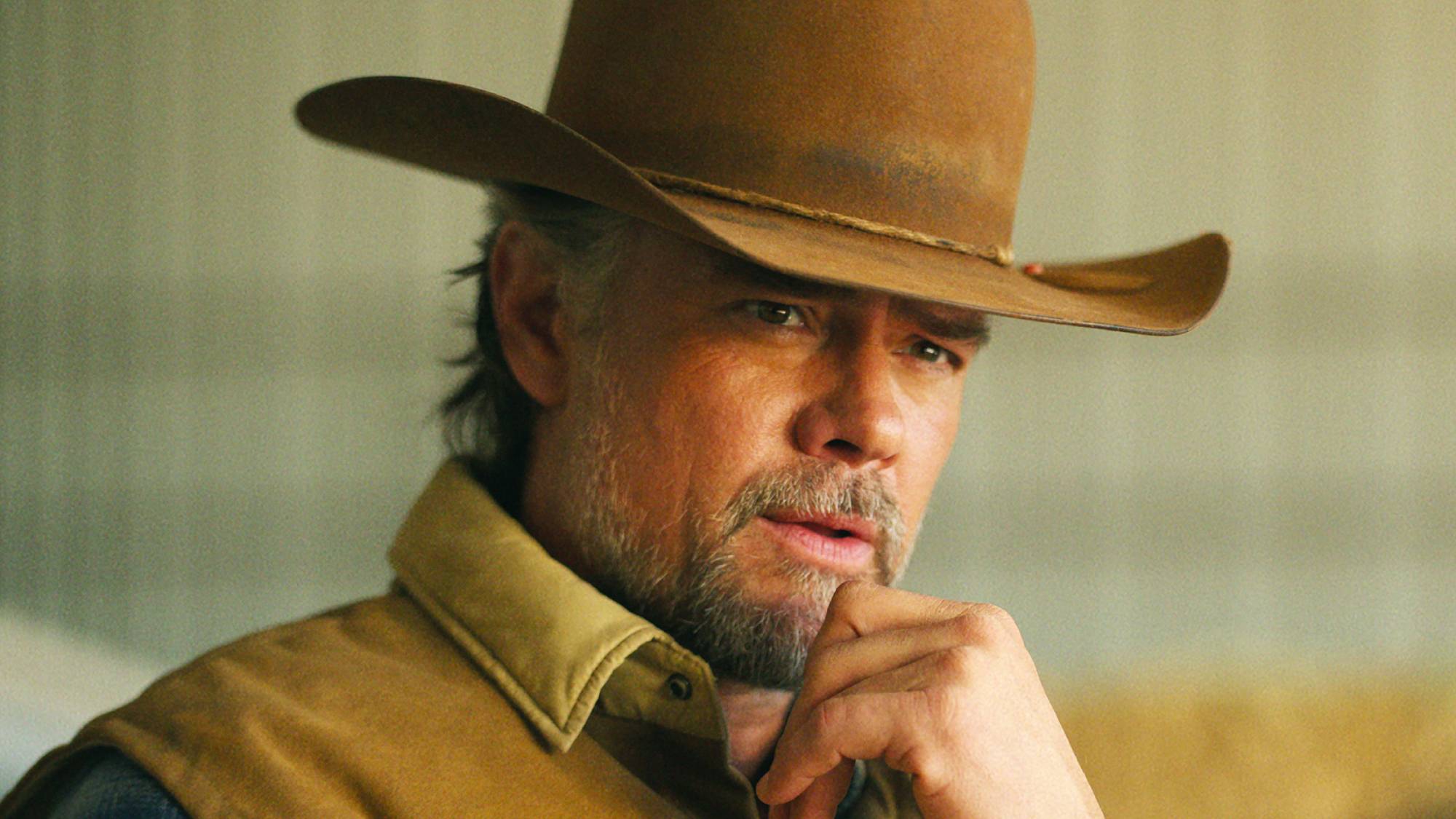How to install ExpressVPN on Apple TV
Here's how to unblock worldwide content on your Apple TV

As one of the most popular premium streaming devices on the market, millions of people worldwide rely on their Apple TV to deliver all their streaming content, every day. However, if you’ve taken your Apple TV abroad you may notice your favorite streaming services aren’t available – and to remedy that, you’ll need to use the best VPN.
You’ll also want to use an Apple TV VPN if you want to explore what the rest of the world has to offer on Netflix, or use services like BBC iPlayer outside their country of origin.
For all of these jobs, our top recommendation is ExpressVPN – it’s fast, easy to use and, most importantly, in our ExpressVPN review it was the most reliable service for unblocking just about any streaming site online. We've also got ExpressVPN promo codes to help you save on your subscriptions costs.
However, using ExpressVPN (or any VPN, for that matter) with Apple TV is a little more tricky than it is with other devices. So, here we’ll run down the four easiest ways to change your location on Apple TV and access worldwide content wherever you are.
ExpressVPN is the best VPN on the market
If what you want is quick, secure cover plus excellent connection speeds, torrenting and streaming performance, all alongside unrivalled customer support, ExpressVPN is the provider for you. And now, Tom's Guide readers can claim three free months on a year-long plan.
Option 1 – Use MediaStreamer Smart DNS on Apple TV
Using ExpressVPN’s MediaStreamer function is probably the easiest way to access blocked content on Apple TV. To start off, you’ll need to sign up to ExpressVPN if you haven’t already. The instructions below are for Apple TV 4K and HD devices – for older devices, make sure to check ExpressVPN's own guides.
It’s also worth noting that MediaStreamer Smart DNS is not a true VPN connection. It does not provide any anonymity features, and is only designed for spoofing your location to get access to blocked content. For more secure methods, check out the sections below.
1. Once you’ve signed in to the ExpressVPN website, you’ll need to register your IP address so the provider can identify you, and allow you access to MediaStreamer. Head to the DNS settings page and follow the instructions.
Sign up to get the BEST of Tom's Guide direct to your inbox.
Get instant access to breaking news, the hottest reviews, great deals and helpful tips.
2. Head over to this page to get your MediaStreamer DNS server IP. Keep this page open for reference later.
3. Open Settings on your Apple TV, and head to Network.
4. Select your Internet connection type – it’ll probably be Wi-Fi, but of course select Ethernet if you’re plugged in directly.
5. Click on your active connection to to enter its settings
6. Head to Configure DNS, and set it to Manual.
7. Enter the DNS server IP from the page you kept open earlier.
8. Restart your Apple TV, and you’re done!
Now, when you head to Netflix and Amazon Prime, you’ll be directed to the US version of the site no matter where you are in the world. If you head to BBC iPlayer, you’ll appear to be in the UK.
Unfortunately you can’t change your location to anywhere other than the US when watching Netflix with MediaStreamer. If you want more flexibility, you may want to use a virtual router.

Option 2 – Use a virtual router to share ExpressVPN with Apple TV
Choosing between setting up a VPN on your router and sharing your VPN-encrypted connection from your PC depends on one question: Do you want it to always be on, or do you want to turn it on and off in seconds?
If you only want a quick way to temporarily share your ExpressVPN connection with your Apple TV, using your PC or Mac to set up a virtual router is probably the best option. You’ll be able to set it up initially in about ten minutes, and then switch it on and off whenever you want.
The process on Mac is quite complex, and we recommend following ExpressVPN’s own instructions on setting up a virtual router on a Mac.
If you’re using Windows 10, check out our dedicated guide on how to set up a virtual router on Windows.
Option 3 – Use a router VPN to get ExpressVPN on Apple TV
If you want permanent, secure protection on your Apple TV, you should install a router VPN. As well as allowing your Apple TV to use true VPN connections, doing this will make sure every device connected to your Wi-Fi will be covered. It’s a great way to make your VPN subscription go further (one of our only issues with ExpressVPN is the fact it only offers five simultaneous connections), and means you don’t have to worry about switching it on and off.
However, the process can be quite complex, and sometimes you might not want to have the VPN active. ExpressVPN makes this much easier thanks to its dedicated router app, and if you want to get started, we recommend following our dedicated guide on how to install a VPN on a router.

Option 4 – Use AirPlay to cast content to Apple TV
Finally, if you want to watch geo-blocked content on your Apple TV and have an iPhone or Mac to hand, a quick and easy solution is to simply cast content using AirPlay. This doesn’t require the Apple TV to use any VPN software itself – all you need is a VPN on the device that you’ll use to cast the content. It’s worth noting that it can be problematic casting or mirroring from an Android device to Apple TV, so here we’ll only be looking at Apple products.
All you need is an ExpressVPN subscription, an iPhone VPN or Mac VPN, your Apple TV, and a Wi-Fi connection.
1. Make sure both your Apple TV and the device you’re casting from are switched on and connected to the same Internet connection.
2. Connect to your desired ExpressVPN server on your Mac or iPhone.
3. On iPhone, open up your chosen streaming app (Netflix, for example). On Mac, head to the streaming service’s website
4. Select your chosen TV show or movie, and start playing.
5. Tap on the AirPlay icon.
6. Select your Apple TV, and watch!
How to install ExpressVPN on Apple TV in a nutshell
There are a few different ways to use ExpressVPN with your Apple TV to access geo-blocked content. While setting it up on your router is the most permanent solution, it can be fiddly and may require you to buy new hardware. MediaStreamer Smart DNS is super simple and effective, but doesn’t offer a huge amount of flexibility in locations, or any encryption.
For those reasons, for most users we’d recommend either casting from a device to your Apple TV using AirPlay, or setting up a virtual router with your computer. Both offer greater security and protection while also unblocking more content from around the world – and what more could you ask for than that?
Why use ExpressVPN?
ExpressVPN – our top-rated service today
With over 3,000 servers worldwide and excellent speeds on just about all of them, ExpressVPN is a versatile, secure solution for streaming, torrenting, and day-to-day browsing. You can test it out risk-free for 30 days and claim your money back, and now Tom's Guide readers can get three months absolutely FREE.

- Just in: Android TV just got a ton of upgrades to fight Roku and Apple TV
- Check out the best Smart TV VPN to get streaming on any device
- New Apple TV 4K release date leaks — here’s when you’ll get yours


Mo has been rigorously testing, reviewing, and analyzing VPN services at Tom’s Guide for more than five years. He heads up the three-person Tom's Guide VPN team, and is passionate about accessibility: he believes that online privacy should be an option that’s available to everyone. NordVPN and ExpressVPN are the products he uses most on a daily basis, but he experiments weekly with all the top services, evaluating their privacy features, connection speeds across various protocols, and server reliability – among other things – so that he can make confident VPN recommendations that are backed by data. To see his latest advice, head over to Tom’s Guide’s best VPN and best free VPN guides.