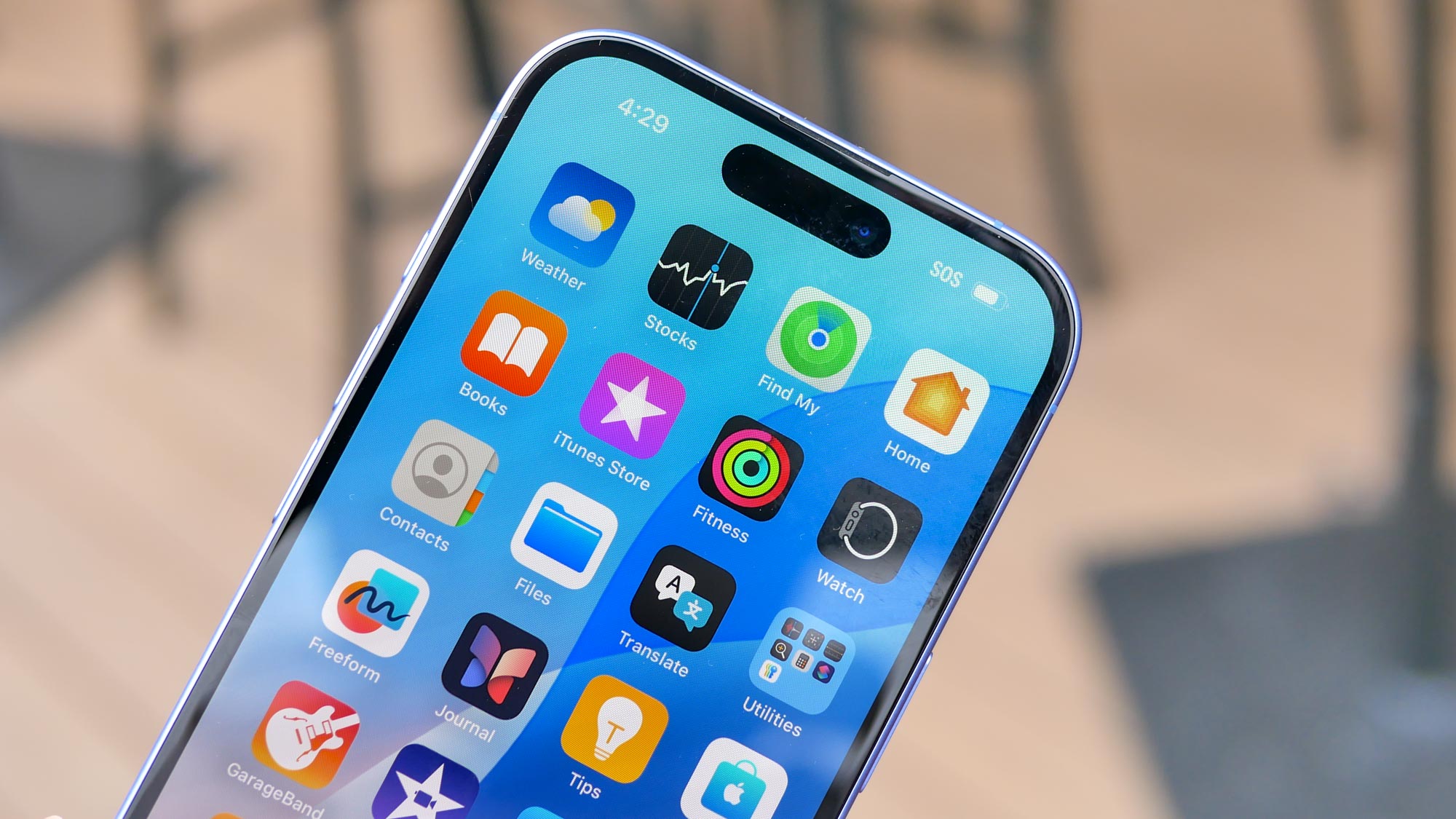How to install a VPN on Amazon Fire Stick
Here's our step-by-step guide on how to get the most out of your Fire Stick

Getting the best VPN on your Fire Stick can open up a huge amount of content that may have previously been blocked thanks to geo-restrictions. For example, if you’re in the US, you can’t access BBC iPlayer, and for those outside of the US, services like Hulu, Peacock, and the vast US Netflix catalogue will be off limits.
By using a Fire Stick VPN, you can maximize the value of your Amazon device, and if you’re taking it abroad – portability really is the Fire Stick’s defining feature – you’ll be able to access all the shows you’re used to whether you’re in London, Lisbon, or St Louis.
Here, we’ll use our top-rated VPN for Fire Stick, ExpressVPN, as an example, but the steps that follow will be much the same for any service that you choose.
Signing up for a VPN
If you haven’t already, your first step will be to sign up to a VPN of your choice – probably on your computer or on mobile. We’d recommend ExpressVPN thanks to its great speed and wide device support, plus Tom’s Guide readers can claim three free months on a year-long plan – that works out at 15 months for the price of 12.
Follow the steps on the VPN’s site, and choose which plan you’d like to go for (longer plans invariably offer better value). Once you’ve done that and set up your login details, it’s time to head over to your Fire Stick to get it set up.
- iOS users need a great iPhone VPN...
- ...and Android users need the best Android VPN
- See who wins out in ExpressVPN vs NordVPN
Installing a VPN on Fire Stick
The simplest way to do this is to open up the Amazon Appstore. The top VPNs will all have an app available for Fire Stick, and we’d recommend checking to see if there’s a dedicated service available before signing up.
If you’re using ExpressVPN, you’d search for ‘ExpressVPN’ in the search bar. Select the correct application, and download.
Sign up to get the BEST of Tom's Guide direct to your inbox.
Get instant access to breaking news, the hottest reviews, great deals and helpful tips.
Once you’ve downloaded the app, open it, and you should be faced with a login screen. Use your details you created when signing up to the service to activate the app.

Changing your location with a Fire Stick VPN
Once you’ve logged into the VPN, you’ll be able to choose a server. It’s likely that a location near to where you physically are will be the default, so if you want to change your location to access geo-blocked content you’ll have to access the server list.
With ExpressVPN, you can press the three dots next to the default location to open up a server list. Other services should have fairly intuitive ways of viewing all available servers too.
From that list, pick a location. Popular regions to explore are the US (huge Netflix library plus lots of US-only services), Japan (tons of animation on Netflix), the UK (BBC iPlayer, All4, ITV Hub, plus Netflix), and India (lots of India-only Netflix content). However, the top VPNs can place you pretty much wherever you want, so you can explore everything the world has to offer from your sofa.
My VPN isn’t working – what do I do?
If your VPN isn’t playing ball on your Fire Stick, your best option is to get in contact with support on your provider’s website. ExpressVPN and many others have a dedicated live-chat feature, meaning you can talk to a real person 24/7, and they’ll help sort out your issues.
You’ll also be able to search through articles and guides (you may find a Fire Stick guide on your VPN’s site) which will also help you get up and running.
Which VPNs do we recommend?
First and foremost, we recommend ExpressVPN as the best service for Fire Stick. With a dedicated app, excellent speeds and unbeaten streaming power, it’s the perfect companion for your portable streaming device, and will help you get the most out of your screen time.
What’s more, Tom’s Guide readers can claim three free months on a 12-month plan, and you’ll also have a 30-day money-back guarantee so you can test out the service to make sure you like it before you commit.
If you’re after a low-cost option with a dedicated Fire Stick app, we’d send you in the direction Surfshark. For around $2 a month, you can get unlimited simultaneous connections and a great service that can access pretty much every streaming site on the web. It’s not as powerful as ExpressVPN under the hood, but if you’re just looking to unblock geo-restricted content, it’s a great choice.
- Apple users need a Mac VPN, and PC users should get a Windows VPN

Mo has been rigorously testing, reviewing, and analyzing VPN services at Tom’s Guide for more than five years. He heads up the three-person Tom's Guide VPN team, and is passionate about accessibility: he believes that online privacy should be an option that’s available to everyone. NordVPN and ExpressVPN are the products he uses most on a daily basis, but he experiments weekly with all the top services, evaluating their privacy features, connection speeds across various protocols, and server reliability – among other things – so that he can make confident VPN recommendations that are backed by data. To see his latest advice, head over to Tom’s Guide’s best VPN and best free VPN guides.