How to download a UK VPN
Put an end to online surveillance by downloading a VPN

A virtual private network (or VPN) is a service that protects your online identity from being spied upon. It works by rerouting your internet connection through a secured server to throw off third-party trackers. But how do you set up a VPN for the first time? Using ExpressVPN as an example, this article will show you step-by-step how to set up a UK VPN.
If you live in the UK, using the best VPN can protect you from government surveillance, and a VPN can also stop your internet provider from tracking you and prevent websites from gathering data on you.
Moreover, if you like using Netflix to watch TV shows, a streaming VPN can help you bypass regional restrictions and watch your favourite shows without interruption. VPN services can also be used on other streaming sites, such as Hulu, Amazon Prime, BBC iPlayer, and HBO Max.
- Setup a VPN for any device with our simple, comprehensive guide
Buying a VPN subscription
To begin, head over to the ExpressVPN website and click on the Get ExpressVPN button. This will take you to the product page. Choose a subscription plan and enter your email address.
Next, make the payment for your subscription using any of the payment options available. You can pay with your credit card, debit card, Bitcoin wallet, Paypal account, and more.
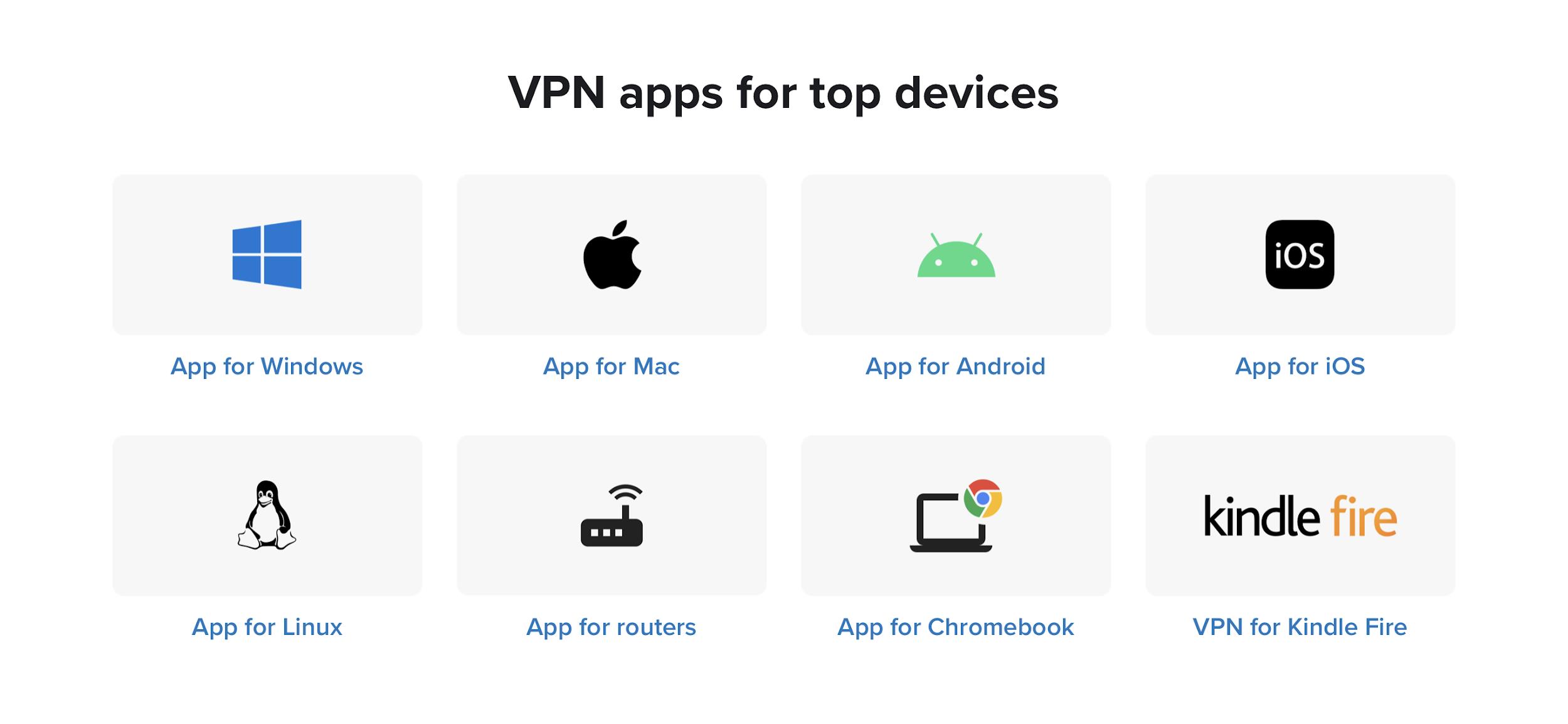
Setting up your VPN account
Once you have completed your payment, ExpressVPN will send you an email confirming your purchase. Open the email and click on Set Up ExpressVPN. After that, you can enter your registered email and pick a password for your account.
The next page will present you with your dashboard. The dashboard will contain an activation code that you will use to set up the VPN on your preferred device. Copy the activation code before you proceed to the next step.
Sign up to get the BEST of Tom's Guide direct to your inbox.
Get instant access to breaking news, the hottest reviews, great deals and helpful tips.
Downloading and installing the VPN on desktop
Click on the red button on your dashboard that says Download. ExpressVPN will now be downloaded through your web browser.
To install ExpressVPN on Windows, right-click on the downloaded .exe file and click Open. The on-screen installation wizard will appear to guide you through the next steps. Follow the button prompts to install the VPN on your computer.
Once the app has been installed, click on Sign In and paste the activation code you copied earlier in the process. Once done, hit Continue.
There will be two on-screen prompts that follow. One will ask you whether you want to launch ExpressVPN on startup, while the other will ask you if you want to send some of your non-identifiable information to ExpressVPN. Pick your preferred option by clicking OK or No Thanks. ExpressVPN is now installed on your computer, and you can click on the Connect button to switch on your VPN.
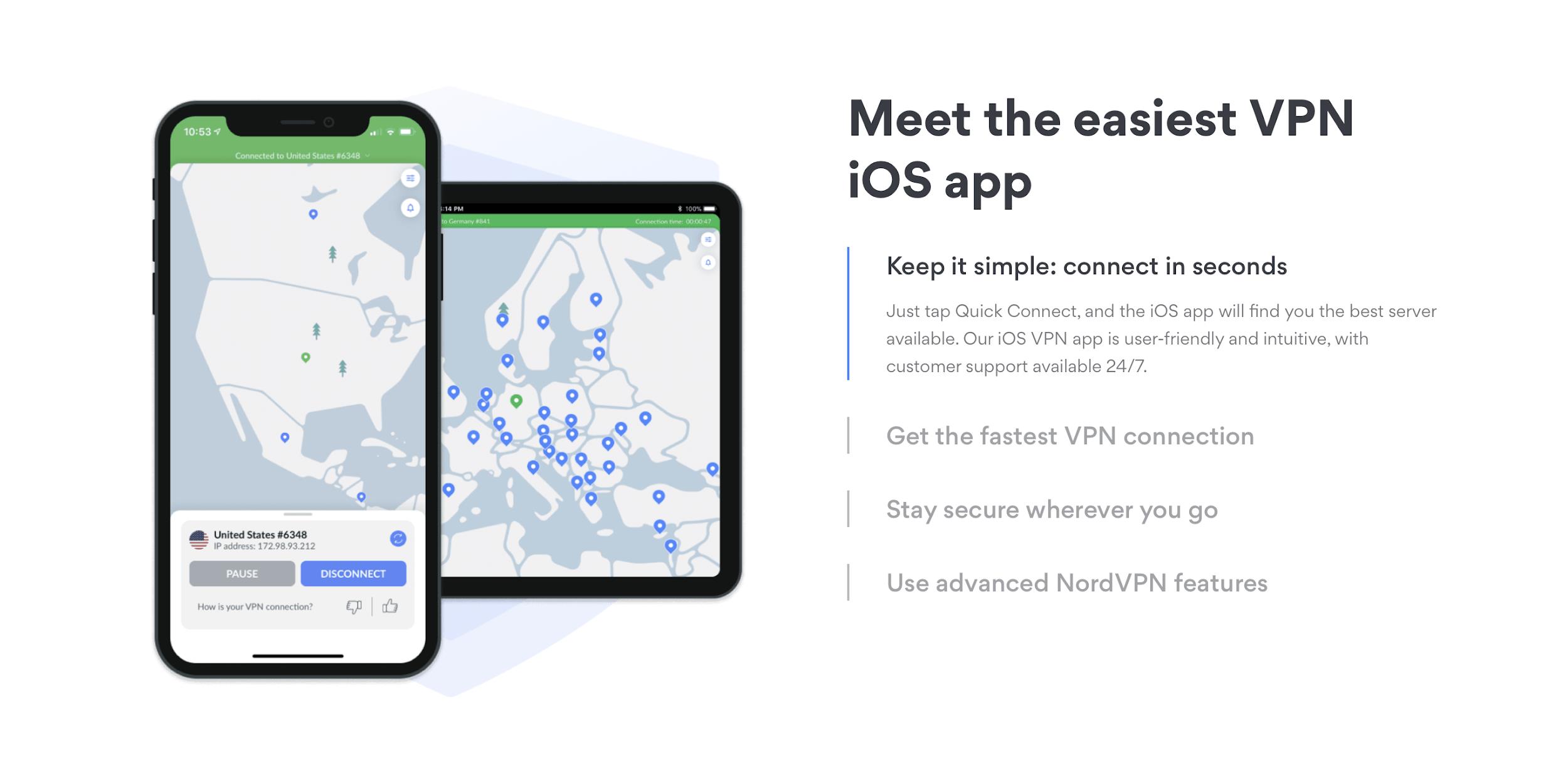
Downloading and installing the VPN for mobile
On Android, sign up as you would on a desktop. Then head to the App Store from the website. You can also search in the App Store, but heading to the Store from ExpressVPN’s website ensures you’ll get the correct app. Get the app by tapping on the Install button.
On iOS, the story is much the same. Sign up, and then head to the iOS page of Express’s website. Follow the link to the App Store. Tap Get to download and install the app on your device.
Once the app is installed on your Android or iOS device, you can follow the in-app setup instructions to switch on your VPN.
Which VPN do we recommend for users in the UK?
ExpressVPN stands out from the competition in terms of price, features, and value. With servers in nearly 100 countries, excellent censor-evading power, blazing connection speeds, and reliable access to multiple streaming services, ExpressVPN has everything that one would need from a VPN in the UK.
While some users may prefer certain features of other top VPNs, it’s the best overall option for most users – and now Tom’s Guide readers can claim three months absolutely free.
- Save big money with the best VPN deals
- Amazon users should have a look at the best Fire Stick VPN
- Pick up a bargain with a cheap VPN
Ritoban Mukherjee is a freelance journalist from West Bengal, India whose work on cloud storage, web hosting, and a range of other topics has been published on Tom's Guide, TechRadar, Creative Bloq, IT Pro, Gizmodo, Medium, and Mental Floss.


