How to download a Canada VPN
Download and install a new VPN in just a few minutes
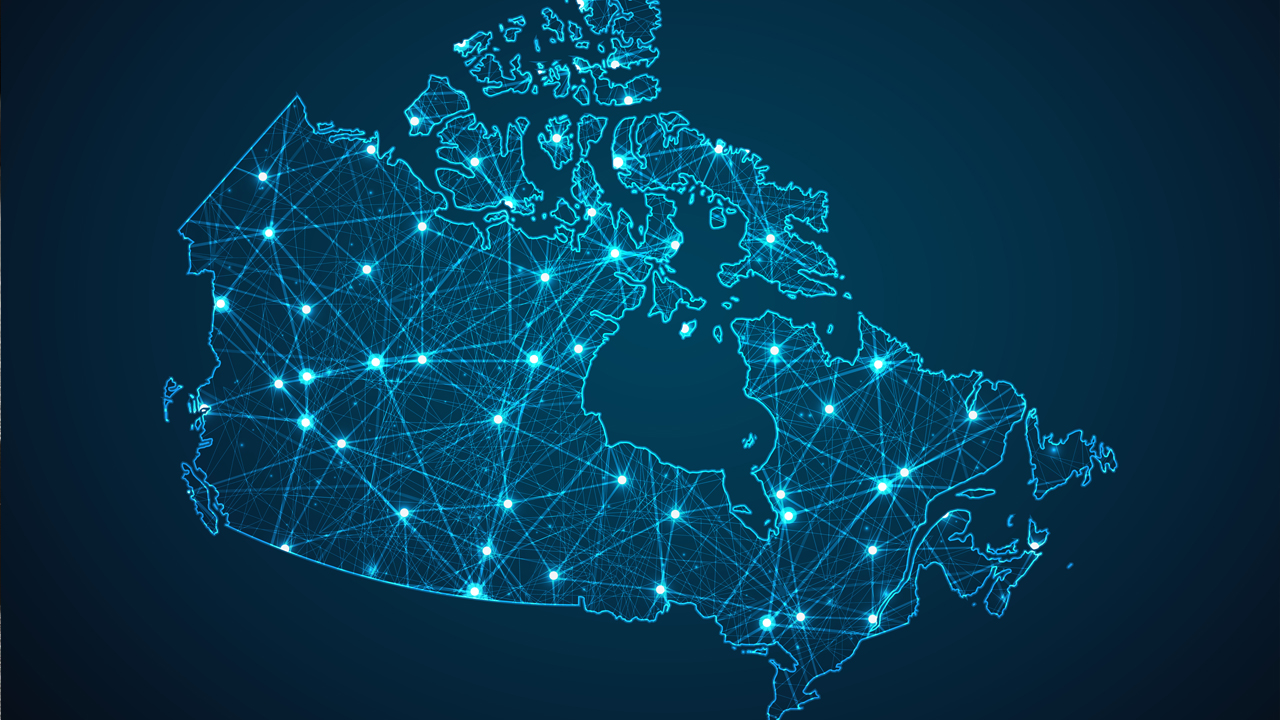
Virtual private networks, or VPNs, are one of the easiest and most effective ways for internet users to protect their information online. The best VPN services offer reliable security at incredible speeds, and many of their privacy policies have been confirmed in external audits.
While a VPN can’t entirely remove the risk of having your data compromised, it can help you avoid trackers, keep your data out of the hands of your government, ISP, and network administrator, and stream content that isn’t available in your country. In this article, we’ll walk you through the process of downloading, installing, and using a Canada VPN on either your desktop or mobile device.
1. Create an account
Some VPNs may allow you to download the client before creating an account, but we’ll be using ExpressVPN for the purposes of this guide. ExpressVPN won’t let you download any apps until you start a subscription, so you’ll need to do that first.
Fortunately, there’s a 30-day money-back guarantee, so you can open a new account without making any commitments. If you’re using a VPN with a free trial or a similar money-back guarantee, remember to make a note of the last day that you can cancel without being charged.
2. Download the app
Desktop apps should be available on the VPN’s website, so check there first if you’re planning to download the client for your computer. Some VPNs, including ExpressVPN, send an email with a link to finish the account creation process and download the app. Don’t forget to look in your spam filter if you don’t see this welcome email.
On the other hand, mobile VPN services are typically distributed on centralized marketplaces like the App Store and Google Play. Mobile operating systems also generally handle the app installation process themselves, but it needs to be done manually for desktop apps.
3. Install the app
From there, you’re ready to install the client on your computer and start using the VPN. Different providers have apps for different operating systems. While ExpressVPN supports Mac, Windows, Linux, Chrome OS, iOS, Android, Kindle Fire, Chrome, Edge, Firefox, and even smart TVs, routers, and game consoles, other VPNs may not be available for such a wide range of platforms. Make sure to verify that any VPNs you’re considering will work with whatever devices and operating systems you have.
Sign up to get the BEST of Tom's Guide direct to your inbox.
Get instant access to breaking news, the hottest reviews, great deals and helpful tips.
In general, you should be able to find the installer package in your Downloads folder if you’re using Mac or Windows. Just open the package, follow its instructions, and install your new VPN in the desired folder. Many installers delete themselves automatically following a successful installation, but to avoid clutter, you may need to move the installer to the Trash or Recycle Bin.
At that point, you can sign into your account on the desktop or mobile client and get started with your new VPN. ExpressVPN manages this process with activation codes available on its website, but other VPNs have different setups for account management. Again, your provider should offer more targeted instructions if you need to perform any specific tasks during the setup process.
If you’re planning to use it as a China VPN or another country with restricted internet, make sure to download and install the application before leaving. It can be significantly more complicated to install a VPN after arriving, and you don’t want to leave anything up to chance when traveling abroad.
Which VPN do we recommend for users in Canada?
ExpressVPN stands out from the competition in terms of price, features, and value. With servers in nearly 100 countries and plenty within the Canada, blazing connection speeds, and reliable access to multiple streaming services, ExpressVPN has everything that one would need from a VPN.
While some users may prefer certain features of other top VPNs, it’s the best overall option for most users – and now Tom’s Guide readers can claim three months absolutely free.
- Save big money with the best VPN deals
- Amazon users should have a look at the best Fire Stick VPN
- Pick up a bargain with a cheap VPN

Alex is a freelance writer based in New York who has previously covered a diverse range of different topics from parenthood to personal finance. His area of specialism for Tom's Guide is in VPN services and he aims to provide insightful, actionable content that can help consumers make the right decisions about which services to use and why.

