Download ExpressVPN: How to install ExpressVPN on Windows, Mac, iOS, and Android
Download ExpressVPN on any device with our step-by-step guide
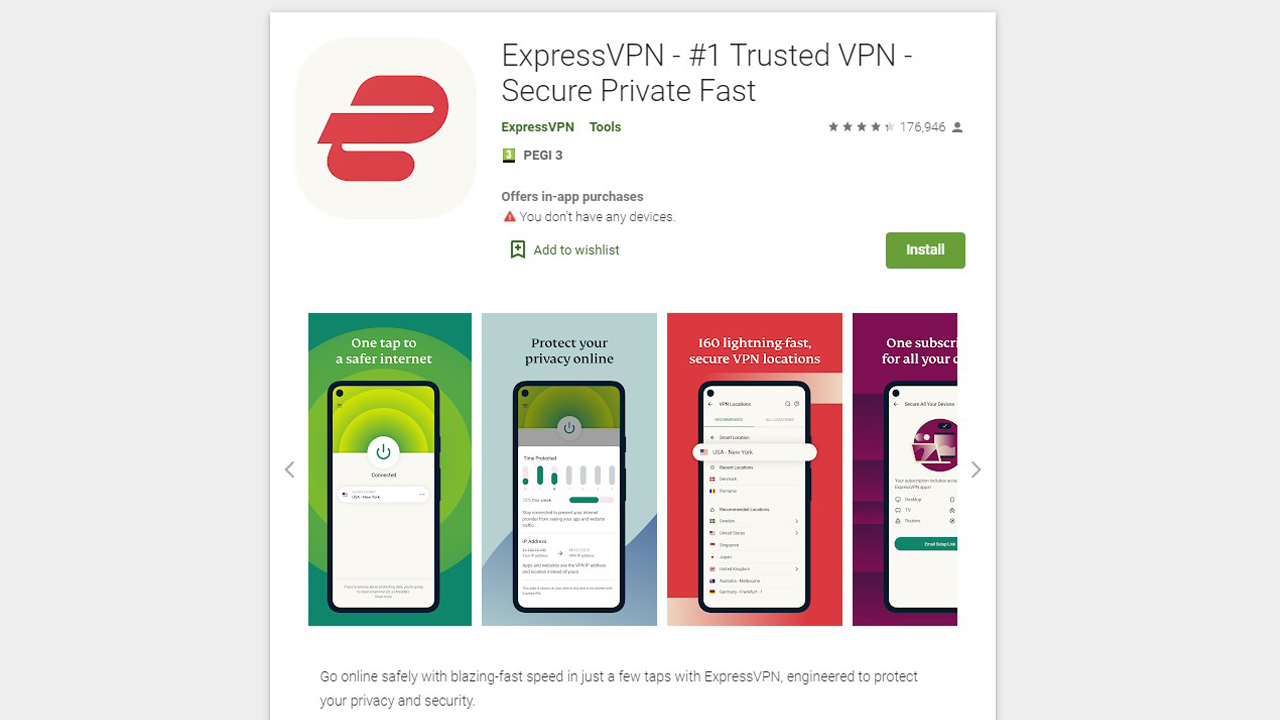
If you're wondering how to download ExpressVPN, you've come to the right place. Here, we'll be breaking down in simple terms exactly how to download and install ExpressVPN on pretty much any device.
ExpressVPN is the best VPN on the market, topping a huge number of our best-of lists. That's simply because it's the most powerful and user-friendly VPN on the market. Check our ExpressVPN promo codes for the latest discounts and ways to save.
However, for those not super confident when adjusting their device's settings, or anyone who just want to make sure they're doing it the right way, we've pulled together a few short guides on exactly how to download ExpressVPN and get it properly installed.
Up top you'll see a number of Jump To tabs. Clicking on any of these will take you to the guide tailored to your device.
- ExpressVPN vs NordVPN is a battle for the ages.
What makes ExpressVPN so good?
It's all very well us claiming ExpressVPN to be the best service available – but what actually makes it head and shoulders above every other provider on the market?
Well, to start off, the apps on all devices are great. They're super simple, yet behind that clean exterior is a whole host of customization features – you'll be able to switch protocols, enable features like split tunneling, test for DNS leaks, and activate the all-essential kill switch. However, if you're not bothered about all that, it works perfectly right out the box.
It's also perfect as a streaming VPN. You'll be able to unblock tons of streaming sites, from Netflix and Hulu to BBC iPlayer and TV Tokyo. Plus, combined with great speeds, you won't be left buffering.
Sign up to get the BEST of Tom's Guide direct to your inbox.
Get instant access to breaking news, the hottest reviews, great deals and helpful tips.
With over 3,000 servers in a huge 94 countries, it's got a vast network which you can take advantage of, and it's been verified as a zero-logging VPN which is the gold standard for online privacy.
ExpressVPN – simply the best, bar none.
Few VPNs come close to Express in any area, but it's the flawless combination of features that makes it the one to go for. Tom's Guide readers can also claim three months free, and you'll have a 30-day money-back guarantee to decide for yourself whether it's as good as we say it is.
PC + MAC
How to download ExpressVPN on Windows 10 and Mac
First things first, you'll have to choose a plan. Head over to ExpressVPN's website and sign up by selecting 'Get Started' at the top.
Unlike some other VPNs, ExpressVPN requires you to either sign in or sign up to download the clients. So, now's the time to pick your plan. We'd recommend the 12-month plan thanks to the cheaper monthly price – plus you'll get a handy three months free by signing up through Tom's Guide. You'll be able to choose between credit card, PayPal, Bitcoin for extra privacy, and a number of other alternative payment methods.
Once you've sorted that, you'll receive an activation code. Keep this in a secret place – meaning, not on a sticky note on your desktop. You might even consider sending an encrypted email to yourself.
- Sign up for ExpressVPN annual plan to get 49% off and an extra 3 months FREE
Download the client and install it. The good thing about a client like ExpressVPN is that it's remarkably easy to install and configure. You’ve actually already done the hardest steps – choosing your plan and adding payment details. Sign in to the client using the account you just created. Enter your activation code.
Accept any permissions Express requires (if you've downloaded via the website you can be sure the file is safe and legitimate). Express will also ask you to decide if you want to launch a start-up and if you want to send a crash report and other data to improve the product. These aren't necessary to the working of the VPN, so this step's up to you.
Your next step is the most important one of all – selecting the location of the server. In most cases, select the city that pops up closest to you.
If you're using ExpressVPN as a China VPN or a UAE VPN to sidestep government blocks, for example, you're going to want to manually select a server – your closest option might not be the best for your situation. You can browse servers by clicking the three dots next to the automatically selected server.
Click the big power icon to connect. This will make your Internet connection secure. Once you connect with ExpressVPN, the app will run in the background and there’s nothing more to do to use the VPN, although you can configure features and change settings.
- Apple users need a Mac VPN, PC users need a Windows 10 VPN
- If you want whole-house privacy, check out the best router VPN
- Find out what we rate as the best mobile VPN apps

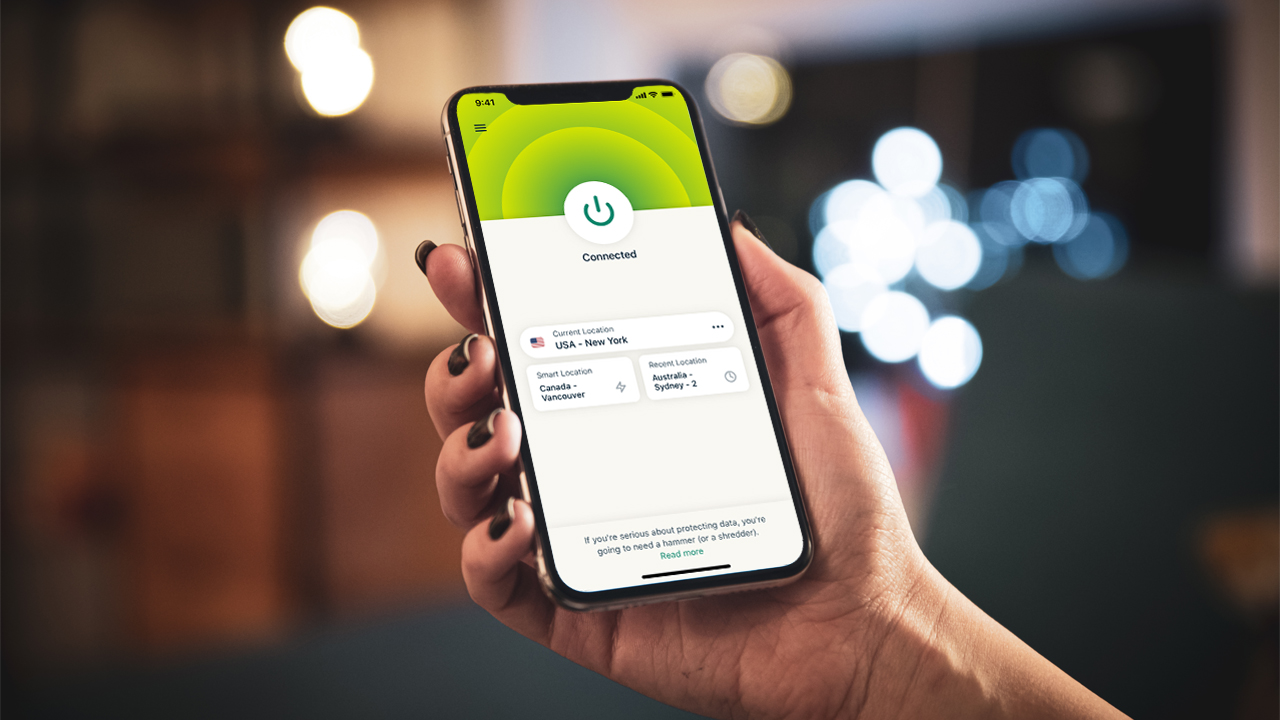
IPHONE
How to download ExpressVPN on iPhone
The process for setting Express up as an iPhone VPN is super simple. First, sign up for a plan on the website. You can do this by tapping 'Get Started'.
Once you've done that, sign in and tap 'Setup'. That'll direct you to the App Store, where you can download the legitimate ExpressVPN app. While you can go directly to the App Store, we'd recommend following a link on Express's site to ensure you don't fall foul of any copycat apps.
Once you've downloaded the app, all you need to do is launch it. Log in with your details you created earlier, and then accept any permissions your phone alerts you of. An iOS device may go through a couple more of these than an Android device, thanks to Apple's excellent security measures.
Once you've done that, all that's left to do is either search through the servers for the one you want, or leave it be and start surfing in privacy.
ANDROID
Download ExpressVPN on Android
Just like on desktop and iPhone, setting ExpressVPN up as an Android VPN starts with signing up for a plan on the website from the 'Get Started' button. Pick your subscription, choose your payment method, and then once completed you'll get an activation code. Keep it safe!
Once you're signed up and logged in to the website, that 'Get Started' button will change to 'Setup'. Tap that, and you'll be directed to a page which will subsequently direct you to the correct app in the Play Store. While you can download an .apk, getting through the Play Store is much easier.
Download the app, and sign in. If you haven't activated your account on desktop beforehand, you may need your activation code to verify your device. Once you've done that, all you need to do is say yes to the permissions your devices requests (you need to if Express is going to work), and then tap Quick Connect to get protected.
- More: Get full protection with the best mobile VPN apps

- Don't want to pay a penny? Today's best free VPN services are here

Mo has been rigorously testing, reviewing, and analyzing VPN services at Tom’s Guide for more than five years. He heads up the three-person Tom's Guide VPN team, and is passionate about accessibility: he believes that online privacy should be an option that’s available to everyone. NordVPN and ExpressVPN are the products he uses most on a daily basis, but he experiments weekly with all the top services, rigorously evaluating their privacy features, connection speeds across various protocols, and server reliability – among other things – so that he can make confident VPN recommendations that are backed by data. To see his latest advice, head over to Tom’s Guide’s best VPN and best free VPN guides.

