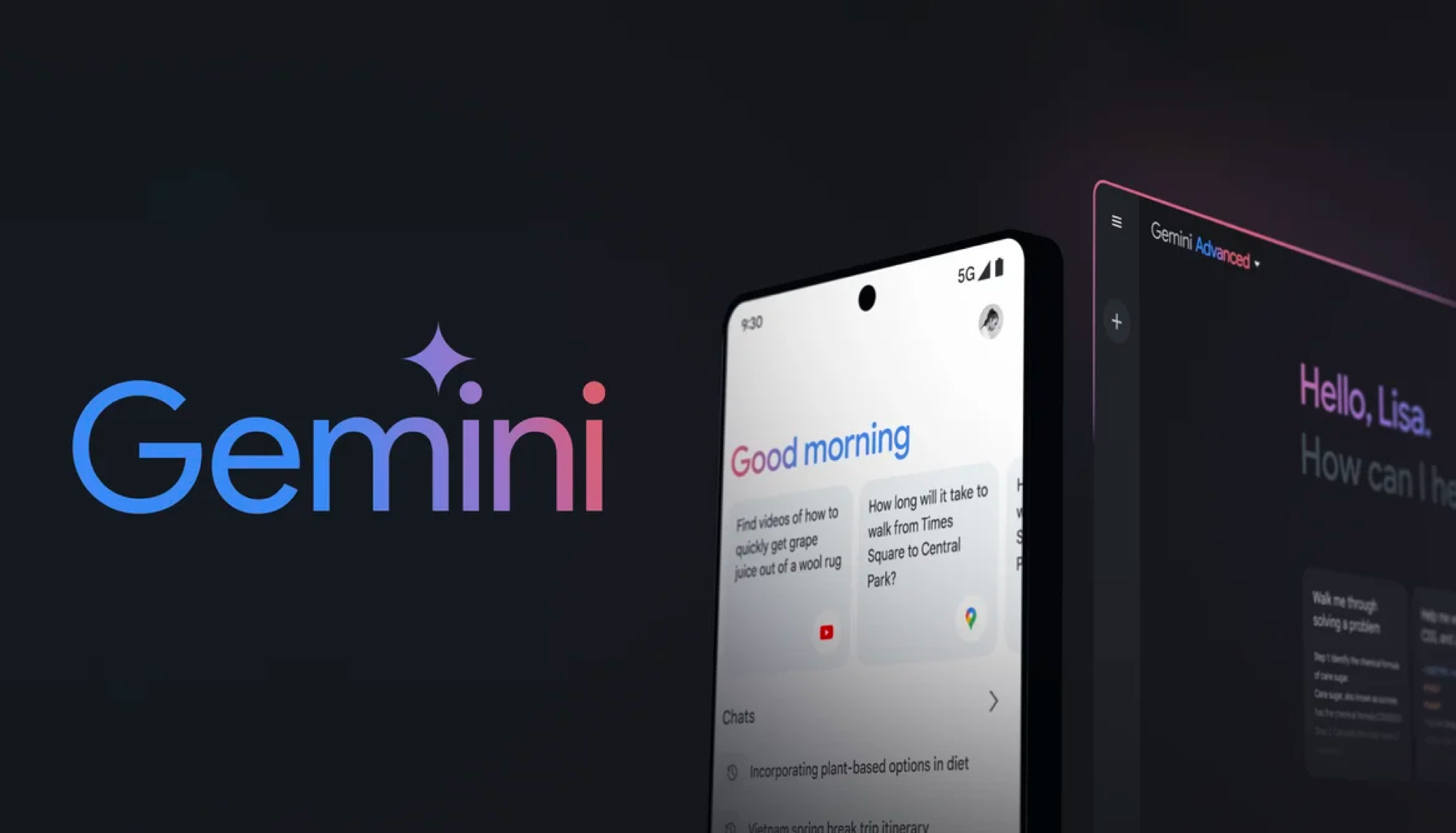Apple is turning your iPhone into a webcam — everything you need to know
Here's a closer look at macOS Ventura's Camera Continuity feature

Apple’s WWDC 2022 keynote saw a flurry of fresh new software previews, including macOS Ventura. The annual update to Apple's Mac software offers some pretty noteworthy updates, from Stage Manager to new features in Mail and Safari.
But one of the more eye-catching additions to macOS is Continuity Camera. It's a feature that reaches beyond the Mac to incorporate the iPhone into your laptop and desktop setup.
You hear a lot of talk about the Apple ecosystem and how Apple's different products can work together seamlessly. Consider Continuity Camera an extension of that idea.
With macOS Ventura's Continuity Camera, you can prop up your iPhone on a stand near your Mac and use it wirelessly as your computer's webcam. Apple's so convinced that people will prefer the iPhone's superior camera that it's even planning on making a Continuity Camera accessory that will be available later this year.
Here's what we know so far about Continuity Camera and what the new capability will mean for Mac users who upgrade to macOS Ventura.
What can macOS Ventura's Continuity Camera do?
With Continuity Camera, the iPhone basically becomes an additional webcam for your Mac. According to Apple, just bringing the iPhone close to a Mac will prompt it to become a webcam. We don't yet know if there's an initial pairing process through the settings on either your Mac or your iPhone, but to hear Apple tell it, the process will be pretty automatic.
While the connection between the Mac and the iPhone will be wireless, Apple plans to offer a special stand, presumably to better position your iPhone when it's acting like a webcam; if nothing else it will free up your hands for video calls and FaceTime sessions.
Sign up to get the BEST of Tom's Guide direct to your inbox.
Get instant access to breaking news, the hottest reviews, great deals and helpful tips.
Apple hasn't set a price on the stand or announced when it will be available, though we'd bet the latter would be timed with macOS Ventura's full release in the fall. Make sure you check our Apple Store coupons page for the latest offers.
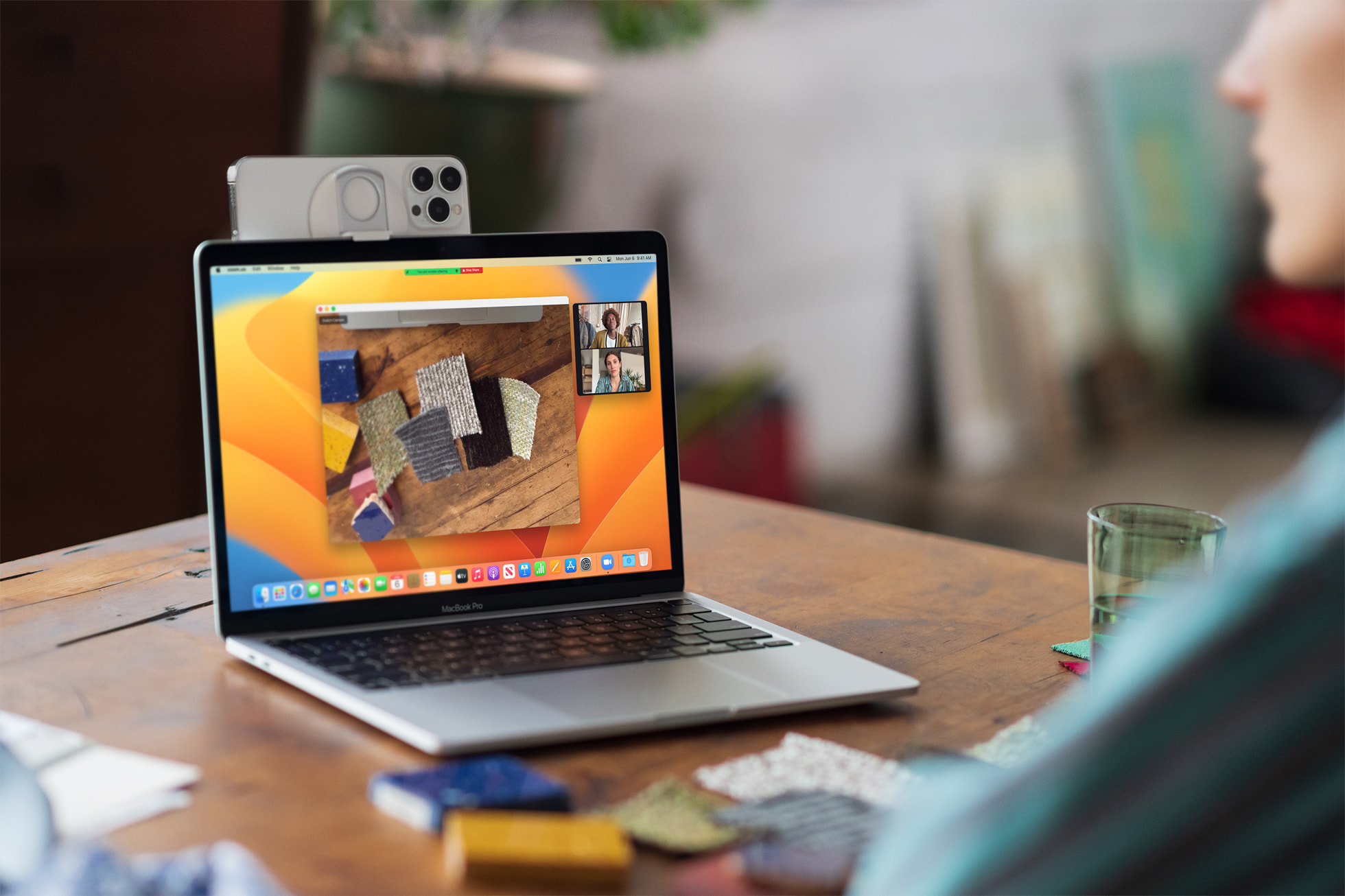
As for Continuity Camera features, the iPhone's main lens serves as the primary camera, capturing you for video calls. But there's also a Desk View mode where you can simultaneously record your physical desk using the ultrawide angle lens.
Apple touts Desk Mode as a collaboration tool that lets you participate in video calls while also sharing work on your desk. It's ideal for DIY videos or showing off sketches, according to Apple.
Continuity Camera supports existing features you'd get from built-in web cams like Center Stage and Portrait mode. Center Stage follows you as you move around the room, while Portrait mode blurs the background behind you on video calls.
A new feature — Studio Light mode — eliminates your face while dimming the background for what looks to be improved lighting on video calls, based on the demos of Continuity Camera that we've seen.
Apple says Continuity Camera will work with FaceTime as well as third-party video messaging apps, specifically calling out Zoom, Microsoft Teams and Webex during the WWDC keynote. Not mentioned is Google Meet, leaving us to wonder if Apple's rival Google is being left out of Continuity Camera compatibility.
What iPhones will work with macOS Ventura's continuity camera?
According to the fine print on the macOS Ventura preview page, you'll need at least an iPhone XR or later to use Continuity Camera. The Desk View feature requires an iPhone 11 or later, as flagship iPhones released in 2019 were the first to include an ultrawide angle camera on every model.
We'd guess that even though the iPhone SE (2020) and current iPhone SE (2022) came out after the iPhone 11, they won't be able to support the Desk View feature in Continuity Camera, as they lack that ultrawide lens.
Why macOS Ventura's Continuity Camera is cool
Turning the iPhone into a webcam is a pretty big deal for a world that is increasingly relying on virtual meetings. iPhones boast stellar cameras — there's a reason Apple's devices rank highly on our best camera phones list — so this figures to improve video quality on your next virtual meeting.

Apple also has a reputation for simplifying things. Wirelessly connecting your iPhone to your Mac via Continuity Camera sounds like the kind of no fuss/no muss solution that Apple regularly develops, so that alone makes it a welcome addition to macOS Ventura.
Desk View, in particular, will also solve the awkward hassle of trying to film two very different areas at once — your face and your desk area. Being able to keep the camera on you during meetings is an important part of staying together.
There's an old saying that the best camera for you is the one you have on you at all times, and that would certainly describe the iPhone for most people. And Continuity Camera provides a solution that doesn't require you to buy any additional hardware (save for maybe that optional stand for your iPhone)!
Continuity Camera: lingering questions
We still have a lot of questions about Continuity Camera, which can hopefully be answered once we get a chance to try the feature after Apple releases the macOS Ventura public beta in July.
Still, we wonder if the camera app on the iPhone will work with the Mac as seamlessly as described. It sounds like a dream, but I am always using my iPhone for something or the other, so can I message or make a call while it is being used as a webcam? Do I have to be on a specific app on my Mac for the camera to quickly connect? Those are the sorts of questions that will only become more clear once we use Continuity Camera for ourselves.
We also wonder how much battery it will take off our iPhone and what quality it will stream video at for various video conferencing apps. And of course, there's the lingering question above about the iPhone SE and Desk View compatibility.
All that should become clear over the summer as we test the macOS Ventura beta and get answers ahead of the software update's fall launch.

Sanjana loves all things tech. From the latest phones, to quirky gadgets and the best deals, she's in sync with it all. Based in Atlanta, she is the news editor at Tom's Guide. Previously, she produced India's top technology show for NDTV and has been a tech news reporter on TV. Outside work, you can find her on a tennis court or sipping her favorite latte in instagrammable coffee shops in the city. Her work has appeared on NDTV Gadgets 360 and CNBC.