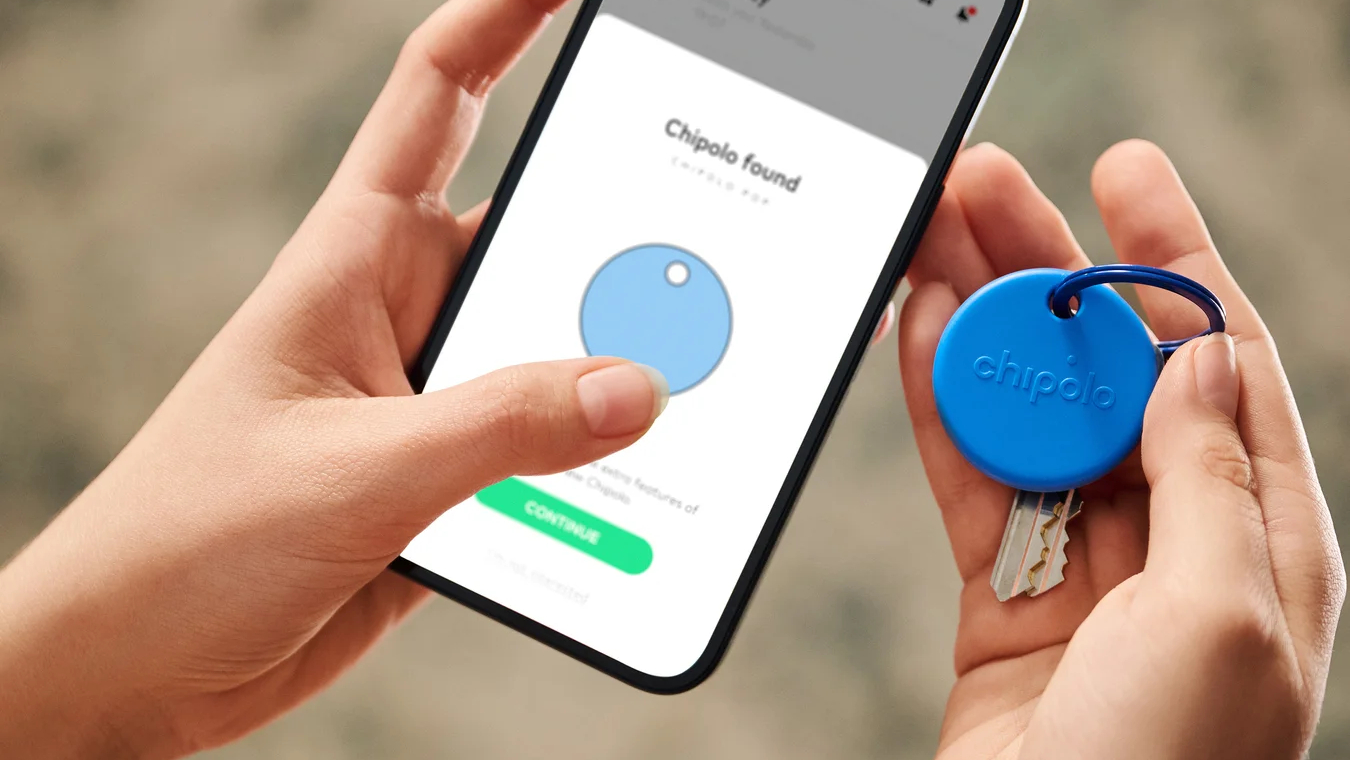3 ways to try out a standing desk before you buy — and why you should
See if working while standing is really for you before committing to a standing desk

So you’ve finally decided you want to give standing while working a try. Maybe you’ve been experiencing back pain from being hunched over at your desk all day or you’re just looking to burn a few extra calories during your workday. Either way, a standing desk might just be the answer to your problems.
If you’ve ever considered making the upgrade to a standing desk before, then you know that adding one to your home office is a significant investment that shouldn’t be taken lightly. While there are cheaper electric standing desks and you can save even more by opting for a manual standing desk, you first want to make sure that you’re actually going to use your new desk for its intended purpose. Otherwise, you’d be better off with one of the best desks instead.
Fortunately, there are several ways you can get the standing desk experience at home before you go all in. From using your existing furniture to work while standing to building a DIY solution, here are three ways you can try out a standing desk before you make your final decision.
Even though I now do all of my work at one of the best standing desks and have tested dozens of them, I’ve tried all three of these methods in the past and honestly, I don’t think I would have convinced myself to invest in a proper standing desk if I hadn’t.
1. Use a bookshelf or a cabinet
If you mainly use a laptop, then it’s a lot easier to try out working from a standing position before investing in a standing desk. This is also possible for desktop users — but more on that later.
The first thing you want to do is stand up and pretend you’re typing on a keyboard. Your elbows should be close to your body and your imaginary keyboard should be around hip level so that your hands are at the same height as your elbows or even slightly lower. From here, you want to make a note of the height your hands are at by finding a spot on the wall or some other stationary object around your house. If you have a tape measure handy, measuring this height and writing it down will make things easier later.

After you have this measurement, it’s time to start looking around your home for either a bookshelf or cabinet that is around the same height. If you can’t find one, you can always pick up something cheap or even secondhand for a fraction of what you would pay for a standing desk with the added bonus that you can use it for storage later.
Sign up to get the BEST of Tom's Guide direct to your inbox.
Get instant access to breaking news, the hottest reviews, great deals and helpful tips.
I know it isn’t ideal to be looking down at your laptop as this can strain your neck. However, this is really about seeing whether or not you can work comfortably while standing. In order to have your screen at eye level, you can always add a laptop stand to the mix which will delve further into below.
2. Pick up a laptop stand or build one yourself
Another way to try out the standing desk experience before buying one is to use a laptop stand or to build your own out of household items.
While you may be tempted to make your existing desk into a standing desk by using a standing desk converter, I wouldn’t recommend going this route. The reason being is that standing desk converters cost anywhere between $200 to $400. At this price, you can pick up a budget standing desk instead with the added benefit that if you find you don’t like to work while standing, you still have a desk. With a standing desk converter, you’ll just have an expensive, bulky paperweight.
Laptop stands come in a variety of different shapes and sizes but for this to work, you’re going to want one with adjustable height. This way you can work at your kitchen table or even your current desk and raise the keyboard to a comfortable typing height and its screen to eye level. Alternatively, you can always make your own laptop stand using a few large books or even some cardboard boxes.
Even if you do decide to upgrade to a standing desk, you can still use your laptop stand to help your device stay cool and they’re also useful when connecting your laptop to a monitor. They’re also quite portable and easy to bring with you to and from work.

Back when I put together a roundup of the best laptop stands for TechRadar Pro, I picked the minder Laptop Tower Stand from obVus Solutions for the very reason that you can use it to work while standing. It’s a bit on the expensive side at $90 (currently on sale for $70) but you can find laptop stands with similar designs online for quite a bit less. The main thing you’re looking for is that you can raise the height to at least 20 inches, though this will vary depending on your height and the height of the table you’re using.
3. Repurpose a bar table
Although I built my own DIY standing desk using a tabletop and legs from Ikea in my last apartment, when I moved into my house last year, I wanted to hit the ground running without having to design and build something from scratch. Since I measured its height before disassembling it, I began looking online for a bar table I could use instead.

Unlike a regular kitchen table, bar tables are usually taller since you sit at one using a stool instead of a chair. I found one from VASAGLE ($115, Amazon) that was the exact height I needed and then I used a monitor arm to ensure my monitor was at eye level. Another thing I really liked about this one is that it has shelves for storage on one side.
While a laptop makes it easy to try out a standing desk before purchasing one, using a desktop and a monitor with a monitor arm gives you a lot more flexibility. Either way, you can test out the standing desk experience first before you actually order one. This allows you to see if you really can work while standing without the hassle of having to disassemble your new standing desk and return it.

Anthony Spadafora is the managing editor for security and home office furniture at Tom’s Guide where he covers everything from data breaches to password managers and the best way to cover your whole home or business with Wi-Fi. He also reviews standing desks, office chairs and other home office accessories with a penchant for building desk setups. Before joining the team, Anthony wrote for ITProPortal while living in Korea and later for TechRadar Pro after moving back to the US. Based in Houston, Texas, when he’s not writing Anthony can be found tinkering with PCs and game consoles, managing cables and upgrading his smart home.