Bitwarden vs LastPass: Which password manager wins?
Find out whether Bitwarden or LastPass is the password manager that’s right for you
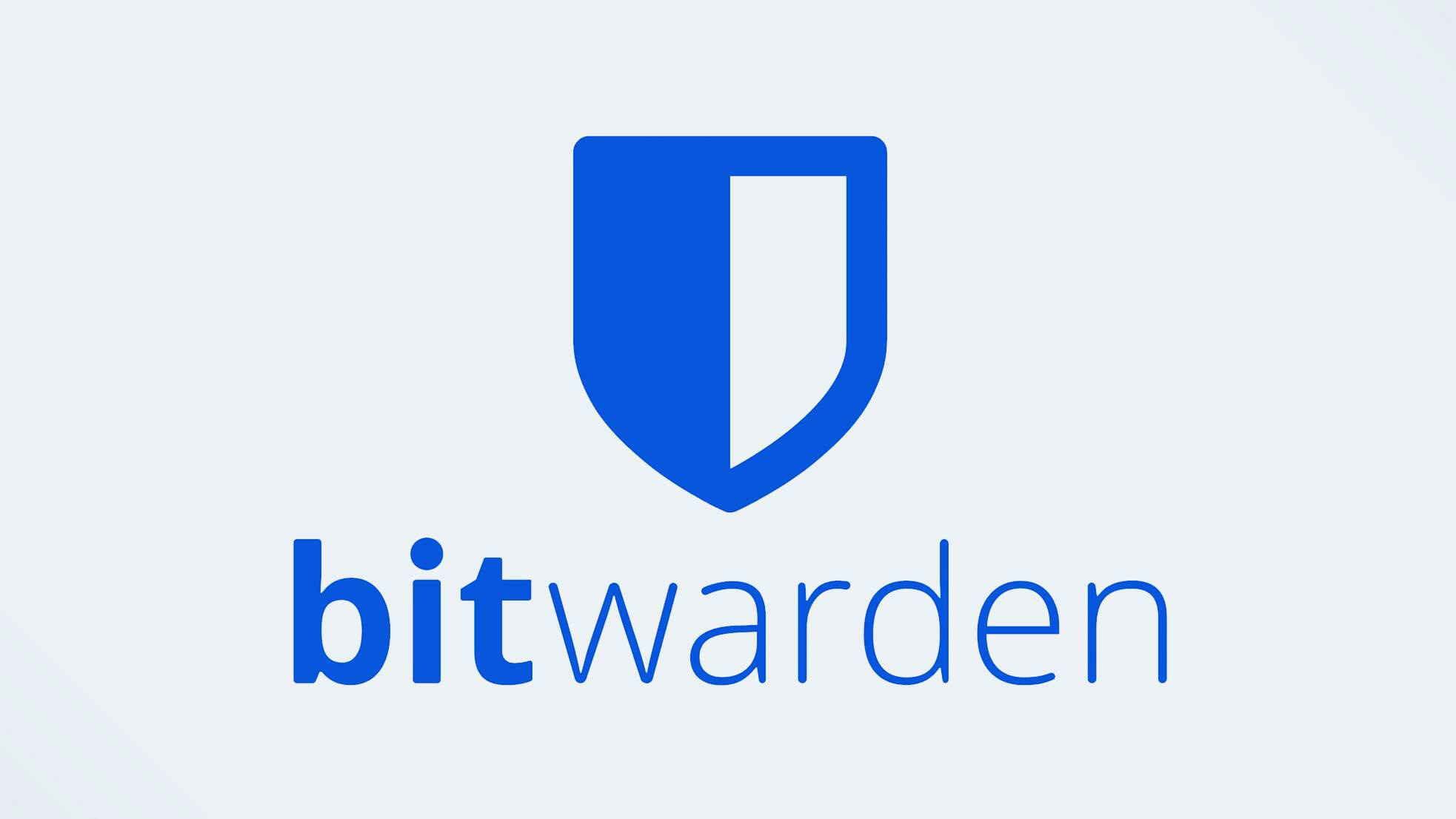
Bitwarden is an open source password manager that offers a great free version with few limitations. Its paid plans are also very affordable starting at just $10 per year for individuals. Bitwarden lets you securely store, autofill and organize all of your passwords in one place.
Pros
- Unlimited free version
- Inexpensive premium plans
- Open source and very secure
Cons
- Fewer customer support options
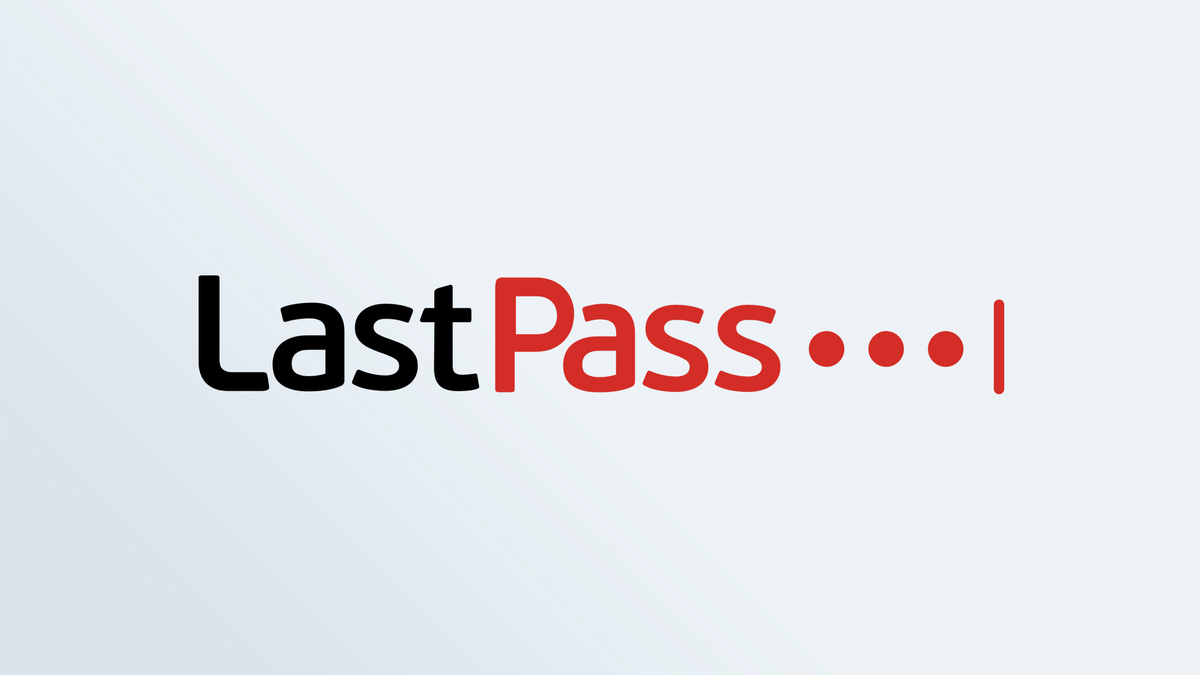
LastPass is a user-friendly password manager but its free version has a big limitation as you can only sync passwords across one device type (either desktop or mobile). Paid plans are comparable in price to 1Password and it supports a wide variety of 2FA methods.
Pros
- Consistent, simple design
- Intuitive browser extensions
- Great 2FA options
Cons
- Some features have been removed
Bitwarden and LastPass are two of the best password managers available today. They are also comparable when it comes to their features and the platforms/browsers they support.
However, the recent LastPass hack may be the reason you’re looking for an alternative in the first place. If so, Bitwarden is an open source password manager that even allows you to host your own server instead of using the company’s cloud servers. This can help prevent your passwords from ending up in the hands of hackers but it also gives you a bit more flexibility and customization.
So which password manager should you get and should you use a password manager in the first place? This Bitwarden vs. LastPass face-off is here to help you decide between these two top password managers.
Bitwarden vs. LastPass: Specs
| Specs | Bitwarden | LastPass |
|---|---|---|
| Cost | $10 per year for single users, $40 per year for families (up to 6 users) | $36 per year for single users, $48 per year for families (up to 6 users) |
| Free version | Limits on file sharing and 2FA | Limited to one device 'category', limits on password sharing & 2FA |
| Platforms | Windows, Mac, iOS, Android, Linux | Windows, Mac, iOS, Android, Linux, Chrome OS |
| Browser add-ons | Chrome, Safari, Firefox, Opera, Brave, Edge, Vivaldi, Tor | Chrome, Edge, Firefox, Safari, Opera |
| 2FA | Yes | Yes |
| Form filling | Yes | Yes |
Bitwarden vs. LastPass: Price
Bitwarden and LastPass both offer a free tier for users who want to test out their password managers. However, Bitwarden’s free plan has fewer limitations than what’s on offer from LastPass. With Bitwarden’s free plan, there are limits on 2FA (email and authentication app only) and file sharing with the ability to share vault items with only one other user. With LastPass’s free plan, file sharing is the same but you’re also limited to one device category, so you’ll have to decide whether you want to use its password manager on desktop or mobile, as you can’t use it with both.
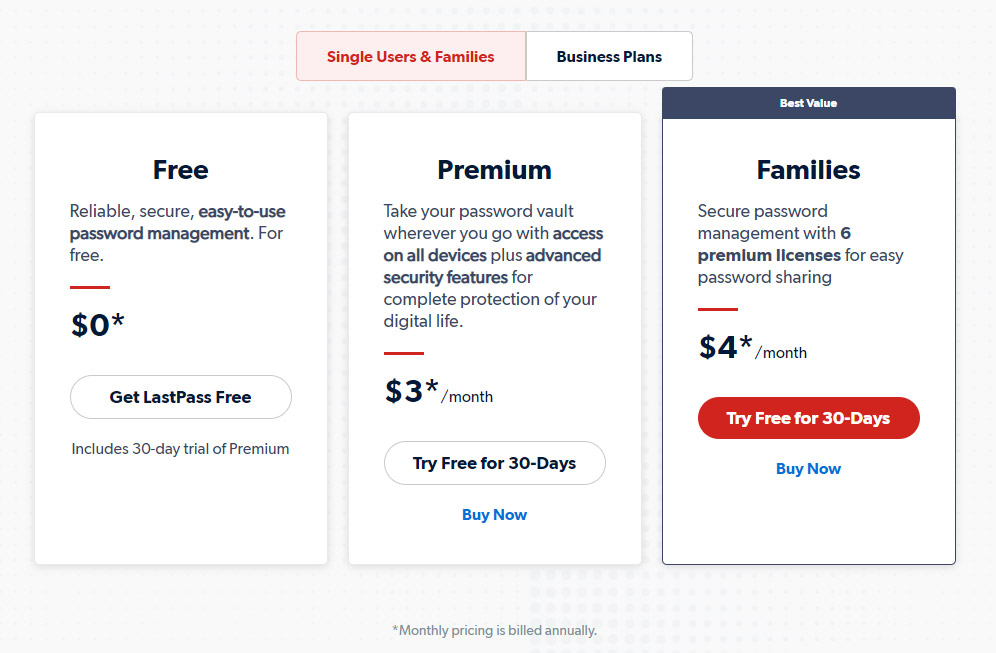
When it comes to the paid plans offered by both services, Bitwarden is significantly cheaper for both individuals and families. Its paid plan for a single user costs just $10 per year while its family plan costs $40 per year and can be used by up to six users. Meanwhile, LastPass’ single user plan costs $36 per year while its family plan costs $48 per year for up to six users as well.
Winner: Bitwarden
Bitwarden vs. LastPass: Platform compatibility
Both Bitwarden and LastPass support a wide variety of platforms including Windows, Mac, iOS, Android and Linux. However, LastPass can also be used with Chrome OS by installing the Android app or the Google Chrome browser extension while Bitwarden can only be used with the extension.
Get instant access to breaking news, the hottest reviews, great deals and helpful tips.
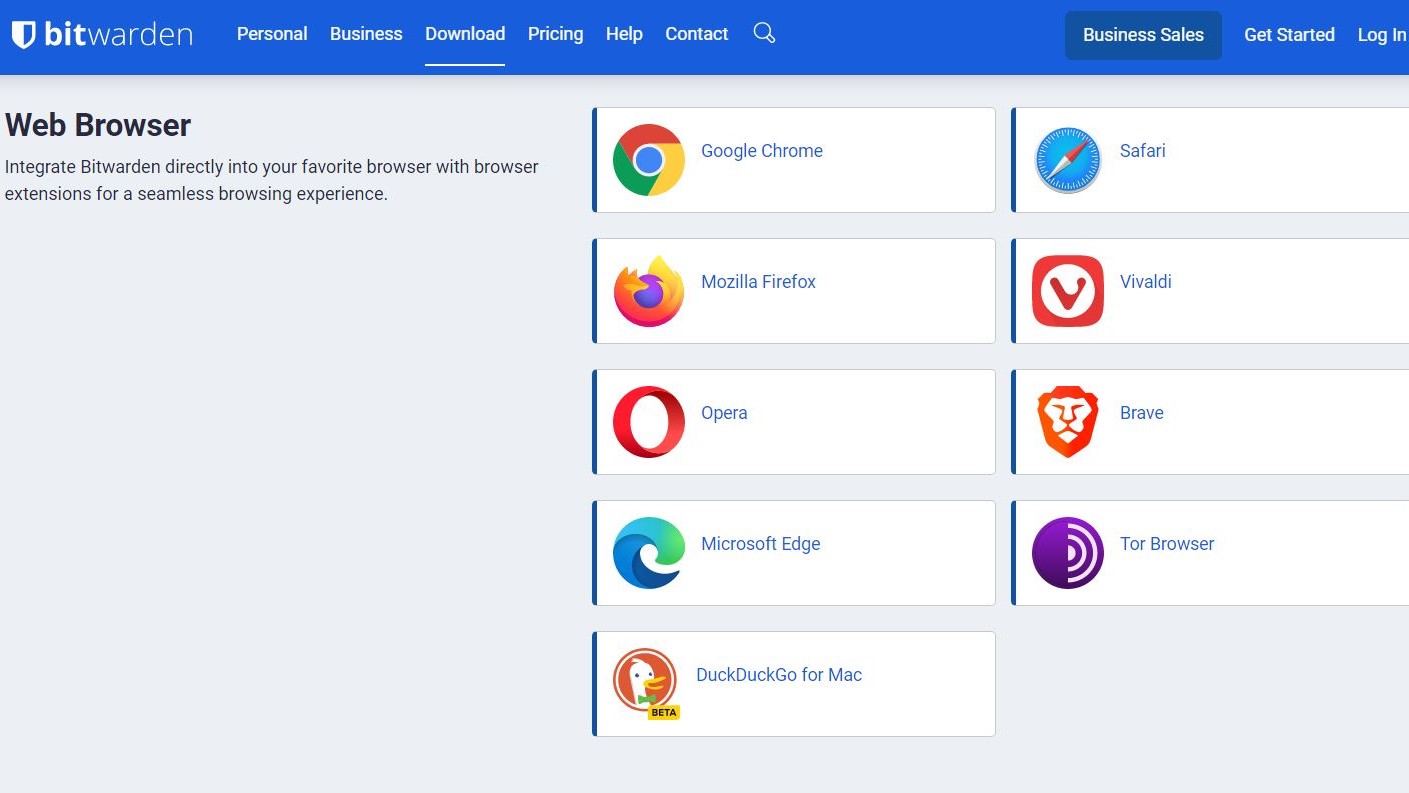
As for browser extensions or add-ons, Bitwarden takes the lead here with support for more browsers. While LastPass offers extensions for Chrome, Edge, Firefox, Safari and Opera, Bitwarden supports these browsers as well as Edge, Vivaldi and even Tor.
Winner: Bitwarden
Bitwarden vs. LastPass: Software
While both of these popular password managers offer full functionality through their websites and browser extensions, you can also download their desktop and mobile apps.
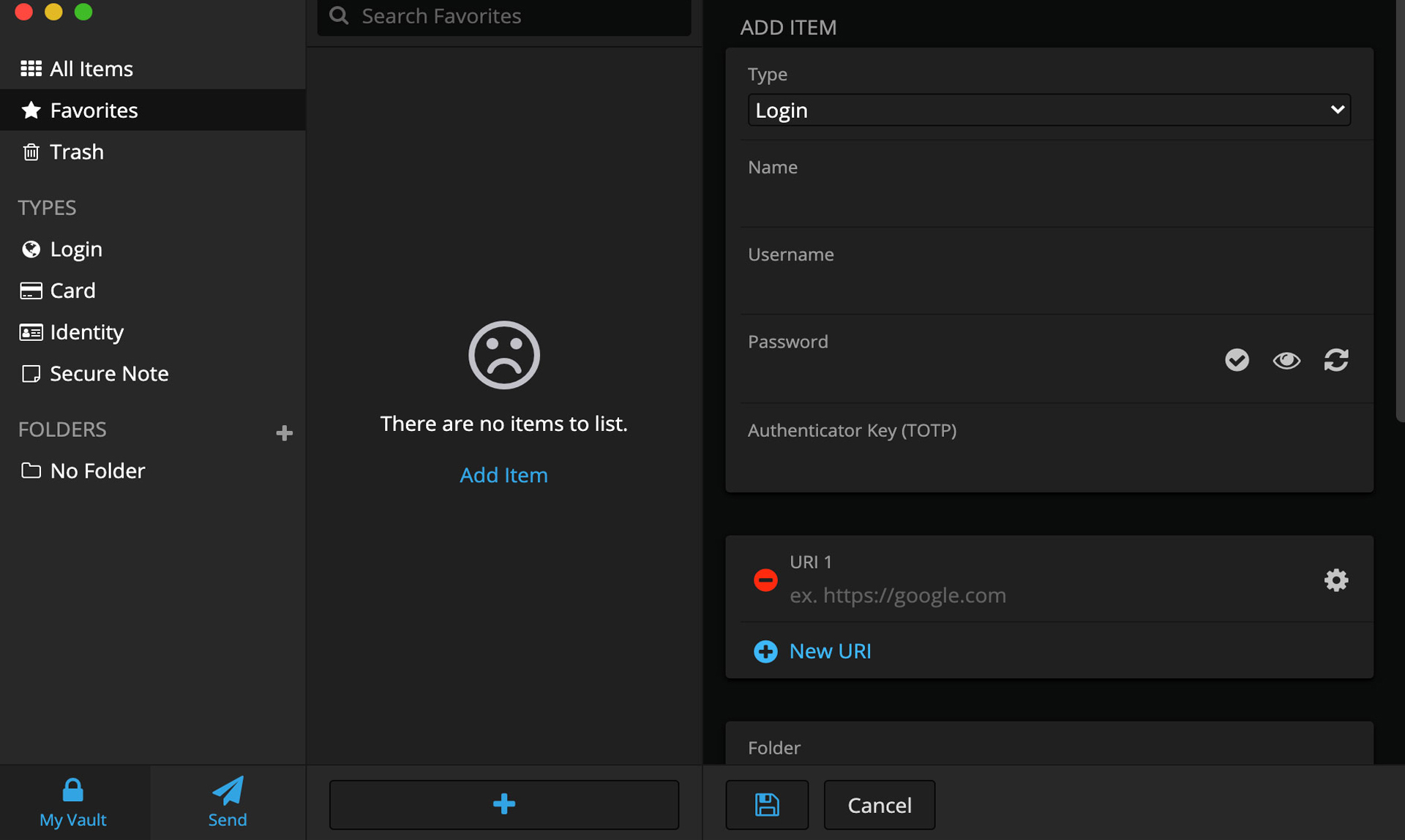
Bitwarden’s desktop app has a menu on the left where you can access all of your passwords or add certain ones to your favorites. They are also organized by types below your favorites and these include Login, Card, Identity and Secure Note. The Send button at the bottom allows you to create file or text links to credentials stored on your computer which you can then copy or share to send to others. You also have the option to select a date on which access to anything you’ve sent will expire. It’s worth noting that you need to select View in the app’s toolbar to access Bitwarden’s password generator.
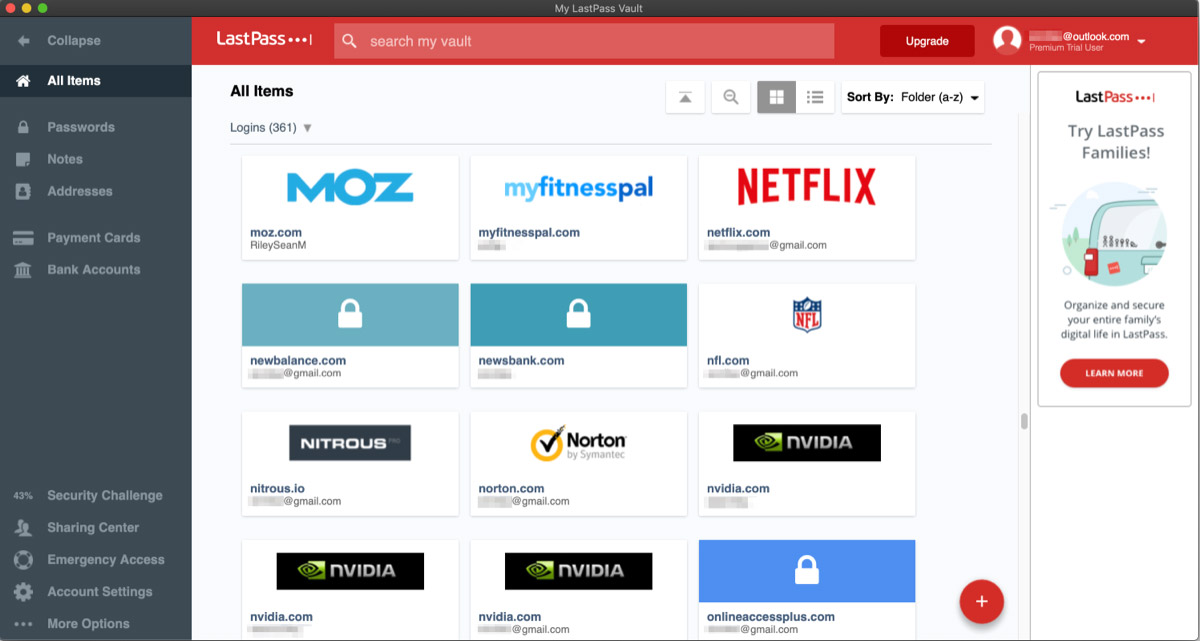
Unlike Bitwarden that also has a desktop app for Linux, LastPass only has them for Windows and Mac but they can’t be used with its free version. They closely resemble the company’s web vault with your Passwords, Notes, Addresses and other stored information available from the menu on the left. You can view stored passwords as a list or in blocks and they can be sorted several different ways. With the LastPass Windows app, you can store up to 5,000 items but the company notes in a support page that you may see a performance decrease after adding 2,500 or more items.
Both password managers also offer full-featured mobile apps for iOS and Android. Bitwarden and LastPass’ mobile apps allow you to access your stored credentials, auto-fill passwords and create new, strong passwords using their built-in password generators.
Winner: Tie
Bitwarden vs. LastPass: Form filling
Besides storing your passwords, the best password managers also make it easy to access them when logging in to different sites and services. Bitwarden and LastPass both have an auto-fill feature that can copy passwords stored in your vault and enter them when you need to log in.
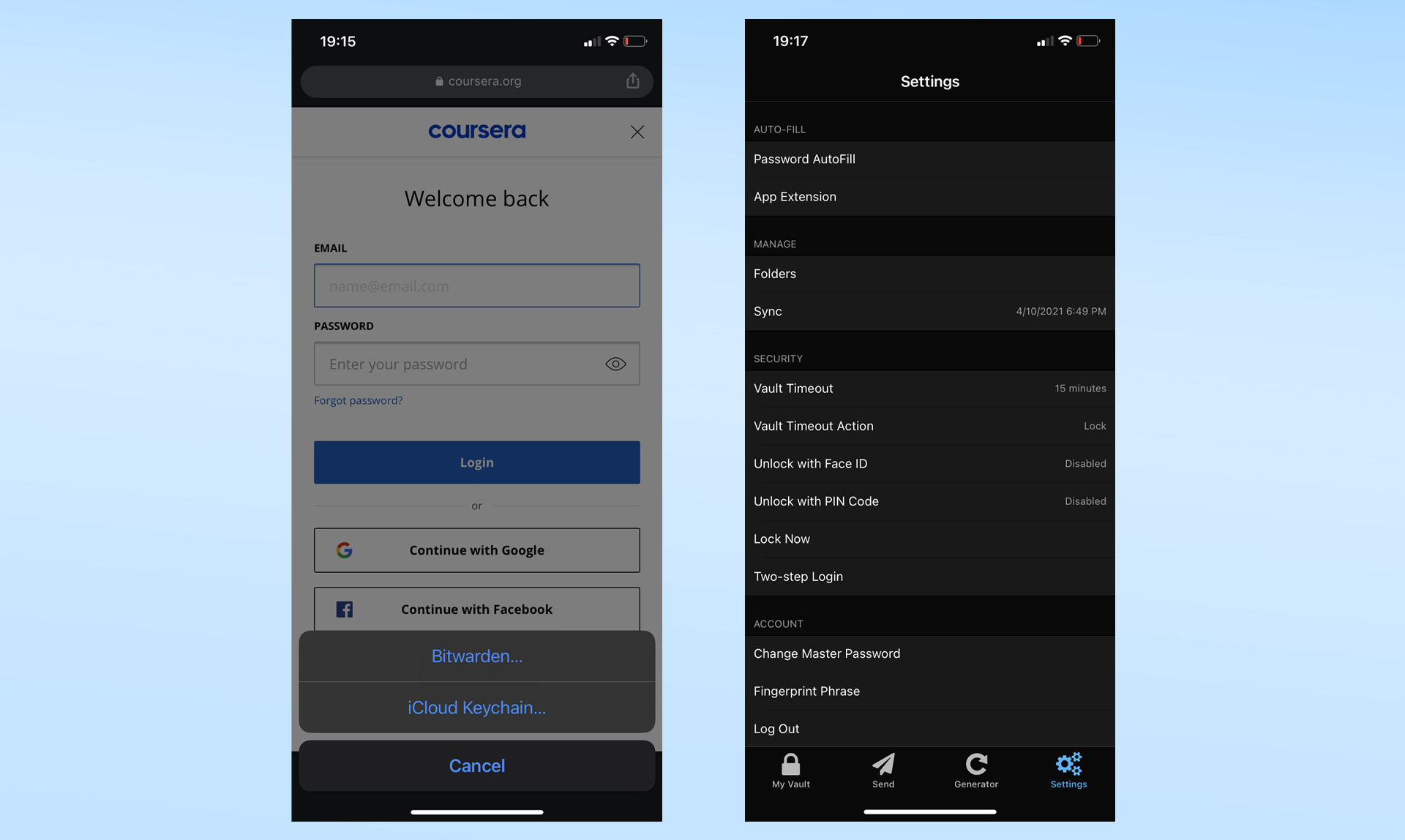
With either password manager, you can auto-fill passwords using their browser extensions on desktop or their mobile apps on your smartphone. On Android, Bitwarden and LastPass have a standard auto-fill as well as an inline auto-fill option. The difference being that standard autofill uses a pop-up window while inline autofill lets you choose a password from the space above your keyboard when trying to log in.
Both password managers make it easy to auto-fill your passwords on websites from your browser and when using mobile apps on your smartphone.
Winner: Tie
Bitwarden vs. LastPass: Security

Bitwarden and LastPass both store your passwords using AES-256 encryption inside your vault and they can only be unencrypted once you enter your master password. However, once you’ve logged in and set up a two-step method like your fingerprint, you don’t need to type out your master password each time you want to access one of your stored passwords.
Although both companies undergo regular security audits, Bitwarden’s code is open source while LastPass’ isn’t. This means that anyone can review Bitwarden’s code for security flaws which will then be patched by the company. Another interesting thing about Bitwarden being open source is that you can download its code and host it on your own server instead of in the cloud.
With LastPass, all of your credentials are stored on the company’s cloud servers. Back in December of last year, the company revealed that attackers used information stolen from a previous data breach that took place in August to steal customer data, including backups of their encrypted vaults. We’re still learning more about the LastPass hack but the security implications of the incident are reason enough to choose a different password manager.
Winner: Bitwarden
Bitwarden vs. LastPass: Two-factor authentication
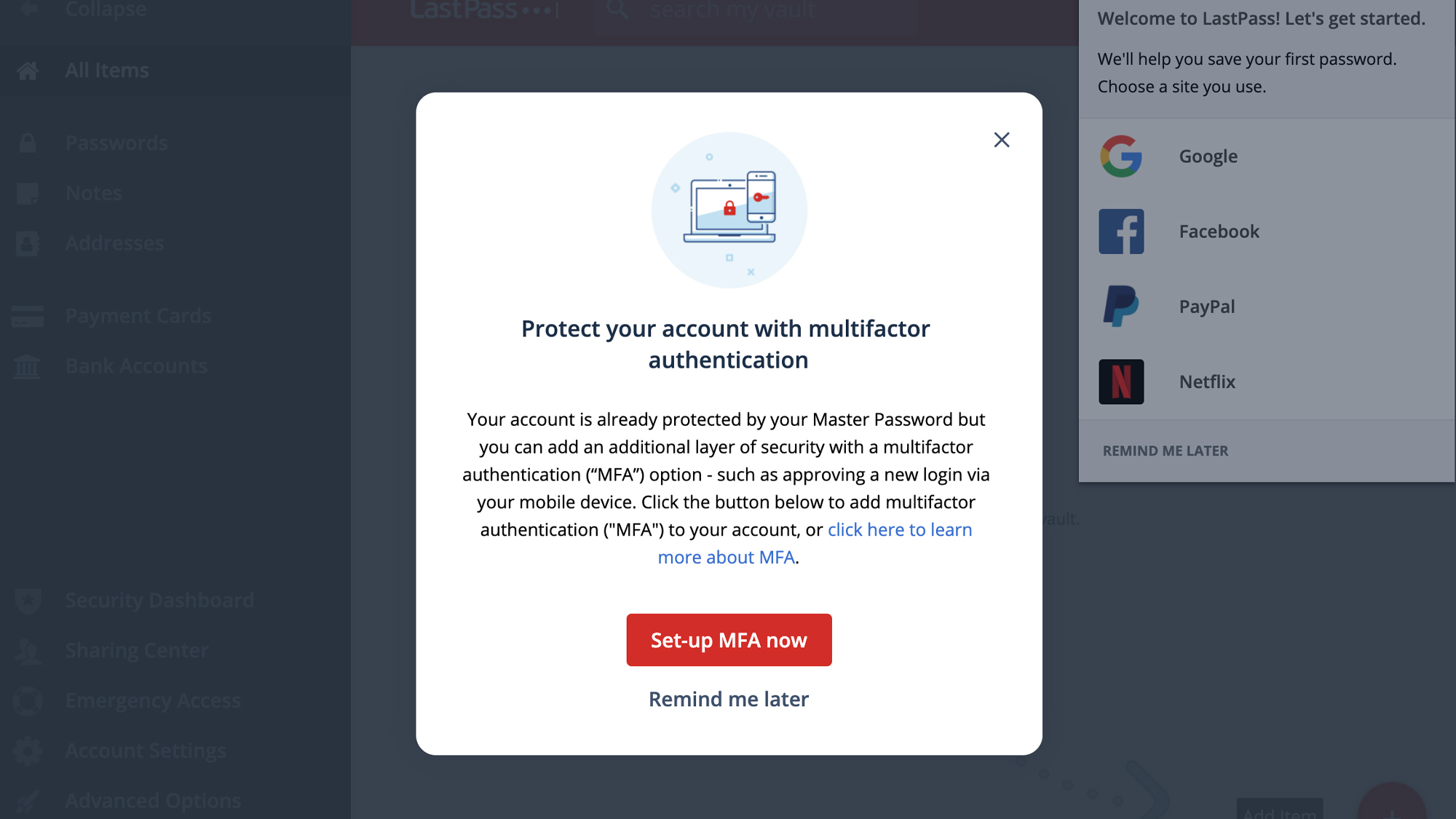
Two-factor authentication (2FA) is available with both Bitwarden and LastPass. While the free version of Bitwarden allows you to use 2FA through authenticator apps like Authy or Google Authenticator as well as email, the paid version supports SMS, phone calls and security keys. However, LastPass has its own authenticator app but you can also use both Google and Microsoft’s authenticator apps. It also supports biometric (face and fingerprint) authentication, voice recognition, SMS and one-time passwords for 2FA.
Winner: LastPass
Bitwarden vs. LastPass: Customer support
As using a password manager for the first time can be difficult, Bitwarden and LastPass both have plenty of self-help resources available online in their FAQs and you can also reach out to either company’s community forum for answers to common problems from other users.
While Bitwarden only offers email as a way to directly contact someone at the company for support, LastPass offers 24/7 phone support to its paid customers as well as 24/7 email support to its business customers.
Winner: LastPass
Bitwarden vs. LastPass: Bottom line
Bitwarden and LastPass both provide a convenient way to store, generate and auto-fill passwords on desktop and mobile. They also support all of the main platforms and have extensions available for all of the main browsers.
When it comes to their free offerings, both password managers have some limitations, like fewer 2FA options and only being able to share vault items with one other user. However, LastPass’ free plan is worse than Bitwarden’s since you can only use the service with either your mobile devices or on desktop — not with both.
Bitwarden is surprisingly cheap for individuals at just $10 per year and its annual family plan costs just a few dollars more than LastPass’ individual plan. Still though, LastPass throws in a few nice extras like dark web monitoring and 24/7 phone support, so it might be a better choice if you’re less tech savvy.
LastPass’ recent security issues are hard to ignore as one of the main reasons to get a password manager in the first place is to keep your credentials out of the hands of hackers. Fortunately, 1Password is on a par with LastPass in terms of features and pricing, but Bitwarden’s open source nature and the fact that you can host your own server help set it apart from the competition.

Anthony Spadafora is the managing editor for security and home office furniture at Tom’s Guide where he covers everything from data breaches to password managers and the best way to cover your whole home or business with Wi-Fi. He also reviews standing desks, office chairs and other home office accessories with a penchant for building desk setups. Before joining the team, Anthony wrote for ITProPortal while living in Korea and later for TechRadar Pro after moving back to the US. Based in Houston, Texas, when he’s not writing Anthony can be found tinkering with PCs and game consoles, managing cables and upgrading his smart home.
