How to access the secret Roku menus
Secret Roku menus help you get the most out of your experience

Experience the secret Roku menus and get yourself full control over your TV or streaming device. Given Roku is one of the most popular interfaces right now, knowing how to access its secret menus is an absolute must if you want to get the most out of your device. The platform, after all, isn't perfect and definitely could use additional levels of personalization.
Enter Roku's secret menus, wherein the best Roku devices come to life in extraordinary ways. With our trusty guide, you'll learn how to take full control of your Roku streaming device, netting you better insights on connected devices, ads controls, screenshots, and so much more.
Don't fret if you're using a Roku Pro Series TV or a basic Roku streaming device, as these secret Roku menus can be found on practically any of its products. Access these Roku menus to get the best seat in the house and maybe even improve your connection.
Take it from us. We know a thing or two about TVs and streaming devices, wrangling years of knowhow in the space to deliver you the best ways to enjoy your devices. We've tested a wide variety of TVs and streaming devices to know just how to access the secret Roku menus and how best to utilize them. We know the Roku interface inside and out and can attest to its potential when leveraged in tandem with its secret menus.
How to access the secret Roku menus
All of the following steps will utilise your Roku remote, and require you to press certain buttons quickly in sequence. There will be various combinations using the home, d-pad and playback buttons.
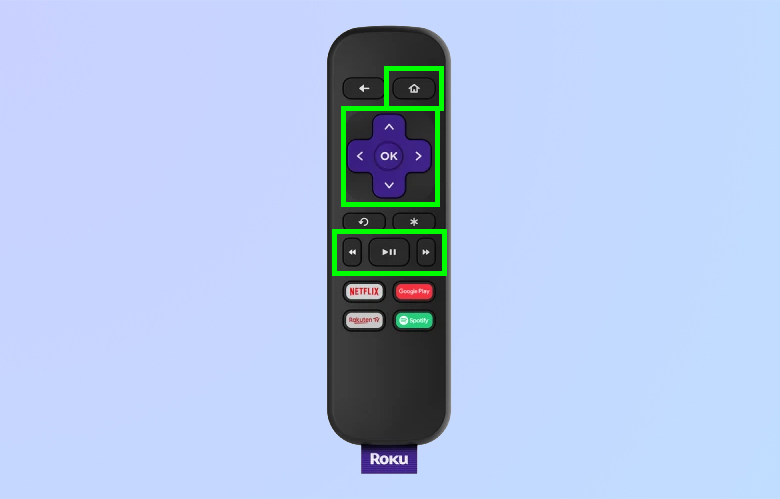
1. Secret Wireless Menu
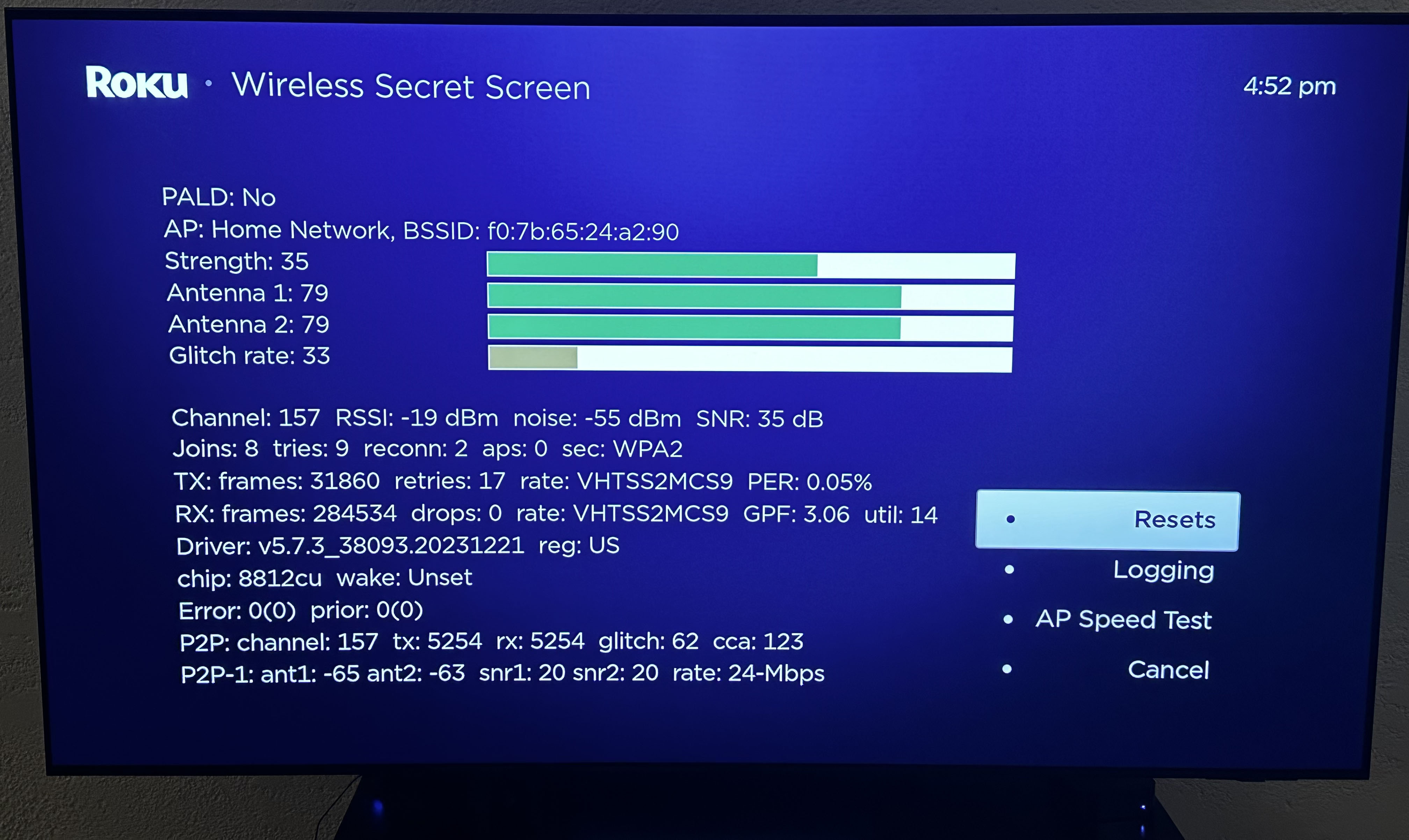
If you want to learn more about your Roku's wireless connection, including how well it's performing and to see how fast your network is, check out the Secret Wireless Menu.
To access it, Tap the Home button on your remote five times, quickly followed by Up > Down > Up > Down > Up.
Secret Ads and Screenshots Menu
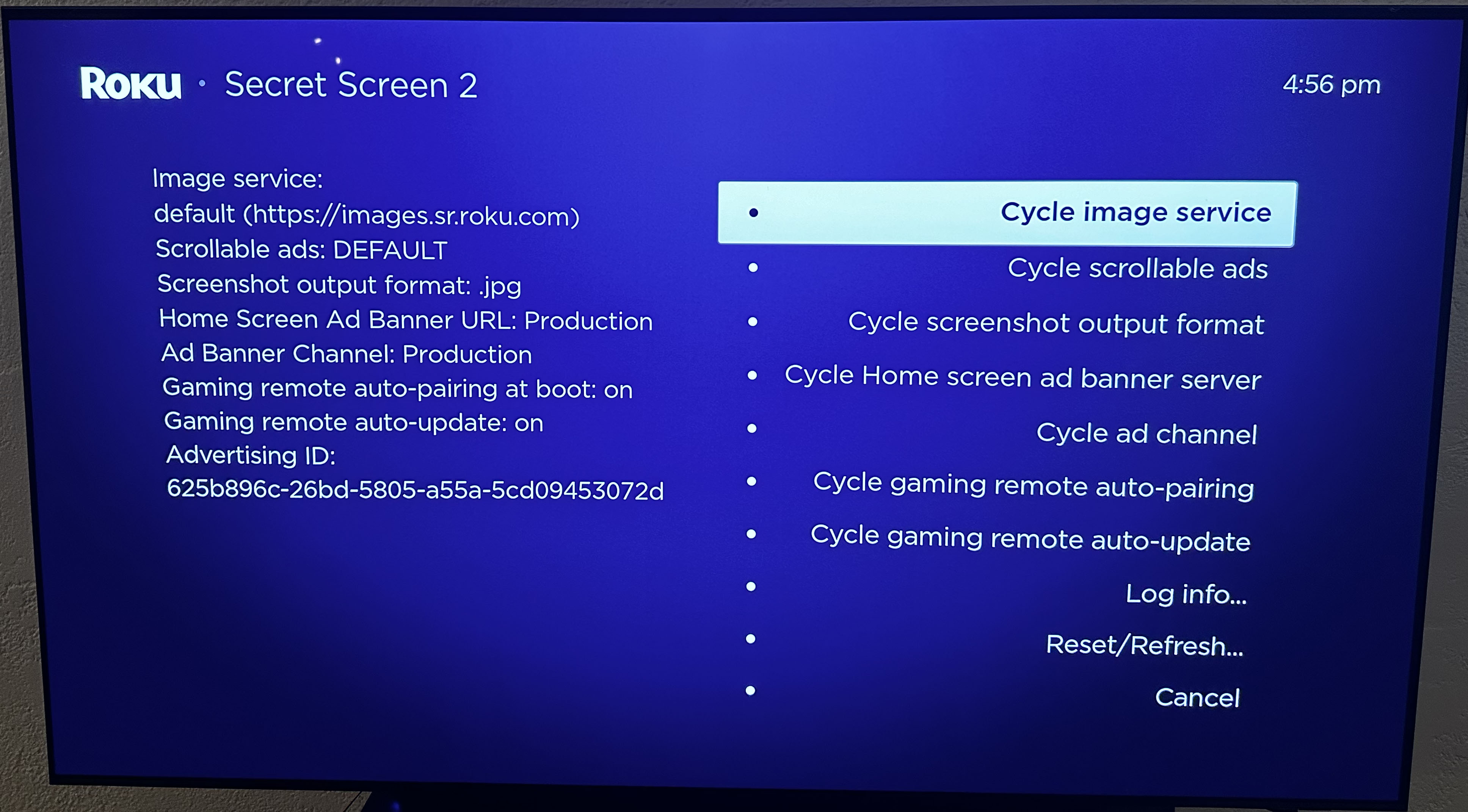
The Secret Ads & Screenshots Menu (also known as Secret Screen 2) is designed to give you more control over scrollable ads and screenshot output formats, so you can decide for yourself how images are displayed on-screen. You can also use this tool to decide whether gaming controllers should auto-pair.
To access this menu, tap the Home button on your remote five times, followed Up > Right > Down > Left > Up.
Secret Channel Info Menu
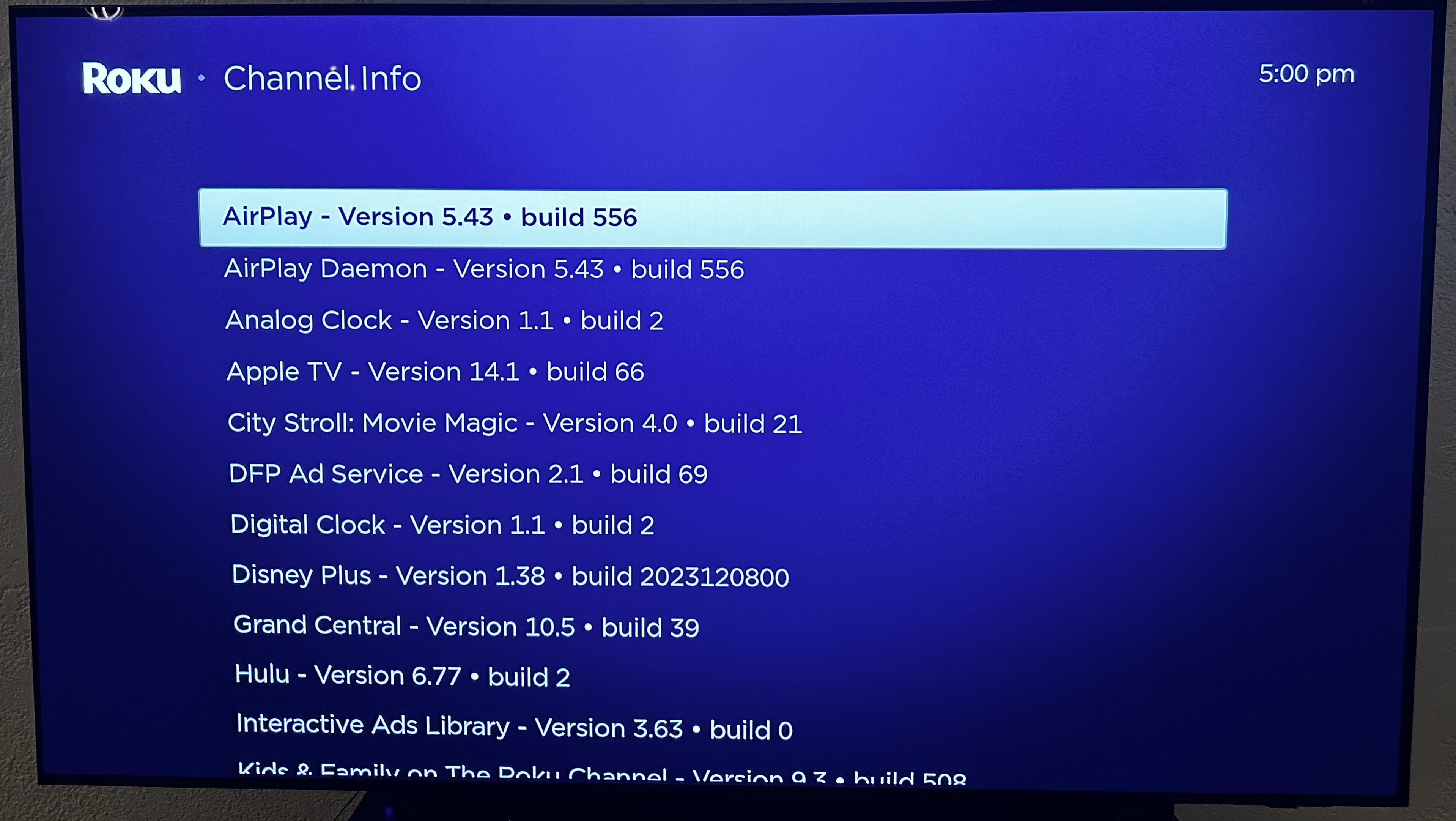
The Secret Channel Info Menu is here to let you know which app versions you have running on your Roku streaming device. It's especially useful if you want to know which apps are updated (or have been recently updated) and which have not.
To get here, tap the Home button on your remote three times, then up two times, followed by Left > Right > Left > Right > Left.
Secret Developers Menu
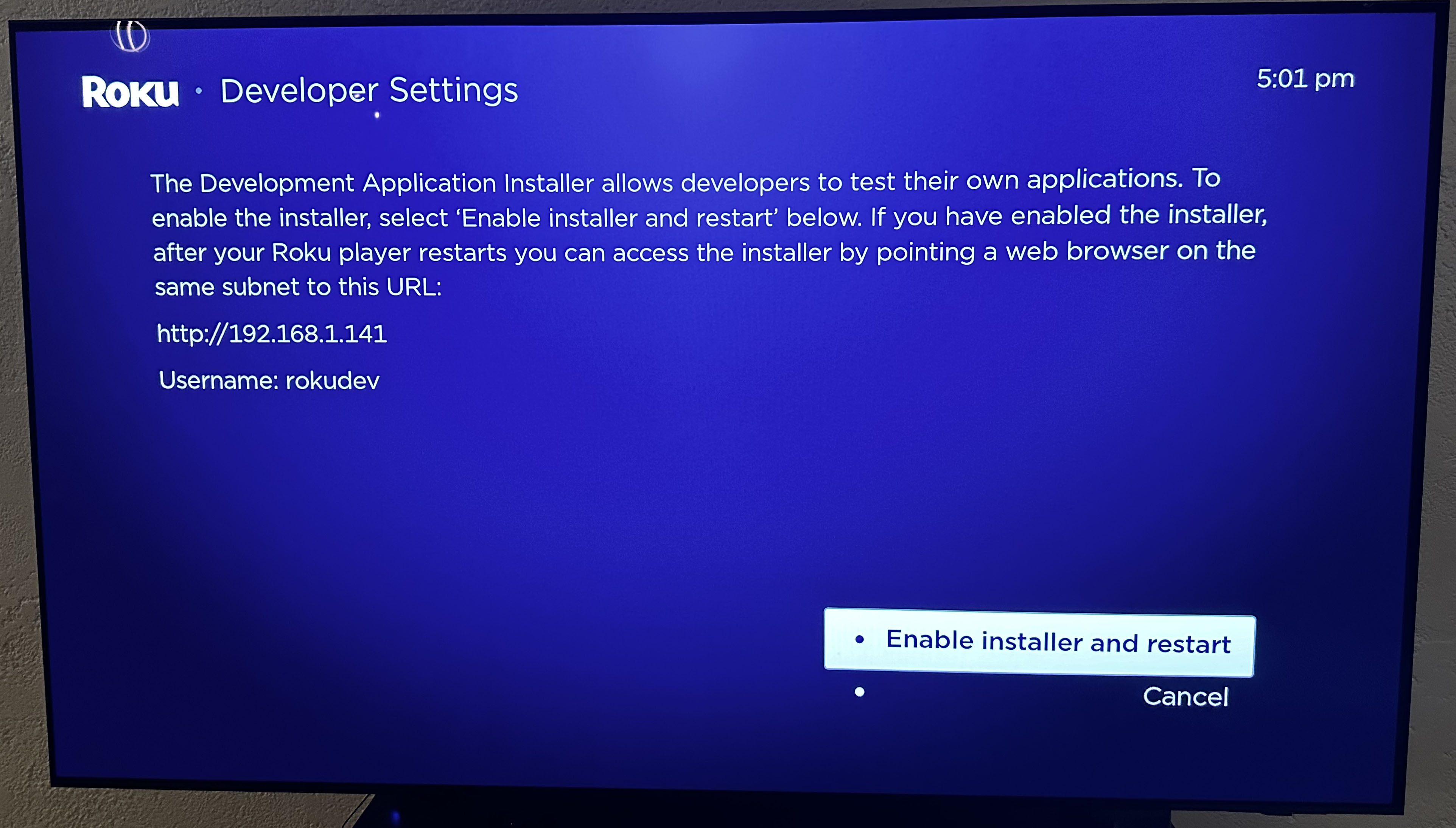
If you're an app developer and want to be able to test your apps on your Roku device before you launch them publicly, the Secret Developers Menu is the place to be.
To access this menu, tap the Home button on your remote three times and the Up button twice. Next, tap Right > Left > Right > Left > Right.
Secret Platform Menu
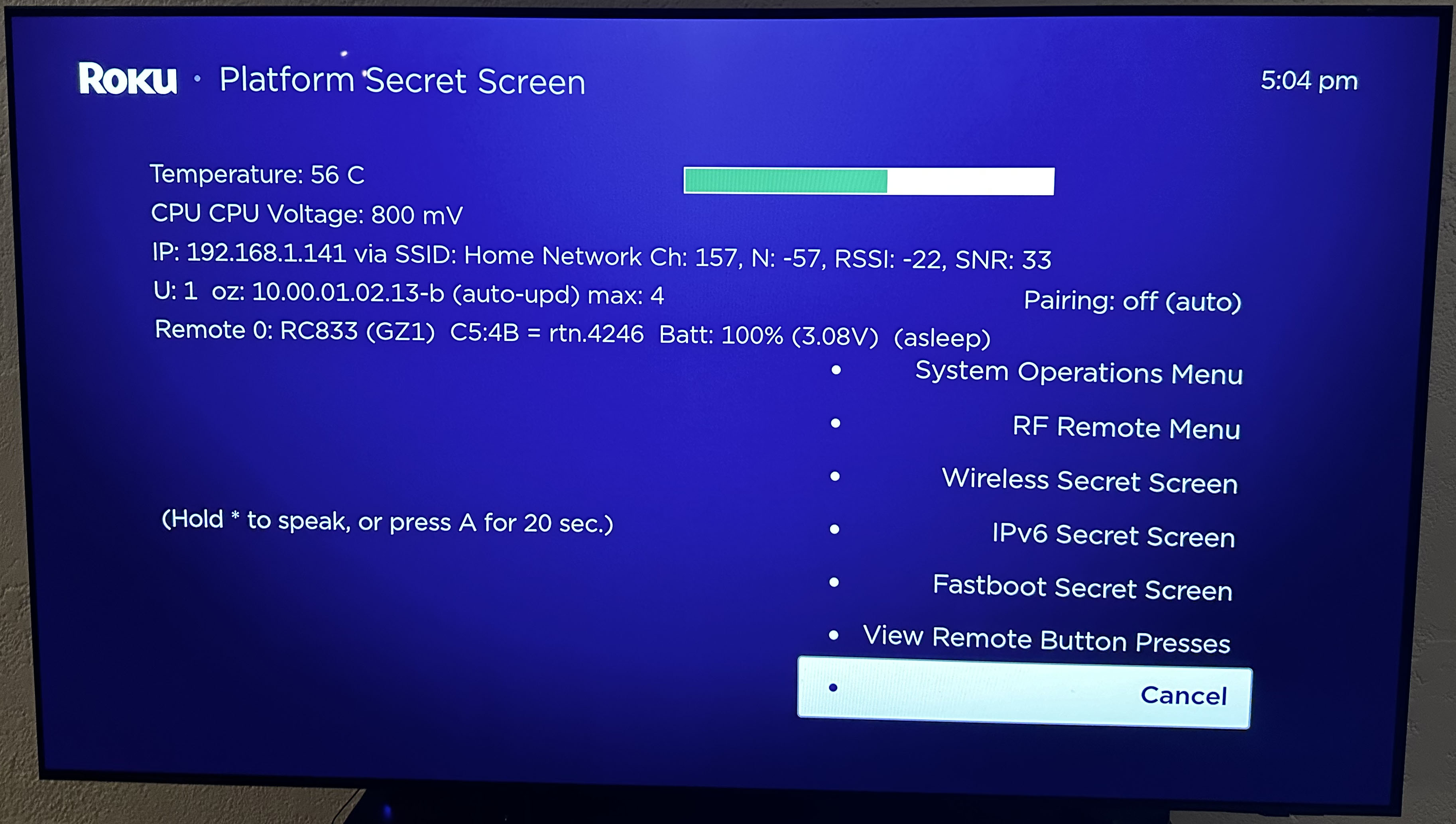
If you want to learn a lot more about your Roku device, head on over to the Secret Platform Menu, where you'll find information on your wireless connection, remote battery, system data, and other specs that could prove useful from time to time.
To access this menu, tap the Home button on your remote five times, then Fast Forward > Play/Pause > Rewind > Play/Pause > Fast Forward.
Secret HDMI Menu
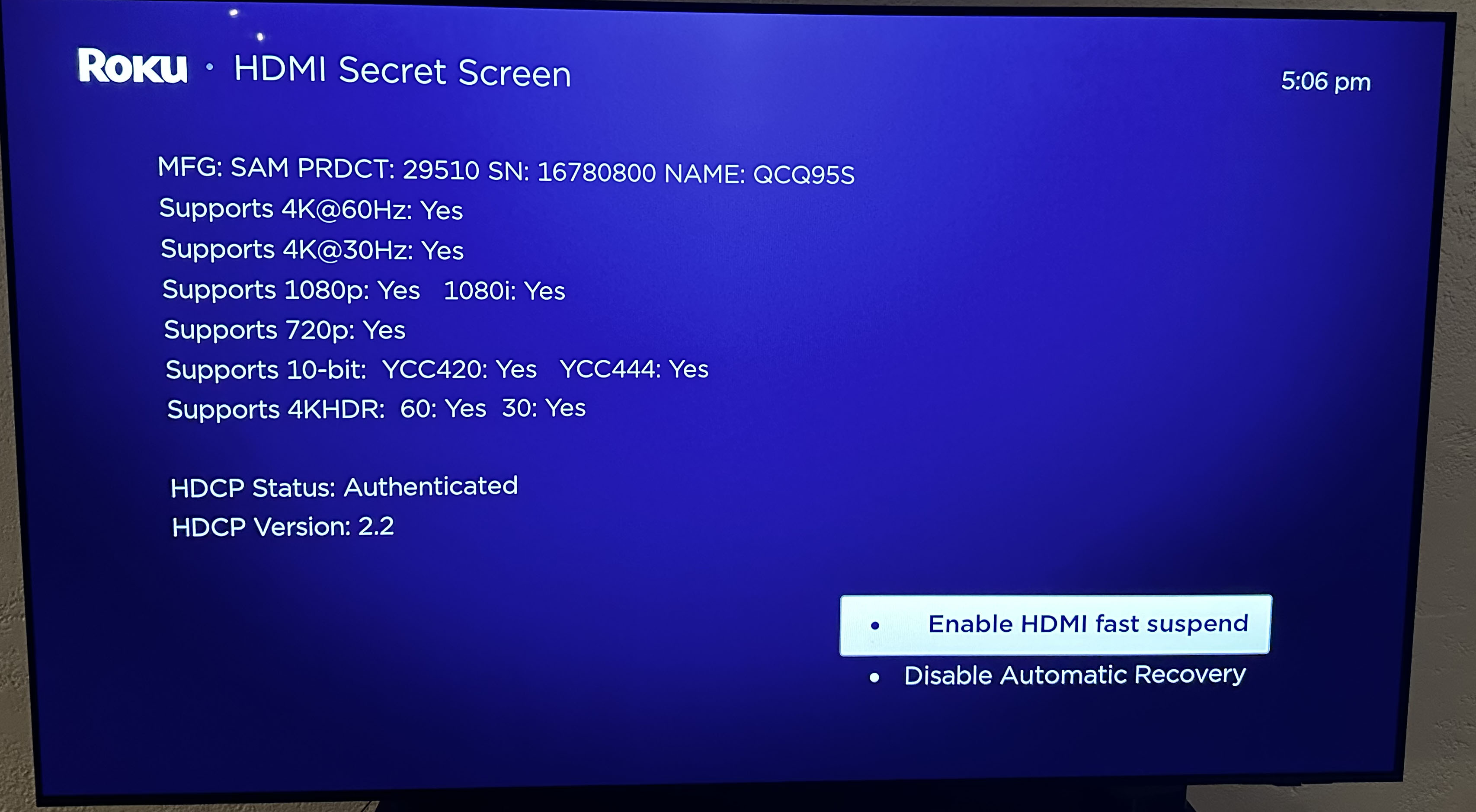
The Secret HDMI Menu is there to provide you some quick reference information on your Roku's HDMI connection and the kinds of resolution and refresh rates available. It also tells you what kind of television you have and its model number.
To get here, press the Home button on your remote five times, then Down > Left > Up > Up > Up.
Secret Network Menu
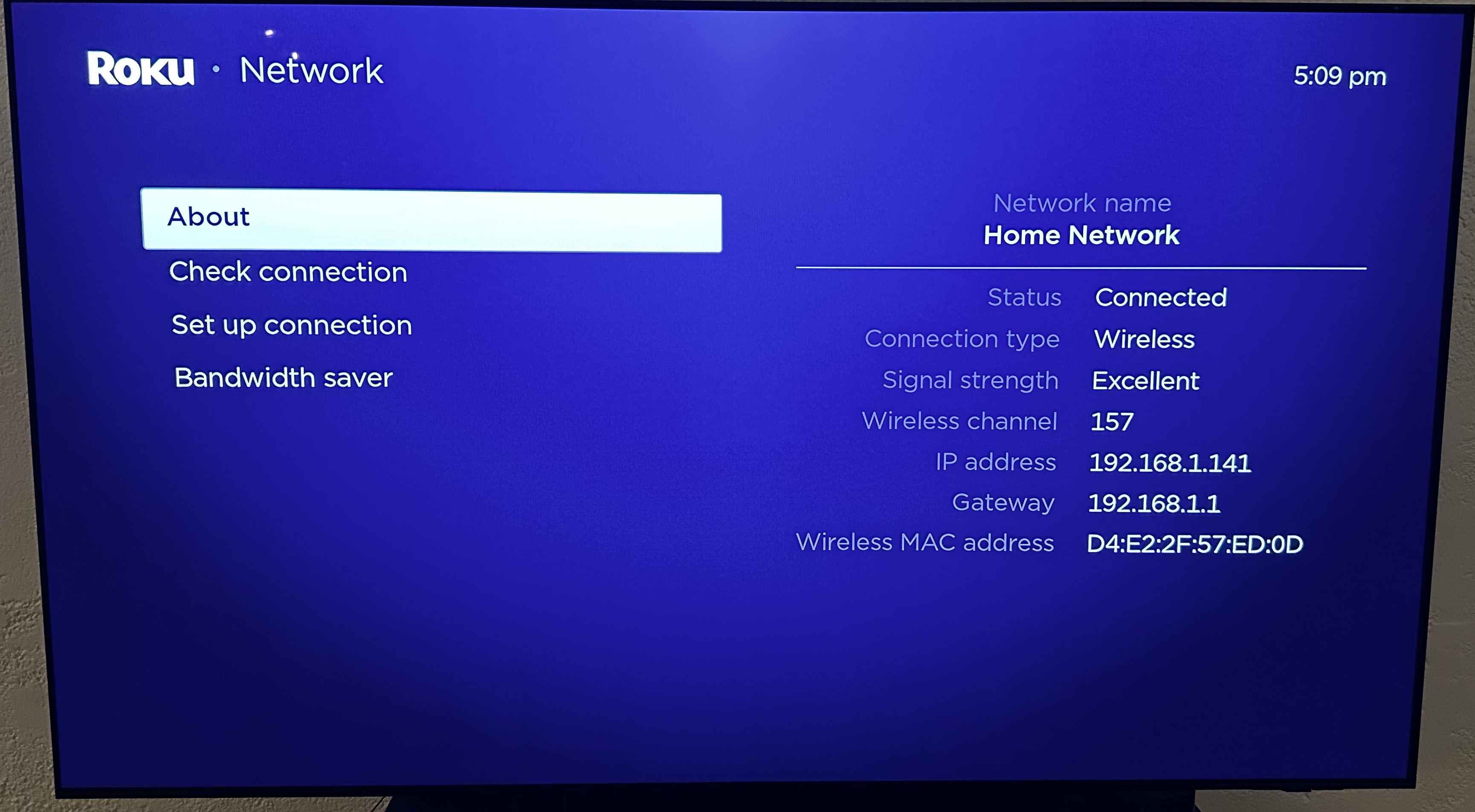
Not to be confused with the aforementioned Secret Wireless Menu, the Secret Network Menu is your place to be if you want to check your Internet connection, see your IP address, set up a new connection, and even find ways to save your bandwidth.
To reach this menu, click the Home button on your remote five times, followed by Right > Left > Right > Left > Right.
Secret Reboot Code
Finally, while it isn't necessarily among Roku secret menus, there is one more cool thing you can do with the secret remote codes. Want a quick and easy way to restart your Roku device without ever needing to tap your way through settings to do it? Look no further than the Secret Reboot Code. Simply follow the prompts below and after successfully doing so, your Roku will restart.
To reboot your Roku, click the Home button on your remote five times, followed by Up > Rewind > Rewind > Fast Forward > Fast Forward.
Sign up to get the BEST of Tom's Guide direct to your inbox.
Get instant access to breaking news, the hottest reviews, great deals and helpful tips.
If you'd like to read more streaming guides, we can show you how to use screen mirroring on Roku, how to download YouTube videos and how to get Paramount Plus for free.
More from Tom's Guide
Don Reisinger is CEO and founder of D2 Tech Agency. A communications strategist, consultant, and copywriter, Don has also written for many leading technology and business publications including CNET, Fortune Magazine, The New York Times, Forbes, Computerworld, Digital Trends, TechCrunch and Slashgear. He has also written for Tom's Guide for many years, contributing hundreds of articles on everything from phones to games to streaming and smart home.
- Ryan EppsStaff Writer
