Can't make it to New Orleans? Here's how to tour the Super Bowl stadium virtually with Google Maps
Explore the Superdome before the Super Bowl
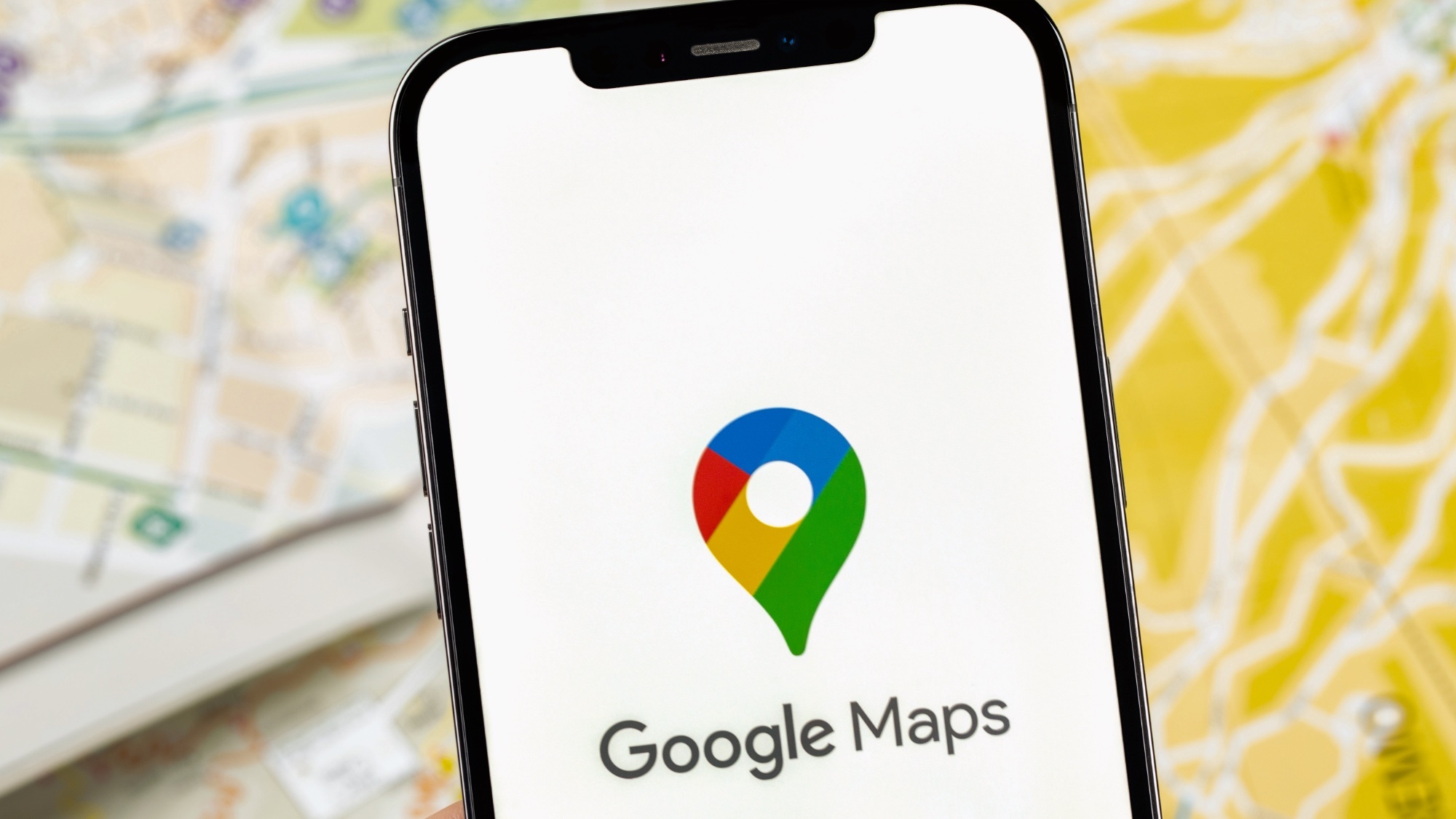
For millions of football fans, the Caesars Superdome will only be streamed through their screens this Super Bowl Sunday. Fortunately, Google Maps offers the next best thing to being there.
While you might already use Google Maps for 3D map navigation, checking traffic information, or other essential tips and tricks, it's also your ticket to a virtual tour of this iconic venue. From soaring aerial views to street-level details, you can explore the stadium that's hosting its eighth Super Bowl.
As New Orleans prepares for Super Bowl LIX, even if you can't be there in person, you can still get to know every approach, entrance, and angle of the Superdome. Using both Google Maps and Google Earth, you'll discover details that even regular visitors might miss.
Let's explore how to maximize these tools for your virtual Super Bowl stadium tour.
1. Use Google Maps basic view
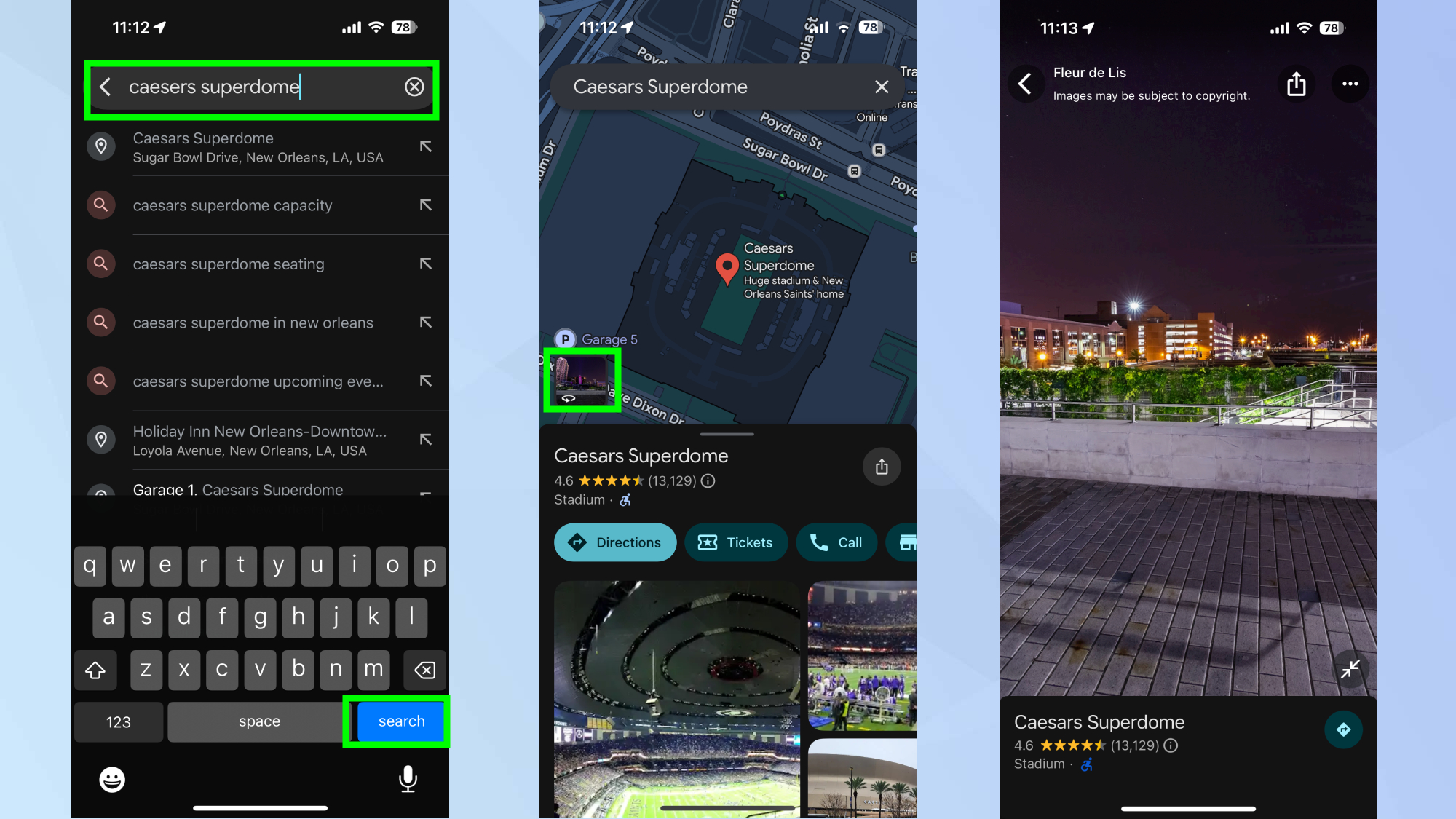
The standard view view in Google Maps is perfect for getting oriented with the stadium's location in relation to downtown New Orleans and major highways.
Start by opening Google Maps, searching for "Caesars Superdome," and tapping Search. The stadium will appear prominently on your map, marked with its iconic logo.
You can also switch between map and satellite views for different perspectives. To do this, click the Layers button — the small square on the map.
2. Navigate the map
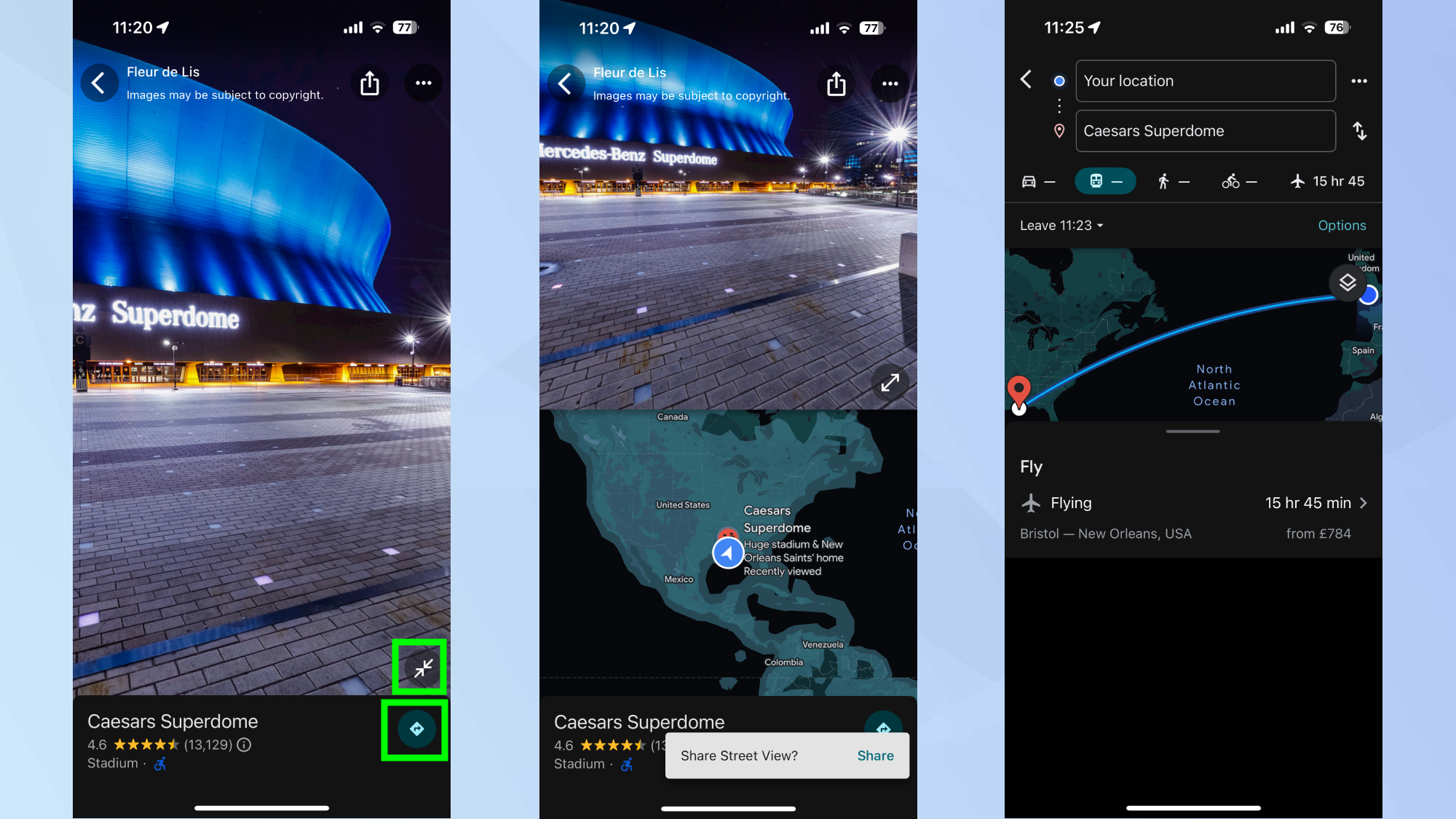
Navigating the map is intuitive on any device. On mobile, double-tap and hold to move around, using pinch gestures to zoom. For those on desktop, use the arrow keys for precise movement and the mouse wheel or trackpad to zoom.
Tapping the icon with the two arrows touching will bring up a split view of the local map and satellite view. Tapping the icon beneath it will bring up the standard map in relation to your location.
3. Explore in 3D
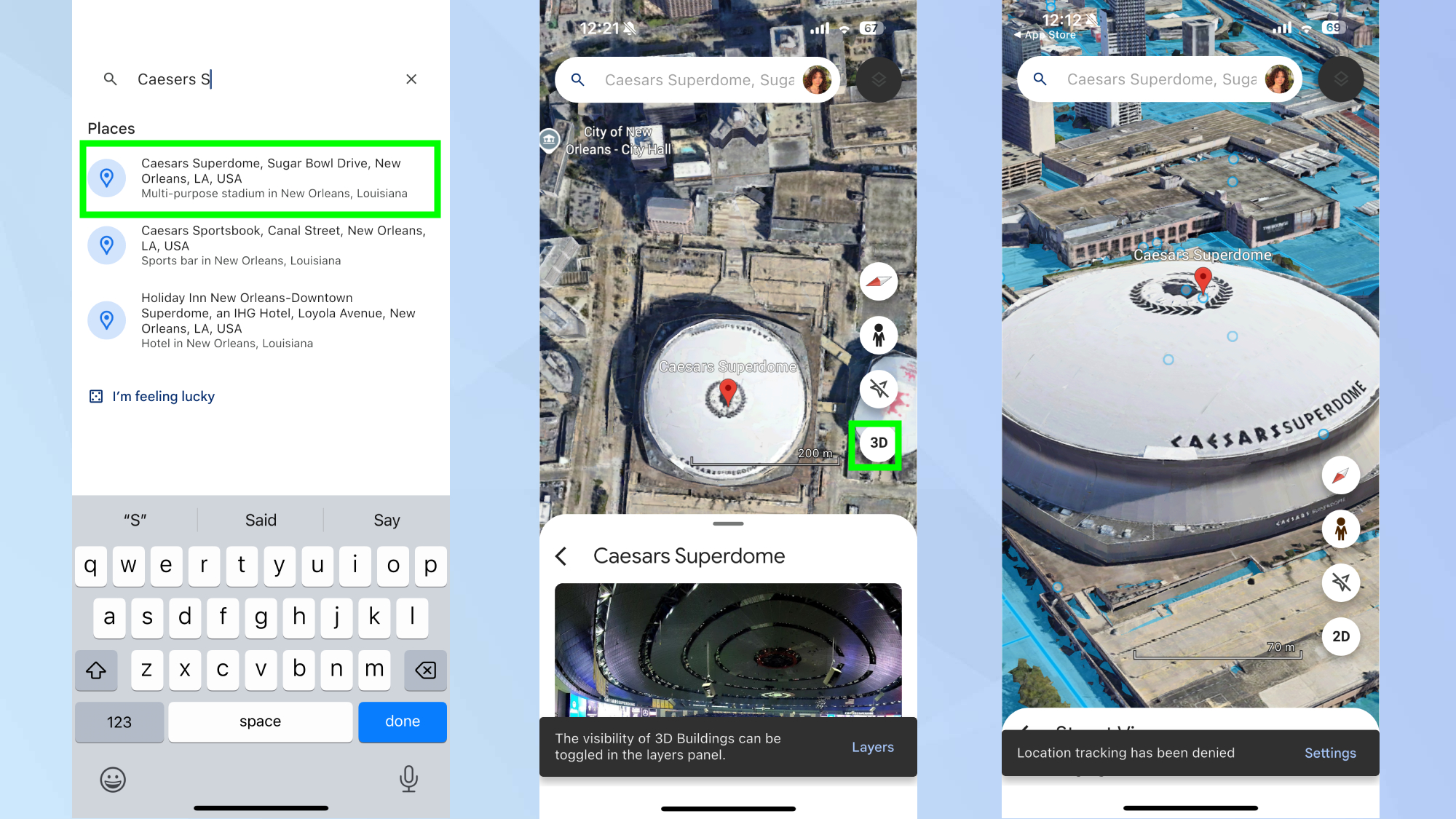
To explore the Superdome and the surrounding areas in 3D, you'll need to open Google Earth, search "Caesars Superdome," and tap the 3D button.
This will bring up an impressive 3D rendering of the game's location. Viewing the Superdome in this way is really helpful for getting a better understanding of the stadium's layout, as well as its entrances.
I found it really fun to explore the stadium in 3D, and it really lets you see just how distinctive its architecture and size are. You can rotate your view to see the building from different angles and heights, giving you a complete picture of this historic venue.
4. Check the surroundings

Use Street View to actually see inside the stadium, as well as the surrounding areas. To do this, click the person icon and tap where you want to explore.
Not only will this allow you to scope out the stadium, but it'll also help you spot important landmarks, parking facilities, and nearby amenities.
You can identify public transit stations, popular restaurants, and gathering spots, which is invaluable for game day planning. It's also a good way to pay attention to major intersections and potential traffic bottlenecks around the venue.
5. Save locations
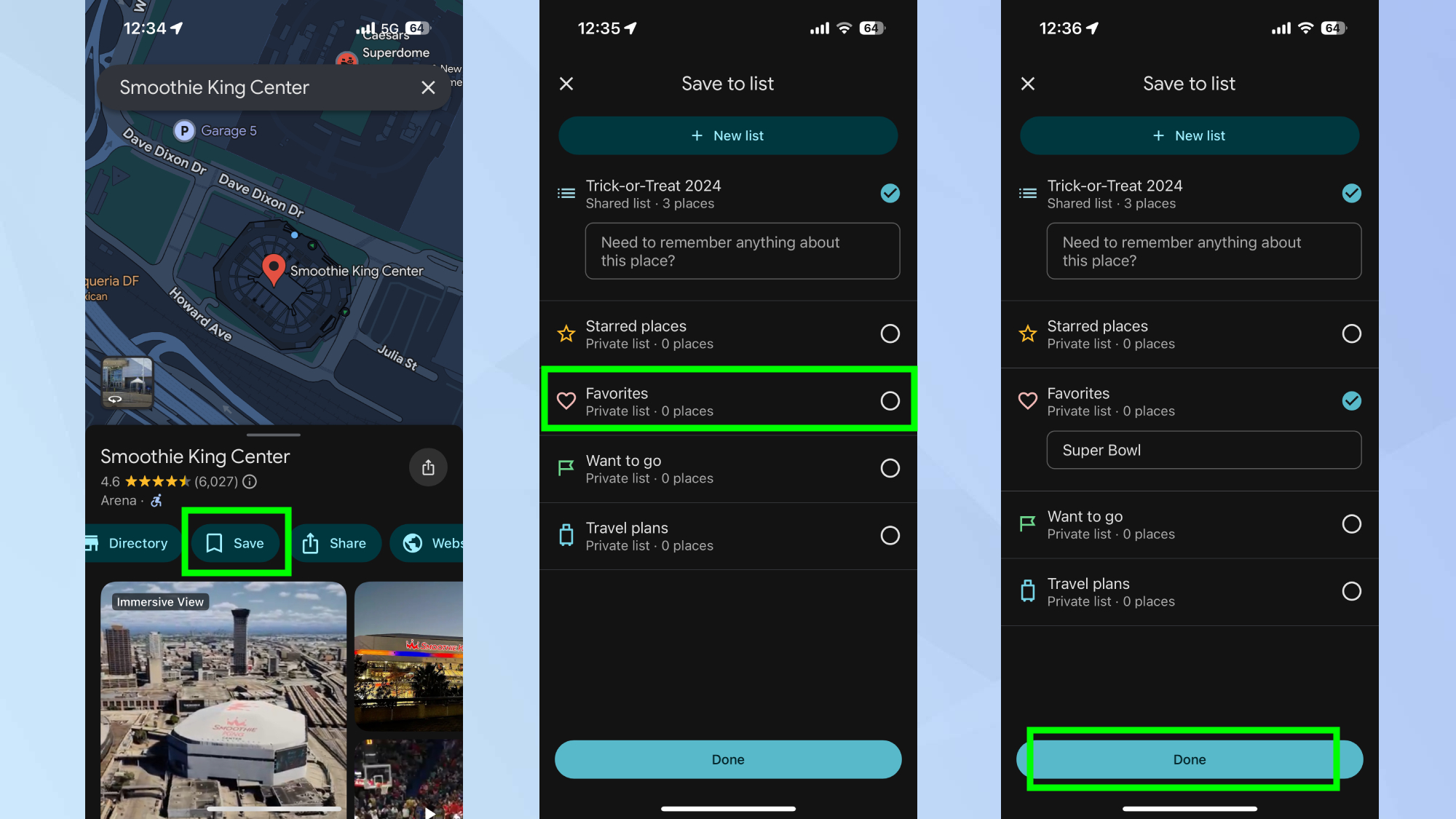
Once you've found useful viewpoints or spots of interest in Google Maps, save them for easy reference. Click the Save button and either add to your favorites or create a new list. Then Click Done.
If you're planning to attend or want to share specific locations with friends watching the game at nearby venues, this is particularly useful.
Now that you've learned how to take a virtual Super Bowl tour using Google Maps, why not take a look at some of our other articles?
For those wanting to stream the game on their console, we have guides on how to watch in 4K on your Xbox, and how to watch on your PS5. And to save time on the road, how to alert drivers to road hazards in Google Maps has got you covered.
Sign up to get the BEST of Tom's Guide direct to your inbox.
Get instant access to breaking news, the hottest reviews, great deals and helpful tips.

Kaycee is an Editor at Tom’s Guide and has been writing for as long as she can remember. Her journey into the tech world began as Cazoo's Knowledge Content Specialist, igniting her enthusiasm for technology. When she’s not exploring the latest gadgets and innovations, Kaycee can be found immersed in her favorite video games, or penning her second poetry collection.
