7 hidden Netflix features you need to know — and how to enable them
Less-known Netflix hacks that will improve your streaming experience

Netflix is packed with features designed to improve your streaming experience, but many of them fly under the radar. While most users stick to the basics — browsing by genre, adding shows to their watchlist, and hitting play — there are several hidden tools that can make watching Netflix easier, more personalized, and more enjoyable.
You might know some features, like sharing your favorite scenes with Netflix Moments or playing exclusive games, but there's so much more to explore. From customizing subtitles and resetting your recommendations, to offline viewing, Netflix offers plenty of ways to take control of your experience.
And if you’re not making the most of these hidden features, you’re missing out. So, let's dive into each of these seven hidden features and how you can enable them.
1. Search by actor
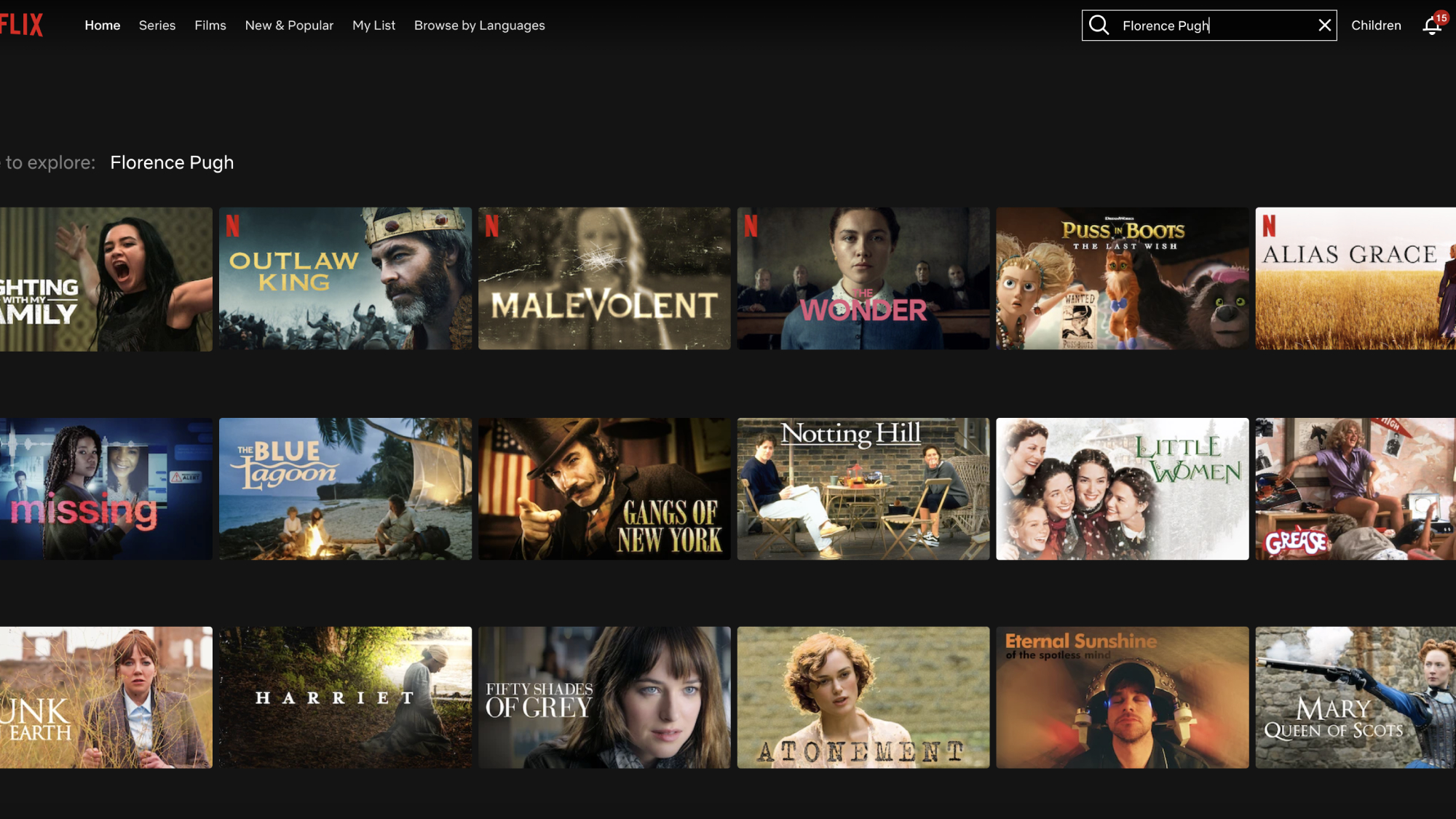
Netflix's search capabilities go beyond just titles and genres. Whether you've just finished a movie and want to explore more from your favorite actor, or you're specifically looking for films starring someone you love, Netflix makes it easy to find their complete catalog. You can search directly by name or discover more through any current title you're watching.
To search directly, simply type an actor's name into the search bar. Alternatively, while watching content, press More Info and find the actor under Cast.
2. Try keyboard shortcuts

To navigate Netflix more efficiently on your desktop, you can use a variety of keyboard shortcuts. These shortcuts make streaming on Netflix smoother and more convenient, especially when watching on a computer.
Pressing the spacebar will play or pause the content, allowing you to quickly stop and resume without reaching for your mouse. If you need to rewind or fast-forward by 10 seconds, simply use the left and right arrow keys. Adjusting the volume is just as easy — press the up arrow to increase it and the down arrow to lower it.
For quick audio control, pressing the M key will instantly mute or unmute the sound. If you prefer watching in full screen, you can toggle this mode by pressing the F key, while the Escape key will exit full-screen mode when needed.
3. Turn off ‘Are You Still Watching?’
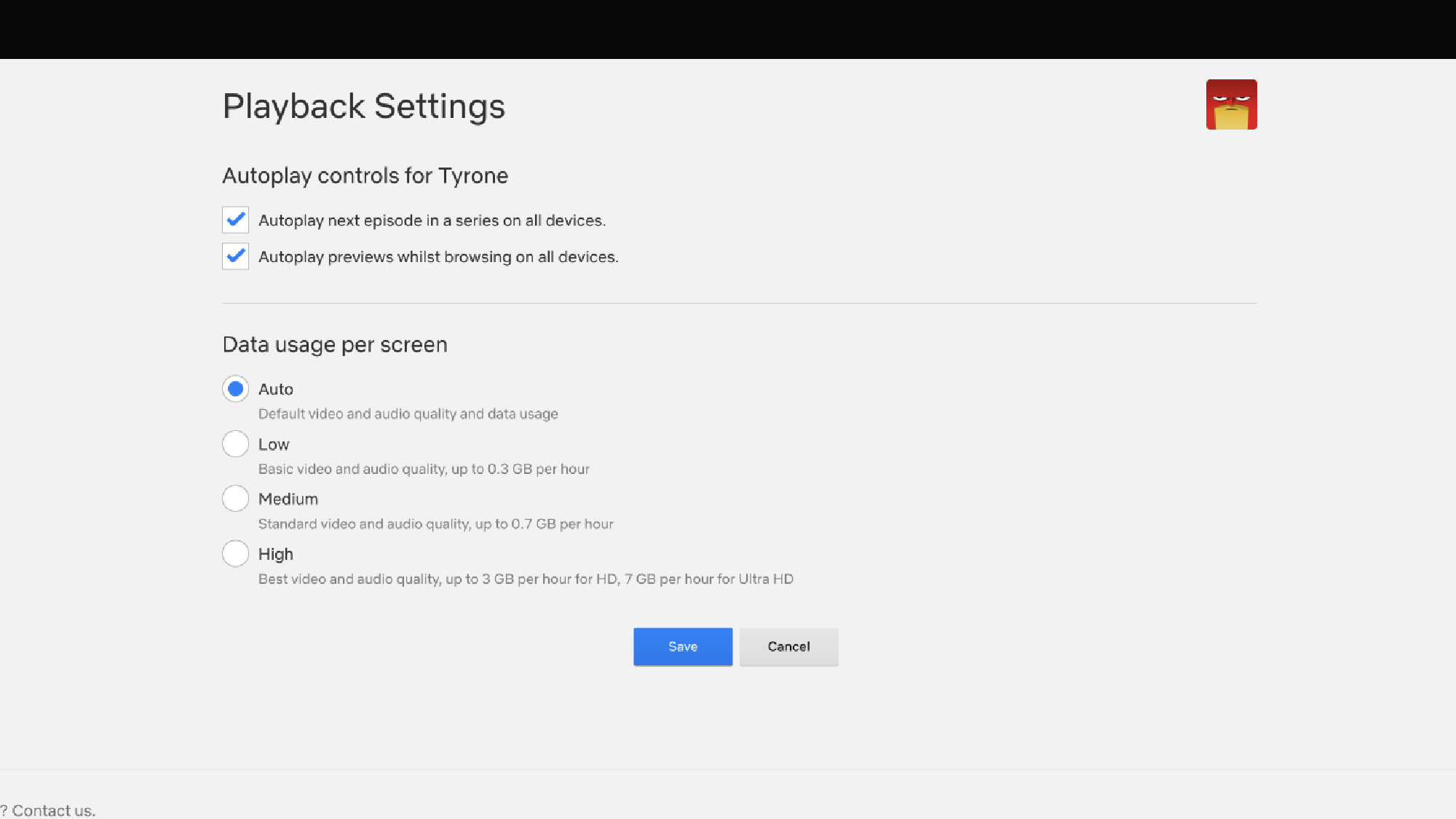
Binge-watching is a staple of streaming culture, but nothing disrupts the experience more than Netflix’s "Are You Still Watching?" prompt appearing after a few consecutive episodes. While this feature is meant to prevent unnecessary streaming when a viewer has stepped away, it can be frustrating if you're actively watching.
Luckily, there’s a way to disable this interruption. To turn off the "Are You Still Watching?" message, navigate to Settings and Manage Profiles, choose the profile, and click Playback Settings. Here, you’ll find an option to untick Autoplay next episode in a series on all devices and click Save.
This simple adjustment allows you to binge-watch freely, without having to reach for the remote every few episodes.
4. Customize your subtitles
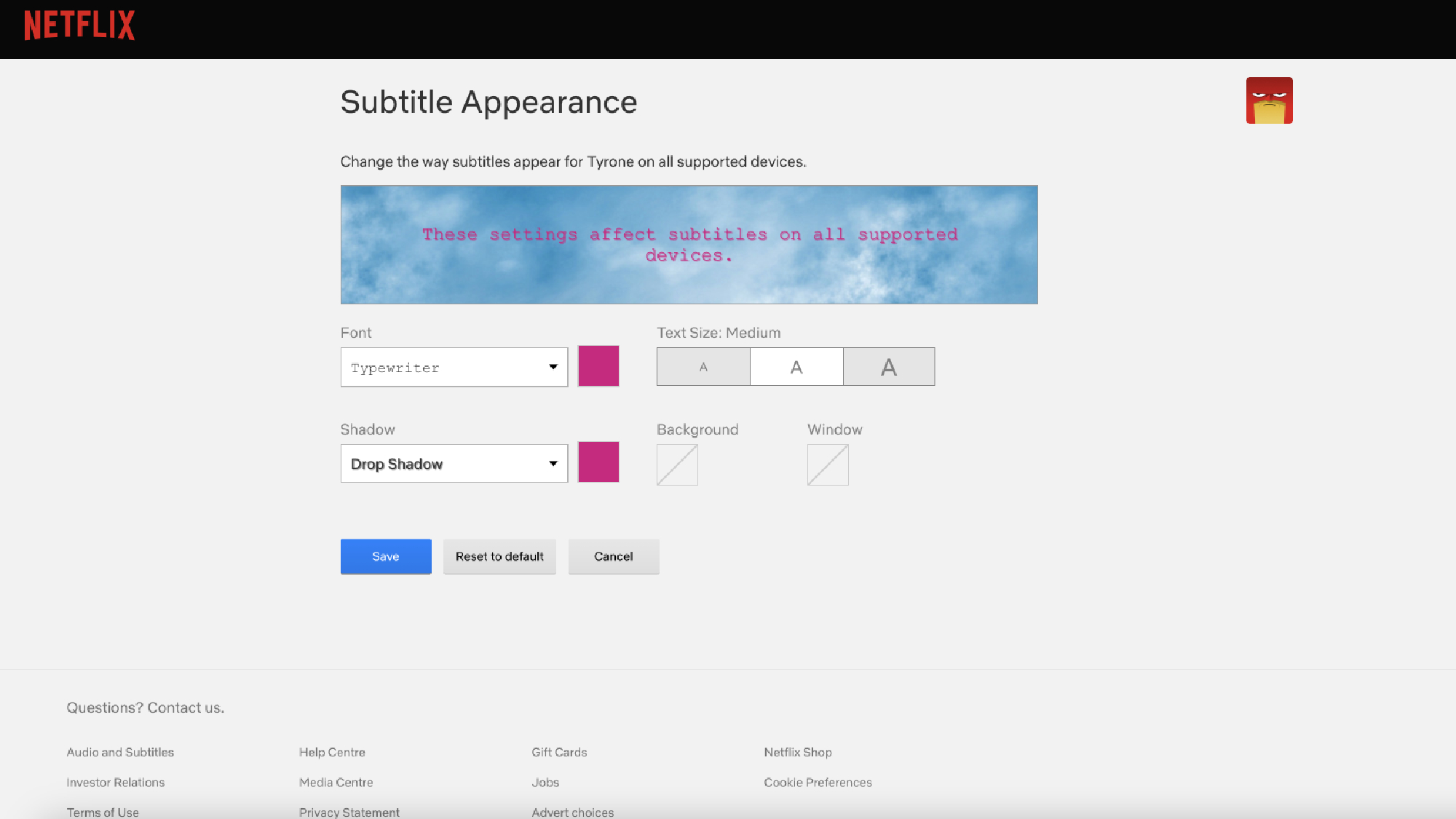
Subtitles make Netflix more accessible for everyone, whether you're watching in a foreign language, dealing with hearing impairments, or simply trying to keep up with fast-paced dialogue. But did you know you can customize the appearance of your subtitles to better suit your preferences?
To adjust your subtitles, head to Subtitle Appearance in your Netflix settings. Here, you can change the font style, text size, and background color to make subtitles easier to read. If you prefer more contrast, you can also add shadow effects or background windows to make the text stand out against the video.
Netflix even provides a real-time preview so you can see exactly how your changes will look before committing to them.
5. Reset your Netflix recommendations
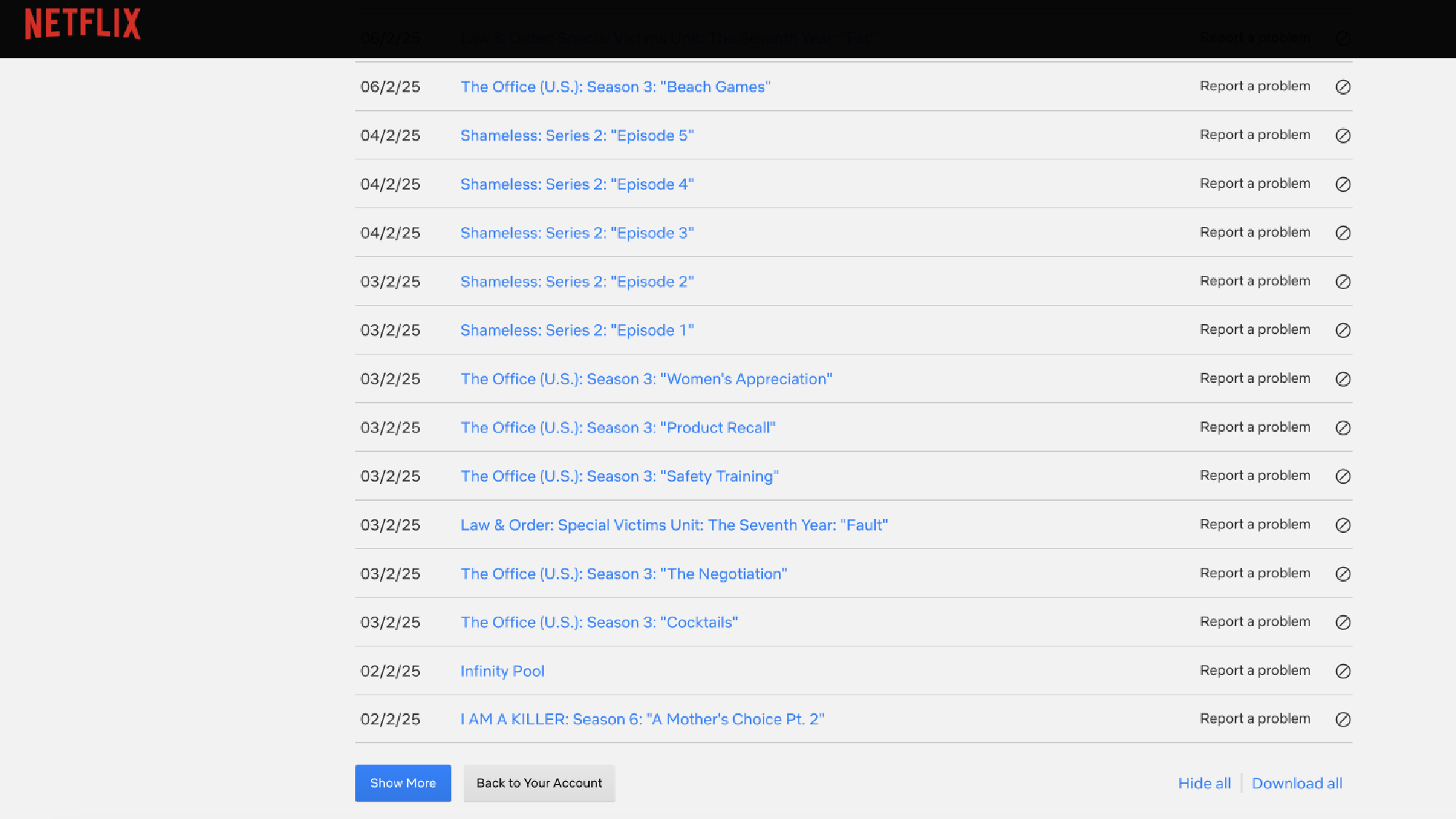
Netflix’s recommendation system is great—until it isn’t. If someone else has been using your profile or you’ve watched something outside your usual interests, your personalized suggestions can quickly become inaccurate. Netflix allows you to clear your watch history, giving you the ability to reset your recommendations.
To do this, navigate to Manage profiles, and find the Viewing Activity section. From here, you can remove individual titles by clicking the icon next to 'report a problem'. To clear your entire watch history, hit Hide all at the bottom of the page.
Once a title is deleted, Netflix will no longer use it to generate recommendations, meaning your Because You Watched section will start to reflect your actual viewing habits again.
6. Control Netflix hands-free
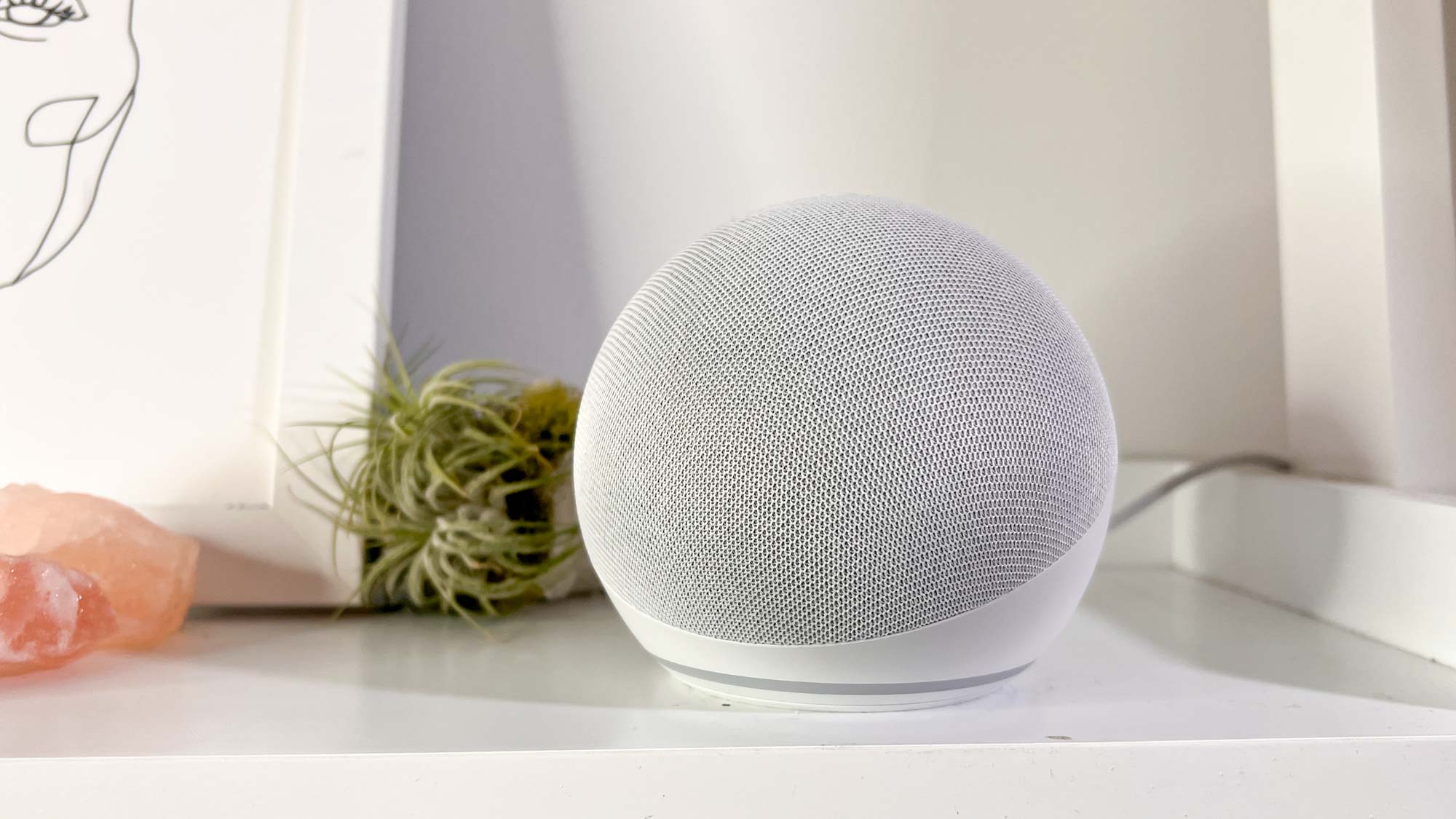
Navigating Netflix on a TV can sometimes feel clunky, especially when using a remote with no keyboard. If you’re tired of manually typing out searches, you can use voice commands with devices like Google Assistant, Alexa, or even built-in voice remotes to control playback.
If your smart TV supports it, you can simply press the microphone button on your remote and say things like Play Stranger Things, Pause, or Skip forward 10 minutes. If you’re using a Google Home or Alexa device, you can issue similar voice commands to control Netflix playback as long as your streaming device is connected.
Plus, hands-free control means no more fumbling with the remote in the dark or struggling with on-screen keyboards.
7. Download content for offline viewing
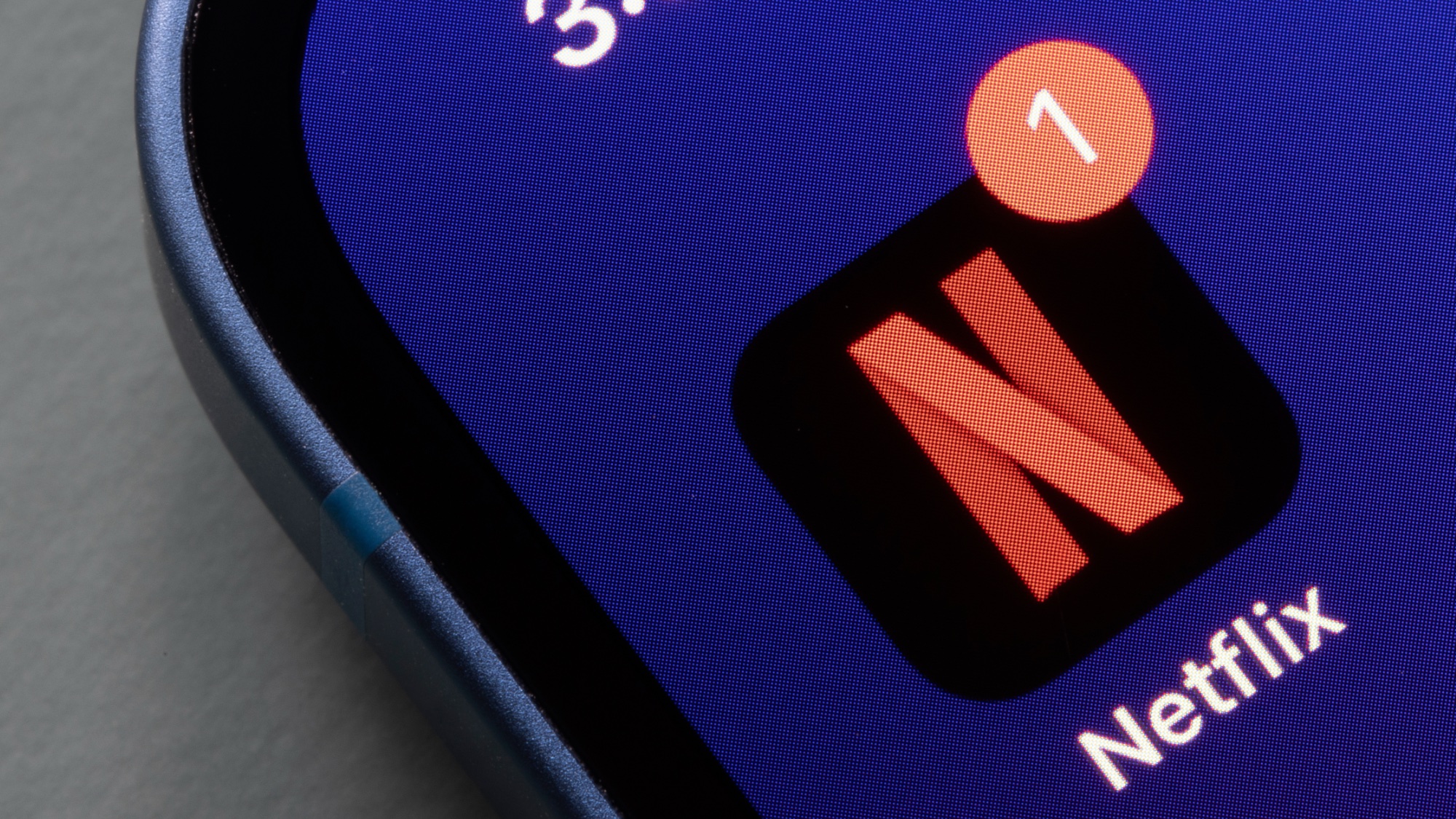
Streaming is great—until you’re without Wi-Fi. Whether you’re traveling, commuting, or facing a weak internet connection, Netflix allows you to download content in advance so you can watch it offline. This mobile feature is perfect for long flights, road trips, or situations where internet access is unreliable.
To download a movie or TV show, simply select the title, tap the download button, and wait for it to save to your device. For TV shows, you can choose to download individual episodes or entire seasons.
Now you've learned how to enable the best hidden Netflix features, why not check out some of our other streaming articles? You can learn how to get Netflix for free and how to watch Netflix with Spatial Audio on iPhone. And if you're looking to save, explore 8 tips and tricks for saving money on Netflix.
Sign up to get the BEST of Tom's Guide direct to your inbox.
Get instant access to breaking news, the hottest reviews, great deals and helpful tips.

Kaycee is an Editor at Tom’s Guide and has been writing for as long as she can remember. Her journey into the tech world began as Cazoo's Knowledge Content Specialist, igniting her enthusiasm for technology. When she’s not exploring the latest gadgets and innovations, Kaycee can be found immersed in her favorite video games, or penning her second poetry collection.
You must confirm your public display name before commenting
Please logout and then login again, you will then be prompted to enter your display name.
