How to stop your MacBook from sleeping when the lid is closed in macOS Sonoma
How to prevent your macOS Sonoma MacBook from going to sleep when you close the lid

Apple's MacBooks typically go to sleep automatically when you close their lids. This is to conserve battery power and, when plugged in, cut down on power consumption for faster charging.
However, sometimes you want to make sure your MacBook's display stays on after you close it. One of the chief reasons is to keep downloads going when you're running on battery power. Another is if you want to keep the lid closed while listening to music, or perhaps a podcast.
Unfortunately, you can't prevent a MacBook from going to sleep with the lid closed if you've updated it to run macOS Sonoma—at least, not from the laptop's system settings. Thankfully, there are third-party apps that can help. Below, we'll show you how to close a MacBook lid without it going to sleep in macOS Sonoma using a free app.
How to close a MacBook lid without it going to sleep
The most straightforward wy to stop your MacBook from going to sleep when you close the lid is by installing Amphetamine, a free third-party app you can download from the Mac App Store (our thanks to Macworld for recommending the app).
Amphetamine is a free utility by William Gustafson. For an app that prevents your Mac from going to sleep, it's pretty robust and filled with numerous customization options. For the purposes of this how-to, we're going to focus on the option to prevent your MacBook from going to sleep entirely.
1. Click on Amphetamine app
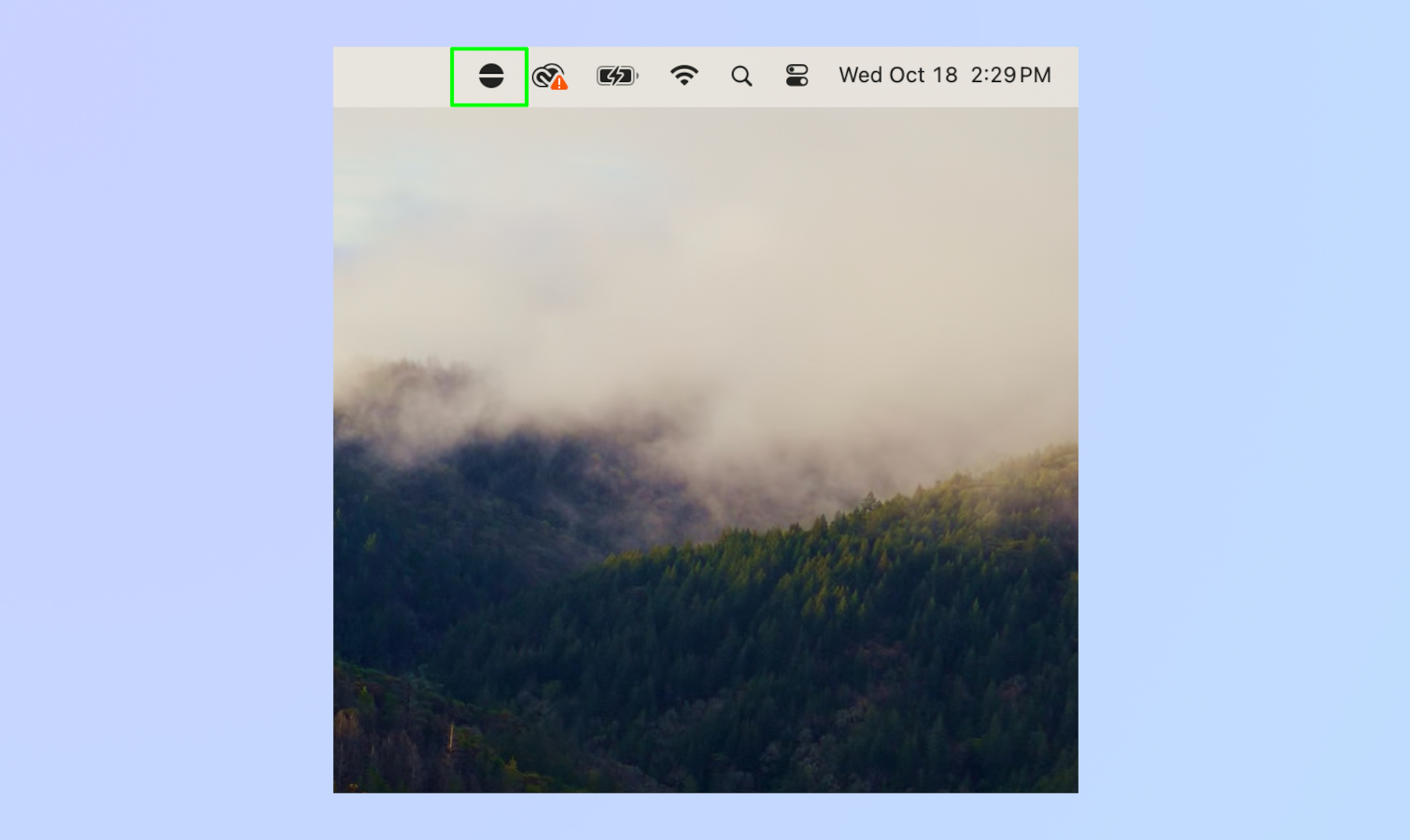
After you've downloaded and installed the Amphetamine app, its icon will appear on the top right corner of the desktop. Click on the Amphetamine icon.
2. Select "Indefinitely"
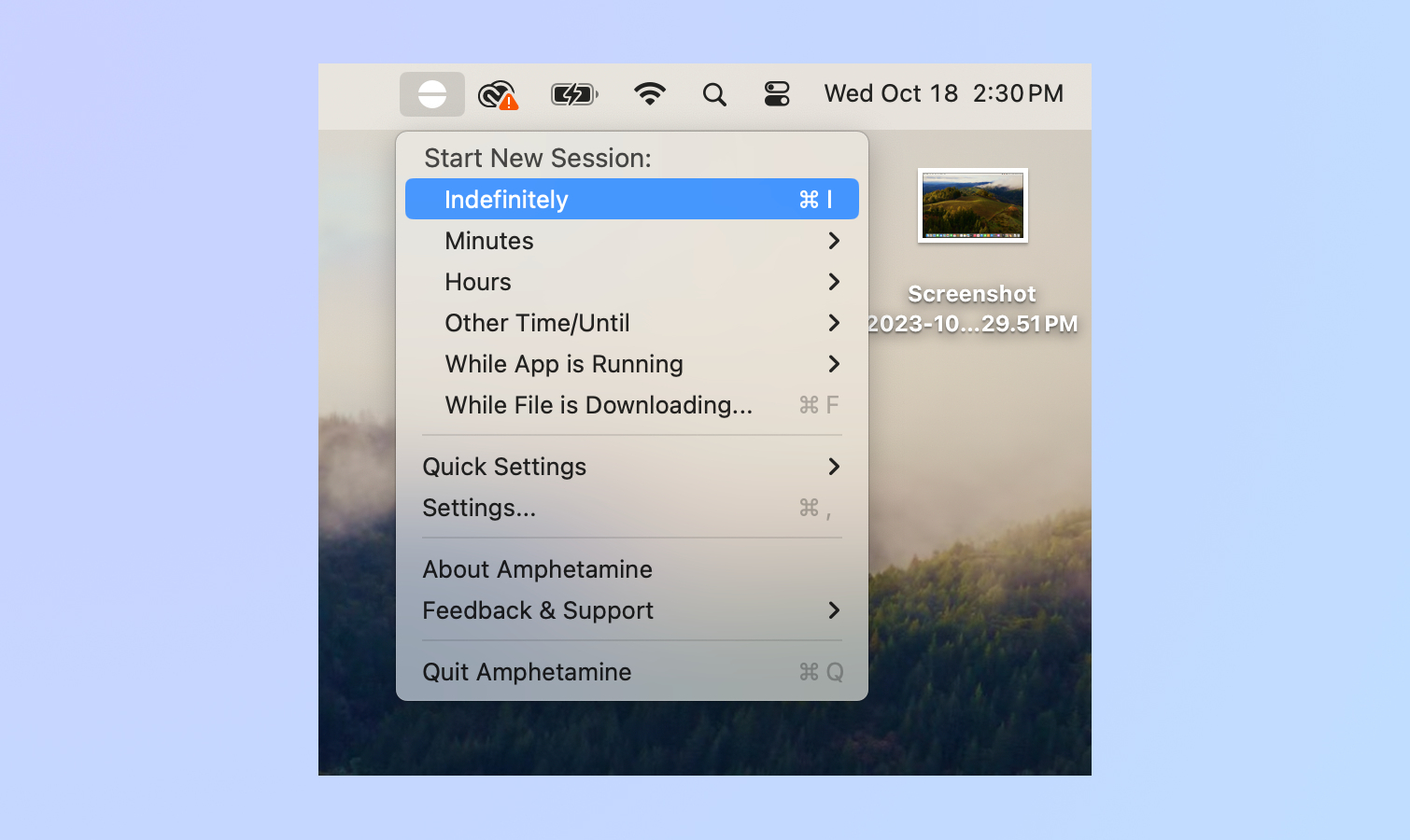
From the drop-down menu, select "Indefinitely." This will completely stop your MacBook from going to sleep when you close the lid.
3. Other sleep options
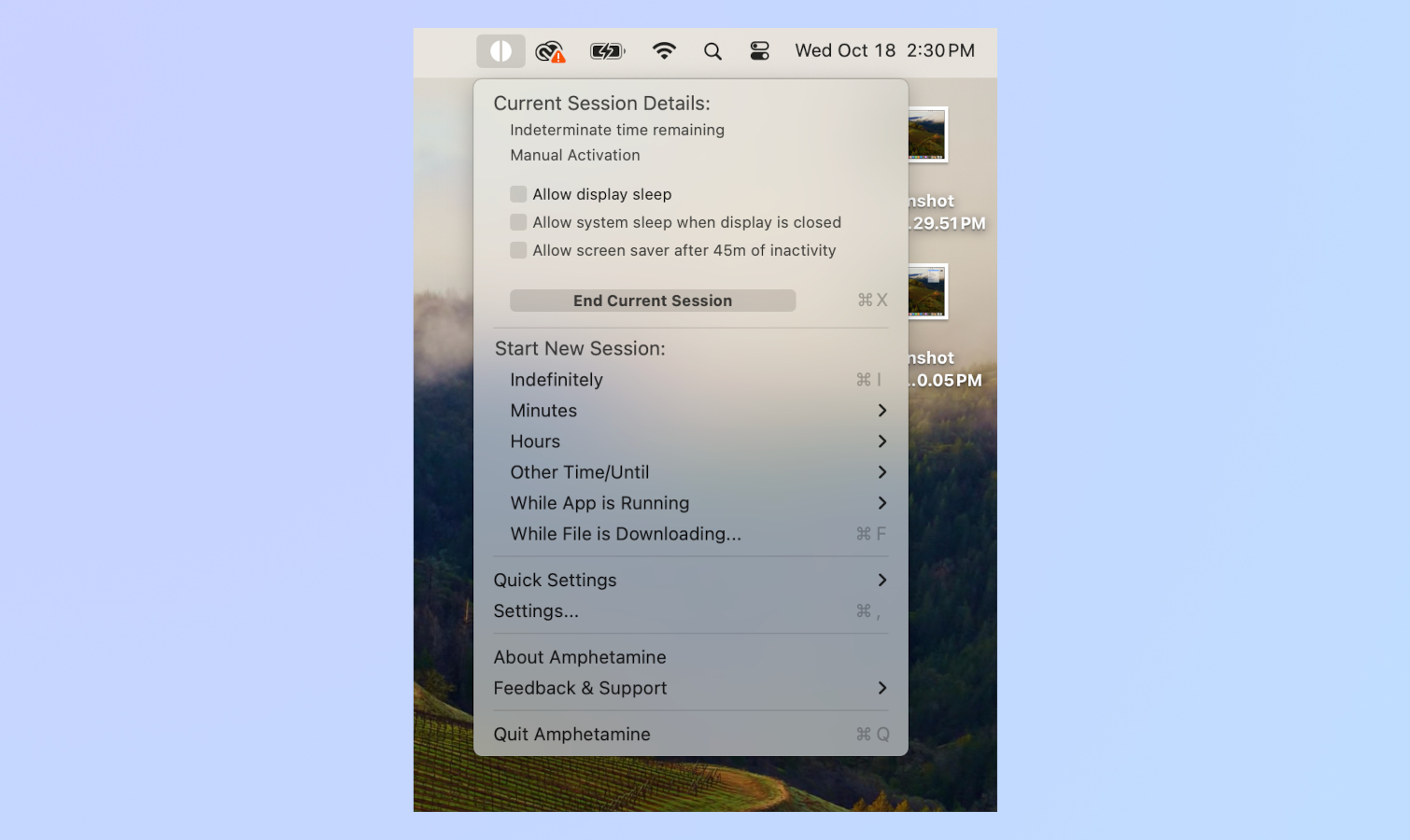
You're technically done at this point. But as you can see from the image above, Amphetamine gives you a range of sleep options. You're able to create no-sleep sessions that can last for minutes or hours. You can also prevent the MacBook from going to sleep when running specific apps. And of course, you can allow the system to sleep when the display is closed.
And that's how you close a MacBook lid without it going to sleep in macOS Sonoma. While you need a third-party app to make this work, we're grateful a workaround exists. Keep in mind that you can always quit the Amphetamine app if you're worried about impacting your MacBook's battery health.
For more macOS Sonoma tips, check out our guides for how to use video screensavers in macOS Sonoma and how to add widgets to your Mac in macOS Sonoma. If you have an iPhone 15, our guides on how to hide your number on iPhone and how to drop the "Hey" from "Hey Siri" on iPhone.
More from Tom's Guide
Sign up to get the BEST of Tom's Guide direct to your inbox.
Get instant access to breaking news, the hottest reviews, great deals and helpful tips.

Tony is a computing writer at Tom’s Guide covering laptops, tablets, Windows, and iOS. During his off-hours, Tony enjoys reading comic books, playing video games, reading speculative fiction novels, and spending too much time on X/Twitter. His non-nerdy pursuits involve attending Hard Rock/Heavy Metal concerts and going to NYC bars with friends and colleagues. His work has appeared in publications such as Laptop Mag, PC Mag, and various independent gaming sites.
