I reviewed Windows 11, and these are the 5 new features I'm most excited about for 2025
There's some good reasons to run Windows 11 this year

Windows 11 turns four this year, and I expect a lot of people will be meeting it for the first time as Microsoft intends to officially end support for Windows 10 on October 14.
That doesn't mean you have to give up using Windows 10 if you're happy with it, but it does mean Microsoft plans to stop issuing critical security updates and patches for the decade-old operating system.
I expect many people will be upset about this and it seems like Microsoft does too, but the company is turning those potential lemons into profit-generating lemonade by promising customers will have the option of paying to enroll in a one-year Windows 10 extended support plan.
That probably brings Windows 11 haters some peace of mind, and I get it—I wrote our Windows 11 review so I made the jump from Windows 10 before 11 was even finished, and I wasn't impressed.
But I've come to appreciate Windows 11's strengths over the past few years, and I'm pleased to report Microsoft has made good progress in shoring up its weaknesses. I've been following the company's plans for Windows 11 in 2025, and I think there are some intriguing and potentially exciting new features on the roadmap.
Improved Search
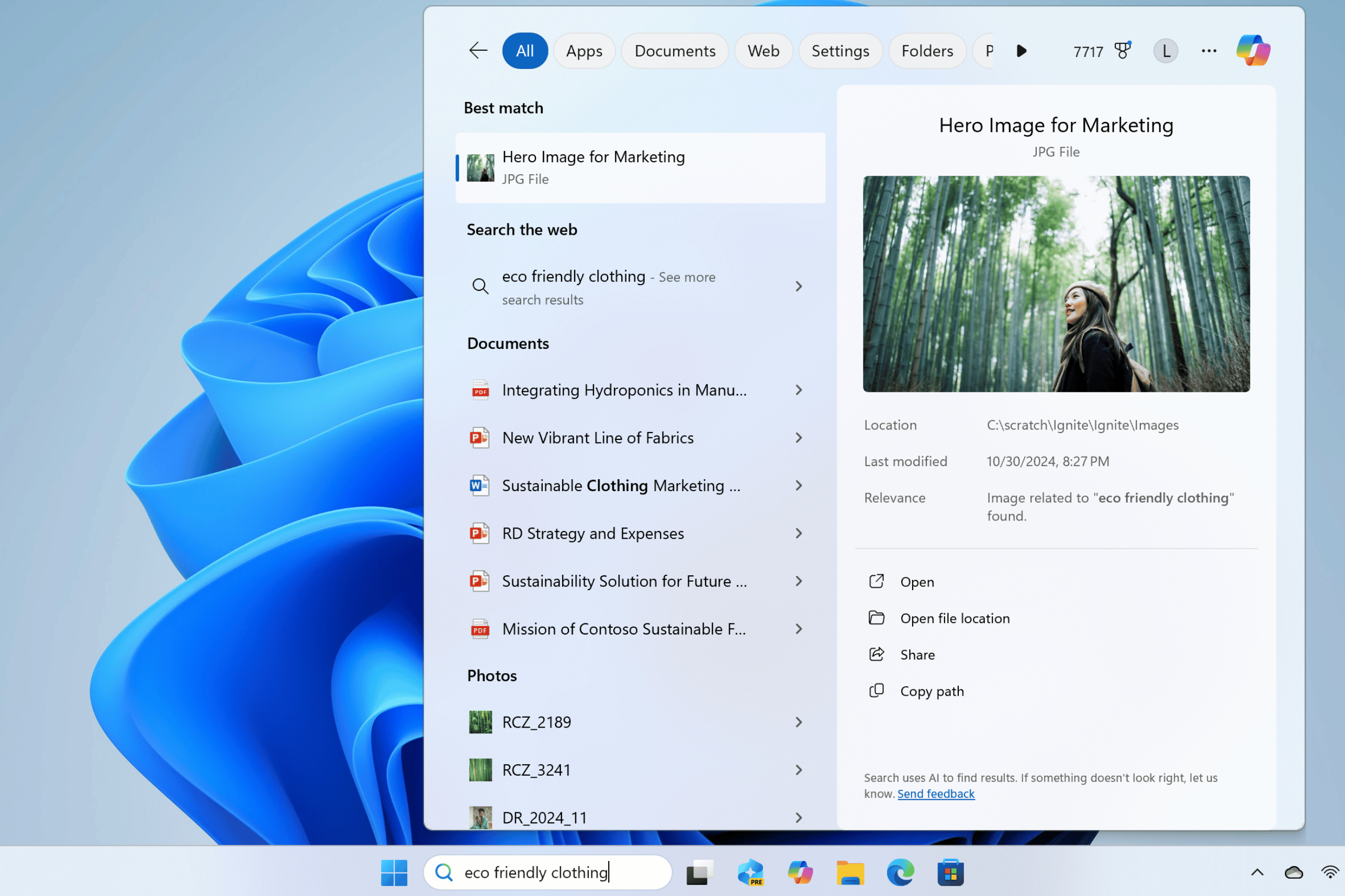
AI remains the buzzword du jour in the tech industry, and that means you should expect Microsoft to push a load of "AI"-centric features into Windows 11 this year.
Most of these features will only work their best (or at all) on Copilot+ PCs, a new category of Windows 11 PC that has an NPU (Neural Processing Unit) capable of 40+ TOPS (trillion operations per second). These are basically chips optimized for the kind of work that "AI" requires,
Sign up to get the BEST of Tom's Guide direct to your inbox.
Get instant access to breaking news, the hottest reviews, great deals and helpful tips.
I'm not a huge fan of some of these ideas, like the fact that Microsoft just announced it's bringing DeepSeek R1 models to Windows 11 Copilot+ PCs.
But one new feature I am excited about is the new improvements Microsoft plans to roll out to the Search functions in Windows 11 this year. Right now, Windows Insiders are testing out an improved Windows Search that helps you better find files or settings on your PC by searching with natural language like "budget for Japan trip" or "change my screen saver", and in the future this improved search will also be able to index and search cloud storage like OneDrive.
This feature can be fine-tuned in the Windows 11 Settings menu by navigating to the Privacy & security > Searching Windows section, and while it will debut first on Snapdragon-powered Windows 11 laptops Microsoft says it will eventually come to AMD- and Intel-driven Copilot+ PCs.
Lock screen widgets
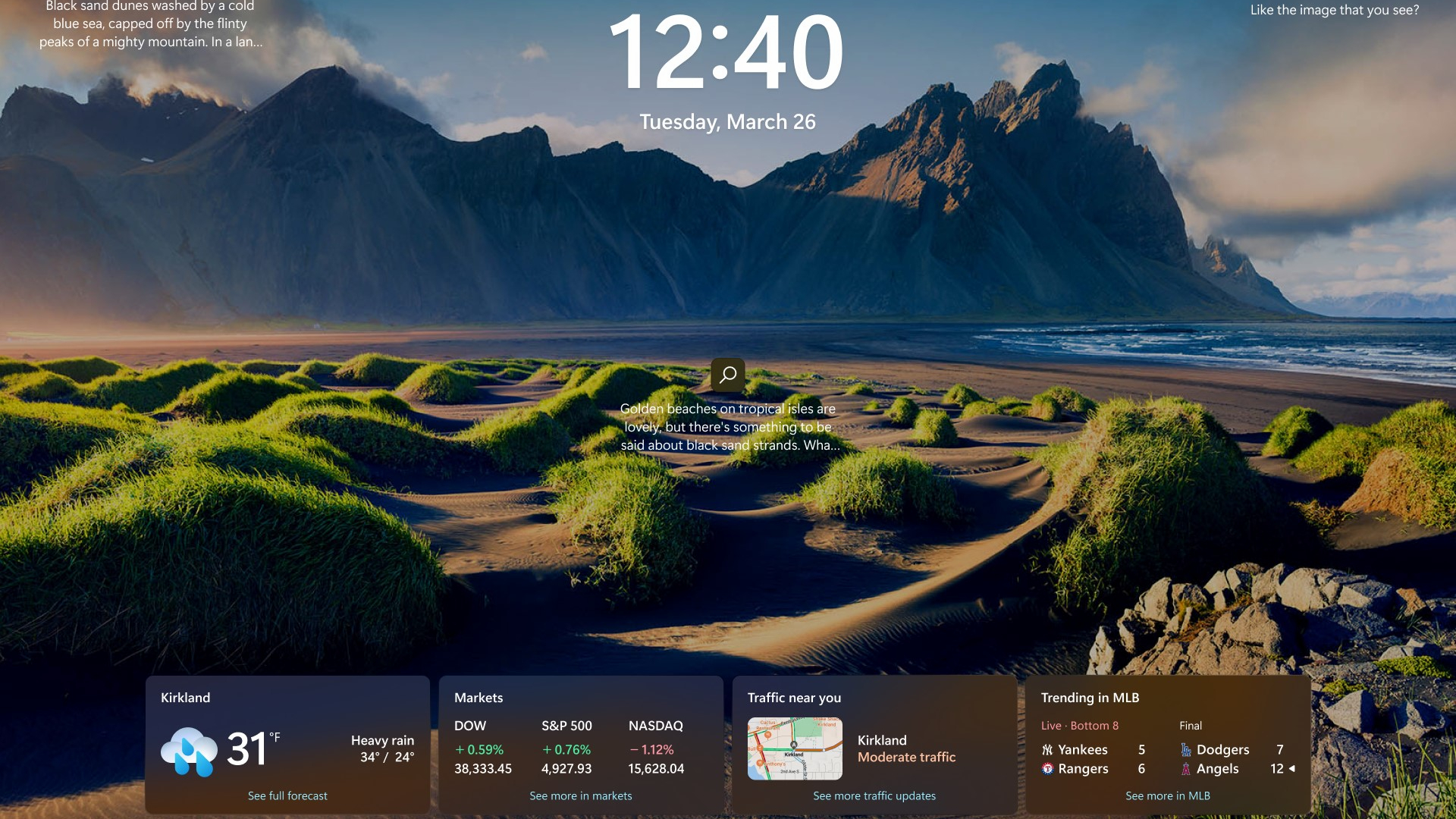
I know maybe others aren't as wild about Windows 11's widgets as I am, but I think they're cool and I wish Microsoft did more to make them better and more customizable.
Luckily for me, pretty soon Windows 11 users will get exactly that in a new set of widget controls that will appear in the Personalization > Lock screen subsection of the Windows 11 Settings menu. They aren't as robust as I'd like, but it looks like you can at least selectively enable/disable individual lock screen widgets and add more as you see fit.
That's a nice upgrade from the way it works now, which is that you basically just get to choose one of four Microsoft apps (including Mail, Calendar, Weather and more) to appear on your laptop's lock screen.
Better phone support
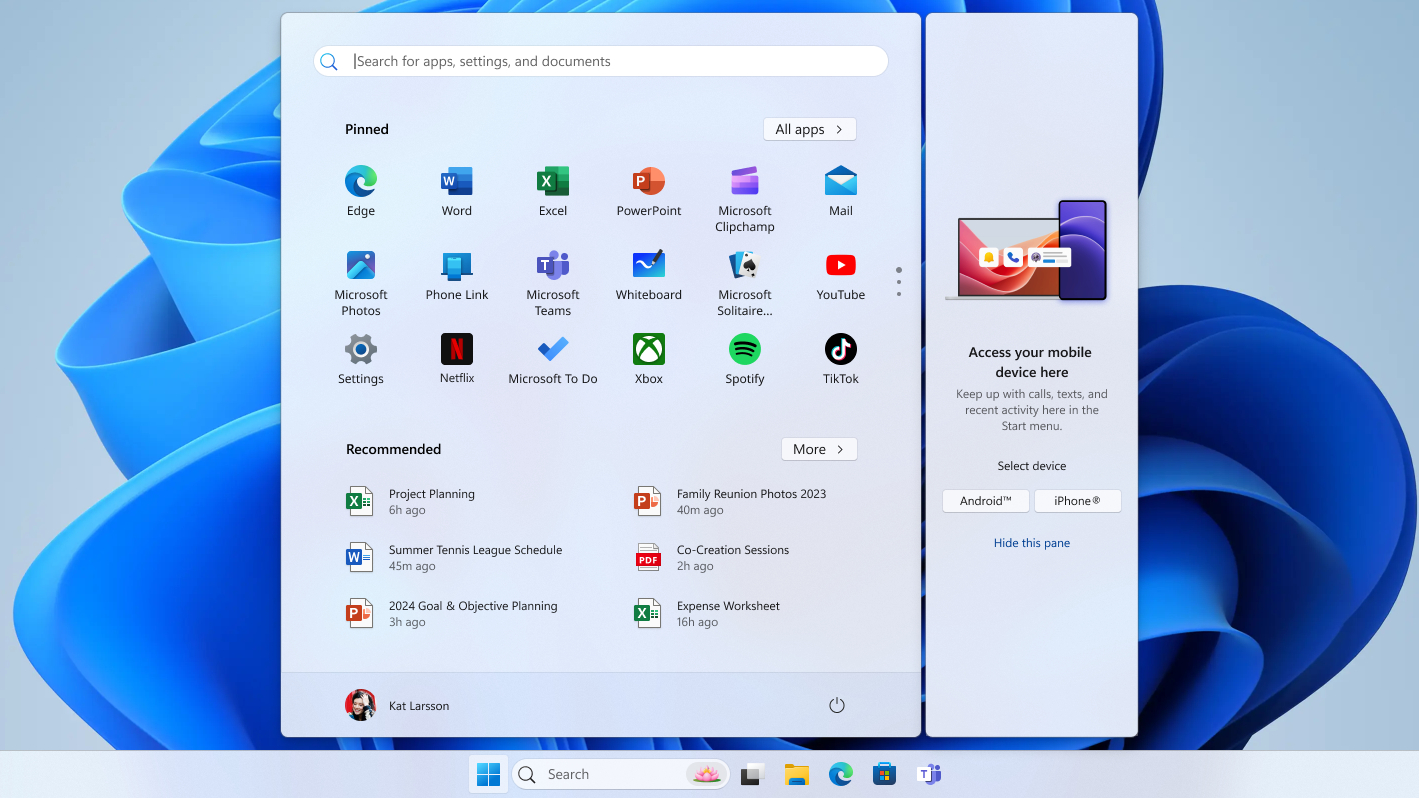
Windows has offered rudimentary systems for wirelessly connecting to Android phones for some time, but Microsoft only started testing out Windows 11 iPhone connectivity via its Phone Link software in 2023.
At the time it was pretty disappointing, because Windows can't really match macOS' capacity to let you seamlessly see and respond to text messages and phone calls across all your Apple devices. I know because I've been an iPhone owner on Windows for a decade, and in 2025 it seems as though my experience using them together is going to get a bit better.
That's because Microsoft finally lets you access your iPhone in Windows 11 from the Start Menu...if you're a Windows 11 Insider beta-testing some pre-release builds. I haven't had a chance to test it myself yet, but it looks like this new feature will let you quickly connect to your iPhone/Android phone and send/view files and messages right from the Start menu.
The taskbar is getting better
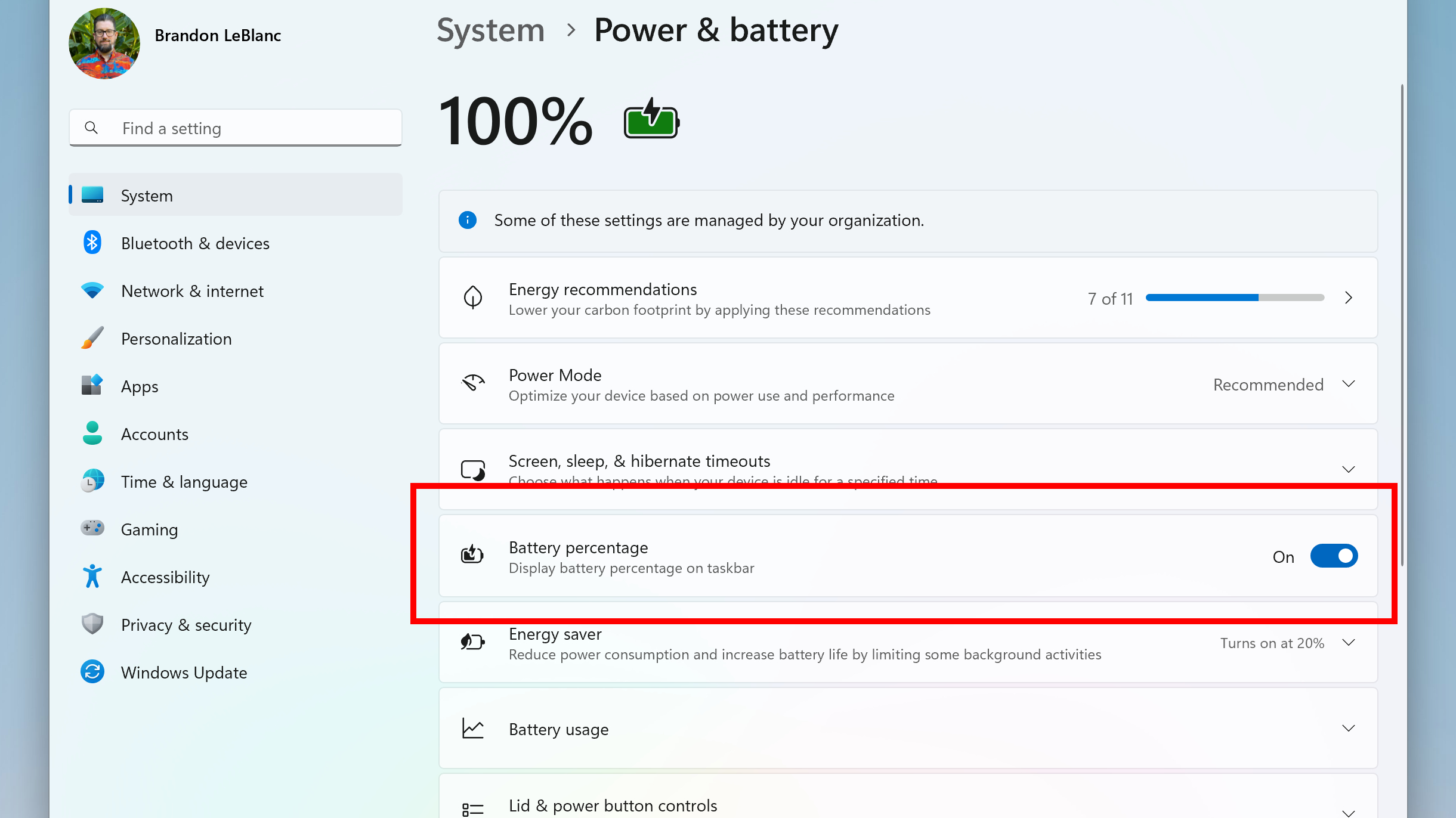
There are some promising upgrades coming to the Windows 11 taskbar that could make the OS a little easier and more fun to use.
Most notably, there's a preview build of Windows 11 currently circulating that adds colors to the battery icon on the taskbar and other areas of the OS. That means a charging battery will be indicated with a green icon, while entering power-saving mode will turn the battery icon yellow and being on the verge of death will turn it red.
That seems like a small but simple quality of life improvement, as does the currently-in-testing option to show your remaining battery life as a percentage on the taskbar instead of a battery icon.
If that's too nerdy for you, know that Microsoft also appears to be experimenting with adding an emoji menu button to the taskbar. That's right, Windows 11 has a built-in emoji picker that few people use because it's hard to know it exists, but easy to find if you know how: just press the Windows key + ; key to summon it.
Click to Do
I'm leery of all the ways Microsoft is cramming "AI" into Windows 11, but I'm trying to keep an open mind. And while I think the controversial incoming Windows Recall feature is a security problem waiting to happen, there's another AI-centric feature I think could actually save us time.
I'm talking about Click to Do, the confusing title Microsoft has chosen for a new feature that's currently being beta-tested by Windows Insiders on Copilot+ PCs. It taps the power of the NPU to let you click on things and get an AI-generated contextual menu of things to do with them.
The way it seems to work for testers right now is that you hold the Windows key and click the screen, at which point you see a scintillating overlay (a la the new Siri) and can click on things like images or text and get a pop-up menu with contextual options like "remove background with Paint", "erase objects with Photos", summarize or rewrite text and more.
It's a clear response to competitor features like Circle to Search that could be incredibly useful or incredibly infuriating, and the only way to know is to wait and see. One thing that gives me pause, though: right now it appears as though Windows Recall has to be enabled in order to use Click to Do, which makes sense given their similar "scan what's on the screen" functionality.
However, remember: last year Microsoft Recall was caught capturing credit card and Social Security numbers despite reassurances it won't.
So be very careful about using these kinds of screen-scanning features, and if you're going to risk using them try to make sure you never display any valuable or incriminating personal data on your PC, including your passwords, bank accounts, other financial details and anything that you wouldn't want someone else to see.
Outlook
Other than my very real privacy concerns, I think in general Windows 11 is a lot better than when it launched and a decent operating system for most of us. I could run down all the things I appreciate about Windows 11, but it wouldn't be a very strong point because most of them are now also available on Windows 10.
But the fact of the matter is that Windows 10 will become more and more unsafe for most of us by next year, so if the Windows 11 upgrade hasn't landed on your PC yet it would be a good idea to start bracing for impact.
More from Tom's Guide
- Microsoft just announced that it's bringing DeepSeek R1 models to Windows 11 Copilot+ PCs
- What is DeepSeek? — everything to know
- I tested ChatGPT vs DeepSeek with 7 prompts — here’s the surprising winner

Alex Wawro is a lifelong tech and games enthusiast with more than a decade of experience covering both for outlets like Game Developer, Black Hat, and PC World magazine. A lifelong PC builder, he currently serves as a senior editor at Tom's Guide covering all things computing, from laptops and desktops to keyboards and mice.










