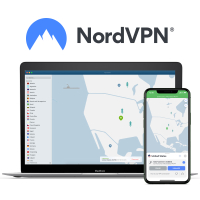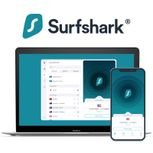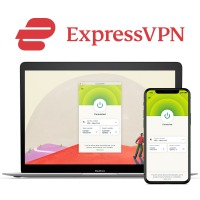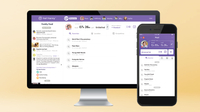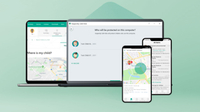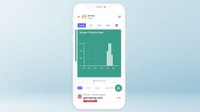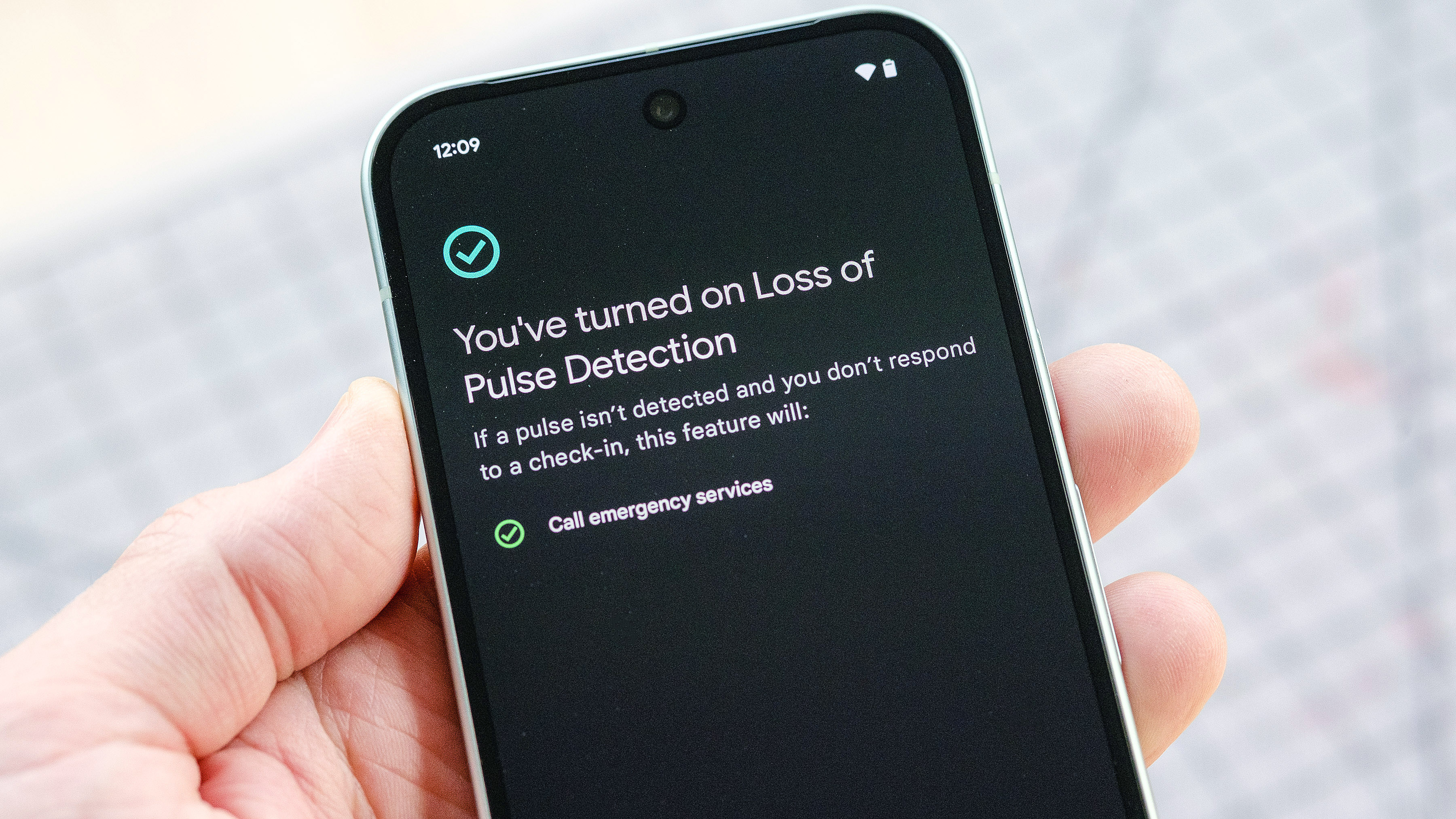3 ways to protect your child on their new laptop
How to protect your child and their new laptop online

I remember having to haul a bag of books to school everyday as a kid. Fast forward to today, our children enjoy the convenience of having portable laptops to use for their schoolwork. Despite becoming an integral part of education, it's our responsibility as parents to ensure device protection for these laptops with a VPN, antivirus, and other tools. If we don't, unsupervised browsing can lead to accidental malware downloads or access to inappropriate content.
It is critical to load up that brand-new laptop you got on a Black Friday sale for your kid with more than one security solution. Examples include a password manager, an antivirus, and of course, the best VPN. Combining several of these features will help protect your children from those looking to rob their personal details, infect their device with malware, or track their online activities.
But, therein lies a conundrum: because there are so many available options, it can be tricky to pick out the ones best suited to your specific needs. I've been asked for tips on this subject by numerous parents in my kids' classes repeatedly, so you can imagine the thrill with which I jumped into writing this piece. Additionally, since my colleagues at Tom's Guide are cybersecurity experts, you can rest assured that the following stems from years of firsthand tests and research.
1. Use a VPN
A virtual private network (VPN) is an online tool designed to encrypt your internet traffic, and route it through different servers worldwide. As a result, even if someone were to access your child's internet activity, they'd struggle to make heads or tails of it. The best part is that, besides hiding your data from hackers, a VPN also keeps it safe from any government tracking and even your internet service provider.
However, in addition to shielding your children's online privacy, another benefit of using one of the best VPNs on the market (based on our testing) is being able to access sites that are both geo-locked and ones that your ISP may be blocking. In other words, through a VPN, you can access Google in China, for example, or even US Netflix on vacation pretty much anywhere in the world, as well as top-notch device protection.
Speaking of the best VPNs we've tested at Tom's Guide, here are my top three picks to get you started:
1. NordVPN: loaded with tools and blisteringly fast
Thanks to a built-in password manager, ad-blocking, and built-in antivirus, NordVPN may be just what the doctor ordered for parents looking to keep their little ones safe online. One of the main reasons why this provider consistently earns the pack leader position on our best VPN lists from best streaming VPN to most secure VPN is its jaw-droppingly reliable unlocking capabilities, allowing you to access virtually anything online from anywhere in the world.
If that wasn't enough, NordVPN consistently tops our charts as the absolute fastest VPN in all of our tests. Read our comprehensive NordVPN review to see how it stacks up against its biggest competitors, and make sure to give its 30-day money-back guarantee a risk-free try.
2. Surfshark: ridiculously affordable, but just as impressive
Surfshark offers most of the same bells and whistles as NordVPN, but for a much lower price.
Throw an in-depth knowledge hub and straightforward design into the mix, and you get a VPN that's top of the line in terms of security, speed, and overall features. One area where it completely obliterates the other two, however, is price. For less than $2.50 a month, you get access to the
3. ExpressVPN: the absolute best all-rounder
If you need simplicity in all things, a heavy focus on privacy/security, and don't mind paying top dollar for a stellar reputation, ExpressVPN is the way to go. Designed for ease-of-use and effectiveness, Express has long topped my list of VPNs to go for if you're not particularly cybersecurity-savvy, but would like a set-and-forget service you can count on.
A wide network of servers, blazing speeds catering to both streaming and torrenting (making it one of the best torrenting VPNs), and feature-packed apps across various clients make ExpressVPN a superb choice. Though it's not as budget-friendly as others, you have a 30-day money-back guarantee to test it risk-free.
How to choose a VPN to secure your child's laptop
Privacy and security are a VPN's bread and butter, meaning that, whichever provider you choose, it must have all of the essentials. For example, these include a strict no-logging policy, meaning it won't keep records of your child's online activities or your IP, but also a kill switch, which will block your internet access if your VPN connection drops, and keep it blocked until the connection to the VPN server is restored, thereby ensuring excellent device protection.
Sign up to get the BEST of Tom's Guide direct to your inbox.
Get instant access to breaking news, the hottest reviews, great deals and helpful tips.
The server locations on offer are another important consideration, as a higher server count translates into better speed (because the load per server is less). Similarly, choosing a provider whose servers are concentrated over a particular geographic location means you may not be able to unblock geo-restricted content from other parts of the world. That's why it's best to go with a VPN provider that has both a vast server network, and one that's spread out evenly across the highest number of countries worldwide.
Additionally, it's wise to consider the provider's customer support team's responsiveness should any issues arise, as well as its unblocking capabilities, the number of devices you want to protect, the operating system you intend to run it on, and, of course, your overall budget.
2. Use a password manager
A password manager is a tool designed to help you to securely and effortlessly store and access all of your passwords in one place. Doing so streamlines the process of entering a password in an app or on a website by allowing you to use autofill instead of having to remember, and then manually input the correct password.
In other words, a password manager speeds up the process of accessing your child's favorite websites and apps while ensuring a high level of user and device protection, and simultaneously minimizing room for errors. Here are my top picks for the most secure and best secure password managers for your child's new laptop according to our latest tests.
1. 1Password: strongest password manager
Available on a wide variety of platforms for both mobile and desktop, 1Password is my top pick for numerous reasons. I personally like it because it comes with both family and individual plans, allowing a degree of budget-friendliness and flexibility.
There's also a "masked" email address feature that caters even more to those who are particularly privacy-focused, and its Travel Mode protects your passwords while you're on the move.
2. Keeper: strong security for an affordable price
Besides also offering family and individual plans, Keeper is also backed by exquisite security features, and comes with considerable discounts for Tom's Guide readers.
Throw in the add-ons available for dark-web monitoring and additional cloud storage, complete with a dedicated offline mode, and it's clear why Keeper is worthy of being right at the top of my preferred password managers list.
3. NordPass: password managing made simple
Individual and family plans are all good and well, but NordPass also comes with a free plan that boasts fewer limitations than some of its competitors.
Recent updates have improved this password manager even further, adding biometric login support, a dedicated browser extension, and a web vault.
How to choose a password manager to secure your device
Unlike VPNs, the choice of which is based mostly on their privacy and security properties, extra features is the name of the game when it comes to choosing a password manager best suited for your child's needs. For the most part, you'll first need to decide whether you want your passwords to be stored in the cloud on someone else's servers, or locally on your own mobile devices and computers.
While each approach has both pros and cons in terms of password and device protection, below I'll focus on the previously mentioned extra features. For instance, Keeper, 1Password, and Dashlane send you alerts about the latest known data breaches (though sometimes for an additional charge).
Also, numerous password managers have the option of saving frequently used information like your credit card number and personal details, so that you can fill out online forms instantly with the tap of a button (as opposed to doing so manually). This is not only very convenient, but also much safer than having your credit card information seen and accessed (saved) by various (and sometimes nefarious) retail websites.
I should also point out that 1Password's Windows and Android apps have not been as regularly kept up to date as the company's iOS and Mac apps. Therefore, if you exclusively prefer Apple devices, 1Password may be the best choice for your child's online security, though the other password managers also work well across all available platforms.
3. Use a parental control app
A parental control app makes quick work of finding out how your children spend their time online, allowing you to block inappropriate content and sites, schedule/limit their screen time, and even locate their position on a map.
There are even examples of parental control apps that allow you to also integrate some of the best antivirus software into their device, thereby ensuring you have absolute control over your child's device protection from viruses and other malware, while simultaneously keeping them safe online.
Here are some of the best parental control apps available today:
1. The best parental control app: Net Nanny
Net Nanny comes with easy-to-use web filtering, and also allows you to block apps on your child's phone, as well as track their location. The app's modern and intuitive interface is effortless to use, and is available for both Android and iOS.
2. Easiest to use parental control app: Kaspersky Safe Kids
Blocking apps, filtering web content, setting screen-time limits, and tracking your child's location are just some of the many functionalities available for parents with Kaspersky Safe Kids. This parental control app is also available for PC, Mac, Android, and iOS, making it that much more easy to use regardless of which device or operating system you and your children prefer.
3. Most comprehensive parental control app: Qustodio
This parental control app lets you block apps, filter web content, monitor call and text, and track your child. It's also available for Chromebooks, PCs, Macs, Android, and iOS.
How to choose a parental control app to secure your child's new laptop
When it comes to choosing a parental control app that best ensures your child's device protection, your children's age will typically determine what you need specifically. For instance, if your child or children are under the age of 12, you'll definitely need an app that comes with the ability of blocking objectionable websites. However, you may also be inclined to consider apps that are available on, for example, Amazon's Fire tablets.
On the other hand, having teenagers is a different matter entirely. Even if you're up for letting them see some objectionable things online, it's best if they do so when and if you're aware of it. Then there's every doting parent's desire to know where your teen is on a late Friday night, as well as who they're chatting with online in messaging apps. To top everything off, I personally prefer using a service that monitors my kids' Mac and Windows devices in addition to their smartphones.
Regardless of your specific level of parental curiosity and desired oversight, I'd say the bare minimum you should be looking for from a parental control app should be an app blocker that (at the very least) works on Android, screen-time limits with a scheduler, location tracking, and a website filter.
- Olivia PowellTech Software Commissioning Editor