This Google service is going away in September — take action now
Another one goes to the Google Graveyard
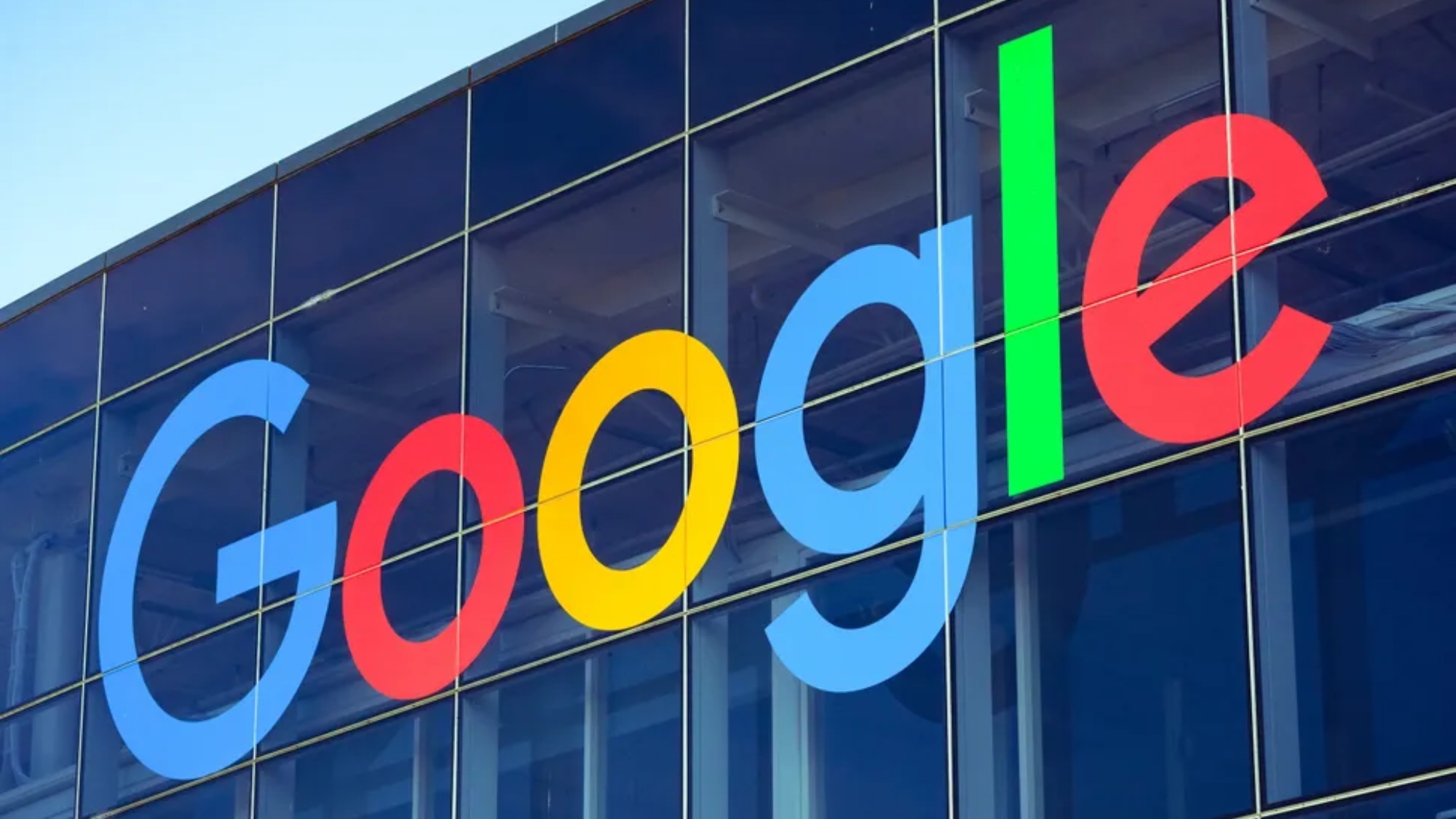
The Google Graveyard is full of exciting and useful apps that Google has nixed over the years. It's also full of apps that no one ever really asked for. The company's latest graveyard inhabitant is on the helpful side, though it never really caught on as well as Google obviously hoped.
Stack: PDF Scanner, designed for users to scan and manage documents, is officially going away in September. But before you get upset about Stack's death, it's worth noting that Google added document scanning and management to Google Drive.
"Starting the week of September 23, 2024, we are removing support for Stack: PDF Scanner by Google, a legacy PDF scanner and document organizer whose functionality has been incorporated into the Google Drive app," said Google on a support page.
If you're one of the people still using Stack (it was a well-made app), you'll need to export your documents to Google Drive before September 23, or you'll lose them. Google has made the process easy with a tool that lets you easily export your Stack documents to Google Drive.
Here's a quick rundown of how to use Google's tool to export all of your Stack documents to Google Drive
- Open the Stack app.
- Tap the Account button.
- Tap Settings.
- Tap Export all documents to Drive.
- Tap Export to confirm you want to send the files to Google Drive.
- Go to Google Drive and look for the " Stack " green folder to see your documents.
That's all there is to it. Your files will be transferred from the legacy Google app to Drive in just a few moments. Just ensure you get it done, as September will be here before you know it, and you definitely don't want to lose any of your essential files by waiting too long.
If you only want to export select files, you can also do that, though it'll take much longer if you have several. Here's how it's done:
Sign up to get the BEST of Tom's Guide direct to your inbox.
Get instant access to breaking news, the hottest reviews, great deals and helpful tips.
- Open the Stack app.
- Tap the document you want to export to Drive.
- Tap Share.
- Tap Google Drive to export the file there.
More from Tom's Guide
- Google Pixel 8a vs Pixel 9: Should you buy now or wait?
- ChatGPT-4o vs Google Gemini Live — how the AI assistants stack up
- Motorola Razr Plus (2024) hands-on

Dave LeClair is the Senior News Editor for Tom's Guide, keeping his finger on the pulse of all things technology. He loves taking the complicated happenings in the tech world and explaining why they matter. Whether Apple is announcing the next big thing in the mobile space or a small startup advancing generative AI, Dave will apply his experience to help you figure out what's happening and why it's relevant to your life.









