How to measure your PC's power usage
Learn how to measure PC power usage to see how much energy your computer consumes

Wondering how to measure your PC's power usage on Windows? Your computer might be using significant energy, especially if you have one of the best gaming PCs with powerful graphics cards. Your computer's CPU and other components all contribute to its power draw. If you've chosen high-performance parts for your gaming laptop or desktop, these powerful components can substantially increase your power usage.
Measuring PC power usage comes with good and bad news. The bad news is it's difficult to measure exact power draw from the mains supply via software. Your computer's power supply doesn't usually communicate total power draw to the motherboard. The good news is there's a simple way to measure power draw accurately, but it does require buying a product. You can also measure power consumption of your computer's most energy-intensive components through software, providing you with a decent approximation of the overall power draw.
It's important to note that your PC power usage will change based on the intensity of the tasks it is performing. It will use less power at idle, for example, than when editing 4K video. Now, let's get into how to measure your PC's power usage.
How to measure your PC's power usage with a wattage meter
The most accurate way to measure your PC's power usage is by using a wattage meter at the mains socket.
1. Use a wattage meter at the mains socket

The only real way to accurately measure how much energy your PC is consuming is by using a wattage meter at the mains, like the SURAIELEC Watt Meter ($11, Amazon). Plug your computer's main power pin into the watt meter and plug the watt meter into the wall socket.
Note that if you are using a desktop, you will also need to do the same for your monitor and add the two wattages together to work out total system draw.
How to measure your PC's power consumption using software
You can approximate the bulk of your PC's power draw by using software that taps into the sensors on various bits of your computer hardware. Here, we'll be using HWiNFO. This method is not very accurate, and will only measure the two main power drawing components: the CPU and GPU. However, this will be the bulk to your PC's power draw.
This also doesn't include your monitor/laptop display — use the wattage meter method above to find out full system consumption.
1. Install and run HWiNFO and click Sensors
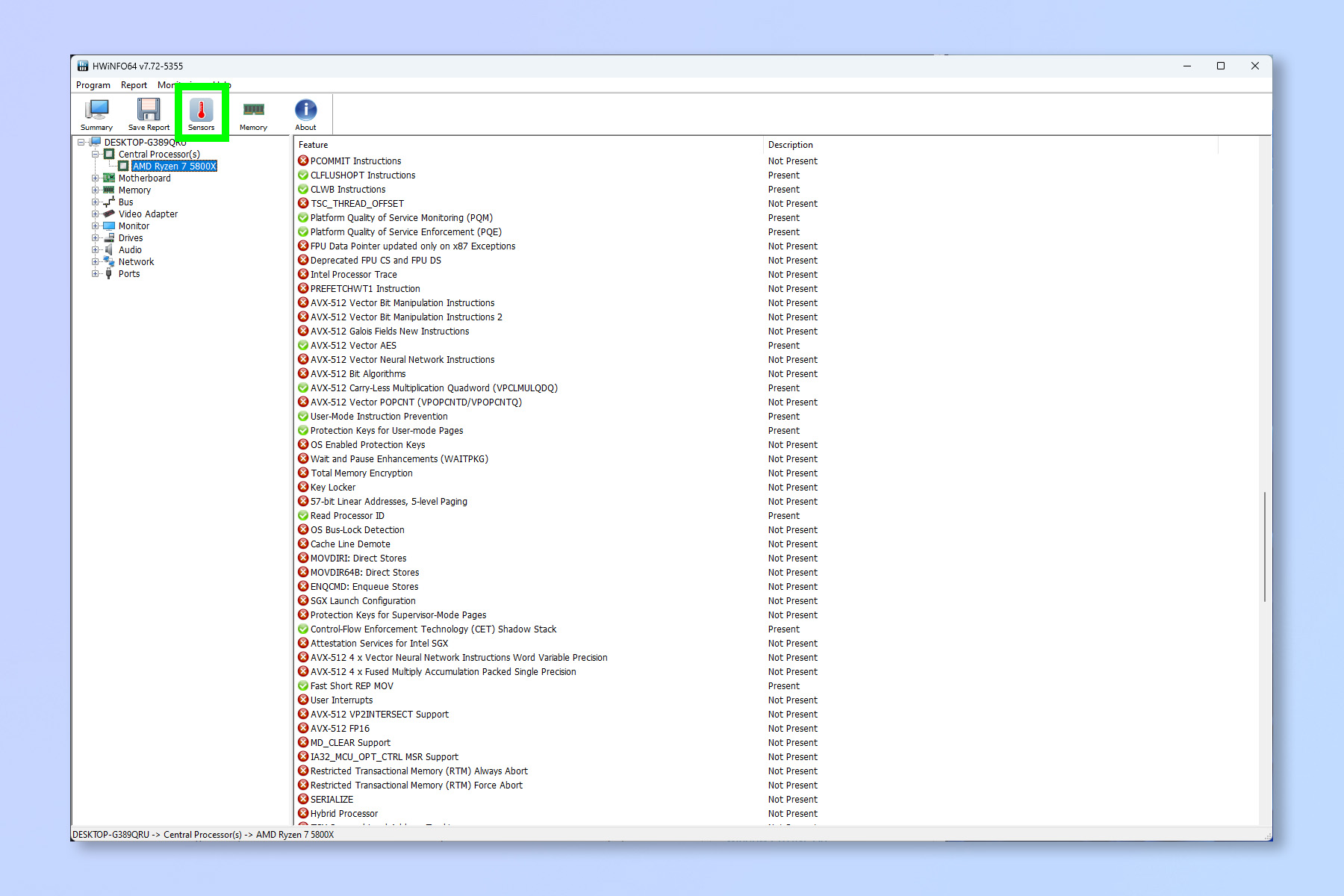
Firstly, head to the HWiNFO website and install and run the software. It is a very small piece of software so this won't take long. With the software running, click Sensors.
2. Locate and check CPU Package Power
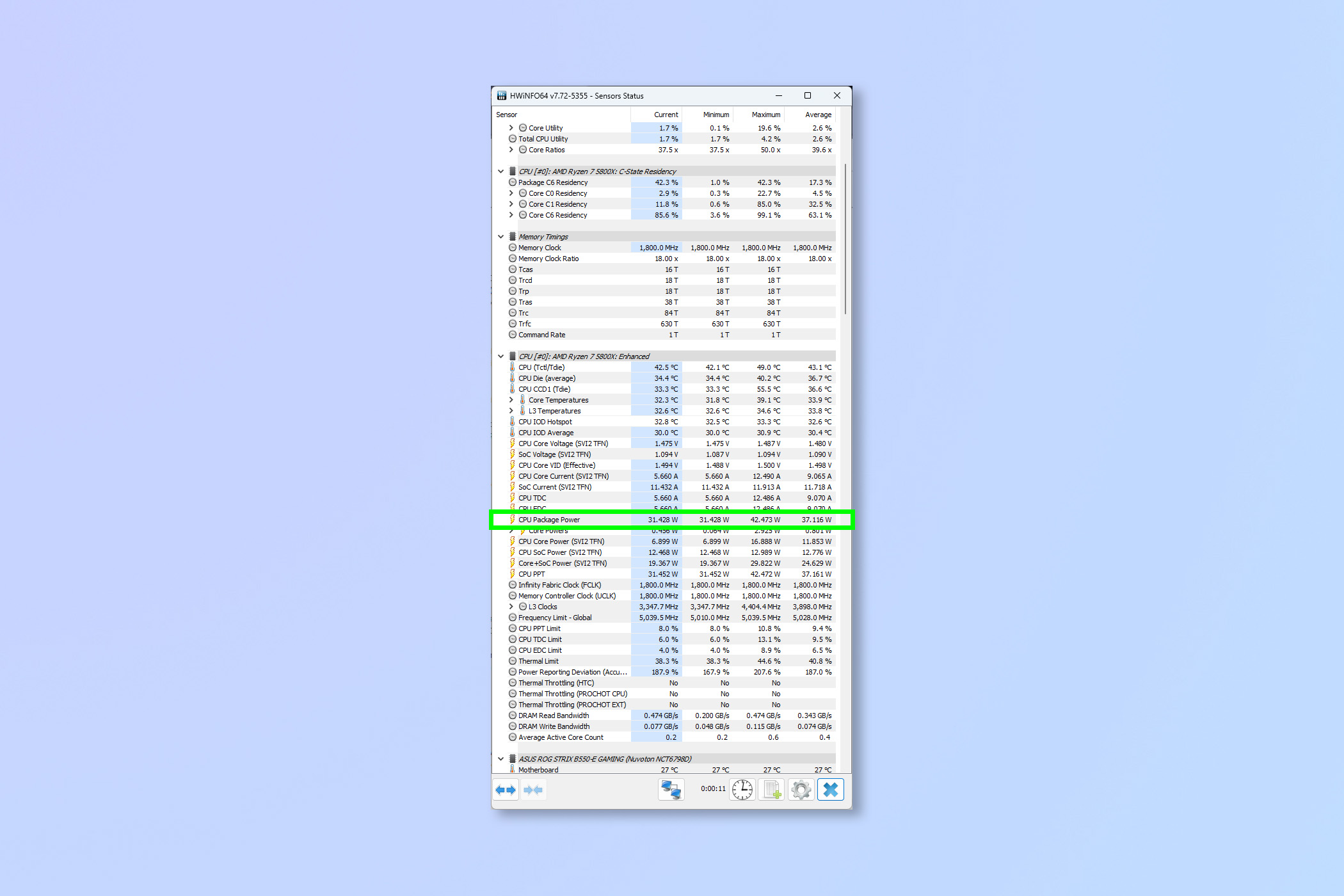
Locate and check CPU Package Power to view the total CPU consumption. You'll be able to see current, minimum measured, maximum measured and average measured. This will change as you leave HWiNFO running and as you perform varying intensity tasks.
3. Locate and check Total Graphics Power
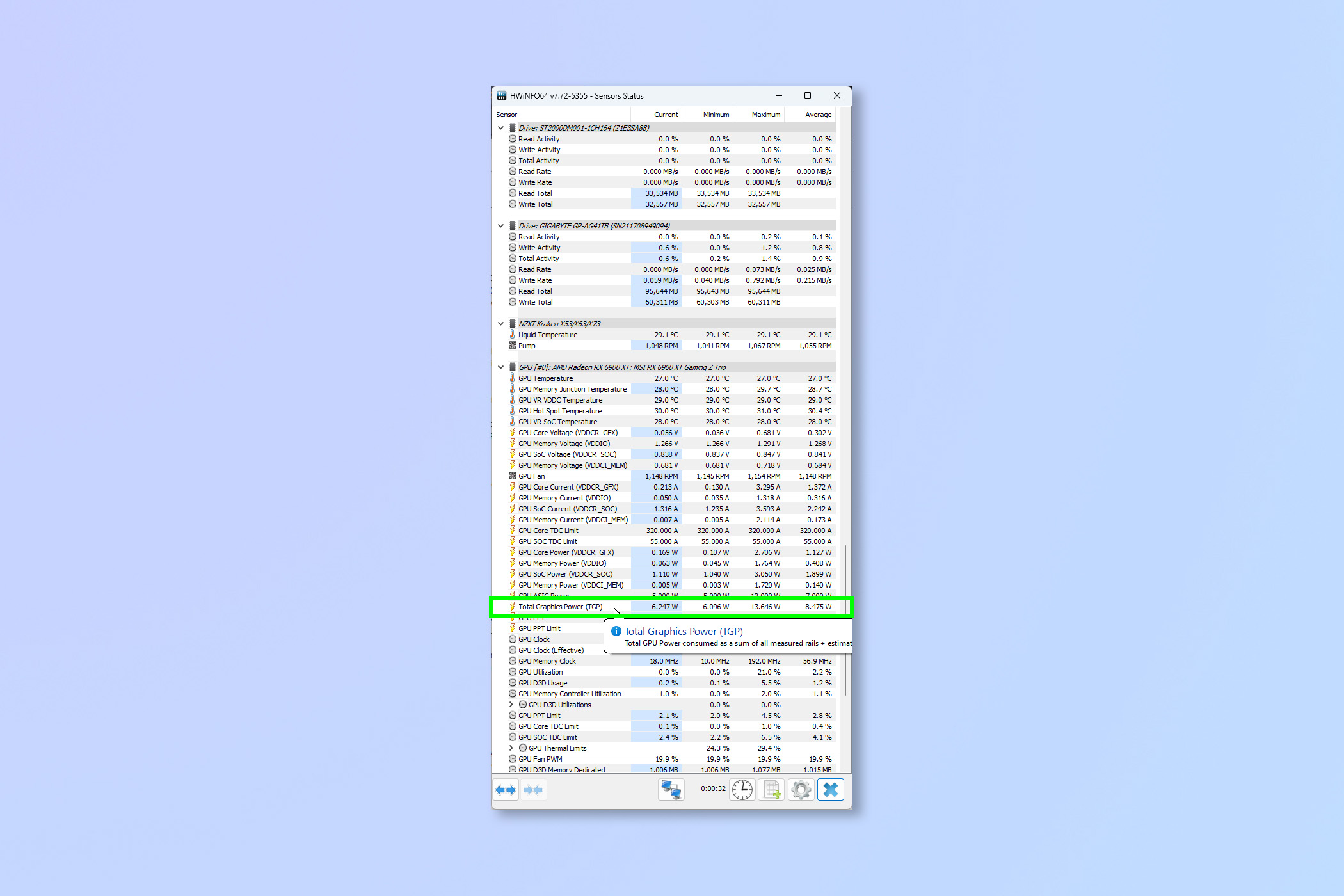
Locate and check Total Graphics Power to view the total GPU consumption. You'll be able to see current, minimum measured, maximum measured and average measured. This will change as you leave HWiNFO running and as you perform varying intensity tasks.
If you'd like to read more computing guides, we have a range of tutorials that can help. Check out our guides on how to disable visual effects in Windows 11 to increase performance, how to install Windows 11 without a Microsoft account and how to set Chrome flags to use experimental Chrome features.
Get instant access to breaking news, the hottest reviews, great deals and helpful tips.

Peter is a Senior Editor at Tom's Guide, heading up the site's Reviews team and Cameras section. As a writer, he covers topics including tech, photography, gaming, hardware, motoring and food & drink. Outside of work, he's an avid photographer, specialising in architectural and portrait photography. When he's not snapping away on his beloved Fujifilm camera, he can usually be found telling everyone about his greyhounds, riding his motorcycle, squeezing as many FPS as possible out of PC games, and perfecting his espresso shots.
