Instagram now lets you schedule DMs — here's how to do it
Perfect timing is everything — even in your DMs

Instagram has quietly rolled out a new messaging feature for creators and casual users. Beyond being able to save photos from the app to your camera roll, its AI-powered background editing tool, and Instagram's answer to Twitter — Threads, the platform now offers the ability to schedule direct messages.
Messages can now be scheduled up to 29 days in advance, adding a helpful layer of automation to Instagram's messaging system. From content creators scheduling outreach messages to businesses timing promotional content or anyone wanting to send a perfectly timed greeting, this tool helps you plan your communications more effectively.
With this global rollout, all users can take advantage of this new feature, and it's just in time for the holidays. Let's dive into how you can schedule your DMs on Instagram.
1. Open your Instagram DM's
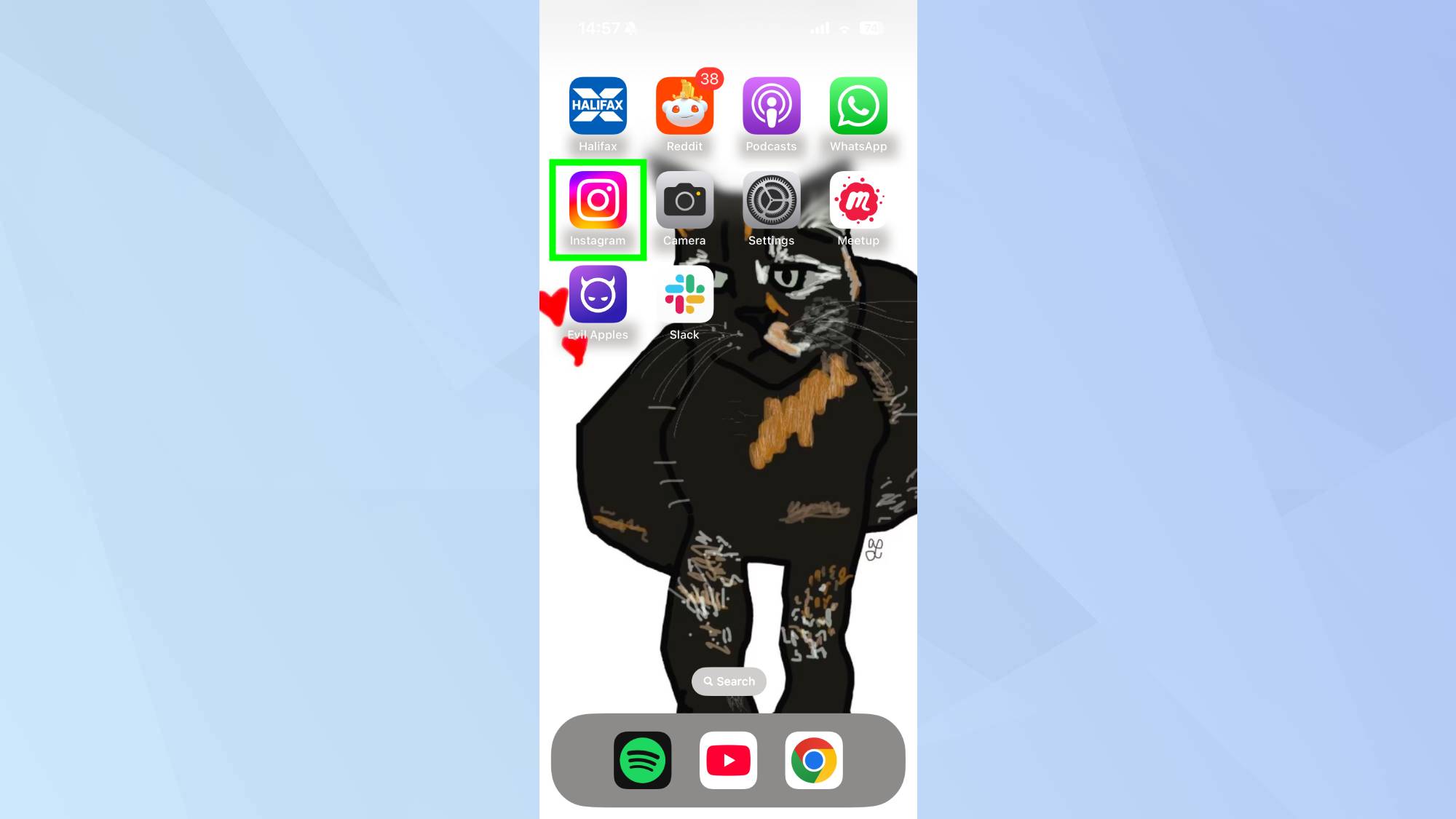
Start by opening Instagram and navigating to your direct messages. This feature works in new and existing conversations, giving you flexibility for all your messaging needs.
2. Compose your message
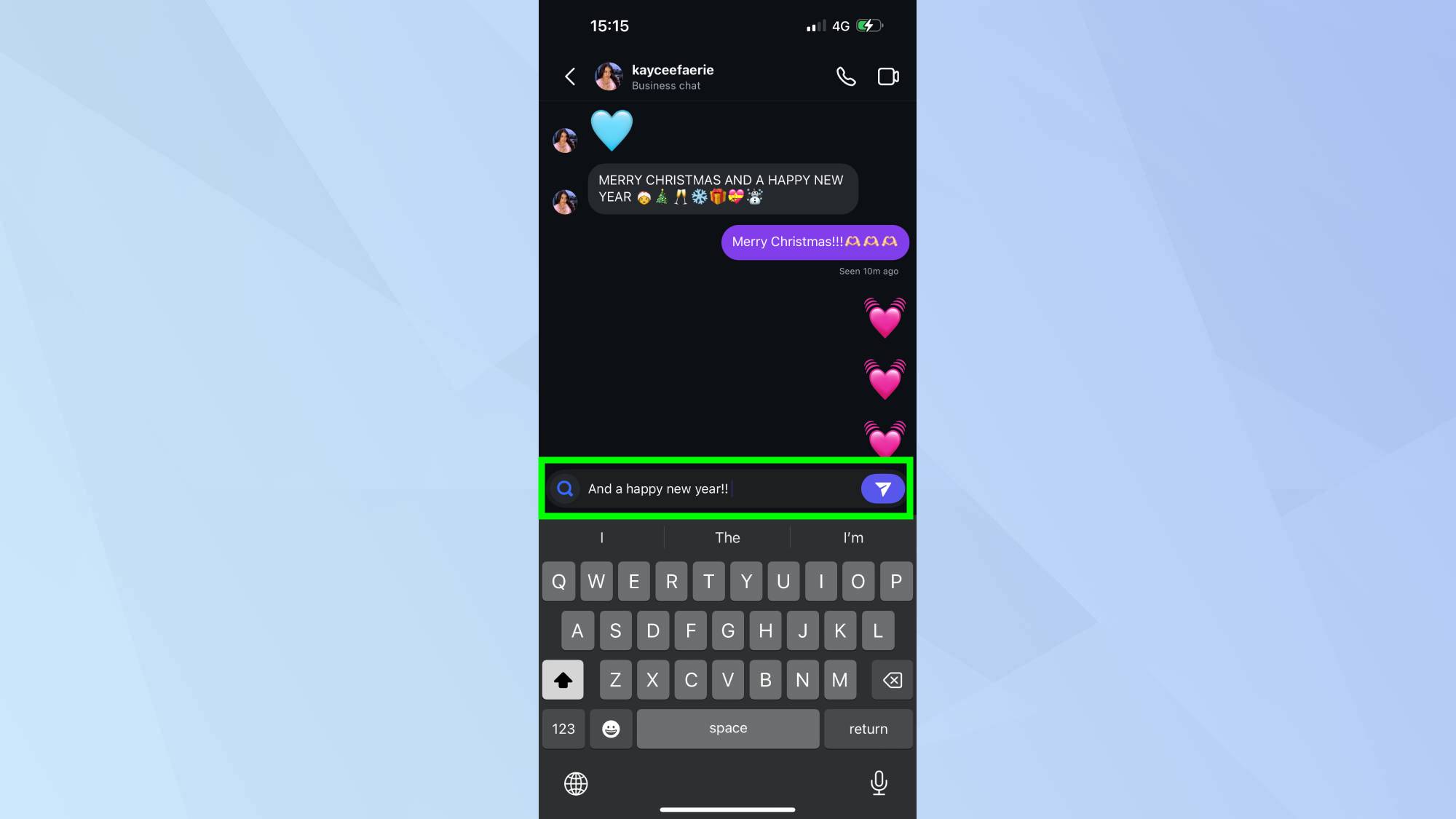
Type out the message you want to schedule. Make sure to proofread your text, as you won't be able to edit it once scheduled.
3. Set your scheduled message
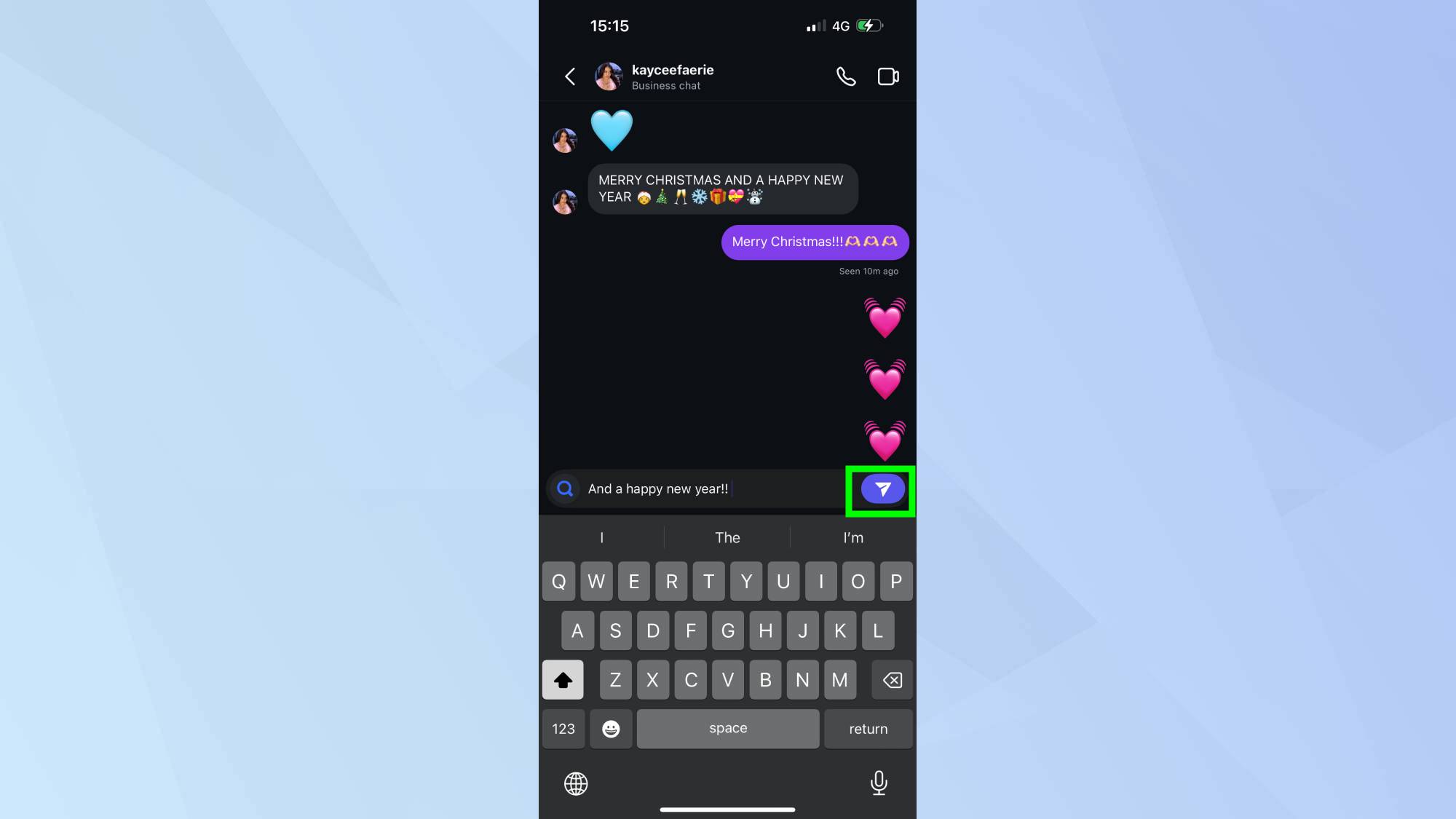
Instead of tapping the send button as usual, press and hold it. This will bring up the scheduling interface where you can select when you want your message to be delivered. Then, choose when you want your message to be sent — up to 29 days in advance.
4. Confirm and schedule
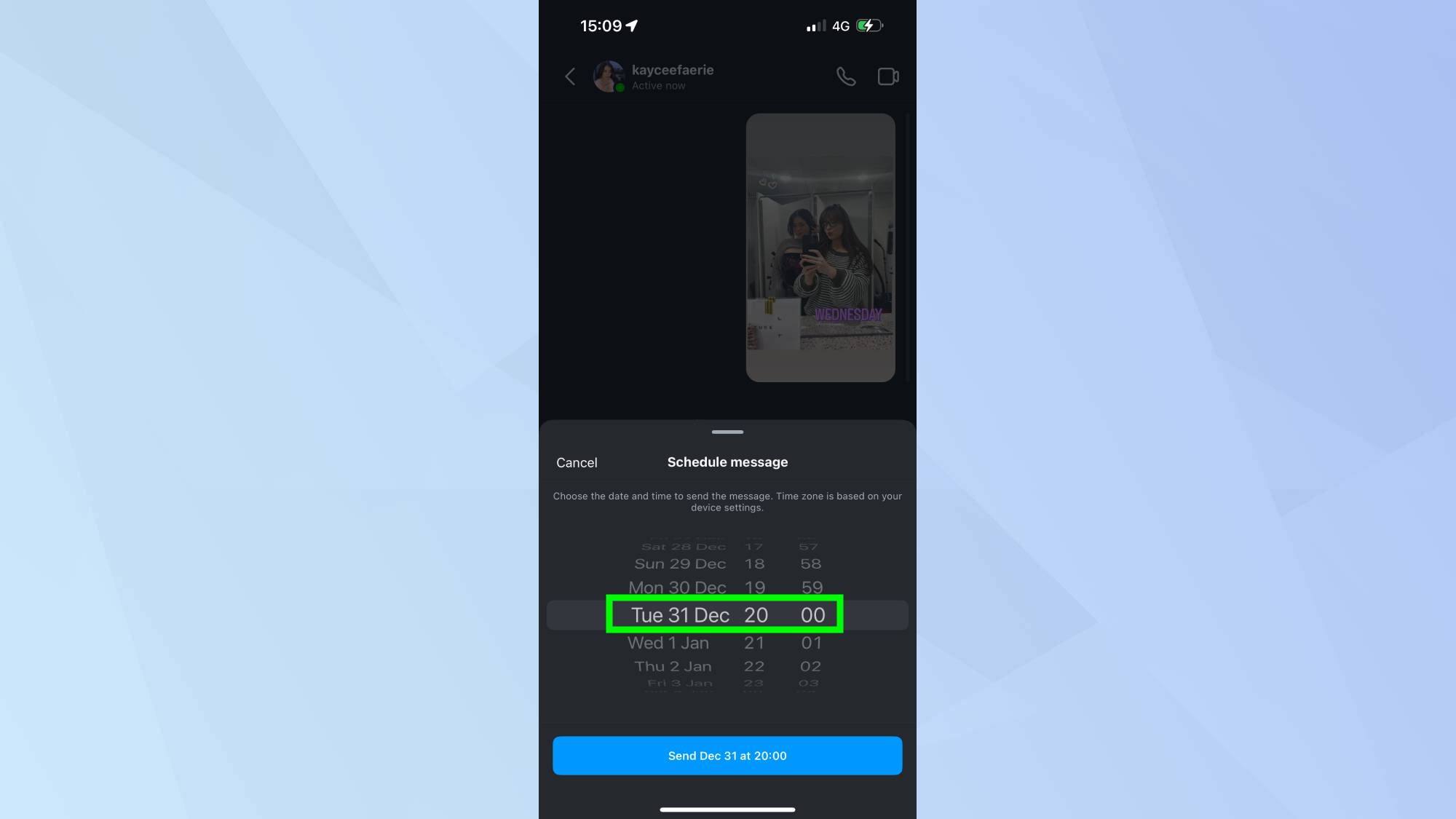
Review your message and chosen delivery time, then confirm the schedule. Until the message is delivered, you'll see a banner notification indicating that you have a scheduled message whenever you open that chat.
After learning how to schedule a DM on Instagram, you might want to explore some other features. Learn how to change your username on Instagram to keep your profile fresh, discover how to use Quiet Mode on Instagram for better focus, or how to unblock someone on Instagram if you've had a change of heart.
Sign up to get the BEST of Tom's Guide direct to your inbox.
Get instant access to breaking news, the hottest reviews, great deals and helpful tips.

Kaycee is an Editor at Tom’s Guide and has been writing for as long as she can remember. Her journey into the tech world began as Cazoo's Knowledge Content Specialist, igniting her enthusiasm for technology. When she’s not exploring the latest gadgets and innovations, Kaycee can be found immersed in her favorite video games, or penning her second poetry collection.
