What keyboard should you buy? Here's our editors' top picks
There are many keyboard types to choose from, but which ones do we prefer?

The type of keyboard you use might not seem important. After all, most of the best keyboards deliver the same functionality, i.e. letting you input text into a computing device. And while that’s technically all they have to do, using the right type of keyboard for you can make a world of difference.
Discussions about keyboards generally revolve around the two main types: membrane or mechanical keyboards. Each delivers the same basic functionality but offers vastly different experiences depending on things like size, type of key or wireless connectivity.. And let’s not forget the many different designs available, especially among the best ergonomic keyboards!
There's a lot to think about when choosing which keyboard to buy. And since most of us use our keyboards for a large chunk of our day-to-day lives, it's worth taking some time to think through what's most comfortable for you, and the different kinds of keyboard available to you.
To that end, we asked the members of the Tom's Guide computing team what kind of keyboards they preferred and why. We're all writers who have been working on keyboards for decades, and many of us have also spent years reviewing them alongside desktops, laptops and tablets. We hope our perspectives help you decide which type of keyboard might be best for you.
Once you go mechanical, you can't go back

Once you go mechanical, it’s hard to go back. For me, right now it's the Mistel Barocco MD770, but any one of the best mechanical keyboards is a great way to go.
While older mechanical keyboards used to be a lot heavier, pricier and bulkier, that’s changed over the years and now you can find low-profile mechanical keyboards with smaller keycaps, switches and footprints for less than $75.

Unlike with a traditional membrane keyboard, there’s also a lot more variety when it comes to mechanical keyboards. From keyboard switches that each respond quite differently (some are loud in a fun old-fashioned clicky way, some are whisper-quiet) to tiny 40% mechanical keyboards, there’s a whole lot more choices to make, which can be a blessing and a curse.
Fortunately, hot-swappable mechanical keyboards have come down in price while being more readily available. These types of keyboards let you test out different switches easily without having to desolder your old ones and then resolder new ones back into place.
Mistel Barocco MD770: $182 @ Amazon
This unique mechanical keyboard gives you all the benefits of a split keyboard with a nice RGB underglow. The Mistel Barocco MD770 is available with Cherry MX Red, Cherry MX Red, or Cherry MX Brown mechanical switches. You can also assign macros and the entire keyboard is reprogrammable.
After making the switch to a mechanical keyboard myself, I’ve found it very difficult to go back to using a membrane one. In fact, I even bring a mechanical keyboard with me when I travel. While this might look silly with an ordinary laptop, it’s actually a great solution for the best 2-in-1 laptops like the Microsoft Surface since you can just set its detachable keyboard off to the side.
There is one membrane keyboard I still swear by though, and that’s the Logitech K400 Plus ($27, Amazon).
Logitech K400 Plus keyboard: $26.99 @ Amazon
This wireless keyboard from Logitech is designed for use with smart TVs and media PCs, so it comes with a built-in trackpad with buttons for volume controls as well as right- and left-click. It does require you to plug a USB-A wireless dongle into your device, though, so make sure your laptop (or other device) can support it.
What sets this keyboard apart is that it has a built-in trackpad along with physical buttons for left click, right click and controlling volume. The Logitech K400 Plus also comes with one of the company’s unifying receiver USB dongles, which means you can easily connect this keyboard wirelessly to a TV, game console or any other device where using a cable would be impractical.
A mechanical keyboard for different occassions

“Mechanical or bust,” is the first thing that comes to mind when asked what kind of keyboard I prefer. I would delve into why you want a mechanical keyboard, but some of my other colleagues in this post have already done an excellent job of that. Instead, I want to discuss the specific features I look for in a mechanical keyboard and how they help my writing experience. I’ll also bring up some of the keyboards I use daily. Yes, I use more than one.
Though I use several mechanical keyboards, they have some commonalities.

Most of my keyboards are TKL or tenkeyless — which means they don’t have a number pad on the right-hand side. I know some folks love number pads, but I just don’t use them. Plus it’s easier to keep a TKL centered in front of me compared to a full-size keyboard, which also aids my writing.
Then we have the types of switches I prefer. Generally speaking, there are two core switch types: linear and tactile. Linear switches (like Cherry MX Reds) provide smooth presses, and some argue they're best for gaming. With tactile switches (such as Cherry MX Browns), you’ll feel a bump when you press a key about halfway down. I prefer the bump of a tactile switch, since the feedback makes typing more enjoyable. And since I’m a touch typist, it also helps me know I've pressed a key down far enough to activate it by touch alone, which makes me a smoother, faster writer.
That said, I don’t hate linear switches since it’s sometimes nice to have the smooth range of motion, which does feel a little nicer without the physical pushback of hitting a tactile switch.
There are also “clicky” tactile switches (Cherry MX Blues, for instance) which produce an audible “click” when pressed. Some people swear by the sound these make, and admittedly, the clicking sound can be fun. That said, I have no strong feelings about clicky keys. As long as the keys are tactile, that’s all I really care about.
Corsair K65 Plus: $159 @ Amazon
The Corsair K65 Plus Wireless is an excellent 75% gaming keyboard thanks to its smooth switches, sound-dampening and programmable RGB lighting. It’s also hot-swappable for good measure. Though we wish it had an aluminum frame and more distinguishing features, its $159 price tag is cheaper than the competition.
The last big thing I look for in a keyboard is wireless connectivity. I like keeping my desk as clean as possible and the best wireless keyboards (along with the best wireless mice) facilitate that. I know gamers tend to prefer wired keyboards because those peripherals have less latency since they’re directly connected to a PC. That’s all well and good, but since I don’t use a keyboard to play the best PC games, I’d rather have a nice wireless keyboard.
So which keyboards do I use? At home, I go with the Logitech G915 TKL when using my Windows 11 desktop and the Logitech MX Mechanical Mini when using a MacBook Pro 16-inch (M1 Max). Both are low-profile keyboards you can use without a wrist rest. I’ll also break out the Corsair K65 Plus when I want to type on a keyboard with standard-sized keycaps. At the office, I like using the Boog75 gaming keyboard since its linear switches don’t make much noise. I also like the Cooler Master MK770. Yes, it’s a full keyboard with clicky switches (that probably annoy my coworkers) but I love its responsive KailhBox V2 Switches and gasket-mounted structure.
I probably have an unhealthy obsession with mechanical keyboards (I have more than the ones I listed above), but since I write for both work and leisure, I like having many options available. Sometimes I want a low-profile keyboard, while other times I want a big thick gasket-mounted beast. But that’s what’s fun about the mechanical keyboard hobby — choices!
A split mechanical ergonomical keyboard please

I totally understand where y'all are coming from, because there are good reasons to appreciate all sorts of different keyboards.
I had a passion for mechanical keyboards when I was young, and it's a beautiful way to live your life. Few things make writing five emails feel like actual work better than the loud, satisfying ker-chunk of keys biting into mechanical switches beneath your fingers. I love it! The clickier the better!

But even though I live alone and work from home, I have to confess that as I approach middle age, mechanical keyboards don't do it for me anymore. After decades of typing all day and gaming all night, my aching hands crave the comfort of a lovely split keyboard. I hesitate to throw the word ergonomic around casually because there is no one-size-fits-all device that will be comfortable for everyone, but I've found keyboards with specific ergonomic features — a split in the middle, an adjustable stand that lets me fine-tune the tilt of each side, reprogrammable keys — are a godsend for me these days.
Keyboardio Model 100:$349 to start
The Keyboardio Model 100 is a split ergonomic mechanical keyboard with hot-swappable switches and customizable keys w/ per-key RGB lighting. At $350 it's a pretty expensive keyboard, but the design quality and comfort are top-notch. Plus, you can get one right now at a small discount.
So while I wish you poor bastards all the best with your incredibly uncomfortable rectangular keyboards. Whenever possible I'll be over here living large on my Keyboardio Model 100, a $349 split mechanical keyboard with an ergonomic design that's way less painful for me to use than most. Plus, it has a nice wooden enclosure that feels lovely beneath my hands. And you can even get it with a little travel carrier, so I can bring this ridiculous-looking thing with me wherever I go!
The best keyboard is the one in front of me
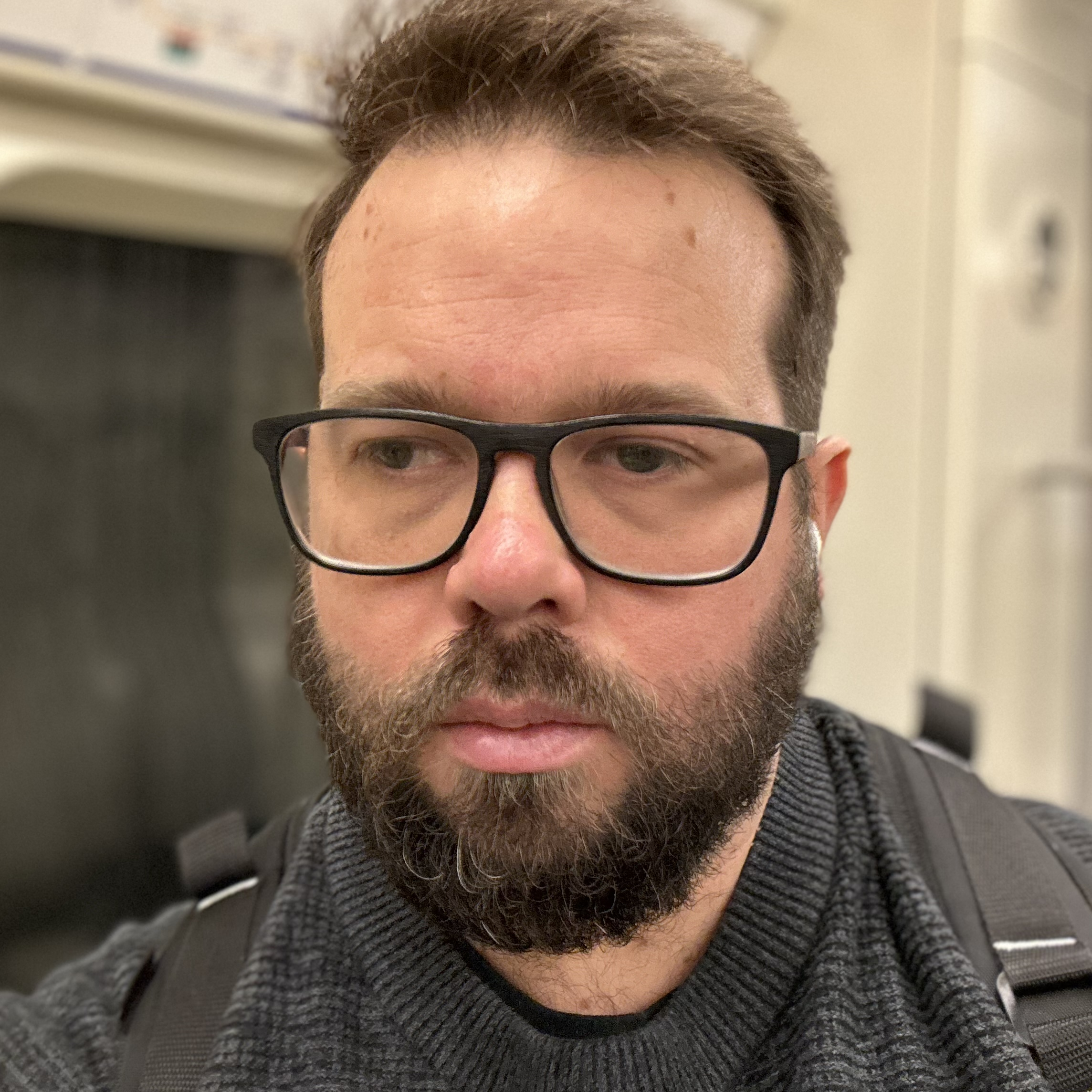
As a rule, I live by the philosophy that the best keyboard is the one in front of me. I've tried all sorts of keyboards, including a range of adaptive keyboards as I suffer from RSI. But in the end, I come back to the laptop keyboard that came with my MacBook. To be specific, the MacBook Air M2.

Relying on a MacBook keyboard hasn't always been a good bet, I spent more time in the Apple Store than I'd have liked when it was the horrific butterfly keyboard where more keys were stuck than worked.
MacBook Air (M2/512GB): was $1,199 now $1,099 @ Amazon
This MacBook Air M2 configuration boasts a load of great features. It includes a larger 13.6-inch Liquid Retina display (2560 x 1664), Apple's M2 chip, 8GB of RAM, 512GB SSD, 1080p FaceTime camera, four-speaker system with Spatial Audio, and MagSafe charging.
Generally, I find it’s better to be consistent, and working from the same laptop keyboard at home as I do on the road reduces how much stuff I have to carry with me to the office or a conference.
The old ways are best

Like most technology journalists of a certain age, I learned to type not with computers but electric typewriters. Although to my mother they were a grudging concession to the modernity that necessitated replacing her manual Underwood from a quarter-century earlier, to me they were magical for both their features (you could erase what you’d just typed!), the vibrant nature of their insistent clacking sound, and their luxurious, extension-of-your-fingers feel.
When home computers came into vogue not long after, their keyboards followed this example: big, heavy, and serious, with firm, springy keys that reacted more to your thought than your touch. That age’s defining IBM Model M Keyboard (and the others it inspired) reflected the ethos that typing should foremost be easy and comfortable, the kind of thing you could sit at for eight hours a day without your hands spontaneously combusting.
That approach was left behind not long after when it was more important that keyboards bundled with desktops be cheap. You can’t get much cheaper than all-plastic membrane keyboards, but you also can’t get much worse. Human hands weren’t meant to mush pieces of plastic together in that way any more than they were meant to repeatedly slam down on bricks. I was too young intellectually know anything was wrong, but as I got more and more into writing and programming, my hands made it abundantly clear.
So when the mechanical keyboard renaissance happened in the early 2000s, I didn’t choose them—they had already chosen me. My first new love came in 2007 with Metadot’s all-blank Das Keyboard II, complete with Cherry MX Blue switches that allowed my fingers to dance effortlessly across the keys for the first time in 20 years. And, thanks to later products from Metadot and other companies, they haven’t stopped dancing since.
That’s not to say I haven’t played the field a bit. I spend plenty of quality time with the Unicomp New Model M, the fully licensed version of the cherished original that uses buckling spring switches. My fingers don’t bounce quite as fervently as when typing on Cherry MX Blue, but my typing is every bit as comfortable and precise, and no other switch delivers the kind of earthy, no-nonsense tactile and aural feedback I get from buckling springs.
I gave my mother a Das Keyboard Model S Professional as a birthday present some years back, and fought back tears upon typing on it for the first time and experiencing the sensation she’d long forgotten of controlling the keyboard—not it controlling her. On that day, typing became, after many decades, a joy once again. There’s room to disagree about the specifics, but at the end of the day, I’m with my mother. We all crave joy, so why settle for less when typing?
Low-profile switches over traditional thick keycaps

My journey to find my keyboard of choice has taken me across many types, from mechanical to membrane and everything in between. But the harder I searched, the more I went back to a chiclet keyboard. More specifically, the keys you find on the M3 Pro MacBook Pro and the Logitech MX Keys Mini.

Now, I know this will get me judged heavily. I can feel the spirit of our keyboard extraordinaire Tony proverbially slapping me across the face for such a garbage take, but let me explain. The key height and depth to press on a mechanical keyboard don't really vibe well with how I like to glide across the keys. Whereas low-profile mechanical options still have that awkwardly long key depth that doesn't really gel with the way I like to type.
Conversely, the flatter profile of chiclet with the subtle dish of every key works well with my typing style (mostly with my index fingers and my thumbs caressing the space bar), and has a nice tactile comfort for muscle memory.
Logitech MX Mechanical Mini for Mac: was $149 @ now $116 Amazon
The Logitech MX Mechanical Mini for Mac features a keyboard layout designed and optimized for macOS and iPadOS. Its tactile switches provide a satisfying amount of resistance and don’t make much noise when pressed. This backlight keyboard is small, sturdy and easy to carry around. You can pair it with up to three Mac computers or iPads.
Don't get me wrong — I do have a mechanical keyboard in the form of the KiiBOOM Phantom 81. The see-through design gives me all of those Nothing Phone (2) feels, as someone who loves to see the guts of the tech I use, and those crystal switches are oh-so-smooth to the touch (speaking as someone who hates mechanical boards that are overly clicky).
But I don't know what to tell you. When it comes to touch typing, comfort and the flair that I write with, I'm a chiclet guy. Please form an orderly line to tell me why I'm wrong, and all your critiques are probably from a good place. I may not belong in the mechanical master race, but I'm doing just fine.
More from Tom's Guide
- A guide to mechanical keyboard switches
- 5 must-have accessories for your new MacBook
- Tom's Guide asks: Are gaming laptops still worth it in 2024?
Sign up to get the BEST of Tom's Guide direct to your inbox.
Get instant access to breaking news, the hottest reviews, great deals and helpful tips.

Tony is a computing writer at Tom’s Guide covering laptops, tablets, Windows, and iOS. During his off-hours, Tony enjoys reading comic books, playing video games, reading speculative fiction novels, and spending too much time on X/Twitter. His non-nerdy pursuits involve attending Hard Rock/Heavy Metal concerts and going to NYC bars with friends and colleagues. His work has appeared in publications such as Laptop Mag, PC Mag, and various independent gaming sites.
- Ryan MorrisonAI Editor
- Alex WawroSenior Editor Computing
- Anthony SpadaforaManaging Editor Security and Home Office















