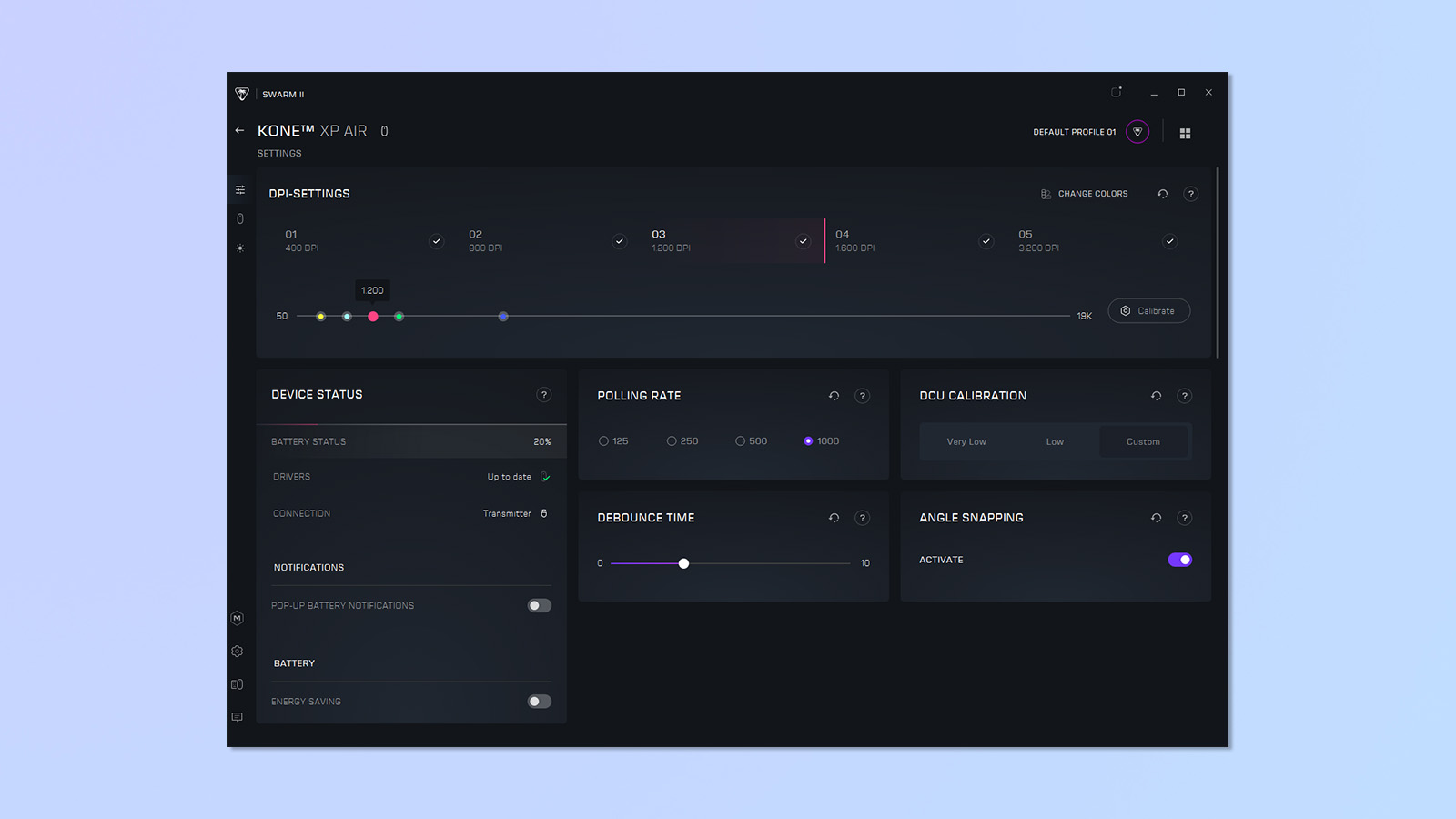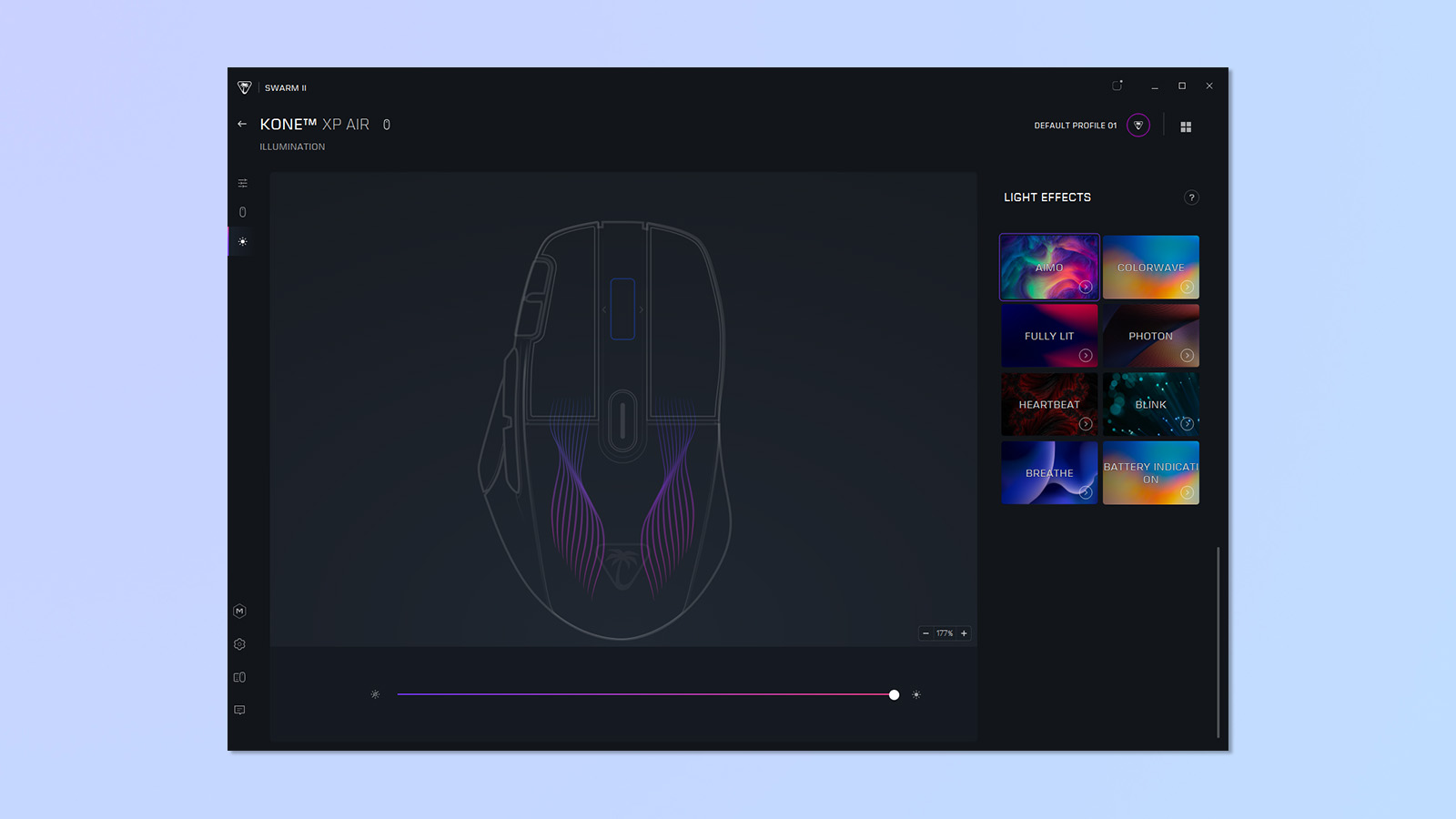Tom's Guide Verdict
Despite its unique lighting design and some wonderful features, the Turtle Beach Kone XP Air is weaker than its competition. Let down by its overall cheap look, this mouse lacks the finesse needed from a premium wireless gaming mouse, besides having otherwise great performance. Sadly, awkward ergonomics keep the Kone XP Air from being great.
Pros
- +
15 programmable buttons
- +
Angle snapping support
- +
Adjustable debounce time
- +
1000hz polling rate
Cons
- -
Uncomfortable
- -
Cheap looking construction
- -
Clumsy button layout
- -
Unreliable battery life
Why you can trust Tom's Guide
While not the worst mouse around, the Turtle Beach Kone XP Air struggles to justify its steep $129 cost with a limited offering of features and problematic ergonomic design that leaves me wanting more.
The Kone XP Air certainly has character; the pulsating, almost lung-like RGB design with a transparent shell is eye-catching, and beneath this lies a great sensor that works well for all purposes. Welcome features like angle snapping and an adjustable debounce time make the mouse a completely viable tool for gaming.
To make the most of these features, however, you will need to get past the poor build quality, suboptimal ergonomics and peculiar design choices that make the mouse a tough sell. Compared to our best wireless gaming mouse — the Logitech G502 X Lightspeed ($139) — or fantastic cheaper options such as the Corsair Harpoon RGB ($49), the Kone XP Air is hard to recommend.
Read on to see my full thoughts of the Turtle Beach Kone XP Air.
Turtle Beach Kone XP Air mouse review: Specs
| Price | $129 / £149 |
| Connection | 2.4G, Bluetooth, Wired |
| Colors | Black / White |
| Max DPI | 19,000 |
| Buttons | 15 (programmable) |
| Power | 450 mAh |
| Size | 5 x 3 x 1.6 inches |
| Weight | 3.5 ounces |
Turtle Beach Kone XP Air review: Cheat Sheet
- What is it? Wireless gaming mouse with a clear plastic shell
- Who is it for? Those wanting a premium mouse for competitive gaming
- What does it cost? $129 / £149
- What do we like? Competent in-game with some nice features to boot
- What don’t we like? Poor ergonomics and below-average build quality
Turtle Beach Kone XP Air review: The ups
Despite its issues, there are some features I really liked about the Kone XP Air, namely its performance and reprogrammable buttons.
Core functions

While I have criticisms about the construction quality of the Kone XP Air, some aspects are worthy of praise. The action of the two main mouse buttons is very fast, and the mouse slides easily thanks to its PTFE mouse skates. All of the buttons sound suitably clicky, although the volume is never distracting. Accessible DPI switches on the top of the mouse are appreciated, allowing you to switch DPI quickly when needed.
Programmable buttons

I appreciated the four thumb buttons which you can bind to several OS functions, keys and shortcuts. This was great for Final Fantasy XIV, an MMO where the convenience of extra mouse buttons allowed me to bind my mount and inventory — freeing more keys for abilities. For a dedicated wireless MMO mouse, though, we recommend the Razer Naga Pro ($149) which allows for up to a 12-thumb button module.
Get instant access to breaking news, the hottest reviews, great deals and helpful tips.
Connectivity
Being able to toggle between wireless 2.4ghz and Bluetooth on the Kone XP Air is a big plus. While the Bluetooth connection is sub-optimal for gaming, it allows connection without a USB port for the 2.4G dongle and saves battery. More expensive mice, such as the Logitech G502 X Lightspeed ($140), do not support a Bluetooth connection, so it’s nice to have the extra flexibility.

When not in use, you can charge the Kone XP via the included charging stand. Mounted on the stand, the mouse uses a USB-C to USB-A as a power source. It also supports a wired connection thanks to a USB-A port on the front, which is great as a backup for when you forget to charge the mouse, or as an alternative to the charging stand.
Performance

I liked the overall performance of the Kone XP Air, especially given the variety of useful features you can set up via the companion app, Swarm II. In the app, you can set 5 DPI profiles at up to 19,000 DPI, which you can flick between in-game using the onboard DPI toggle, letting you easily switch sensitivities to suit different gaming scenarios. The maximum 19,000 DPI should be high enough for most gamers, but it is a shame the mouse is not capable of a higher DPI, especially at this price point. Comparable wireless mice such as the Keychron M3 Mini 4K Metal ($99) have a range of +25,000 DPI. The polling rate sits at 1000hz, allowing for smooth cursor movements on all monitor refresh rates. You may also reduce the polling rate to 500hz if you want.
Features
The Kone XP Air features angle snapping, which was a pleasure to use. It’s a feature built mainly for FPS players which facilitates more consistent mouse movements by predicting trajectory and smoothing out unnatural movements of the mouse line. The immediate benefit is better accuracy, which makes it easier to keep the crosshair level while aiming in Counter-Strike 2. This led to a noticeable improvement in my gameplay and results.
Adjustable debounce time is another big feature since it utilizes rapid signal detection for left and right mouse clicks. A low debounce time, in turn, permits faster inputs, which can theoretically lead to a quicker firing semi-automatic in shooter games, or faster build speed in Minecraft. This is one of those features that the average gamer would not get much out of, as it only provides a benefit for near superhuman clicking speeds — for more casual use, this can lead to unintentionally double-clicking by mistake.
Turtle Beach Kone XP Air review: The downs
Unfortunately, the Kone XP AIr is burdened with a variety of problems that prevent it from performing as a top-tier gaming mouse. I found the build quality disappointing in key areas and was disappointed with the ergonomics — these stopped me from taking full advantage of the mouse’s positive features.
Cheap materials
While I appreciate certain aspects of the Kone XP Air’s build, the overall quality of the mouse lacks in several places. The plastic feels cheap and the translucent shell has a distasteful sheen that’s aesthetically unappealing. The moving parts also feel stiff and unwieldy.

Using the scroll wheel felt laborious and navigating through pages was far from smooth. The mouse wheel’s 4D feature,which allows you to map two extra functions to horizontal mouse nudges, was too unreliable to use for in-game functions due to stiffness.
Turtle Beach has proven itself capable of putting out good quality mice like the Turtle Beach Air ($99), so it’s disappointing to see these issues, especially at this price point. Cheaper wireless mice, such as the SteelSeries Rival 3 ($30) also make the lackluster quality of the Kone XP Air a bitter pill to swallow.
Ergonomics
I’m not a fan of the Kone XP Air’s ergonomics, either. The ‘Kone’ shape of the mouse is not supportive enough, and I quickly developed hand strain from holding it in a palm grip (my grip style).

My hands are medium size and I don’t usually have any issues with similarly-sized gaming mice, but the Kone XP Air features a curved edge that does not sit well in my palm, forcing me into a claw grip which I find uncomfortable. I found that a claw grip makes the long Easy Shift button less accessible, and the sloped profile meant the right side was not supportive enough for my fingers. If you’re a claw gripper by default, things likely won’t be any better for you.
While I appreciate the number of onboard buttons, the mouse also feels cramped because of them. This made it really unnatural to use, with my fingers struggling to press the side buttons efficiently. My go-to wireless gaming mouse, the Razer Deathadder V2 ($70), gets this style of minimalist-ergonomic design right without unnecessary parts on the sides of the casing.
Easy Shift
Compounding my ergonomic issues, the Kone XP Air features an awkwardly placed button on the bottom of the thumb grip called ‘Easy Shift.’ Holding down the button while using any other button on the mouse allows you to bind new features to it, doubling the amount of assignable functions.

This left a lot to be desired. I found myself accidentally pressing the button when resting my thumb, which made me lose trust in binding any important functions to it. Easy Shift also makes a louder clicking noise than the other mouse buttons, which was quite a distraction.
You are also required to hold down ‘Easy Shift’ while using it, which makes it very awkward to bind extra functionality to the four thumb buttons, which forced me to remove my finger from the left mouse button to use it. While it can be re-bound to a different button, the placement of the ‘Easy Shift’ button still gets in the way when left unused — the mouse would have been better served with a thumb rest there.
Lighting

Now onto the elephant in the room: the lighting design. The wavy design inside the mouse, while unique, does not project light very well as it is angled outwards towards the opaque plastic side grips. That means you can only view the design from a top-down angle. This leads to a dim overall effect that exposes the imperfections on the edges of the plastic.
The Swarm II app allows you to pick from only eight presets, and only 4 of these allow you to customize the colors. The mouse’s aesthetic would’ve been much more interesting if you could customize the precise colors used in the wave design. The lighting design really feels like an afterthought, further compounding my dislike of the mouse’s styling.
Battery

It’s also worth noting that I found it hard to achieve the advertised 100-hour battery life. The purported battery life is only accurate if you use Bluetooth — which prevents Swarm II customization and disables the RGB lighting.
Bluetooth also reduces the polling rate to 125hz — fine for productivity, but too slow for high performance gaming. Using 2.4 GHz wireless with the RGBs allowed me to use the mouse for about 75 hours in total before needing to recharge.
Turtle Beach Kone XP Air review: Verdict
Despite its unique lighting design and some useful gaming features, including 19,000 DPI and plenty of remappable onboard controls, the Turtle Beach Kone XP Air is somewhat weaker than its competition.
Let down by its overall cheap look and frustrating ergonomics, this mouse lacks the finesse needed in a premium wireless gaming mouse, given the quality of similar-priced rivals like the Keychron M3 Mini 4K Metal ($99) and Logitech G502 X Lightspeed ($149). It's not an awful mouse, but you can do better for the money.

Eve is a Staff Writer on the Reviews team at Tom’s Guide. Her expertise centers around computing, and she loves testing out the very best high performance peripherals to help you make the right choice. With her experience working in IT and a love for gaming, she has an eye for function and efficiency— this is reflected in the time spent building and customizing her own desktop PCs. In her downtime, Eve is always on the lookout for new tech to give her a competitive edge in the latest games, or a boost in her daily productivity.