Tom's Guide Verdict
Featuring 1,000Hz polling, Rapid Trigger and per-key and quad-actuation, the Lemokey P1 HE is a gaming powerhouse. Its magnetic switches are highly responsive and double-shot PBT keycaps make the keyboard a joy to use. It features a full-metal build so you can count on the fact that it will last you a while. The P1 HE has done the unthinkable: it has converted me, a mechanical switch die-hard, into a Hall-Effect fan.
Pros
- +
Stupidly good for typing
- +
Sturdy, all-metal build
- +
Magnetic gaming features
- +
Quad-actuation
- +
Web-based software
Cons
- -
No Mac keycaps included
Why you can trust Tom's Guide
Every day, magnetic keyboards get closer to perfection and start outclassing mechanical ones, and the Lemokey P1 HE is one such keyboard. I’m a huge fan of mechanical switches but the P1 HE may have finally converted me into a magnetic fan.
This absolute unit of a keyboard is stupidly good for gaming, thanks to adjustable per-key actuation, Rapid Trigger and dynamic keystroke, and it’s just as good for typing. Web-based software makes adjusting actuation a walk in the park, too. And the P1 HE works like a charm across both Windows and macOS machines.
Is this the best gaming keyboard for you? Read my full Lemokey P1 HE review to find out.
Lemokey P1 HE review: Cheat sheet
- What is it? A magnetic Hall-Effect keyboard with a 75% layout
- Who is it for? For serious gamers who want a premium keyboard
- How much does it cost? The Lemokey P1 HE is available for $169 / £166
- What do we like? The plethora of gaming features such as quad-actuation and Rapid Trigger, web-based software, sturdy all-metal build and the fact that it’s good for typing
- What don’t we like? There aren’t any Mac-specific keycaps
Lemokey P1 HE review: Specs
Specs | Lemokey P1 HE |
|---|---|
Price | |
Switches | Gateron Double-Rail Nebula (linear) magnetic |
Keycaps | Double-shot PBT |
Construction | Full CNC machined aluminum |
Mount | Gasket |
Layout | 75%, 81 keys |
Operating system | macOS, Windows |
Backlighting | Per-key RGB |
Polling rate | 1,000Hz |
Paired devices max | 3 |
Connectivity | Wired, Bluetooth, 2.4GHz dongle |
Battery | 4,000mAh rechargeable |
Measurements | 12.68 x 5.51 x 1.24 inches |
Weight | 3.59lbs |
Colors | Black, white |
Lemokey P1 HE review: The ups
From its per-key actuation adjustability and 1,000Hz polling rate to its user-friendly web-based software and sturdy build, the Lemokey P1 HE is an absolute must-have for gamers and typists alike.
Actuation paradise

Magnetic keyboards don’t always come cheap. Some, like the Lemokey L5 HE ($220) and the Keychron Q1 HE ($239), can cost upwards of $200. Not the Lemokey P1 HE though. This magnetic keyboard costs $169 / £166 and brings a plethora of gaming features at a more accessible price.
The P1 HE is fitted with Gateron Double-Rail Nebula linear switches that are made in-house and they come pre-lubed, ready to use straight out of the box. These switches aren’t very heavy as they require just 40g of force to activate, and they have adjustable actuation all the way down to 0.2mm and up to 3.8mm.
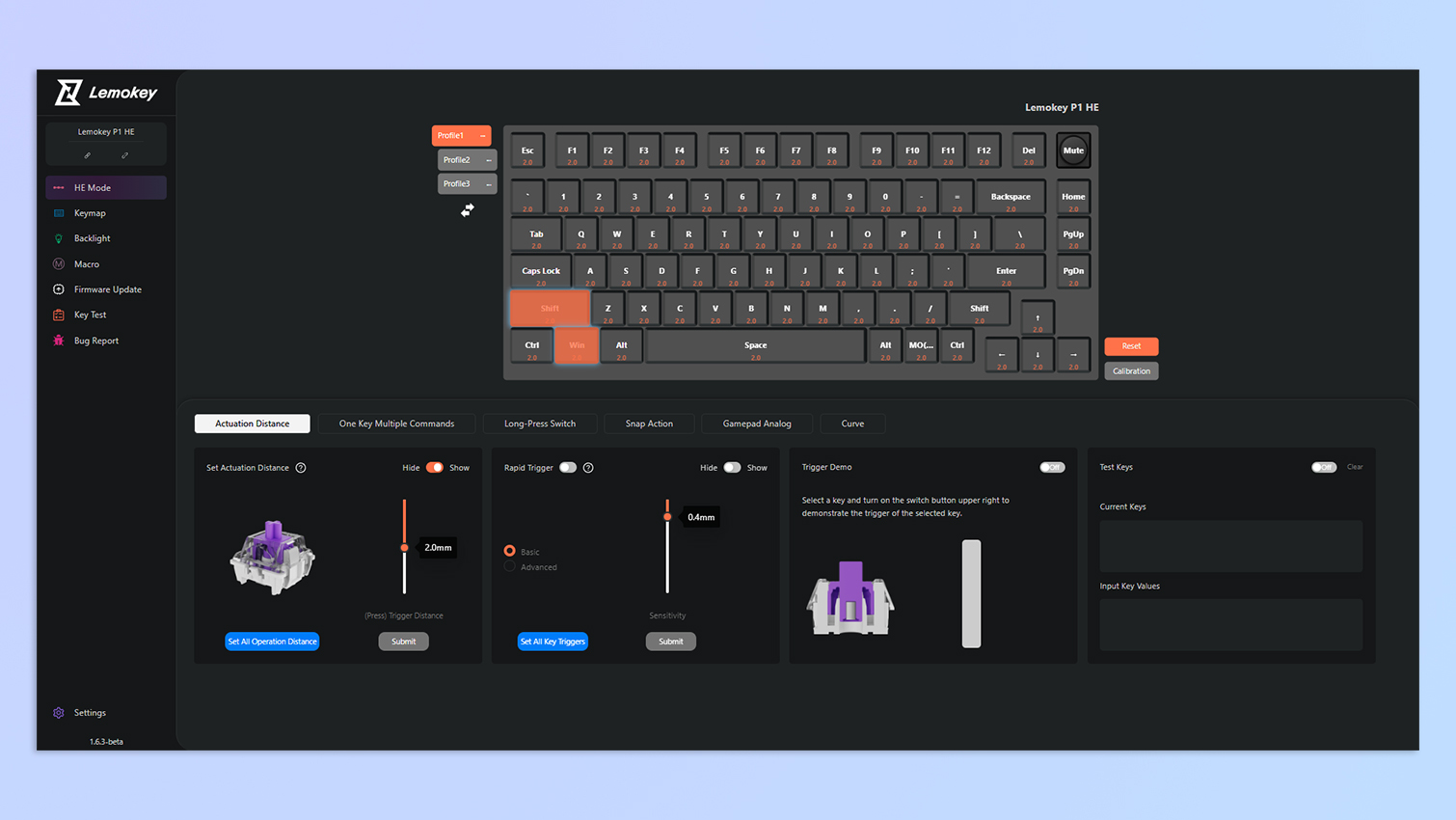
In Counter-Strike 2, I used Lemokey Launcher to set the actuation of all keys down to 0.2mm for ultra-responsive gameplay. Since I didn’t have to press the keys all the way down for them to register a command, my movement was snappy so I could move quickly and surprise enemies. I could also rapidly nudge action keys to swap weapons, for instance.
The P1 HE also features quad-actuation points, just like the Keychron K2 HE ($130) and the L5 HE. This means that you can assign four actions to a single key based on how deeply you press it (two actions on the downstroke, two on the way back up). To test this out, I customized the W key. Short-pressing it made Agent 47 walk in Hitman while long-pressing it made him run.
Quick and speedy

Rapid Trigger can also be enabled, which comes in handy when you want to rapidly press keys in quick succession and ensure all inputs are recognized. Rapid Trigger, basically, enables near-instantaneous switch reset when lifting.
To top it all, the P1 HE has a 1,000Hz polling rate, which decreases the possibility of missed inputs due to latency. I didn’t notice any input lag issues in my testing. If you want 8,000Hz polling, though, you’ll have to spend more on the likes of the L5 HE — but let’s be honest, it’s usually overkill for the majority of players. 1,000Hz should be sufficient, unless you’re a hardcore or pro-level esports player.
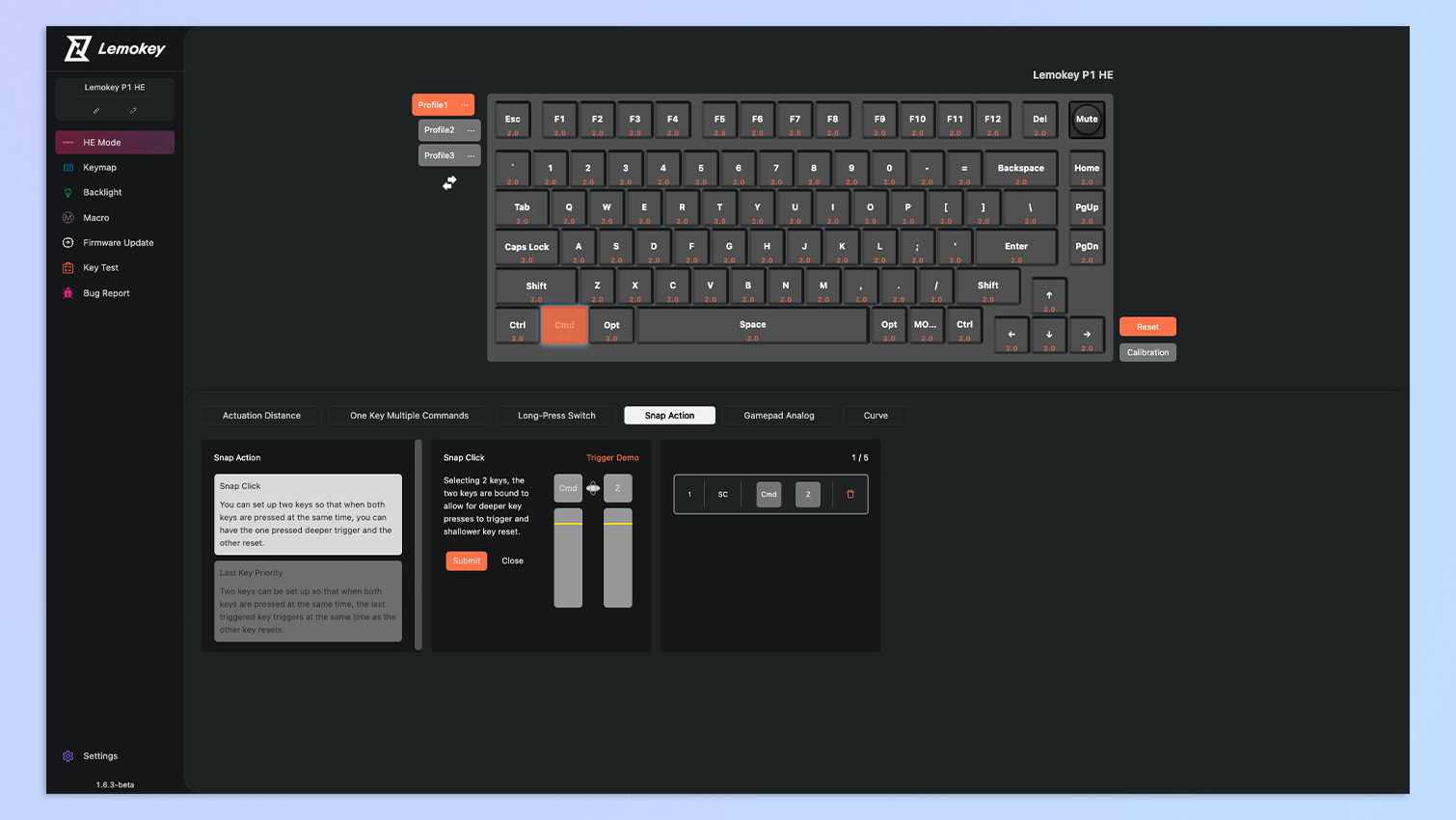
You also get Snap Tap, also known as Last Key Prioritization (LKP). What is Snap Tap, exactly? Reviews editor Pete Wolinski described it perfectly in his L5 HE review: “This is a type of Simultaneous Opposing Cardinal Direction (SOCD) resolution — these determine how the keyboard resolves two keys with opposing outcomes that actuate at the same time and conflict.
"LKP prioritizes the last key pressed, which lets you draw to a complete stop immediately from a sideways strafe by pressing the opposing direction key.”

While this can come in handy in certain games, bear in mind that using Snap Tap will get you kicked out of games like Counter-Strike 2.
Overall, the P1 HE is an absolute powerhouse, and if you’re a PC gamer, it’s difficult to recommend a mechanical keyboard over it.
Stupidly good for typing

Not only is the Lemokey P1 HE fantastic for gaming but it’s superb for typing, too. You can save up to three profiles in the keyboard’s internal memory, so you can set up different actuation points, for instance, for both typing and gaming.
The keyboard’s double-shot PBT keycaps feel soft to touch and the Cherry profile makes them comfortable to use. And like I said before, 40g of force isn’t a lot so your hands don’t feel as fatigued as when using heavier switches — like the Super Switch Bananas in the Keychron K8 V2 ($79).
While I started out as a tactile-switch die-hard, I’ve quickly become a fan of linear switches as I’ve tested many of these. The Gateron Double-Rail Nebulas aren’t so loud that they disturb my coworkers but they aren’t so quiet that I can’t appreciate the lovely sound profile.
Keyboard | Switch type | Type test speed (WPM) | Type test accuracy |
|---|---|---|---|
Lemokey P1 HE (3.2mm actuation) | Magnetic | 89 | 88.84% |
Lemokey P1 HE (2.6mm actuation) | Magnetic | 95 | 93.01% |
Lemokey P1 HE (1.6mm actuation) | Magnetic | 95 | 90.12% |
Lemokey P1 HE (0.5mm actuation) | Magnetic | 97 | 92.6% |
MelGeek MADE68 (3.2mm actuation) | Magnetic | 94 | 91.02% |
MelGeek MADE68 (2.6mm actuation) | Magnetic | 94 | 88.98% |
MelGeek MADE68 (1.6mm actuation) | Magnetic | 90 | 89.69% |
Mechanical | 102 | 93% | |
Mechanical | 101 | 94.91% | |
Mechanical | 99 | 92.89% |
I used Lemokey Launcher, again, to set different actuation points for all keys and then took a few typing tests at 10fastfingers.com to see how the P1 HE fared. You can see the results above, and I’ve added my best results from typing on mech keyboards as reference points, too.
My typing style has changed a lot since I tested the MelGeek MADE68 ($119). It’s become more nimble, in a way, and my fingers have trained enough that I don’t need to press a switch all the way down anymore. This is why my typing speed was quicker when I set the P1 HE’s actuation down to 0.5mm, and the accuracy was great.
Sturdy, all-metal build

Now that I’ve gushed about the Lemokey P1 HE’s gaming and productivity capabilities, let’s talk about its sturdy build. Lemokey is Keychron’s gaming sub-brand, and like the Keychron Q-Series, the Lemokey P1 HE is made entirely of full CNC machined aluminum. There’s no trace of plastic used anywhere on the exterior.
Its all-metal build makes the P1 HE a heavy keyboard, weighing 3.59lbs. Mind you, this isn’t anywhere near as heavy as the Keychron Q65 Max (5.3lbs, $209), the Q14 Max (5.4lbs, $209) or the Q6 (5.3lbs, $195). It’s, in fact, similar in weight to the mechanical Lemokey P1 Pro (3.6lbs, $129). You should be able to carry the P1 HE in your backpack should the need arise — otherwise, it’s best the keyboard stays put on your desk.

The P1 HE also features a metallic knob in the top-right corner that, by default, can be used to adjust the volume, but it can also be remapped to zoom in and out.
Overall, the P1 HE is built extremely well and is a fantastic hunk of metal. Its sturdy build means you’ll be able to use this board for a long, long time.
Web-based software
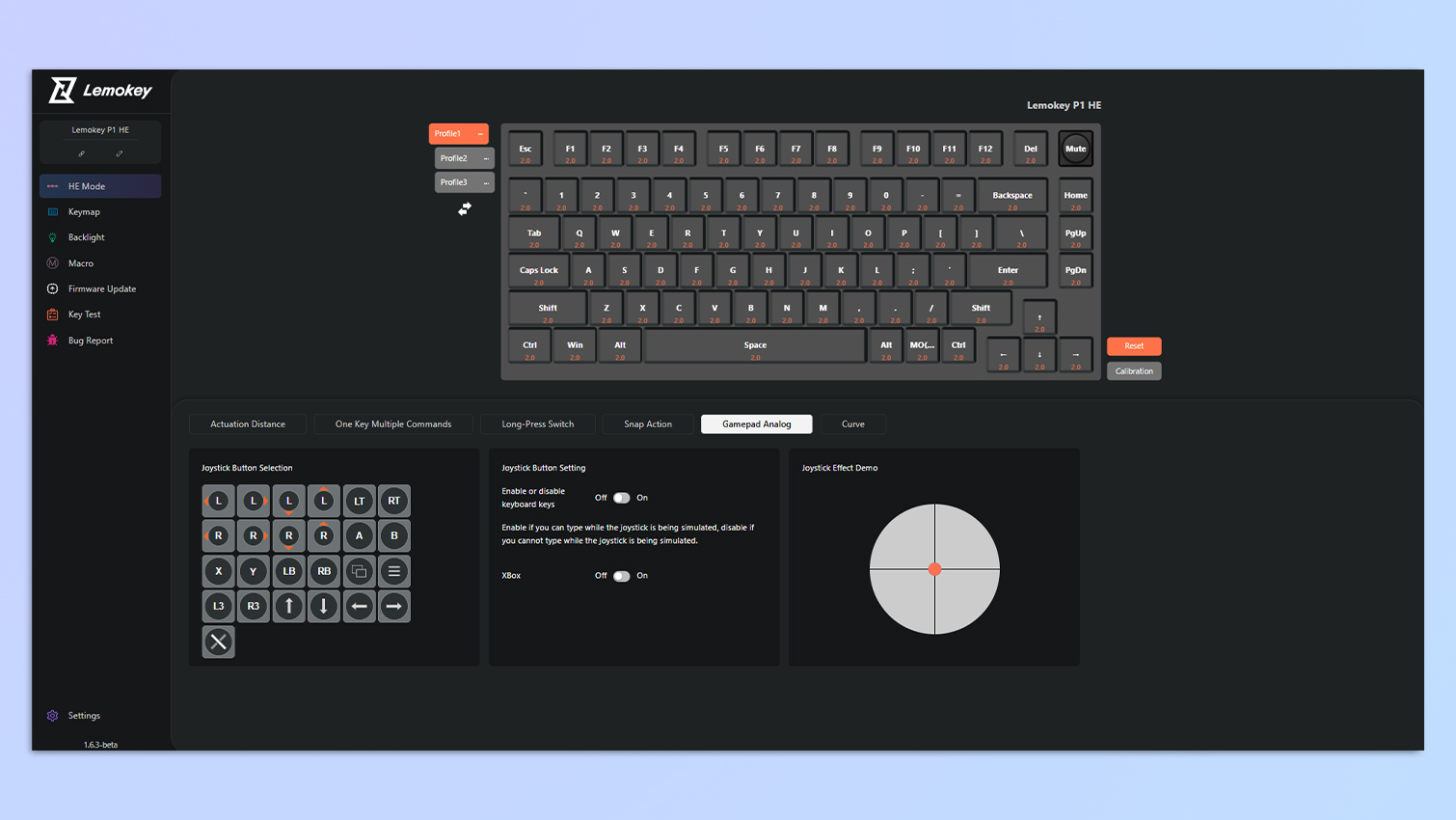
I’ve mentioned Lemokey Launcher a couple of times now. It’s the brand’s web-based software that lets you customize its keyboards, including the Lemokey P1 HE. In addition to being able to change actuation points and enable rapid trigger, you can also remap keys or the metallic knob, record macros, choose from 22 RGB effects, and update the keyboard’s firmware.
I always appreciate web-based software as it means I don’t need to download proprietary software or bloatware onto my work MacBook Air M2. Simply open Lemokey Launcher in a browser — I’d recommend Google Chrome — and you’re good to go.
Lemokey P1 HE review: The downs
There isn’t a lot wrong with the Lemokey P1 HE, although macOS users may feel short-changed due to the lack of Mac-specific keycaps.
Where’s Cmd?

Nearly every Keychron keyboard I’ve tested has come with spare macOS-specific keycaps since the keyboards are usually compatible with Apple and Windows laptops. This means that you can swap between operating system layouts for maximum productivity.
But the Lemokey P1 HE doesn’t come with macOS keycaps, such as Cmd, and there’s no way to swap between layouts even though the keyboard works well across both. It’s a minor complaint, though, as I simply used Lemokey Launcher to remap the Alt and Win keys — but it would have still been nice to get a Cmd keycap.
It’s important to note, though, that this isn’t an oversight but is deliberately done by Lemokey, as the P1 HE is a gaming keyboard that you’ll, most probably, be using with a Windows laptop.
Lemokey P1 HE review: Verdict

After having tested the Lemokey P1 HE, I think I can now say that I’m a magnetic keyboard convert. Don’t get me wrong, I love mechanical switches and I use mech keyboards as my daily drivers in the office and at home, but the P1 HE is something else. It is great for productivity, but it’s jampacked with features that make it a gaming powerhouse.
Quad-actuation points let you assign up to four commands to a single key, while you can adjust the actuation point of every key on the P1 HE. You also get a 1,000Hz polling rate and Rapid Trigger, both of which ensure there are no missed inputs. Web-based software makes it extremely easy to customize the keyboard as and when you want.
While the P1 HE is compatible with macOS and Windows, it doesn’t come with Mac-specific keycaps. But that’s its only real flaw.
The P1 HE, at the end of the day, is a lovely Hall-Effect keyboard with an undeniable charm. And now, I finally get the hype behind magnetic switches.
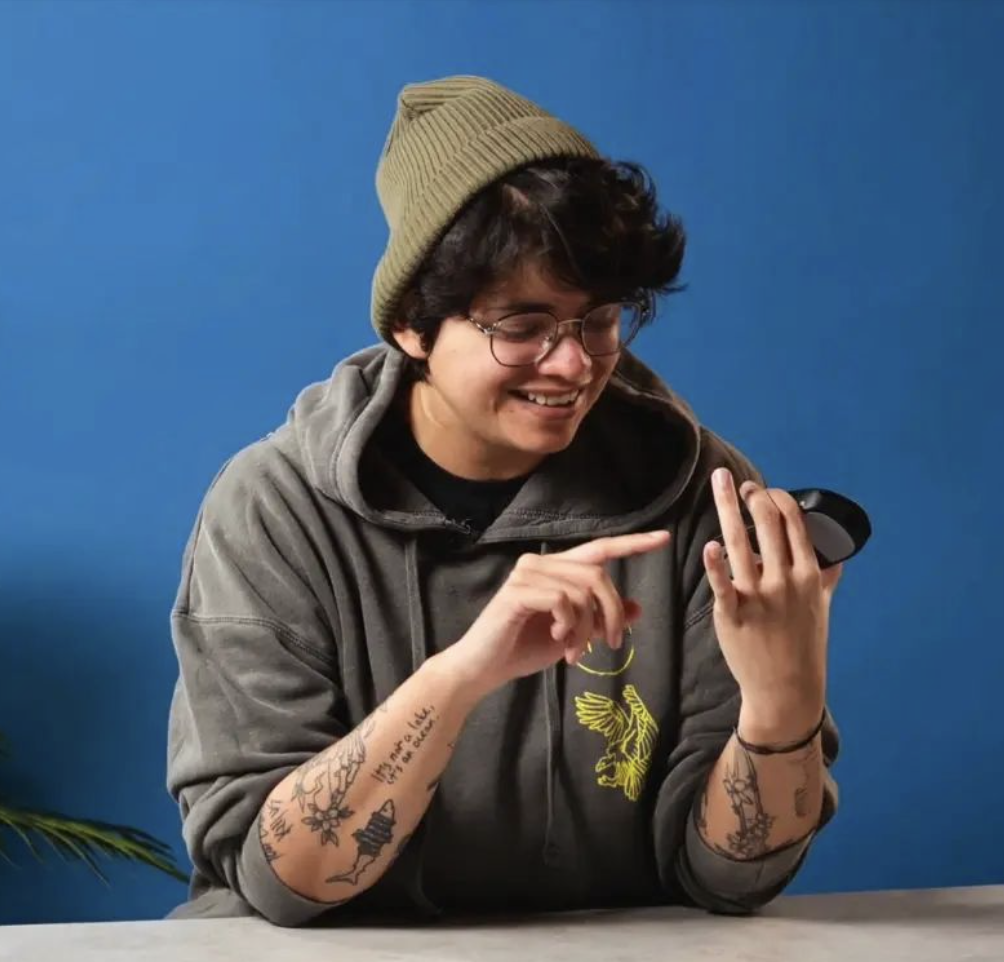
Nikita is a Staff Writer on the Reviews team at Tom's Guide. She's a lifelong gaming and photography enthusiast, always on the lookout for the latest tech. Having worked as a Sub Editor and Writer for Canon EMEA, she has interviewed photographers from all over the world and working in different genres. When she’s not working, Nikita can usually be found sinking hours into RPGs on her PS5, flying a drone (she's a licensed drone pilot), at a concert, or watching F1. Her work has appeared in several publications including Motor Sport Magazine, NME, Marriott Bonvoy, The Independent, and Metro.
You must confirm your public display name before commenting
Please logout and then login again, you will then be prompted to enter your display name.

