Tom's Guide Verdict
The Keychron Q14 Max’s Alice layout makes it a solid piece of machinery — one that every writer will benefit from. This ergonomic keyboard relieves strain in your wrists while offering a superb typing experience. It’s also QMK-enabled and comes with glorious RGB lighting. And you can get an ambidextrous version too. However, it’s very heavy and expensive.
Pros
- +
Premium construction
- +
Stellar typing experience
- +
Comfortable to use for long hours
- +
QMK-enabled
- +
Ambidextrous availability
Cons
- -
Expensive
- -
Heavy
Why you can trust Tom's Guide
If you’re a typist, you need an ergonomic keyboard that’s built to last and offers a comfortable typing experience. And as someone who’s tested many keyboards, trust me when I say there’s no better ergo keyboard than the Keychron Q14 Max — for now.
Sporting an Alice layout that encourages a natural wrist position, thereby relieving stress in your wrists, the Q14 Max should be in every typist’s arsenal. With a full CNC machined aluminum construction, this 96% keyboard is best suited to staying put in one place, and the typing experience it offers is unmatched. All these goodies will cost you though, and you’re looking at an investment of at least $209.
So, is it worth burning a hole through your pocket for one of the best mechanical keyboards? Read my full Keychron Q14 Max review for all the deets.
Editor’s note: This review will cover both the wired Keychron Q13 Max and the Keychron Q14 Max, as the keyboards are mostly the same. We’ll point out key differences along the way.
Keychron Q13 Max / Q14 Max review: Specs
| Specs | Keychron Q13 Max / Q14 Max |
|---|---|
| Price | Starts at $209 / £184 |
| Switches | Gateron red (linear), brown (tactile) or banana (tactile) mechanical |
| Keycaps | Double-shot PBT |
| Construction | CNC-machined aluminum |
| Layout | 96% Alice |
| Orientation | Right-handed (Q13); Southpaw (Q14) |
| Operating system | macOS, Windows |
| Backlighting | RGB |
| Polling rate | 1,000Hz (2.4GHz and wired), 90Hz (Bluetooth) |
| Paired devices max | 3 |
| Connectivity | Bluetooth, 2.4GHz dongle and wired |
| Battery | 4,000mAh |
| Measurements | 17.51 x 6.17 x 1.3 inches |
| Weight | 5.3lbs (Q13); 5.4lbs (Q14) |
| Colors | Carbon black, shell white |
Keychron Q13 Max / Q14 Max review: Cheat sheet
- What is it? A wireless 96% Alice layout ergonomic keyboard that’s available as a southpaw keyboard too
- Who is it for? People who spend long hours typing and need a comfortable full-size keyboard
- How much does it cost? The Keychron Q13 and Q14 Max start at $209 / £184 on Keychron’s website
- What do we like? The premium construction, superb and comfortable typing experience, ambidextrous availability, lovely aesthetics, and web-based software
- What don’t we like? It’s expensive and very heavy
Keychron Q13 Max / Q14 Max review: The ups
From its premium construction and lovely design, to the awesome, comfortable typing experience and web-based software, the Keychron Q14 Max is an excellent all-rounder.
A jacked physique

Keychron describes the Q14 Max as “a refined piece of metal art” and this is on the money. The keyboard is made of full CNC aluminum that has been machined, polished, sandblasted, and, according to Keychron, undergone “24 more manufacturing stages.” The double-gasket design means there are silicone pads between the top and bottom aluminum cases, plus foam gaskets around the PCB mounts. These basically dampen impact from keystrokes, and the silicone case gaskets also reduce the acoustic resonance between the metals, ensuring there aren’t any unnecessary metallic pings while typing, therefore providing a more pleasant sound.
The sound is even more refined with the multiple layers of silicone-based material that have been well-implemented throughout the Q14 Max’s construction. All in all, this keyboard is built like a tank to provide users with the ultimate typing feel and sound.
Aesthetics that please

I know beauty is subjective, but in all probability, any person that lays eyes on the Keychron Q14 Max will agree that this is a very attractive keyboard. Many Keychron keyboards sport the trademark carbon shell look with blue, black and red keycaps — but not the Q14 Max. The carbon shell which we tested has white, dark blue and teal keycaps, and they look lovely. If the dark body isn’t to your liking, you can get the shell white colorway instead, with white, dark green and olive keycaps.

Adding to the Q14 Max’s charm is south-facing RGB lighting which lights up the metallic frame. You can choose from 22 effects, and you get a dedicated key in the top-right corner to cycle through them.
Comfy for hours

When I first started typing for a living, I didn’t consider any work-related injuries. After all, how could sitting at my desk hurt me? Repetitive strain injuries (RSI) are very common and bad practices can lead to these, so it’s crucial to have a keyboard that aids in preventing them. This is why I love the Keychron Q14 Max.
It follows the Alice layout which is split and slightly tilted for added comfort. With non-Alice keyboards, you need to bend your wrists to type. The closer the keyboard to your body, the more the bend. This can stress out your wrists and hands over time, and the Q14 Max addresses this issue. It naturally bends your wrists, relieving tensions in your forearms and shoulders too. I used the keyboard for six consecutive hours and experienced no pain.
Creamy typing

More often than not, Keychron keyboards have always earned praise from me for the typing experience they offer, and the Q14 Max is no different. Typing on it is heaps of fun and I’ve never felt more productive. If you buy the fully assembled version, you get to choose from three Gateron Jupiter switches: red (linear), brown (tactile) or banana (an early tactile bump at the top of the keypress, similar to panda switches).
Our review unit came with banana switches and these feel creamy and smooth when pressed. If you don’t like any of the pre-installed switches, the Q14 Max is hot-swappable so you can use any 3- or 5-pin switches you want.
Keychron spherical-angle (KSA profile) double-shot PBT keycaps grace the top of the keyboard and in conjunction with the Gateron mechanical switches offer a superb, comfortable typing experience.
| Keyboard | Type test speed (WPM) | Type test accuracy |
|---|---|---|
| Keychron Q14 Max | 89 | 97.57% |
| Gamakay LK75 | 95 | 94.32% |
| Gamakay TK75 Pro | 91 | 93.25% |
| MacBook Air M2 built-in | 91 | 92.06% |
| Lemokey X3 | 90 | 92.01% |
| Nikita’s overall averages (all keyboards) | 83.72 | 91.18% |
I took a typing test on 10fastfingers.com to see how the Q14 Max fared against the other keyboards I’ve tested, and you can see the results above. While my speed was a little slower than usual, my accuracy was off the charts — it’s the highest I’ve ever had.
No more bloatware
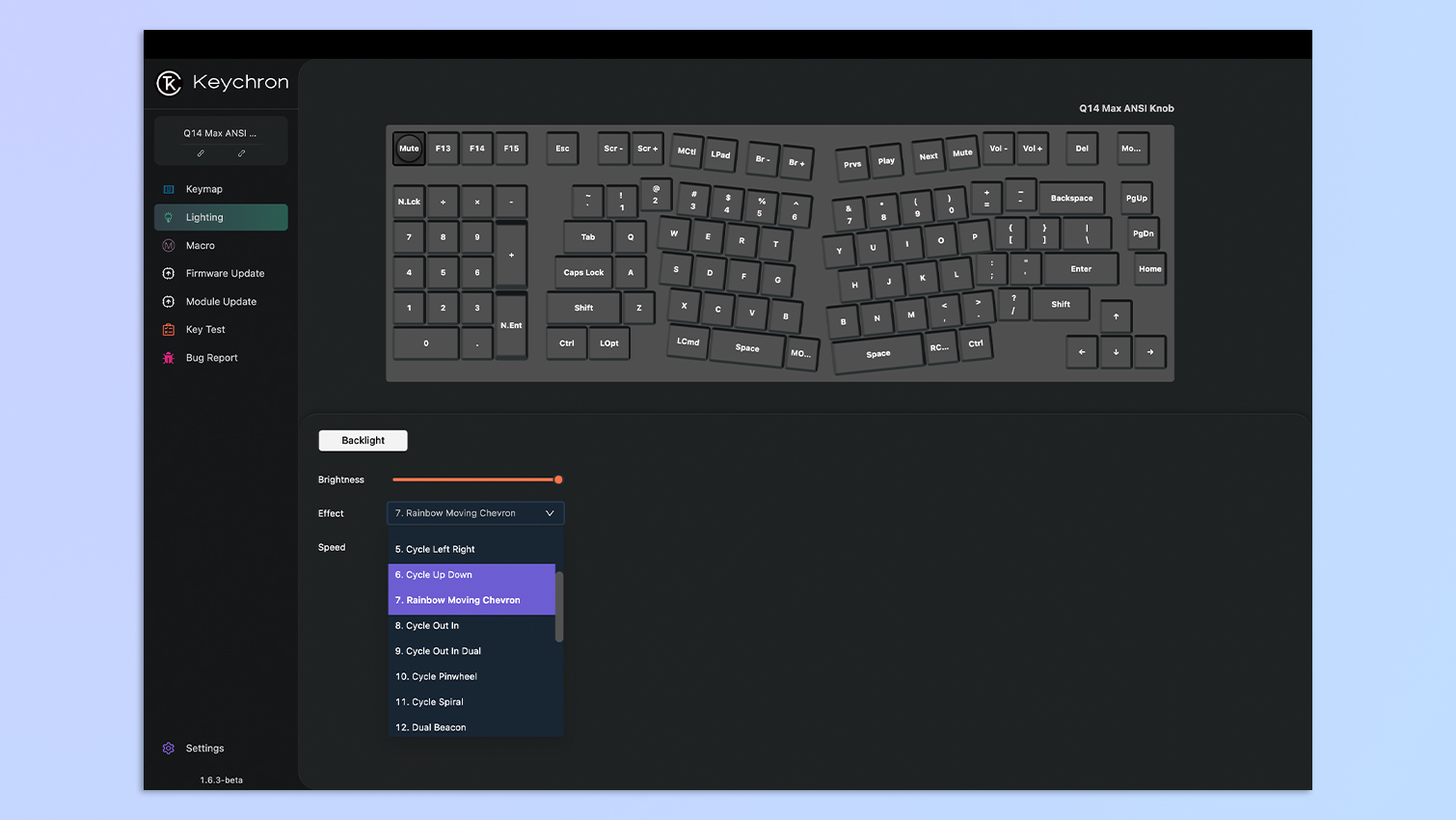
Much like other Keychron keyboards, the Q14 Max is QMK-enabled which means you don’t need to download any proprietary software. Simply open Keychron Launcher in your browser and voila — customization at your fingertips. Use this website to remap keys, program and assign macros, customize RGB lighting’s hue and saturation, and more.
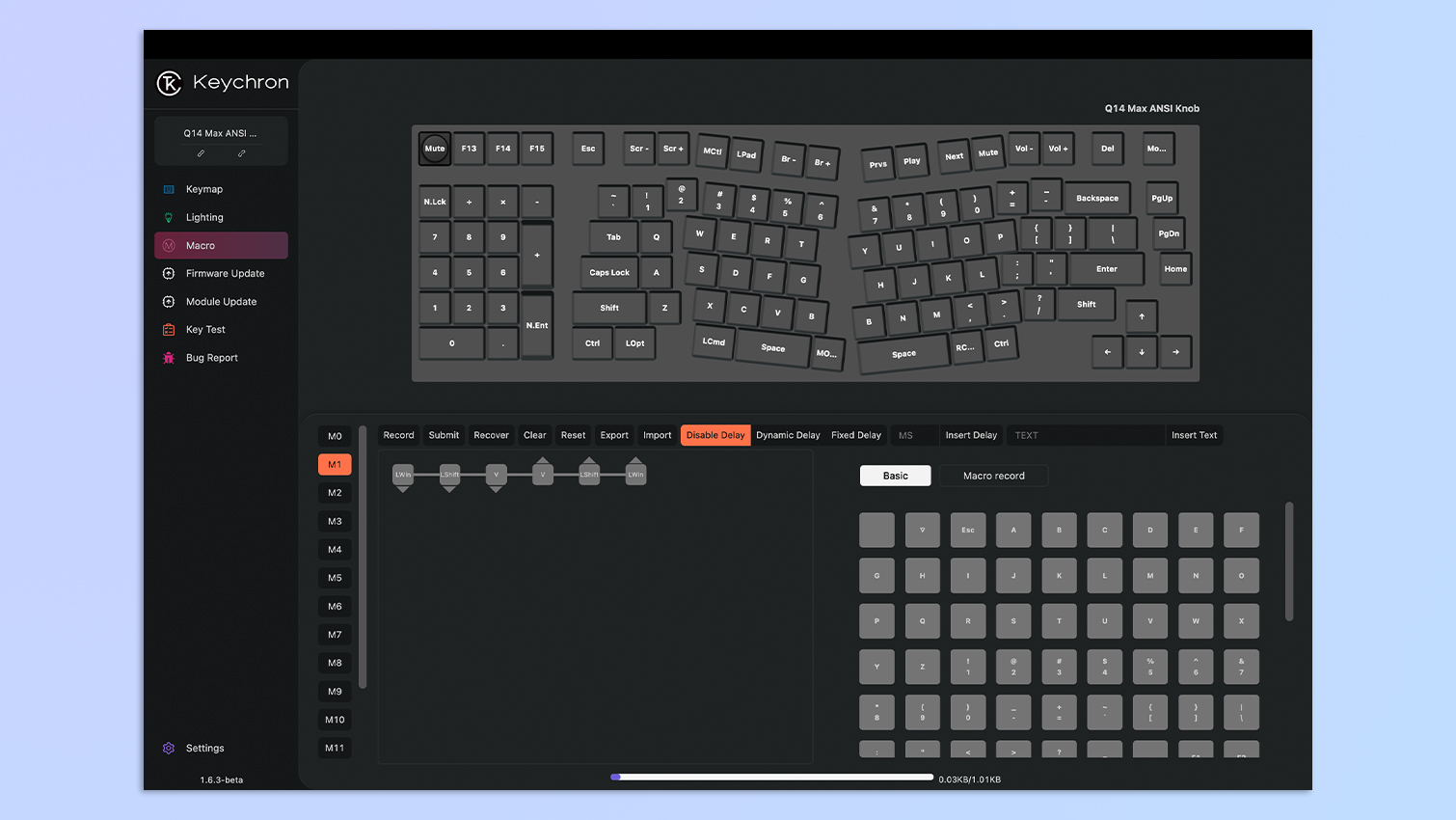
My job doesn’t require me to use a number pad, so I programmed a few useful macros to it instead. I assigned copy to 1, paste to 2, and paste special (Shift + Cmd + V) to 3. Programming macros was easy as pie, and I’d highly recommend it if you want to make the most of the Q14 Max.
It comes naturally

This keyboard is available in two orientations, making it an ambidextrous peripheral. The Keychron Q13 Max comes in traditional right-handed layout, while the Keychron Q14 Max sports a southpaw design, which means the number pad is on the left.

I usually prefer 75% keyboards — like the Gamakay LK75 — but the Q14 Max might be the first near-100% keyboard I’ve loved using, and that’s because of the numpad. Since the numpad isn’t on the right side, there’s more room for my mouse, and it feels more natural to use my left hand for the numpad while keeping my hand on the mouse.
Keychron Q13 Max / Q14 Max review: The downs
All these goodies come at a price though, and it’s a steep one. Also, the Keychron Q14 Max is a very heavy keyboard.
A lot of dough

Ergonomic keyboards rarely come cheap. The split Keychron Q11 starts at $184, and the Kinesis Freestyle Pro will cost you $179. Then there’s the Keychron Q13 Max / Q14 Max, starting at $209 at Keychron U.S. / £184 at Keychron U.K. for the barebone version. If you aren’t interested in building it from scratch, you can get the fully assembled version which costs $229 / £201. I won’t say the Q14 Max isn’t worth the money, especially if you’re like me and spend eight hours a day typing.
If you want to save a little money but are transfixed by the Q14 Max’s benefits, you can save $10 and get the Q14 Pro instead. The only difference is that you get 2.4GHz connectivity with the Q14 Max. If you still don’t want to spend that much money, I’d recommend the Keychron K11 Max — a lovely ergonomic keyboard costing just $94.
Weighing me down

The Keychron Q14 Max is a chonky keyboard. Thanks to its all-metal construction, it weighs a whopping 5.4lbs. It’s a little heavier than the 5.3lbs Keychron Q6 ($195) and definitely not a keyboard you can travel with. Which is fine, because who wants to carry around a 96% keyboard anyway? It would be unfair to knock off massive points for this, but it’s something worth considering before you buy it.
If you want a portable keyboard, consider more compact layouts. The Keychron V1 ($94) offers premium construction too and is much lighter, or you might like the low-profile NuPhy Air75 V2 ($119). But if you want the cream of the crop, the Keychron K2 HE ($130) is our top pick.
Keychron Q13 Max / Q14 Max review: Verdict

As far as premium ergonomic keyboards go, the Keychron Q14 Max is right up there. Excelling in both design and performance, the Q14 Max offers a comfortable typing experience thanks to the Alice layout. Although it’s extremely heavy, weighing 5.4lbs, its full CNC machine aluminum build adds to its appeal. And as a 96% keyboard, it isn’t designed to take traveling anyway.
The only difference between the Q13 Max and the Q14 Max is the latter’s southpaw design, which places the number pad on the left-hand side of the keyboard. This is very handy, and even as a right-handed person, it feels more natural. And you get more space for your mouse on the right-hand side. Win-win.
Of course, it comes at a steep price of $209 which goes all the way up to $229, but it’s worth the investment. If your fingers could give it a standing ovation, they probably would.
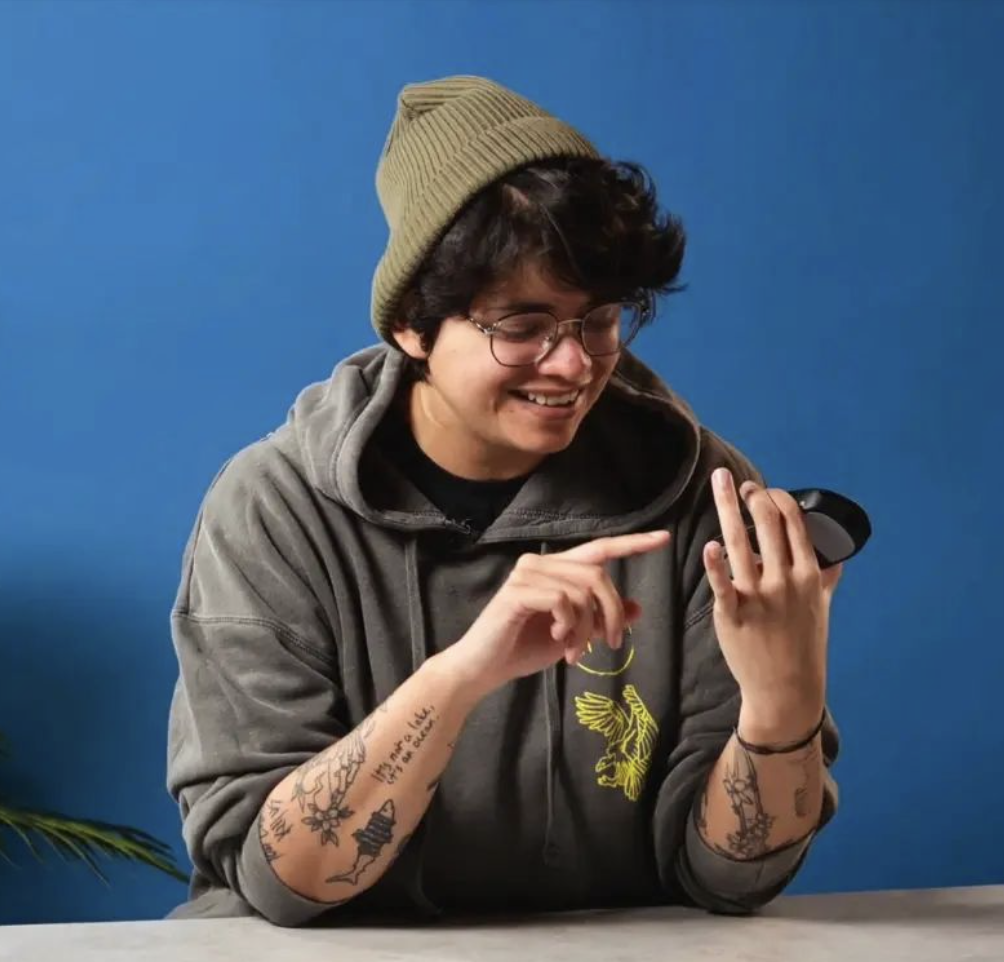
Nikita is a Staff Writer on the Reviews team at Tom's Guide. She's a lifelong gaming and photography enthusiast, always on the lookout for the latest tech. Having worked as a Sub Editor and Writer for Canon EMEA, she has interviewed photographers from all over the world and working in different genres. When she’s not working, Nikita can usually be found sinking hours into RPGs on her PS5, flying a drone (she's a licensed drone pilot), at a concert, or watching F1. Her work has appeared in several publications including Motor Sport Magazine, NME, Marriott Bonvoy, The Independent, and Metro.

