Tom's Guide Verdict
Easily the best metal keyboard money can buy right now, the Q1 HE offers a heap of gaming features thanks to its excellent Hall Effect switches. That’s not all, as the Q1 HE offers all of the great productivity features you can find on the non-magnetized Keychron Q1 — expect some of the smoothest typing on top of a wealth of customization options.
Pros
- +
Hall Effect switches
- +
Great typing experience
- +
Highly customizable
- +
Sturdy metal build
- +
Pretty design
Cons
- -
Pricey
- -
Limited switch choice
Why you can trust Tom's Guide
The Keychron Q1 HE is the 75% variant of Keychron’s Hall Effect line of keyboards. As the name suggests, the Q1 HE is the Hall Effect version of the Keychron Q1 Pro ($219), which itself is a metal-cased Keychron V1 ($94). If you haven’t heard of Hall Effect switches before, they use magnets to actuate rather than a traditional mechanism, allowing you to adjust individual properties of keys (such as actuation points) and add multiple actions per press.
Its magnetic switches really elevate the Q1 HE beyond the rest of Keychron’s traditional mechanical lineup, with gaming performance that puts it up there with some of the best gaming keyboards, like the Corsair K70 Max ($230) or the SteelSeries Apex Pro ($199). That said, this technology doesn’t take away from the signature Keychron feel and sound, thanks to excellent noise and impact dampening, nor its usefulness for productivity. Combine all the boons above with the customization via its QMK firmware, and you have the ultimate hybrid gaming and typing keyboard, excelling at both with no compromises.
You will need to pay a premium to get your hands on the Q1 HE though, and Hall Effect switches are still in their infancy, limiting switch choices. So, is it worth the investment? Find out in my full Keychron Q1 HE review.
Keychron Q1 HE review: Cheat sheet
- What is it? A magnetic switch variant of the Keychron Q1
- Who is it for? Anyone who wants to get their hands on one of the best gaming and productivity keyboards available
- What does it cost? $239 from Amazon, so it’s quite expensive — but for what you’re getting, the price is justified
- What do we like? This is one of the best hybrid keyboards you can buy, with excellent performance in games and a smooth, effortless typing experience
- What don’t we like? Switch choice is currently limited and its much pricier than the similarly powerful K2 HE
Keychron Q1 HE review: Specs
| Price | $239 at Amazon |
| Switches | Gateron Double Rail Magnetic |
| Hot swappable | Yes (with Gateron Double Rail only) |
| Stabilizers | PCB-mounted screw-in |
| Mount type | Gasket |
| Layout | 75%, 81-key |
| Keycap profile | OSA |
| Case | Aluminum |
| Case colors | Black, white |
| Operating systems | macOS, Windows, iOS, iPadOS, Android |
| Connectivity | Bluetooth, 2.4G Wireless, USB Wired |
| Battery | 4,000mAh |
| Polling rate | 1,000Hz (USB and 2.4Ghz) / 90Hz (Bluetooth) |
| Measurements | 12.9 x 5.7 x 1.4 inches |
| Weight | 3.8 pounds |
Keychron Q1 HE review: The ups
Its aluminum case gives the Q1 HE a durable design and a striking finish, but even more impressive is how the keyboard performs. Beyond excelling for productivity, the highly customizable Hall Effect switches make this an ideal board for gaming. This truly is an elite custom keyboard.
Construction

The Q1 HE is built to the same standard as other metal keyboards from Keychron, like the Keychron Q1 Pro ($219) and Keychron Q3 Max ($209), its case is made from durable aluminum with a slight texture on the finish to keep it from being too smooth. This thing will take more than a few knocks without taking any damage, and its 3.8 pound weight will keep it rooted to your desk. This is the sturdiest Hall Effect keyboard I’ve used, as the norm is plastic even for higher end gaming boards like the Wooting 60HE+.



Inside the case, a gasket-mounted plate, sound absorbing foam and an acoustic pad work together to provide a smooth and great sounding keystroke — in testing, I was really impressed by how ‘thock-y’ the keyboard sounded, and this is thanks to its fantastic construction and components.
The volume knob is as good as they get on keyboards, too. It gives a satisfying click when pressed down, and rotating the knob requires a deliberate amount of force. It feels really satisfying to use and is unobtrusively positioned in the upper right corner of the keyboard.
Aesthetics

The Q1 HE’s design is nothing new if you have seen a Keychron mechanical keyboard before, especially a member of its metal Q series. Nevertheless, it’s a winning formula, and the board looks incredibly clean. The model I tested had beautiful blue, green and white keycaps, on a white case. I am used to the usual red and black from Keychron, as on the Keychron V1 ($94) and Keychron V3 Max ($99), and I usually am not a fan of white keyboards, but it's safe to say I’ve been converted by the Q1 HE.
Keychron generally excels at giving its keyboards personality without taking away from utility, and the same is true here. The keycap legends are all clear, and I appreciate that the board comes with replacement keys for Windows and macOS, so I can easily switch out my key set for Windows while gaming on my desktop.
Hall Effect switches
The Q1 HE is part of a more recent lineup of Hall Effect keyboards from Keychron, and exclusively supports Gateron double-rail magnetic switches. If you’ve never used a Hall Effect keyboard before, the main advantage is the ability to make changes to the actuation of each key in 0.1mm increments to a minimum of 0.2mm, meaning a press of just 0.2mm will register as an input.

With the Q1 HE, you can set this on a per key basis, so gamers can prioritize some keys to actuate higher in the stroke to register keypresses faster — movement keys like W,A,S,D, for example — while requiring other keys to be pressed longer to register — keys that you don’t want to knock accidentally, like the Windows key.
Keychron’s Launcher web app comes with a selection of additional features for HE keyboards, which go above and beyond what I have seen on other magnetic keyboards. You can set quad actuation points for each keystroke, allowing you to have multiple inputs registered to the same button press based on how far you push the key down. There are two actuations pre-bottom out, and two more post bottom out on the upstroke. I’veonly ever seen dual actuation on elite HE gaming keyboards like the the SteelSeries Apex Pro and Corsair K70 Max, so the Q1 HE offers double the functionality per keystroke.
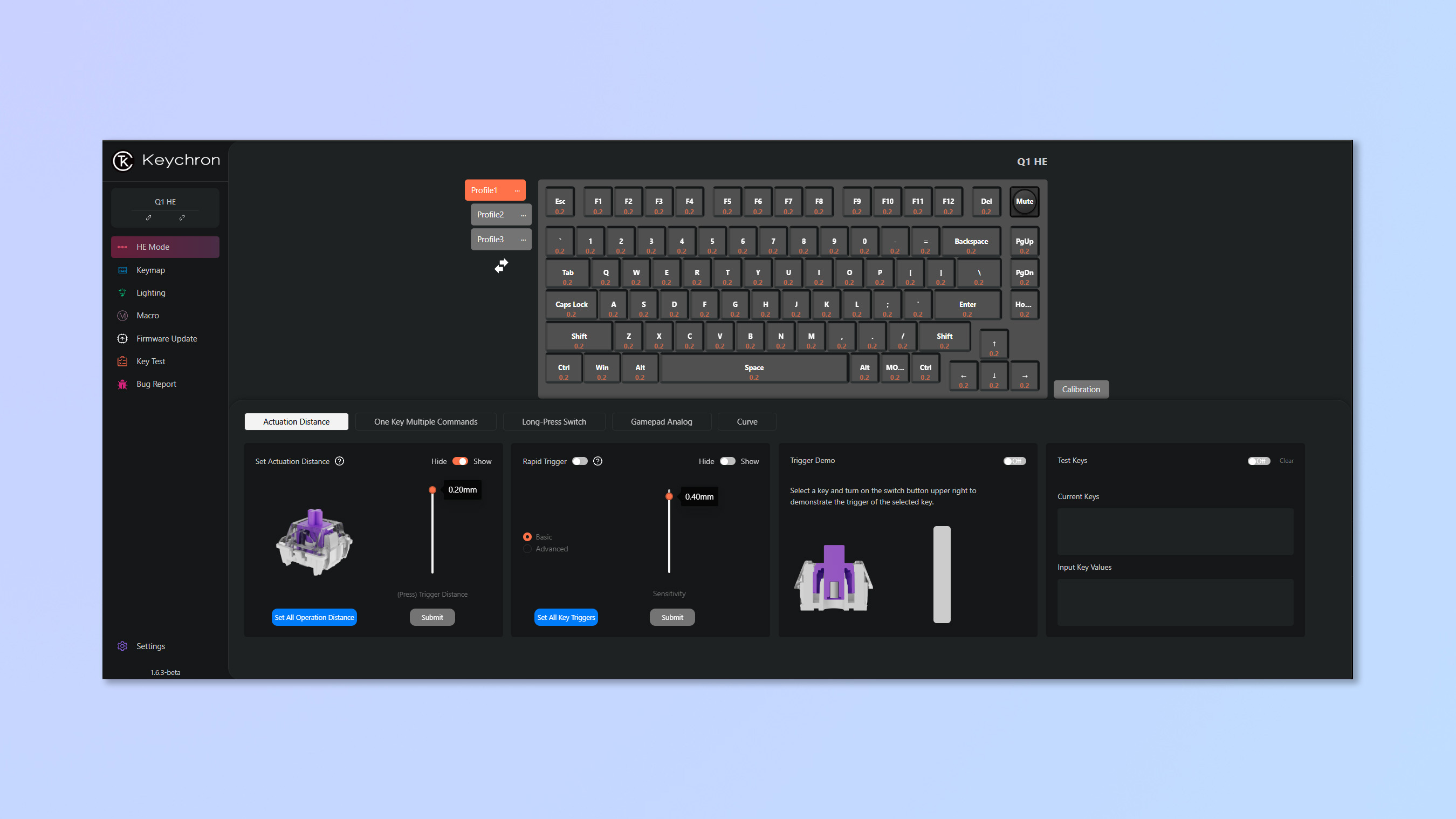
You can also designate long press keys, which essentially keeps a key held down — I found this useful for flying from A to B in World of Warcraft while making a cup of coffee, or moving to the battlefield in Squad while using my map.
I am really impressed by the level of customization available around the Rapid Trigger setting too, which allows you to set the low and high point of key actuation. This is another step beyond what is offered by SteelSeries on the Apex Pro Mini, and was interesting to play around with. Having keypresses able to register on release made movement shooters like Ultrakill a dream to play, as fast changes to my movement were replicated more faithfully on screen. The same can be said for Last Key Prioritization, which allows you to press the same key without fully releasing it. Note that some games have moved to make this feature a bannable offense — like Counter Strike 2, as it really is super powerful when it comes to peeking corners and strafing.
Gaming performance
The Gateron magnetic switches fared excellently across all of the games I tested them in. Adjustable actuation lends itself well to competitive gaming, where minimizing the time taken for a key to respond is crucial.

I cranked the actuation distance all the way to 0.2mm, and took the keyboard for a spin in the recently released Call of Duty Black Ops 6. The game’s new movement system intimidated me at first, but the heightened sensitivity of the Q1 HE allowed me to play my best — rapidly pulling off some sweet swan dives and crouch-sliding around the map.
In a more grounded example, I was able to make the most of the functionality in Counter Strike 2 — jiggle-peeking around corners using the A and D keys was easier than ever while playing on a low actuation, with the slightest millisecond advantage giving my performance a big boost.
One of the more fun features of Hall Effect switches is the ability to mimic a thumbstick using designated keys. Setting this up on a separate layer that I could easily switch to using a shortcut was straightforward, and allowed me to experiment with the feature in the arcade racer Nightmare Kart. It took a bit of time to get the hang of it, but I appreciated having the option there in the first place.
Typing experience

I enjoyed typing on the Q1 HE, and achieved some of the best results in my typing tests. I attribute this to just how comfortable the keyboard is to use, plus the adjustable actuation of the switches which allowed me to customize the sensitivity of my keys — low enough for fast keystrokes, but high enough so as to not lead to my inaccuracy going up.
| Keyboard | Words per minute (WPM) | Accuracy |
|---|---|---|
| Keychron Q1 HE | 90 | 93.36% |
| Keychron V3 Max | 92 | 95.24% |
| KSI-Wombat Willow Pro | 83 | 93.94% |
| Cherry MX 3.1 | 93 | 93.76% |
| Cherry KW X ULP | 88 | 91.32% |
| Eve's rolling averages (all keyboards) | 84.53% | 91.95% |
The aforementioned dampening keeps the typing noise level low and provides decent impact absorption to increase comfort, while keystrokes felt great thanks to Keychron’s sculpted KSA profile double-shot PBT keycaps. The KSA profile keycaps are slightly more rounded compared to the blockier keycaps on the other Hall Effect keyboards I’ve used, which usually use Cherry profile keycaps, such as the SteelSeries Apex Pro — this benefits typing and is a big reason why the Q1 HE is such a successful hybrid keyboard. Durable PBT caps really make all the difference over cheap and hollow feeling ABS caps on keyboards like the Cherry MX 3.1 ($119), and PBT will resist shine and grease over time.
Customization

On top of the Hall Effect features I have already mentioned, Keychron’s Launcher web app allows you to fully configure your keyboard. From the comfort of your favorite browser, you can fully configure your keyboard’s keymap, assign macros, and customize your RGB lighting — there’s no software to download or installs required (so you can tweak your board on a work machine), which I love. The UI is laid out in a comprehensible way and is easy to use, so I never feel overwhelmed by the amount of options. Advanced users will be happy to know that open-source QMK firmware is also fully supported, which grants you access to the inner workings of the keyboard.
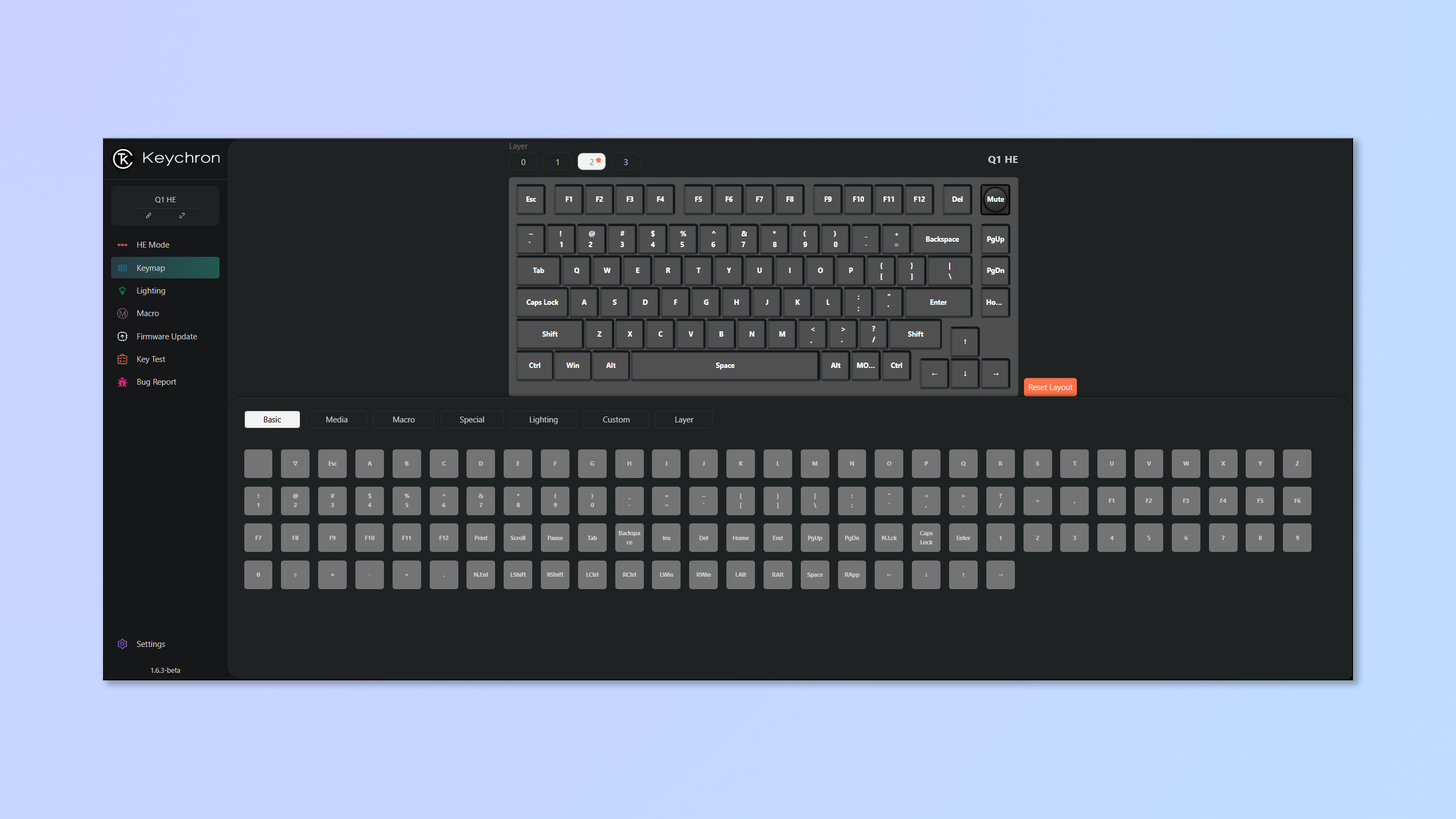
In terms of hardware, the Q1 HE is hot swappable, and is also sold as a barebones model, for just $199. This is a competitive price if you already happen to own a set of Gateron double rail magnetic switches, the only compatible switch type (more on this later). Purchasing via the Keychron website will also allow you to build your own keyboard with a selection of personalized switches and keycaps, which gives you a wider range of options if you’re willing to put in the extra work.
Keychron Q1 HE review: The downs
This is an excellent keyboard, and there really aren’t a lot of negative aspects to it. Instead, some buying advice — there are limitations in switch choices, and if the heavy metal case isn’t your preference, you might save your money opting for a cheaper Hall Effect alternative.
Limited switch options

At the time of publishing the Q1 HE only supports Gateron double-rail magnetic switches, of which there are only three in total. These options provide a range of press forces, going up in 10g increments between the three, starting at 40g actuation force. Only Nebula switches are available when buying prebuilt, so do not expect the same variety as the regular Keychron Q1 or V1. Naturally, with only three compatible switches, the board’s hot-swap ability is restricted, as no other aftermarket switches will fit.
Fortunately, Keychron has confirmed to Tom’s Guide that more switch options are in development for their magnetic boards. They didn’t say specifically that newer magnetic switches will be compatible with the existing HE lineup, but there’s a glimmer of hope that hotswap options will be expanded in the future — still, we don’t recommend buying it based on potential, so if a wide selection of switches matters to you now, you might want tolook at a traditional mechanical board like the Keychron Q1 Pro instead.
Price

While $219 is a lot of money for a keyboard, the Q1 HE is still a good deal for what you get. Considering the competition, with keyboards like the Glorious GMMK 3 Pro HE retailing at $239, the relatively high asking price of the Q1 HE is still pretty grounded in reality. The only reason you might want to avoid the Q1 HE is the Keychron K2 HE. For $80 cheaper, you can get a keyboard packed with all of the same features and the same 75% format, just without the full metal case. That being said, you can opt for the K2 HE special edition, which comes with a beautiful rosewood finish on the sides — not quite the durable metal of the Q1 HE, but stylish nonetheless.
Keychron Q1 HE review: Verdict

The Keychron Q1 HE is a keyboard that excels at both gaming and productivity, and proves that your keyboard needn’t compromise one for the other. It is the most customizable Hall Effect keyboard I’ve tested yet, and the excellent typing experience (almost indistinguishable from the rest of the productivity-centric Keychron range, at least when using linear switches) means this is a keyboard that will stay at my desk for a long time.
The Keychron K2 HE is the biggest reason why the Q1 HE might not be the best for you — if you don’t care for the metal case, or simply want to save some money, the $130 plastic Hall Effect keyboard, packed with the same features as the Q1 HE, proves to be an incredibly tempting proposal.
If the full aluminum case has won you over though, the Q1 HE is easily one the best metal keyboards I have had the pleasure of using, and is a game-changer when it comes to hybrid keyboards.

Eve is a Staff Writer on the Reviews team at Tom’s Guide. Her expertise centers around computing, and she loves testing out the very best high performance peripherals to help you make the right choice. With her experience working in IT and a love for gaming, she has an eye for function and efficiency— this is reflected in the time spent building and customizing her own desktop PCs. In her downtime, Eve is always on the lookout for new tech to give her a competitive edge in the latest games, or a boost in her daily productivity.

