I spent just $30 on a mechanical keyboard to prove you don’t need to waste your money
Budget mechanical keyboards have certainly come a long way

Whether you’re a PC gamer or an avid typist, you either already use one of the best mechanical keyboards or you’ve considered picking one up. While mechanical keyboards used to be quite niche, their popularity has increased considerably over the past few years.
If you haven’t tried one out yet, there's a good reason for this. Mechanical keyboards are known for providing a better overall experience than their membrane counterparts as you can actually feel each keystroke. Then there’s all of the customization options from the layout and design of the keyboard itself to the keycaps and the mechanical key switches underneath them.
There’s also a very practical reason for investing in a mechanical keyboard over a membrane one: they’re much easier to clean. With a keycap puller, you can take all of the keys off of your mechanical keyboard and give both them and your keyboard a thorough cleaning.
I’ve been using mechanical keyboards exclusively for the past 10 years and while they still aren’t mainstream yet, it’s now much easier to get a quality keyboard at a decent price. While the first one I bought cost close to $150, you can now pick up a decent mechanical keyboard at a fraction of the price I paid all those years ago.
To that end, I recently bought a new mechanical keyboard online for only $30 to see just how far they’ve come. Like with other niche hobbies, it’s easy to spend more than you should because you think you need to. Well with mechanical keyboards these days, you really don’t have to anymore, especially if you’re looking for a great starter keyboard. Here’s the one I settled on and why you really shouldn’t waste your money on an expensive mechanical keyboard if you're just getting started.
All the right compromises

As part of my job, I’m always looking for the best Amazon deals so that I’m ready for when Prime Day, Black Friday and other big sales events come around. While scrolling through Amazon, one particular budget keyboard just kept catching my eye: the Keychron C3 Pro ($37, Amazon). Maybe it’s because I’m partial to its black and red color scheme but I knew I needed to try this one out for myself.
If you’re interested in this particular keyboard, you’re in luck as it frequently goes on sale for just $30. I knocked the price down even further by using my Amazon Rewards and by the time I got to checkout, I paid just $10 for what was already a very inexpensive mechanical keyboard.
Keychron C3 Pro: $37 @ Amazon
The Keychron C3 Pro is a tenkeyless mechanical keyboard available with either linear red switches or tactile brown ones. It’s fully customizable through software and works on Windows, Mac and Linux. The C3 Pro has red LED backlighting and connects to your computer via USB-C.
Regardless of whether you pay full price or get the Keychron C3 Pro on sale like I did, you’re getting a tenkeyless mechanical keyboard with either brown or red switches that’s compatible with Windows, Mac or Linux. While it doesn’t come with RGB lighting, it does have a red LED backlight and shine-through, double-shot ABS keycaps so you can see which key is where even in the dark.
Keychron did make another big compromise to get the C3 Pro’s price so low. Instead of being hot-swappable where you can change out the stock brown or red switches for a different type, you’re stuck with what you get. This is because this keyboard’s switches are soldered to its printed circuit board (PCB). While you could desolder these switches, remove them and swap in some new ones that you’d have to resolder, there’s a better option. Keychron also sells an upgraded version of the C3 Pro with hot-swappable switches and full RGB lighting for just $10 more.
I went with the cheapest version of this keyboard though as I wanted to see just what $40 could get you when shopping for a mechanical keyboard on a shoestring budget. I’ve been using the Keychron C3 Pro all week and I haven’t been disappointed yet.

When you flip the keyboard over, there are some grooves on the back and these are for routing the Keychron C3 Pro’s USB-C cable to either the left side, right side or the center. This keyboard isn’t wireless and you won’t be able to connect it to a PC or Mac using Bluetooth. However, at this price, that isn't a deal breaker. The included USB-C cable isn’t anything special but after swapping it out for a braided cable, I found it gave the Keychron C3 Pro a more premium look despite its budget price.
You also have rubber feet on the bottom of the keyboard to prevent it from sliding around your desk and there are adjustable feet on either side. While you should be using your keyboard flat on your desk for better ergonomics, these feet give you the option to adjust the Keychron C3 Pro’s typing angle to 6 degrees or 8.7 degrees if its default 4 degree angle isn’t to your liking.
Pre-modded and customizable

Another big difference between a mechanical keyboard and a membrane one is that you can modify the former to your liking. Usually this means swapping out the keycaps for a new set with a different keycap profile or maybe even some with a new color scheme. As the Keychron C3 Pro has standard-sized keys, you can easily do either of these if you wish.
Mechanical keyboard enthusiasts often like to take things a step further though by disassembling their keyboards. This is done to modify how they sound while typing or to change the feel of their keyboard switches by applying lubricant. If you want to learn even more about this, our sister site Tom’s Hardware has an excellent guide on fine tuning your mechanical keyboard. I’m not going to go into all of that here as we are looking at a budget keyboard aimed at beginners after all.
Still though, the Keychron C3 Pro comes with a number of modifications right out of the box to give the keyboard a more premium feel and sound. For starters, the brown or red Keychron switches it comes with are pre-lubed at the factory to make them smoother. Likewise, the keyboard uses a gasket mount design between its steel plate and the keyboard housing to make the keys feel more cushioned. There’s also sound absorbing foam underneath this and then a second layer of foam between the keyboard’s case and its PCB. Not only does this make typing on the Keychron C3 Pro quieter but it also feels smoother overall.
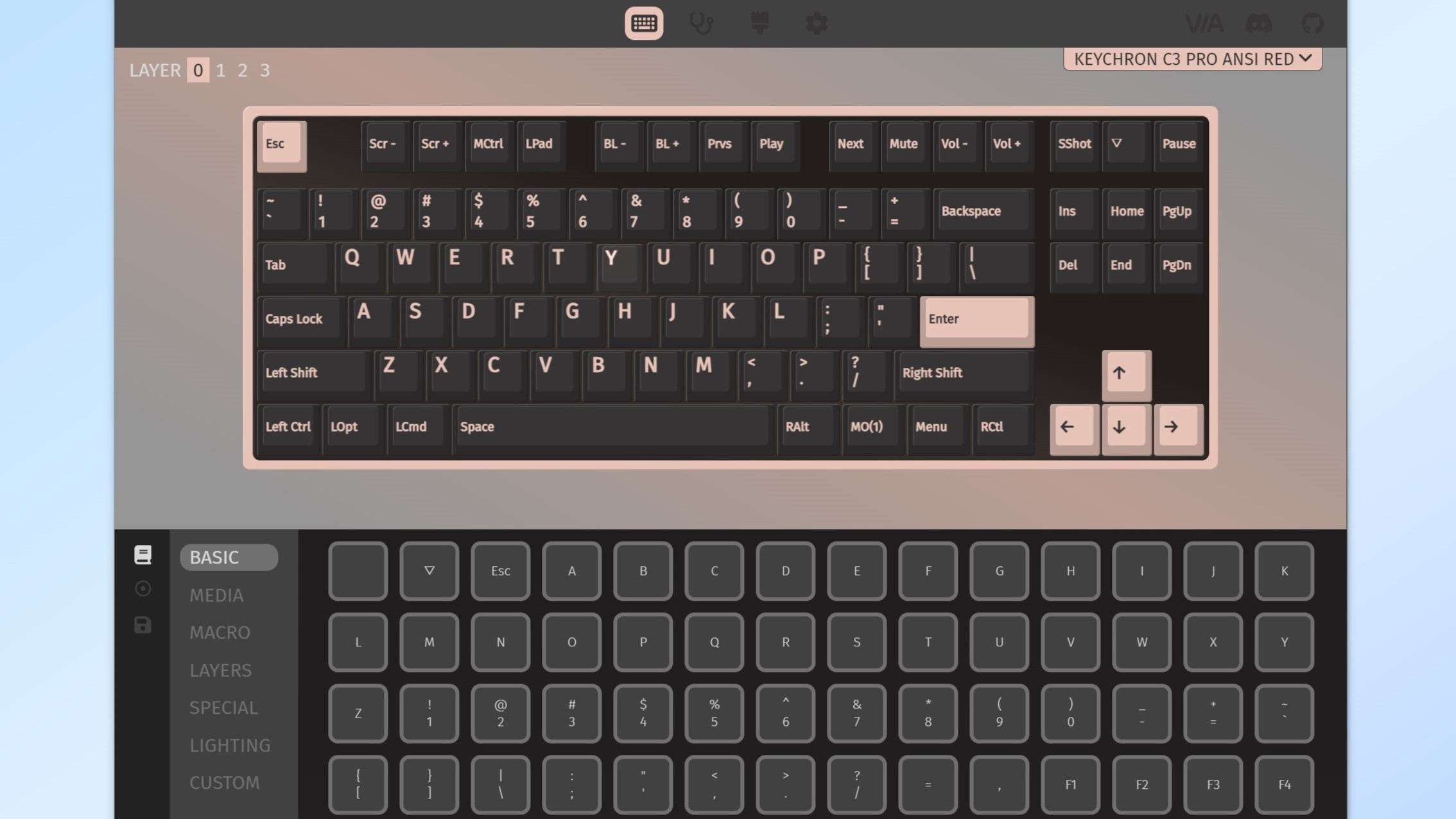
Instead of using Microsoft’s own PowerToys utilities to remap keys on Windows, you can completely customize every single key on the Keychron C3 Pro right from your browser. By loading up the online tool VIA, you can remap keys, create personalized keyboard layouts, change backlight effects, record macros and more. The C3 Pro isn’t natively supported yet but by loading a JSON file from Keychron’s website, you can start customizing the keyboard to your liking.
Everybody uses a keyboard a bit differently but one tweak I like to make to every mechanical keyboard I use right out of the box is to swap the Caps Lock key with the Function key. I rarely type in all caps and this change lets me use the Function key with my left pinky finger by reaching across instead of having to do so with my right one and reaching down.
I actually prefer 60% keyboards which don’t have arrow keys at all over tenkeyless ones and with the Function key remapped, I then use my keyboard’s second layer where I have the arrow keys mapped to WASD. If these last few sentences went over your head, don’t worry as you don’t have to remap and customize your mechanical keyboard using software to still have a much better typing and gaming experience with it.
The last stop before the rabbit hole

I did my initial testing of the Keychron C3 Pro at my main desk setup but I’ve since brought it over to my game room where I’m working on putting together another desk setup dedicated entirely to gaming. While I wouldn’t consider the Keychron C3 Pro one of the best gaming keyboards, its red and black look certainly fits the bill and you can use it for PC gaming if you want to.
I mentioned the keyboard’s red LED backlights before but it also has red light bars on either side that cast a subtle red glow on the top of the black desk pictured above. I’m using it with an older PC build that I put together a few years after making the switch to mechanical keyboards myself and I like how the red glow of the Keychron C3 Pro complements the red lights at the back of the computer’s motherboard.
I’m really impressed with just how good of a keyboard you can get for under $40 these days and I plan on holding onto the Keychron C3 Pro. I’m still going to use a split, ergonomic keyboard as my daily driver but a tenkeyless keyboard will make for a nice change from time to time. Like other mechanical keyboard enthusiasts, I too find myself switching from one keyboard to another. However, a word of warning is warranted here.

If you pick up a budget mechanical keyboard like the Keychron C3 Pro and enjoy using it, you don’t have to start customizing it or modifying things. While this is fun to do, like with other hobbies, mechanical keyboards can be a bit of a rabbit hole and an expensive one at that. I fell down it myself years ago and while I have managed to financially recover, the same can’t be said for others in the mechanical keyboard community.
At the end of the day, it’s all about finding the right keyboard that works for you. Mechanical keyboards make this a bit harder though as there are just so many choices and options out there.
If you haven’t settled on a particular mechanical switch just yet, I recommend paying the extra $10 to get the hot-swappable version of the C3 Pro. This way, you can try out different switches and see if you want your keyboard to have a clicky retro sound to it or to be quiet enough that you can use it in an office. Still, typing on a mechanical keyboard takes some getting used to. With enough practice though, you won’t be bottoming out with each keypress and over time, you will likely see your words per minute (WPM) increase. All while having a much better typing experience than you can get with a membrane keyboard and on most laptops for that matter.
More from Tom's Guide
- I used this NES-style mechanical keyboard for a week and it’s great for $99
- 7 reasons why gaming at your desk beats playing on the couch
- I bought this $20 accessory to organize my gadgets — and it’s a game changer
Sign up to get the BEST of Tom's Guide direct to your inbox.
Get instant access to breaking news, the hottest reviews, great deals and helpful tips.

Anthony Spadafora is the managing editor for security and home office furniture at Tom’s Guide where he covers everything from data breaches to password managers and the best way to cover your whole home or business with Wi-Fi. He also reviews standing desks, office chairs and other home office accessories with a penchant for building desk setups. Before joining the team, Anthony wrote for ITProPortal while living in Korea and later for TechRadar Pro after moving back to the US. Based in Houston, Texas, when he’s not writing Anthony can be found tinkering with PCs and game consoles, managing cables and upgrading his smart home.










