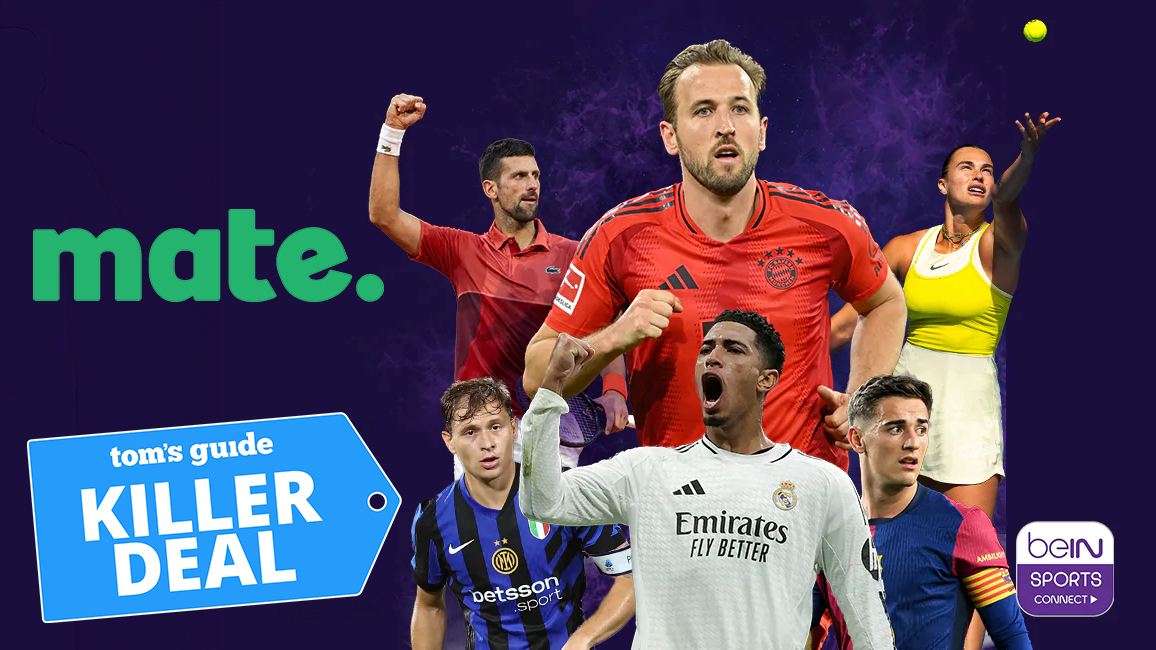I fixed my biggest gripe with my new mechanical keyboard and it was super easy to do
Hot-swappable switches to the rescue

There’s nothing quite like typing on one of the best mechanical keyboards, especially when you’re using your favorite mechanical switches. However, that isn’t always the case, especially when you pick up a new keyboard on a whim and that’s exactly what I did during Prime Day.
While I love my Keychron C3 Pro and it’s a very well-built keyboard, it isn’t wireless. That’s to be expected with a budget keyboard or at least that used to be the case. These days though, you can pick up a decent wireless mechanical keyboard for less than $50.
When I saw the IROK FE75 Pro ($57, Amazon) was on sale for just $40, I snapped at the chance to get a wireless mechanical keyboard to go with the desk setup I built around the Secretlab Magnus Pro since its black and red colored keycaps fit the rest of the color scheme quite nicely. It wasn’t until after I checked out that I realized I made a grave mistake: this keyboard didn’t have the right mechanical switches.
I tried all sorts of different switches back when I first got into mechanical keyboards almost a decade ago. Back then though, it wasn’t easy to change out a keyboard’s switches after the fact as doing so required desoldering the old ones and then soldering new ones into place. Fortunately, you can now get hot-swappable mechanical keyboards that let you change their switches without having to bust out your soldering iron.
I had never had the need to make use of this feature before as I usually do extensive research before buying a new keyboard but it really came in handy this time around. Whether you’re picking up your first mechanical keyboard or want to try out some new switches with your existing one, here’s why hot-swappable switches can be a godsend.
IROK FE75Pro Wireless Mechanical Keyboard: was $57 now $49 @ Amazon
This wireless mechanical keyboard comes in a variety of different color combinations and can connect to your computer using an included 2.4 Ghz dongle, Bluetooth or a USB-C cable. It has RGB backlighting, thick ABS keycaps, a hot-swappable PCB which supports 3 or 5-pin mechanical switches and three layers of silicone pads to help eliminate excess noise.
An easy yet cost-effective fix

My new FE75 Pro came with red switches instead of my preferred brown ones. Red switches are often used in the best gaming keyboards as they have low spring resistance and are easier to press. However, I like the tactile feedback of a brown switch as I can feel when a key actuates without having to press all the way down and bottom out. They’re also a lot quieter than clicky blue switches which can be really distracting for anyone who has to listen to you type.
I love the form factor and functionality of my new FE75 Pro keyboard but typing on it just didn’t feel right. To that end, I ordered some Gateron brown switches ($40, Amazon) to swap out the stock switches that came with it.

Just like when you clean a mechanical keyboard, swapping out your switches starts with removing all of the keycaps. However, before you get started, I always recommend taking a picture first so that you know where all the keycaps go when it’s time to put everything back together again.

With all of the keycaps removed and set aside, I started taking out the red switches from the FE75 Pro. With the included keycap/switch puller, this was really easy to do and only took a few minutes. You just need to grab them on either end — almost like your using a pair of tweezers — and slowly pull up. This doesn't take much force at all either, so a slow and steady hand is your best bet if you want to avoid damaging the switches themselves or the PCB their on.
Of course when I was done, I did save all of these red switches just in case I want to use them in another keyboard or project in the future. You never know when you might need a new mechanical keyboard switch which is why it makes sense to hang onto them even if they might not be your preferred type of switch.
Swapping switches

After taking out the stock switches, I was halfway done with this project and one step closer to making my new keyboard feel exactly the way I wanted it to. The FE75 Pro supports either 3-pin or 5-pin mechanical switches, so you have a wide variety of replacement options to choose from. I know there are all sorts of different switches available but I went with brown ones as they’re my current favorite and you can easily buy them online.

Thankfully, swapping in my new brown switches was just as easy as removing the red ones that came with this keyboard. You just need to line up their pins with the holes on the PCB and gently push them down into place. I did have to check to make sure that none of their pins were bent as I installed them and I had to fix one or two switches with a bent pin here and there.
Once all the new switches were installed, I plugged the keyboard into my computer and used the online tool Keyboard Tester to make sure everything was working properly. I highly recommend doing this as it’s easier to find a problem at this stage and fix it then it is once all the keycaps are back on. I then put all of the keycaps back while looking at the picture I took beforehand to make sure that they were all in the correct orientation and position.
Better than new

The stock mechanical switches that came with my FE75 Pro weren’t bad by any means. However, they were hard for me to get used to as I’ve been using brown switches for the past four years.
Although I use a wired keyboard with my main computer, I’m constantly putting together new desk setups and to do so quickly, wireless keyboards make a lot more sense. The FE75 Pro does have Bluetooth as well but I find that unplugging and plugging the included 2.4 Ghz USB receiver to be less of a hassle when I’m reviewing one of the best mini PCs.
With the new switches installed on my FE75 Pro, it’s been a lot easier for me to switch between it and my other keyboards. Even though it’s a budget keyboard, it has a good weight to it and feels solid on my desk. I also really like the stock keycaps which is a good thing as I’ve already spent just as much as I did on the keyboard itself as I did on my new brown switches.
An absolute must for your next mechanical keyboard

Just like building your own PC, mechanical keyboards are a great hobby. However, if you’re not careful, you can easily fall down the mechanical keyboard rabbit hole and end up with a shelf full of them.
Back when I first got into the hobby, I did just that as it wasn’t easy to change switches. This led to me buying more keyboards than I’d like to admit as I wanted to try out all the different switches. Sure, I could have just gotten a switch tester and narrowed things down that way but there’s something about actually using a keyboard to get a feel for each type of mechanical switch.
Things are much different now though and if you’re buying a new mechanical keyboard or even if you’re getting your first one, it’s worth spending the extra cash to get a hot-swappable keyboard. That way, you can always change the switches down the line.
Hot-swappable mechanical keyboards are nothing new but up until now, I never had a reason to use this feature as I already found the perfect switch for me. Another good thing about hot-swappable switches is that if you really like a keyboard’s design and form factor — like I did with the FE75 Pro — you can always buy it knowing full well that you’re going to change the switches down the line.
More from Tom's Guide
- I wanted a new laptop dock but here's why I bought a Steam Deck dock instead
- 5 things I'm glad I knew before buying a mini PC
- I took a mini PC with me on my last trip and now I can't imagine traveling without one
Sign up to get the BEST of Tom's Guide direct to your inbox.
Get instant access to breaking news, the hottest reviews, great deals and helpful tips.

Anthony Spadafora is the managing editor for security and home office furniture at Tom’s Guide where he covers everything from data breaches to password managers and the best way to cover your whole home or business with Wi-Fi. He also reviews standing desks, office chairs and other home office accessories with a penchant for building desk setups. Before joining the team, Anthony wrote for ITProPortal while living in Korea and later for TechRadar Pro after moving back to the US. Based in Houston, Texas, when he’s not writing Anthony can be found tinkering with PCs and game consoles, managing cables and upgrading his smart home.