Tom's Guide Verdict
The Corsair M75 for Mac is designed exceptionally well, with responsive optical switches. This minimalist-looking mouse features 26,000 DPI sensitivity that you can change on the fly, making it suitable for all kinds of gaming titles. It’s very comfortable to use for long hours, and the detailed iCUE software offers in-depth customization. However, polling is limited to just 1,000Hz.
Pros
- +
Lovely design
- +
Comfortable for long sessions
- +
26,000 DPI
- +
Great gaming performance
- +
Detailed companion software
Cons
- -
1,000Hz polling only
- -
Expensive
Why you can trust Tom's Guide
The Corsair M75, alongside the K65 Plus keyboard, has received the Cupertino treatment as the Mac-specific variant comes in a stunning new design that helps it fit right into your existing Apple ecosystem. It retains many of the base model’s features while introducing two new colorways, and performance that’s hard to beat.
This is one of the best wireless gaming mice (a lot of) money can buy right now. In exchange, you get a 1,000Hz poll rate and maximum 26,000 DPI sensitivity, making for great gaming performance across several genres. The detailed iCUE software allows for in-depth customization while being user-friendly, and the mouse itself is very comfortable to use.
For the complete breakdown, read my full Corsair M75 (Mac) review.
Corsair M75 (Mac) review: Cheat sheet
- What is it? A wireless gaming mouse with swappable magnetic side buttons
- Who is it for? Gamers on macOS
- How much does it cost? The Corsair M75 (Mac) is available for $129
- What do we like? The lovely, minimalist design with low-key branding, comfortable body, 26,000 DPI that delivers excellent gaming performance, and detailed companion software
- What don’t we like? Polling is limited to 1,000Hz only
Corsair M75 (Mac) review: Specs
Specs | Corsair M75 (Mac) |
|---|---|
Price | |
Max DPI | 26,000 |
Polling rate | 1,000Hz |
Buttons | 7 |
Size | 5 x 2.6 x 1.6 inches |
Weight | 3.1oz |
Colors | Glacier blue, white |
Body material | Plastic |
Design | Ambidextrous |
Operating system | macOS |
Connectivity | Bluetooth, 2.4GHz dongle, wired |
Battery | Rechargeable Lithium-ion |
Battery life (rated) | 105 hours |
Lighting | RGB |
Corsair M75 (Mac) review: The ups
From its lovely and comfortable design to its 26,000 DPI and fantastic gaming performance, the Corsair M75 (Mac) is a must-have for macOS gamers.
Lovely design

If you’re looking for a gaming mouse that would fit right into your existing Apple ecosystem, I can’t think of a better one than the Corsair M75 (Mac), if we’re going purely based on looks.
This Mac reiteration of the M75 sports a minimalist design with two translucent strips running along the length of the mouse and a Corsair logo on the rear part illuminated in the color of your choice. There’s no other loud RGB lighting. Considering how simple yet elegant iMacs and MacBooks look, I believe this was the right decision by Corsair.

The mouse comes in Glacier Blue or white colorways. I tested the Glacier Blue model which looks lovely. It’s nice to touch too, with the left- and right-click buttons and body made of high-quality plastic that feels soft under my fingertips. The lightly textured sides provide additional grip too, and if you don’t like the stock side buttons, they can be swapped out with the textured ones included in the box. These are magnetic so they’re easily replaceable.
Overall, the M75’s design is practical and it’s clear that Corsair has crafted it thoughtfully.
Comfortable for long hours

For people who like playing games or tend to work for long periods, the Corsair M75 (Mac) is a mighty comfortable mouse. Measuring 5 x 2.6 x 1.6 inches, it’s ideal for those with medium-sized hands like me and would be suited to those with large hands too. I was able to use this mouse for an eight-hour workday and a separate three-hour gaming session without feeling any tension in my hands.

The M75 is fitted with optical switches with a 100-million clicks guarantee, and they don’t require a lot of force to register a command, so I could quickly swap between pressing either the left- or right-click button. They give good tactile feedback when pressed, as do the clickable scroll wheel and two buttons on each side.
Of course, the M75 isn’t as comfortable as ergonomic mice that have thumb rests or angled designs, like the Keychron M7 ($49) or the Logitech G502 X ($80), but even with its traditional design, the M75 is still a winner in the comfort department.
Great gaming performance
As Apple starts bringing AAA games to its Mac lineup, it’s only fitting that manufacturers like Corsair introduce a mouse specifically designed to help Mac users perform, and the M75 (Mac) is just that.
Equipped with the Corsair Marksman sensor that delivers a maximum DPI of 26,000, the M75 is great for casual gaming. There’s a dedicated DPI selector on the mouse’s underside that lets you swap between five settings — which can be customized in the iCUE software — and this also changes the light that shines through the logo, allowing for easy identification.

To put the M75 through its paces, I played a few games on my personal MacBook Pro M1: Lies of P, Shadow of the Tomb Raider and Resident Evil Village. The game library on macOS is still limited, but hey, at least the future looks bright. The M75 performed well across the board, with no latency issues, and all my movements and button clicks registered quickly and accurately. In Resident Evil Village, I could completely rely on the mouse to make quick U-turns when surprised by enemies from behind, and quickly attack them with my knife.
You can also enable angle snapping via iCUE. Essentially, enabling angle snapping smoothens out your mouse movements to ensure a straight line. For instance, any vertical movements are negated if you move your mouse horizontally, so chances of under or over-shooting a target are minimized. I found this handy in Tomb Raider where I could accurately aim at a target and execute headshots with my bow.
The two PTFE skates on the mouse’s underside help it effortlessly glide across wooden, glass and plastic surfaces too, but they are grippy enough that you don’t knock it about unintentionally. This also helps when making quick snappy movements. Overall, the M75 fits right into the Apple gaming ecosystem — it’s a must-have.
Detailed companion software
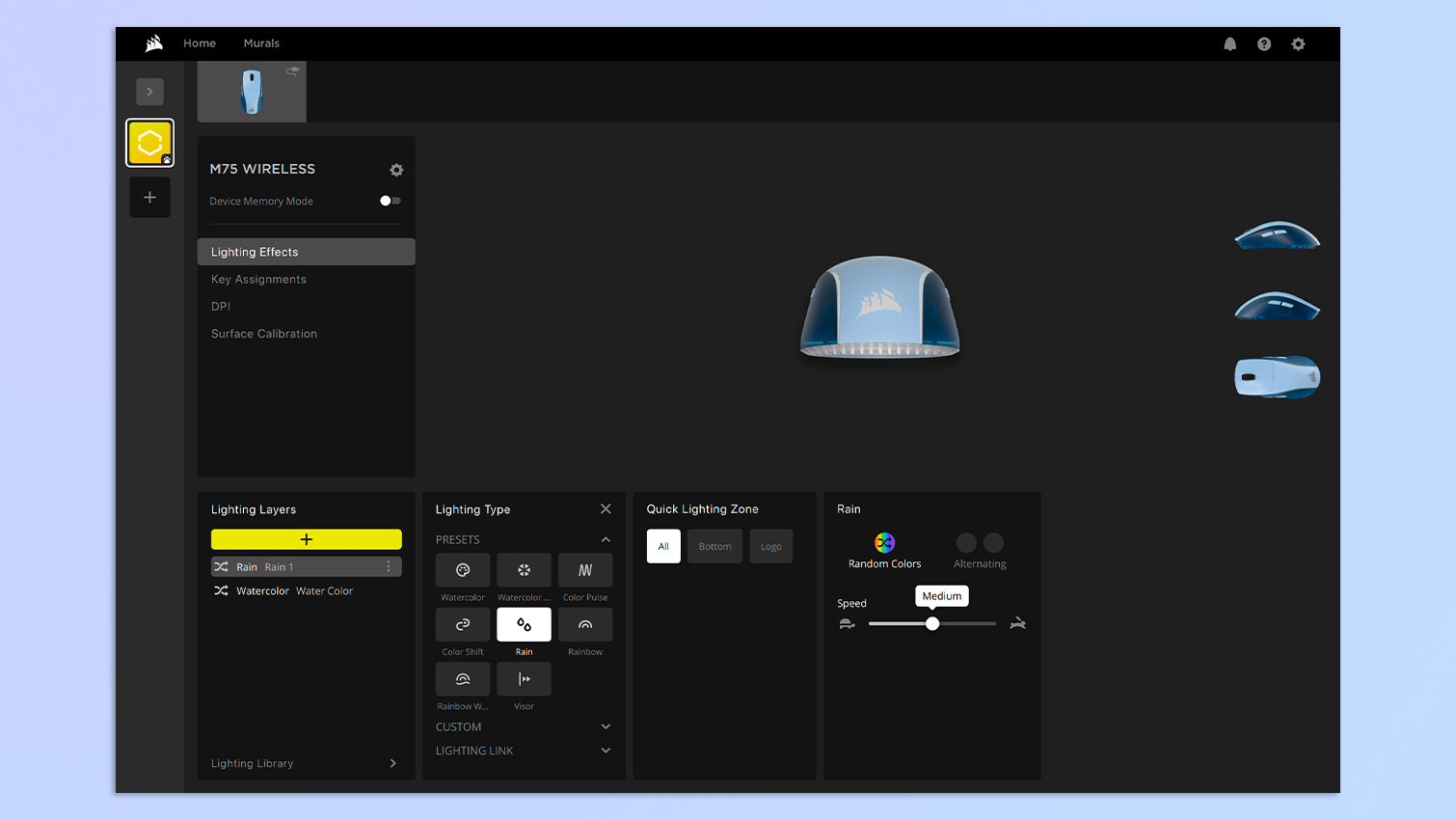
iCUE, the hub for all things Corsair, is free to download on macOS devices and it’s very user-friendly.
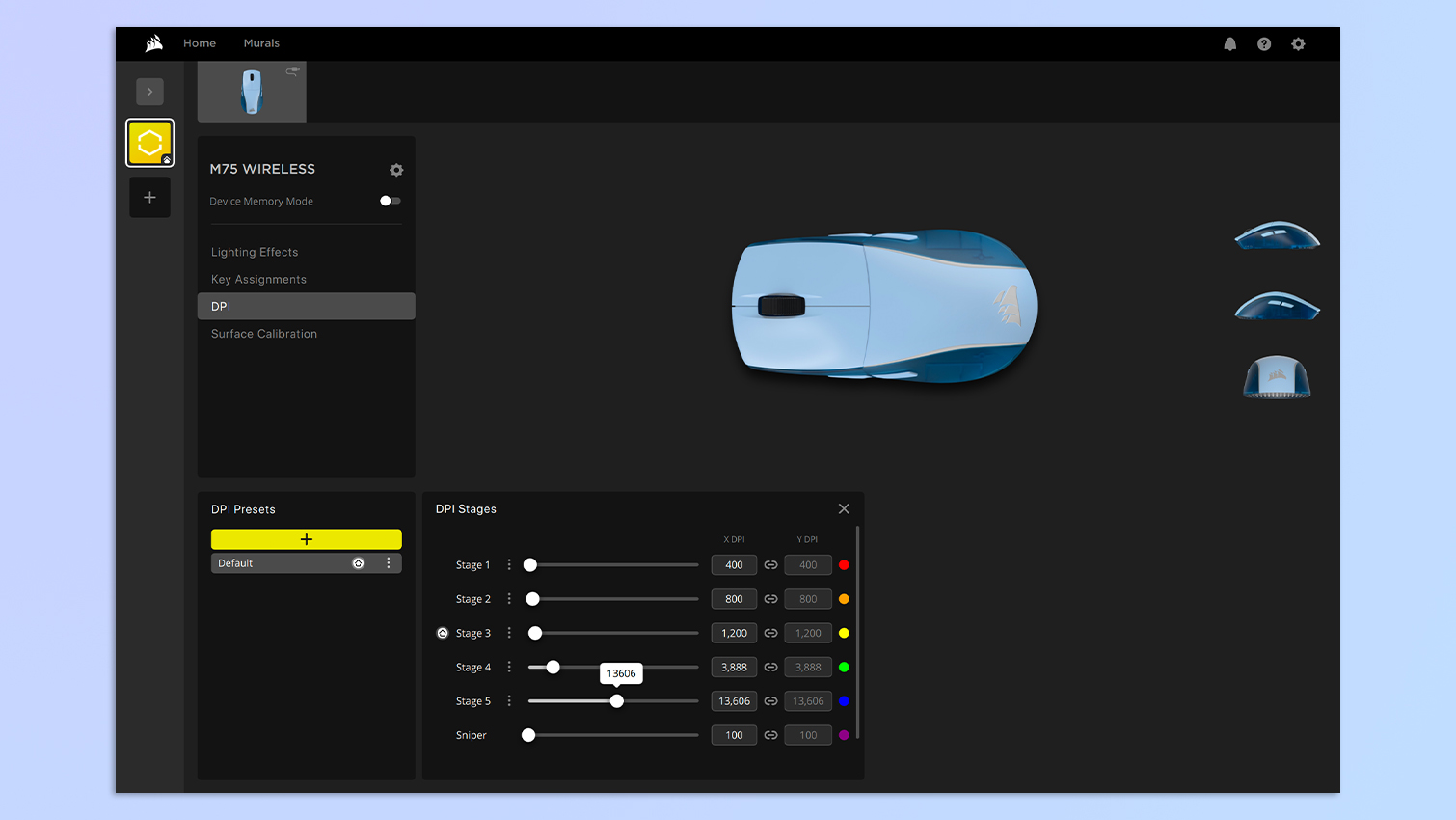
You can use it to update the Corsair M75’s firmware, remap its buttons, assign different DPI values to the button, and customize the lighting to your heart’s content. You can also enable angle snapping which I talked about earlier, as this is disabled by default, and you can customize lift height (height at which the mouse sensor stops tracking movement).
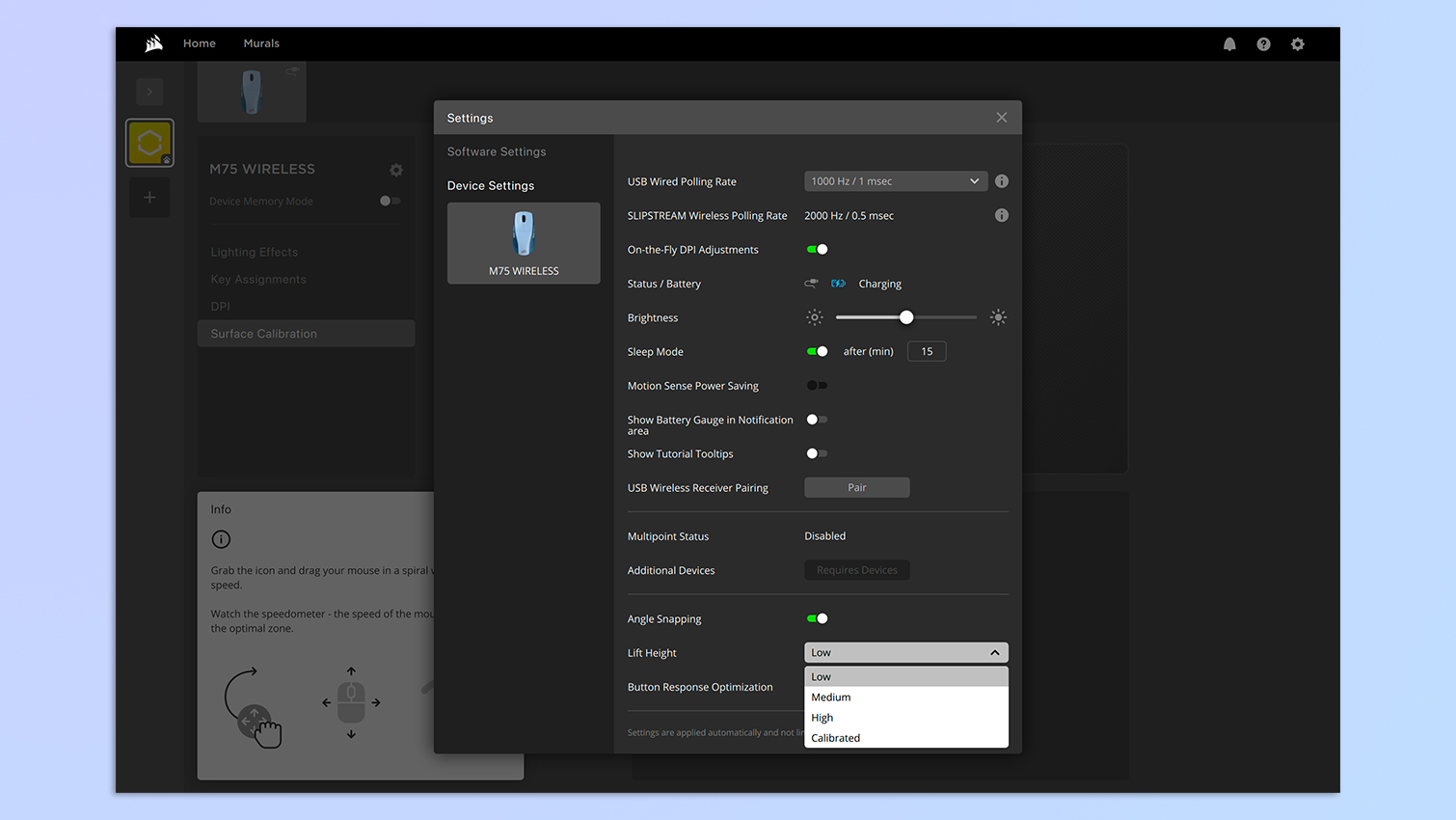
Adjustable lift height is something that’s missing from even pricier mice, like the SteelSeries Aerox 5 ($139), so it’s good to see that you can adjust the M75’s.
Corsair M75 (Mac) review: The downs
Neither of the Corsair M75’s (Mac) flaws are really ‘flaws,’ per se. Its high price point and limited 1,000Hz polling rate are pre-purchase conditions.
How many hertz?

This might be less of a flaw and more of a pre-purchase condition: what polling rate do you need?
The Corsair M75 (Mac) has a polling rate of 1,000Hz only. Now, this is very common with many gaming mice we’ve tested, but if you’re a competitive gamer, you might want to push your mouse to 4,000Hz or even 8,000Hz to reduce latency as much as possible. Unfortunately, the M75 doesn't let you do that. The 1,000Hz polling rate should suffice for most gamers, especially those on macOS. I didn’t have any issues with it.
We’ve seen cheaper and similarly priced mice offer higher polling rates, such as the Fnatic x Lamzu Maya 8K ($119), the Cherry M68 Pro ($139) and the Lemokey G1 ($64). But of course, while these work with macOS machines, they aren’t specifically designed for them and are intended for competitive gamers on Windows which, let’s face it, is where competitive eSports gaming requiring 4K or 8K poll rates actually happens.
Expensive

The Mac-exclusive variant of the Corsair M75 is on the pricier side of things. Priced at $129 at Apple U.S., it costs the same as the standard Windows version. It’s also available in the U.S. only, but if you’re in the U.K., you can grab the base model for £119 at Amazon, and it’ll work just as well with your macOS machine — but you’ll miss out on the gorgeous Glacier Blue colorway.
If you’re on a budget but still want a gaming mouse that performs well with macOS machines, I’d recommend the Keychron M7 or the Fnatic x Lamzu Maya 8K. We hold both mice in high regard and their performance won’t let you down.
Corsair M75 (Mac) review: Verdict

As gaming mice for Macs go, the Corsair M75 is hard to beat. Not only does it look stunning in its icy cool Glacier Blue colorway, but it’s extremely comfortable too, enabling you to play, work or both for long periods. The 1,000Hz polling rate will suffice for most games currently available for macOS machines, and its 26,000 DPI lets you tailor the sensitivity of your movements. Enable angle snapping via the user-friendly iCUE software, and you’ll be executing back-to-back headshots in no time.
There isn’t much wrong with the M75. As mentioned, you don’t get 8,000Hz polling which we’ve seen even in cheaper mice, and the mouse is on the pricer side. Regardless, if you want a minimalist mouse that goes with your just-as-minimalist-looking MacBook or iMac, I can’t think of a better mouse to recommend than the M75.
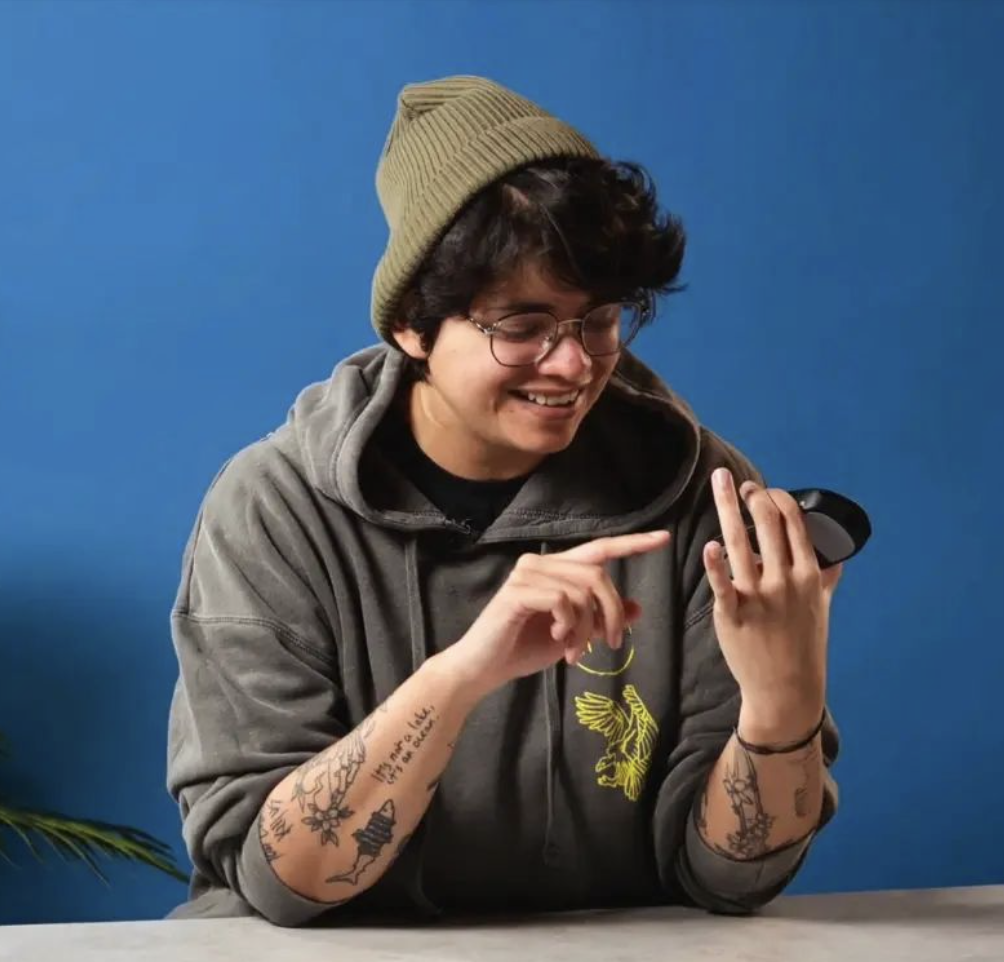
Nikita is a Staff Writer on the Reviews team at Tom's Guide. She's a lifelong gaming and photography enthusiast, always on the lookout for the latest tech. Having worked as a Sub Editor and Writer for Canon EMEA, she has interviewed photographers from all over the world and working in different genres. When she’s not working, Nikita can usually be found sinking hours into RPGs on her PS5, flying a drone (she's a licensed drone pilot), at a concert, or watching F1. Her work has appeared in several publications including Motor Sport Magazine, NME, Marriott Bonvoy, The Independent, and Metro.
You must confirm your public display name before commenting
Please logout and then login again, you will then be prompted to enter your display name.

