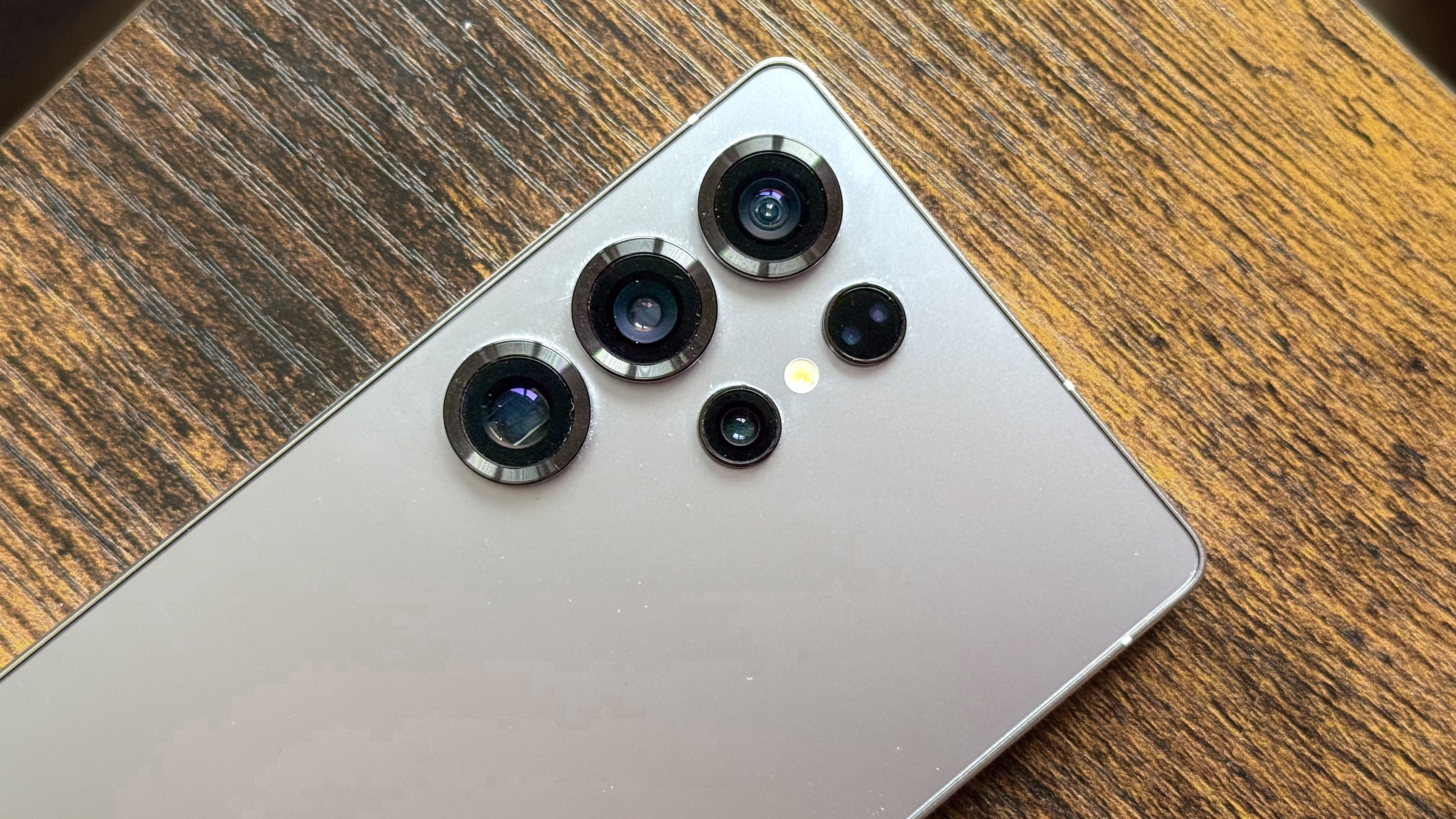Tom's Guide Verdict
The Anker 675 USB-C Docking Station combines a laptop dock with a monitor stand and even has an integrated wireless charger. It is on the expensive side, but this all-in-one solution is easy to set up and use for those who want to dock their laptop while eliminating desk clutter.
Pros
- +
Built-in cable management
- +
Integrated wireless charger
- +
Good variety of ports and card readers
- +
Enough power to charge a laptop, smartphone and other devices
Cons
- -
Expensive
- -
Limited to one external monitor
- -
Underside ports are difficult to reach
Why you can trust Tom's Guide
The Anker 675 USB-C Docking Station is a multi-purpose laptop dock that also serves as a monitor stand or desk shelf, depending on your setup. Thanks to its large 180W power supply, you can charge multiple devices simultaneously and there’s even a built-in Qi2 wireless charger on the top right.
Unlike other laptop docking stations, the Anker 675 helps eliminate desk clutter by giving you a way to lift up your monitor and a place to charge your phone. There’s space underneath the dock to store your laptop while it’s docked. You can keep your mouse or keyboard there as well. The Anker 675 also gives you access to a wide selection of additional ports and card readers on its left side.
Our Anker 675 USB-C Docking Station review will help you decide if this all-in-one solution is right for your desk setup or if you’d be better off picking up a laptop docking station and a monitor stand separately.
Anker 675 USB-C Docking Station: Cheat Sheet
- What is it? A monitor stand with a built-in laptop docking station and wireless phone charger.
- Who is it for? People who want to raise up their monitor, dock their laptop and have extra storage space on their desk.
- What does it cost? The Anker 657 USB-C Docking Station is available for $249 on Amazon, though it’s frequently on sale for $50 off.
- What do we like? It’s an all-in-one solution with plenty of ports, an integrated wireless charger and enough power to charge multiple devices.
- What don’t we like? It has a high list price and all of the ports are on the left-hand side.
Anker 675 USB-C Docking Station: Specs
| Power | 180W power supply |
| Video output | 4K at 60Hz |
| Exterior ports | 2 x USB-C (10 Gbps, shared 45W), 1 x USB-A (10 Gbps, BC 1.2, 7.5W), 1 x USB-A (10 Gbps x 4.5W), SD card reader, microSD card reader, 3.5mm audio jack |
| Interior ports | 1 x USB-C (100W host port), 1 x DC-IN (180W), 1 x USB-A (10 Gbps, 4.5W), 1 x gigabit Ethernet, 1 x HDMI |
| Wireless charging | Qi wireless charging pad 10W |
| Max weight load | 22 pounds |
| Dimensions | 21.26 x 8.66 x 3.54 inches |
| Weight | 3.65 pounds |
Anker 675 USB-C Docking Station: The ups
The Anker 675 USB-C Docking Station has quite a lot going for it, from the selection of ports to the extra power it provides. It also has built-in cable management and a way to store your devices or prop up your monitor to a more ergonomic height.
A multi-purpose docking station

The Anker 675 bucks the trend for laptop docking stations. Unlike the Plugable TBT4-UD5 Thunderbolt 4 which lies flat on your desk or the Baseus Spacemate which sits upright, Anker’s 12-in-1 docking station is fully integrated into a monitor stand. At 21.26 x 8.66 x 3.54 inches, it’s not really portable but this isn’t the type of docking station you’d want to bring with you. Instead, the Anker 675 provides an easy way to dock your laptop and organize your desk.

On the left side of the Anker 675, you’ll find two USB-C ports, two USB-A ports, an SD and a separate microSD card reader as well a 3.5mm audio jack. There’s also a power button for when you want to turn this docking station off completely. With all of these easily accessible ports, the Anker 675 can also serve as a USB hub in addition to a monitor stand.
If you do want to put one of the best monitors on top, the Anker 675’s shelf supports up to 22 pounds. Due to this, it’s better suited for smaller, lightweight monitors as opposed to something massive like the Samsung Odyssey OLED G9. However, you can always put the Anker 675 on top of your monitor’s stand or underneath a monitor arm and use it like a shelf.
Eliminating cable clutter

Besides all those ports on the side, there’s also a USB-C host port, a USB-A port, an Ethernet port, an HDMI port and a barrel connector for the included power supply on the underside of the Anker 675. These ports can be difficult to reach, especially with a monitor on top, so I suggest you plug everything in before you place it on top of your desk.

To make it easier to deal with any slack in your cables, there’s a square with a raised edge on the underside of the Anker 675. Instead of hiding your cables in a cable management tray under your desk, you can wrap any excess cable you have around it.

On the backside of the Anker 675, there’s a small cutout so that you can easily run cables from the docking station up to your monitor. It’s a small but nice touch to help you have a cleaner looking desk.
More power to you

While other laptop docking stations get power directly from your laptop or use its charging brick for power, the Anker 675 comes with its own power supply. It’s quite large but this is because it supplies 180W of power to the entire docking station, not just to your laptop.
The USB-C host port that you connect to your laptop supplies up to 100W of power. The remaining 80W is divided between the USB-C and the USB-A ports on the left side of the Anker 675. You can see how much power each port supplies in the specs table above.

There’s also a dedicated Qi 2 wireless charger built into the top right of the Anker 675. It has a max charging speed of 10W for the best Android phones while the best iPhones can only charge at 7.5W. In my testing, it worked great and my Nothing Phone 2 started charging immediately when placed on the pad. There’s also a blue LED light underneath it to let you know your phone is charging.
Anker 675 USB-C Docking Station: The downs
The Anker 675 is one of the more unique laptop docking stations we’ve seen. However, it does have a few downsides you need to be aware of if you’re thinking of incorporating this monitor stand-style docking station into your desk setup.
No right-sided ports

Since there’s an integrated wireless charger on the top right of the Anker 675, there likely wasn’t enough room to add any ports on that side. If you’re right-handed, this probably won’t be a problem as your left hand will be free to reach this docking station’s ports and card readers. Left-handed people on the other hand will have to take their hand off their mouse whenever they want to plug something in.

The same goes for the ports on the underside of the Anker 675. This might make it awkward plugging in a laptop that only has a USB-C port on the right. Fortunately though, you can always use a longer USB-C to USB-C cable and wrap it around the cable management section to get it facing the correct way.
Since there’s a cutout for cables on the back of the Anker 675, you can’t easily flip it around if you want its ports to be on the right instead of the left. This will likely be a small inconvenience for most but it’s something I wanted to point out nonetheless.
A costly all-in-one solution
The Anker 675 will set you back $250 at full price. However, it frequently goes on sale for 20% off, or $50 less. Having used it to dock my laptop and to raise up a monitor for the past two weeks, I’d say $200 would have been a better starting price for the Anker 675.
While monitor stands — and even ones with built-in USB charging — go for anywhere from $30 to $80, laptop docking stations vary widely in price depending on their features. Some start as low as $50 while more advanced models can cost upwards of $300. However, those more advanced models support multiple monitors while the Anker 675 only lets you connect a single monitor to your laptop.
Anker 675 USB-C Docking Station: Verdict
You are paying a bit more for the Anker 675 USB-C Docking Station, but this is an all-in-one solution after all. Sure, you could buy all of the components separately but that would defeat the purpose of something like this. The Anker 675 is an elegant yet costly solution for those who want to dock their laptop, charge their phone and other devices as well as raise their monitor up off their desk.
The Anker 675 is easy to set up and use and can help make your desk a whole lot less cluttered. If you’re after a quick fix for a messy desk, a non height-adjustable monitor, a way to charge multiple devices simultaneously and a docking station for your laptop, it could be the perfect addition to your desk.

Anthony Spadafora is the managing editor for security and home office furniture at Tom’s Guide where he covers everything from data breaches to password managers and the best way to cover your whole home or business with Wi-Fi. He also reviews standing desks, office chairs and other home office accessories with a penchant for building desk setups. Before joining the team, Anthony wrote for ITProPortal while living in Korea and later for TechRadar Pro after moving back to the US. Based in Houston, Texas, when he’s not writing Anthony can be found tinkering with PCs and game consoles, managing cables and upgrading his smart home.