Tom's Guide Verdict
The 3Dconnexion CadMouse Pro Wireless is extremely comfortable, thanks to its ergonomic design, and it’s built very well. It comes with seven customizable buttons, and is great for those working with 3D models. However, the mouse is a fingerprint magnet, there’s no dongle storage or onboard DPI selector and it comes with a steep learning curve.
Pros
- +
+Very comfortable
- +
Great design and build
- +
Seven customizable buttons
- +
Detailed companion software
Cons
- -
Steep learning curve
- -
Fingerprint magnet
- -
No dongle compartment
- -
No onboard DPI selector
Why you can trust Tom's Guide
Architects and designers who work with 3D models will want a comfortable, ergonomic mouse when they’re working long hours — and the 3Dconnexion CadMouse Pro Wireless is just that. This mouse is extremely comfortable thanks to its angled shape, and its concave buttons are easy to click, too. The mouse is designed minimalistically and built really well, and it comes with detailed companion software.
What stops it, then, from being the best mouse? A few things. There’s no dongle compartment or onboard DPI selector so you’ll be relying heavily on the companion software. Its body is prone to getting shiny, and there’s a steep learning curve, too.
For the complete breakdown, read my full 3Dconnexion CadMouse Pro Wireless review.
3Dconnexion CadMouse Pro Wireless review: Cheat sheet
- What is it? An ergonomic mouse designed for computer-aided design software
- Who is it for? For architects and designers who work with 3D models
- How much does it cost? The 3Dconnexion CadMouse Pro Wireless is available for $119 / £99
- What do we like? It’s extremely comfortable, looks fantastic, is built well and has seven customizable buttons
- What don’t we like? There’s a steep learning curve, there’s no dongle compartment or onboard DPI selector and it catches fingerprints quickly
3Dconnexion CadMouse Pro Wireless review: Specs
Specs | 3Dconnexion CadMouse Pro Wireless |
|---|---|
Price | |
Max DPI | 7,200 |
Buttons | 7 |
Size | 5 x 2.9 x 1.7 inches |
Weight | 4.94oz |
Colors | Black |
Body material | Plastic |
Design | Right-handed ergonomic |
Operating system | Windows, macOS |
Connectivity | Bluetooth, 2.4GHz dongle, wired |
Battery | 1,100mAh |
Battery life (rated) | 2 months |
Lighting | No |
3Dconnexion CadMouse Pro Wireless review: The ups
From the 3Dconnexion CadMouse Pro Wireless’ ergonomic design that makes it very comfortable to use to its detailed companion software, this mouse is a winner.
Very comfortable

I’ve used a lot of ergonomic mice in my time at Tom’s Guide. I use the Anker 2.4G Wireless Vertical Ergonomic ($25) at home and the Microsoft Surface Precision ($99) in the office. Both have ergonomic designs and are very comfortable — but the Surface Precision’s constant lagging has been a consistent issue since I reviewed it. Enter the 3Dconnexion CadMouse Pro Wireless, which is much more comfortable than Microsoft's offering.

The CadMouse Pro Wireless has an angled shape where your thumb naturally rests on a slight slope, creating a more natural hand posture. 3Dconnexion says this design reduces muscle and tendon discomfort, and I’m inclined to agree. I used the mouse for six straight hours and felt no pain or discomfort. The mouse itself is quite wide, measuring 5 x 2.9 x 1.7 inches, which means I could rest my palm comfortably (I have medium-sized hands, FYI).
Many ergonomic mice I’ve used are designed for right-handed folks with no left-handed version available. Thankfully, the CadMouse Pro Wireless comes in both left- and right-handed orientations. Plus, you can get a compact model that’s slightly smaller. Nobody left behind, hooray!
Great build and design

Looking for a productivity mouse to use in the office? The 3Dconnexion CadMouse Pro Wireless fits right in with its minimalist matte black design. The branding is low-key with the brand’s logo adorning the rear end of the mouse and its underside. There is no garish RGB lighting — just two tiny LEDs on the bottom, indicating the connection mode.
While the mouse weighs 4.94 ounces, making it sound bulky, it’s anything but. Its matte black finish makes it appear sleek. Three PTFE skates on its underside help it glide effortlessly across wooden, plastic and glass surfaces, making it a joy to use. It’s made of high-quality plastic, so you know you’re getting your money’s worth.
A button for everything

The 3Dconnexion CadMouse Pro Wireless sports seven buttons in total, including the clickable scroll wheel. Now, this mouse is designed to be used with computer-aided design (CAD) software that’s used by architects, designers and artists who create 3D models. So in software like SketchUp or Solid Edge, this mouse would work very well — and that’s thanks to the middle button.
The middle button, sitting between the left- and right-click buttons, is perhaps my favorite. It’s designed to execute specific functions in over 235 different applications (you can view the full list here). I tested it out with Google Earth where holding the middle button lets you zoom and center the model detail behind the mouse cursor. For artists, designers, coders and other professionals, this could be very handy, thanks to how many apps the CadMouse Pro Wireless is compatible with.
The buttons themselves are concave and wide enough for my fingers to comfortably rest on and press. Overall, this mouse is great for productivity while offering heaps of comfort.
Detailed companion software
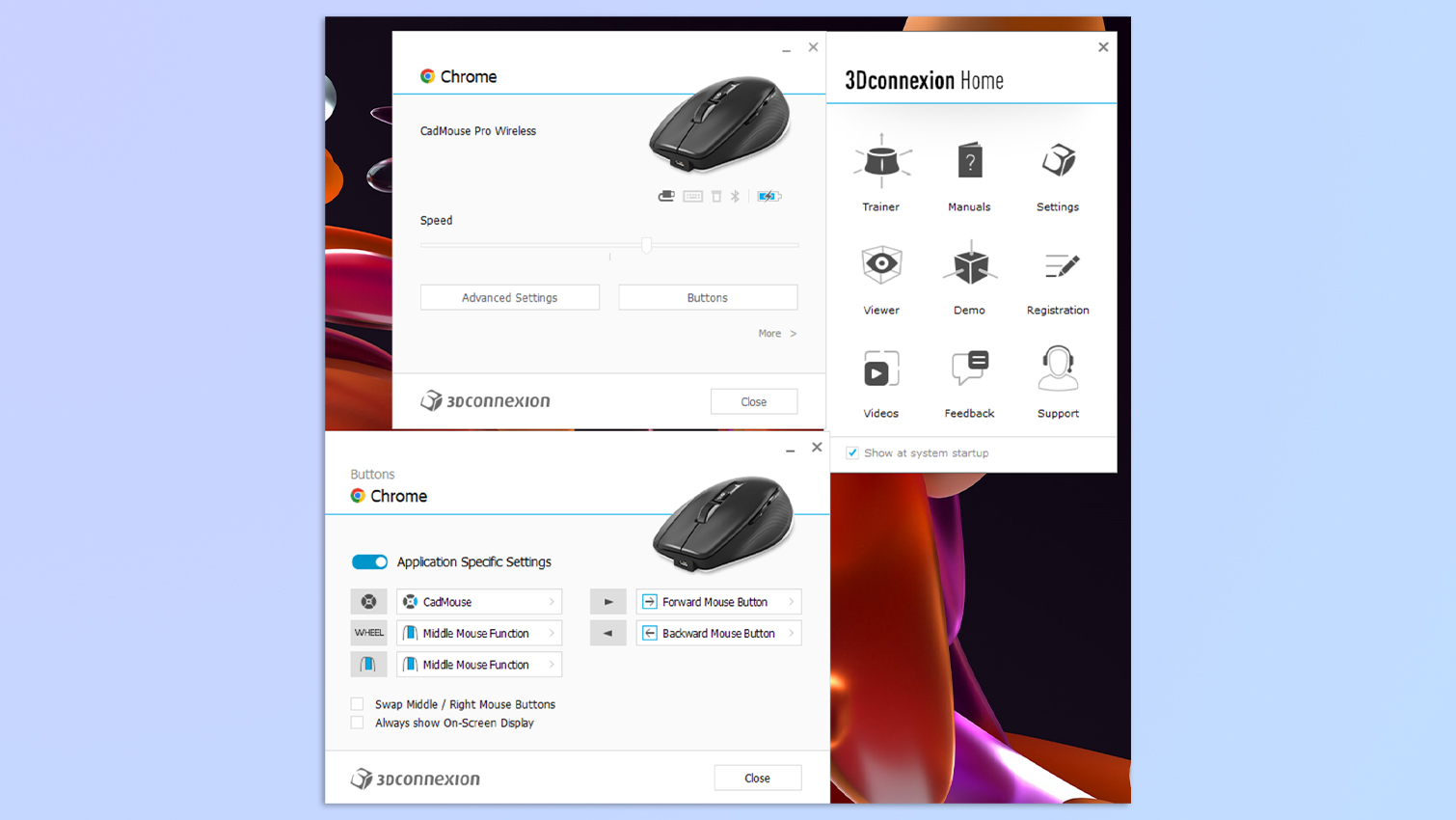
If you want to unlock the 3Dconnexion CadMouse Pro Wireless’ full potential, you’ll need to download the 3DxWare 10 software on Windows, macOS or Linux. If this is your first time using a CAD-specific mouse, the software will take you through a detailed tutorial showing you all the tips and tricks. You’ll also be able to change DPI, assign macros to buttons, remap buttons and more.
The software is easy to use, but it might take a while to get your hand around all the settings. You can also assign advanced features and commands to the buttons, and adjust axis speed, toggle navigation modes, set center of rotation and tailor application-specific settings. Take your time to tinker with the settings and adjust them accordingly — the app has been designed with designers and 3D artists in mind, so it’s there to speed up your workflow.
3Dconnexion CadMouse Pro Wireless review: The downs
While the 3Dconnexion CadMouse Pro Wireless does a few things right, I can’t overlook the steep learning curve, the fact that my fingerprints are very visible, the lack of a DPI selector and that there’s no onboard dongle storage.
Steep learning curve

The middle button’s placement on the 3Dconnexion CadMouse Pro Wireless may frustrate some people as it’s not something you find on most mice. In my testing, I found that my index finger rested on the left-click button and the middle finger on the middle, while my ring finger rested on the narrow right-click button. It took me a while to get used to spreading my fingers a bit more and using my index and middle fingers to left and right click, as I would on other mice, as the middle button doesn’t have any use in non-CAD applications.
Fingerprint magnet
While the 3Dconnexion CadMouse Pro Wireless looks fantastic, its body is a fingerprint magnet. An hour into testing, I noticed the buttons had become shiny, as had the curved part where my palm rested. As a bit of a germaphobe, I didn’t like this one bit and it might not appeal to others either. At least my Microsoft Surface Precision mouse wasn’t a fingerprint magnet!
No dongle compartment

This might seem like a small complaint but you’d be surprised how easy it is to lose a device’s accompanying 2.4GHz dongle. Keeping with that train of thought, the 3Dconnexion CadMouse Pro Wireless doesn’t have a specific slot on its body for the dongle. This is frustrating because it means you need to keep a close eye on the dongle or leave it plugged into your laptop. Even the very cheap Anker 2.4G Wireless Vertical Ergonomic has an onboard compartment — surely a mouse costing $119 / £99 should have one too? The mouse does come with its own carry case, though, so you could always store the dongle there.
No onboard DPI selector

The 3Dconnexion CadMouse Pro Wireless has a maximum DPI of 7,200 but you can’t change it on the fly. Cheaper mice, like the Anker 2.4G Wireless Vertical Ergonomic, have a dedicated button that lets you swap between DPIs as and when needed, but the CadMouse Pro Wireless doesn’t — neither does the Logitech MX Anywhere 3S ($79). To adjust the CadMouse Pro Wireless’ DPI, you’ll have to dive into the software. For me, this was very frustrating as I couldn’t download third-party software onto my work laptop, and the default DPI was too low for me, making the mouse very slow.
3Dconnexion CadMouse Pro Wireless review: Verdict

As ergonomic mice go, the 3Dconnexion CadMouse Pro Wireless is right up there. Thanks to its angled shape and wide, concave buttons, this mouse is very comfortable to use for long hours. It comes with seven customizable buttons and a dedicated middle-click button for use in CAD software. The mouse is sturdy and its minimalist design makes it fit for the office.
However, the middle-click button poses a steep learning curve. Also, there’s no dedicated button on the mouse to change the DPI, and there isn’t any slot for the 2.4GHz dongle either. It’s also worth noting that the CadMouse Pro Wireless’ body is prone to getting shiny with fingerprints. The Logitech MX Master 3S costs the same and is a better choice as it provides lots of custom buttons, per-app remapping, and it can be remapped to have a DPI selector. And it isn’t a fingerprint magnet.
It’s a decent mouse if all you care about is its CAD capabilities, but apart from that, there isn’t much else to redeem the CadMouse Pro Wireless.
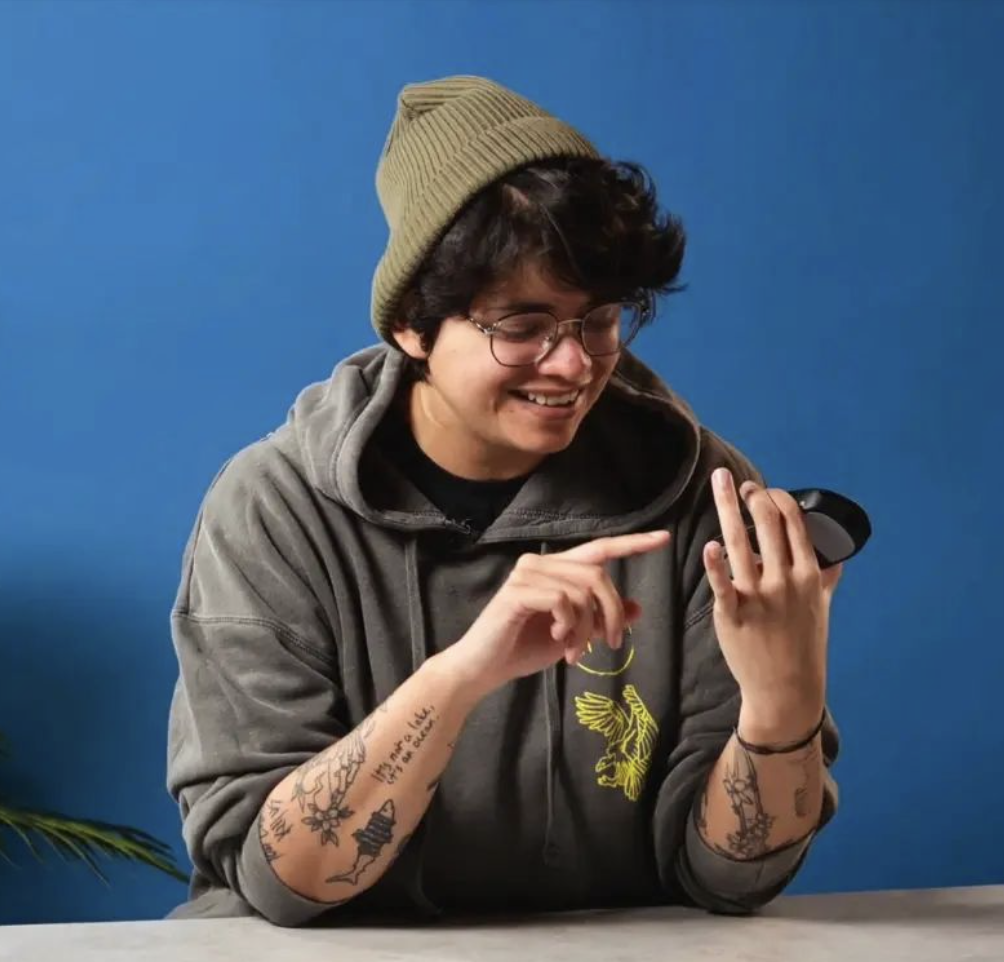
Nikita is a Staff Writer on the Reviews team at Tom's Guide. She's a lifelong gaming and photography enthusiast, always on the lookout for the latest tech. Having worked as a Sub Editor and Writer for Canon EMEA, she has interviewed photographers from all over the world and working in different genres. When she’s not working, Nikita can usually be found sinking hours into RPGs on her PS5, flying a drone (she's a licensed drone pilot), at a concert, or watching F1. Her work has appeared in several publications including Motor Sport Magazine, NME, Marriott Bonvoy, The Independent, and Metro.
You must confirm your public display name before commenting
Please logout and then login again, you will then be prompted to enter your display name.

