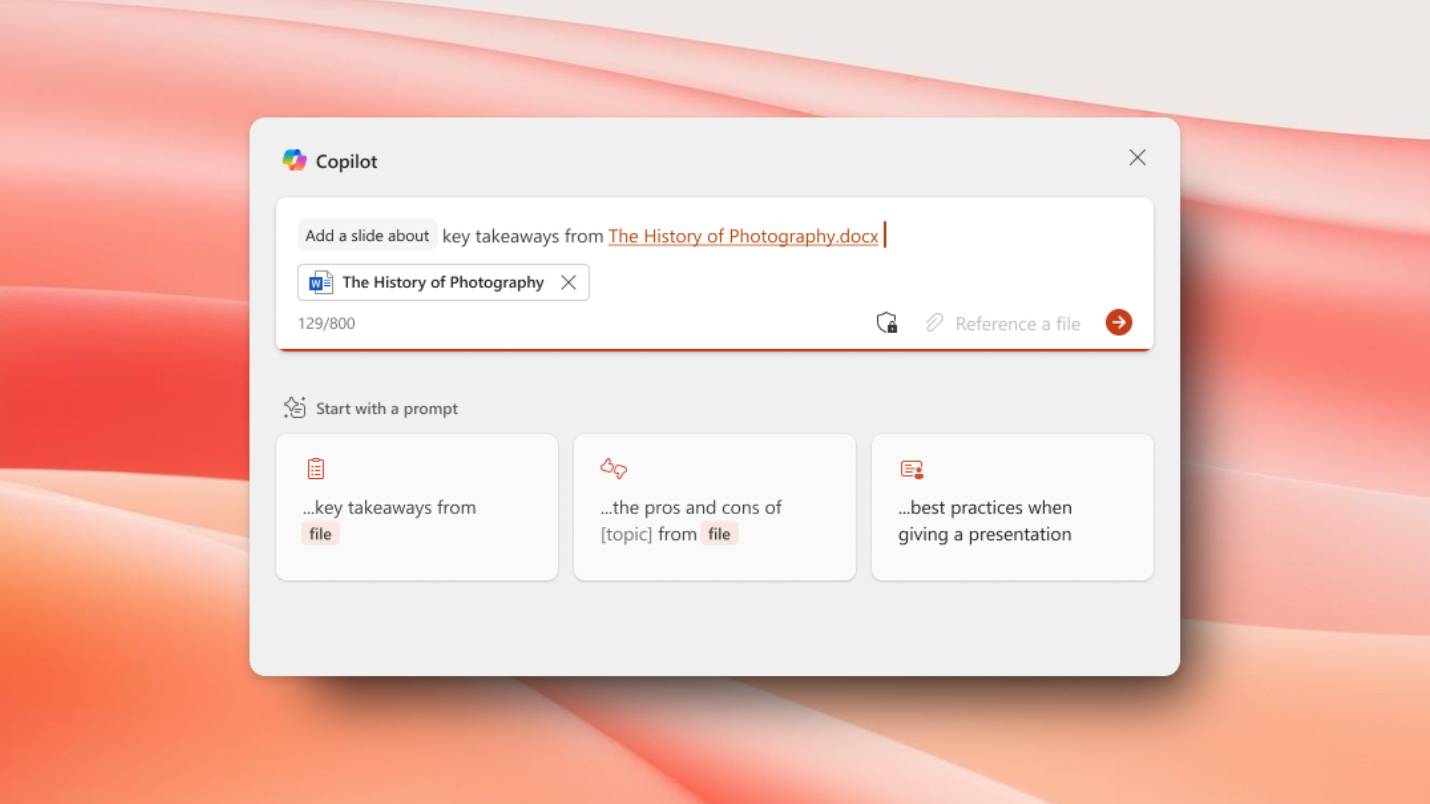Copilot+ PCs are leveling up — Windows 11 beta reveals new AI upgrades, but there’s a catch
Copilot is getting smarter

Windows 11, just like macOS or ChromeOS, is a work in progress, and beta builds are a nice preview into all the cool new things and fixes coming.
And in the catchily named Windows 11 Preview Build 26120.3872 (Beta Channel), we just got a closer look at all the new Copilot+ PC features coming soon, along with fixes to some of the bigger issues users have been facing.
To get access to Windows 11 Preview Builds, go here and register. After this, switch “Get the latest updates as soon as they’re available” to on, and then click “Check for updates.” You’ll get the Insider Preview.
What’s new?
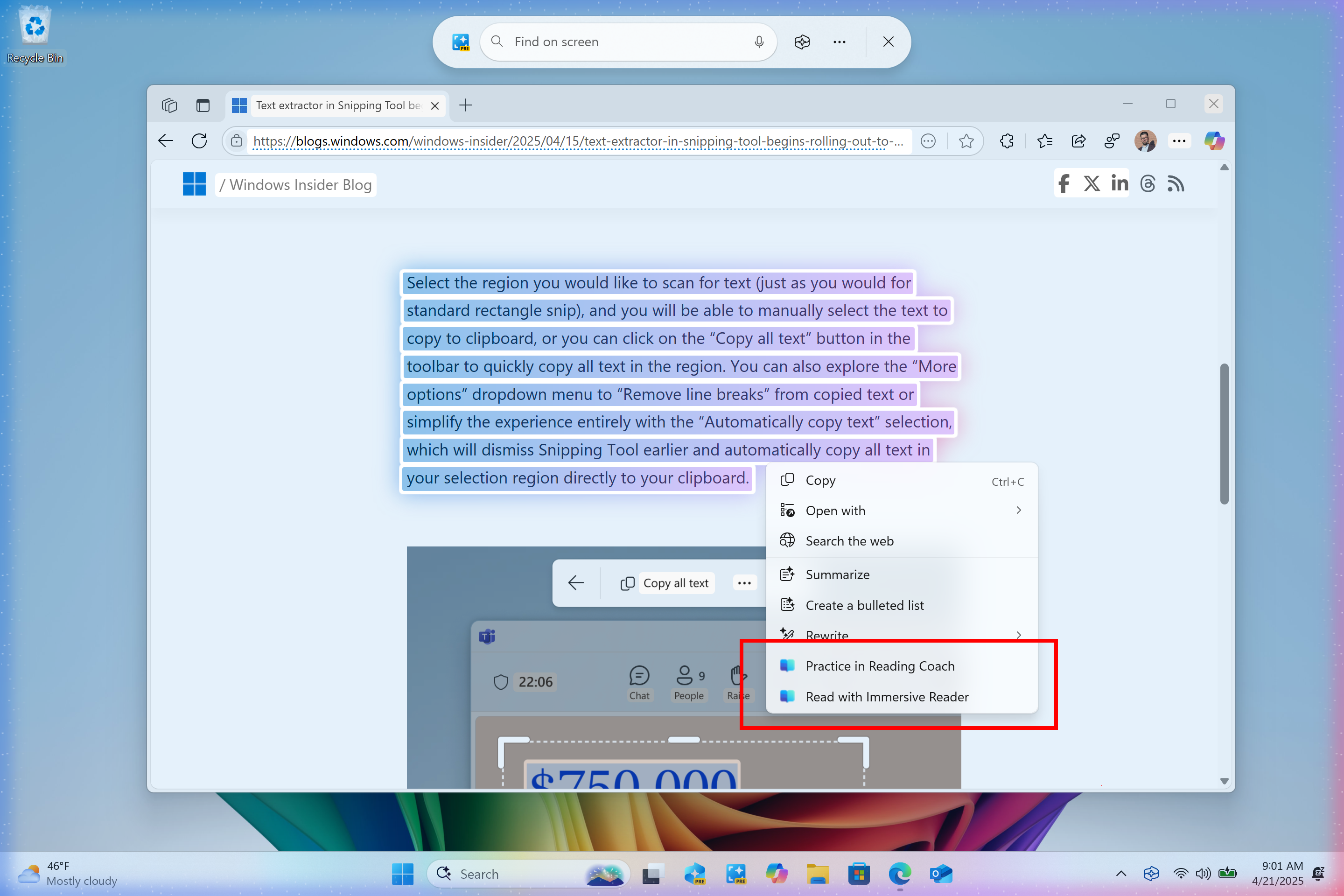
This is a big update to Windows 11, which starts to expand the usability of Copilot+ PCs. Let’s break them down:
- More text actions in Click to Do: Rather than Copilot being a pop-up window, Microsoft has been adding contextual AI options into the right-click menu for a cleaner, more logical UI. Now we’ve got two more features — the option to “improve your reading fluency and pronunciation” with a reading coach, and an “Immersive Reader” mode that removes any website UI distractions from the thing you’re trying to read.
- Finding photos saved in the cloud via Windows search: The search box in your Windows 11 toolbar is getting more powerful with the ability to search photos saved in the cloud via OneDrive. Now if only Microsoft could fix the OneDrive syncing app…
Not only that, but there are huge new accessibility features, too:
- Add custom words to the dictionary: FINALLY! Any local colloquial phrases you may have or hard to pronounce words that aren’t in Windows dictionary, you can add them via voice access. Simply say “add to vocabulary,” and to be sure, you can ask Windows to “spell that,” and “correct that” if it’s wrong.
- An improved voice access tour: It can be tricky to figure out exactly what Voice Access does. But the new Windows 11 build will give you a tour of the new features and improvements, so you can get started quickly.
On top of this, Microsoft is dropping a bunch of fixes and security tweaks. This includes the ability to turn off searching for cloud-saved content via Windows search box, better controls to reduce the amount of notifications you’ll get from widgets and finally fixing that pesky Start menu crash caused by creating folders.
Not for everyone
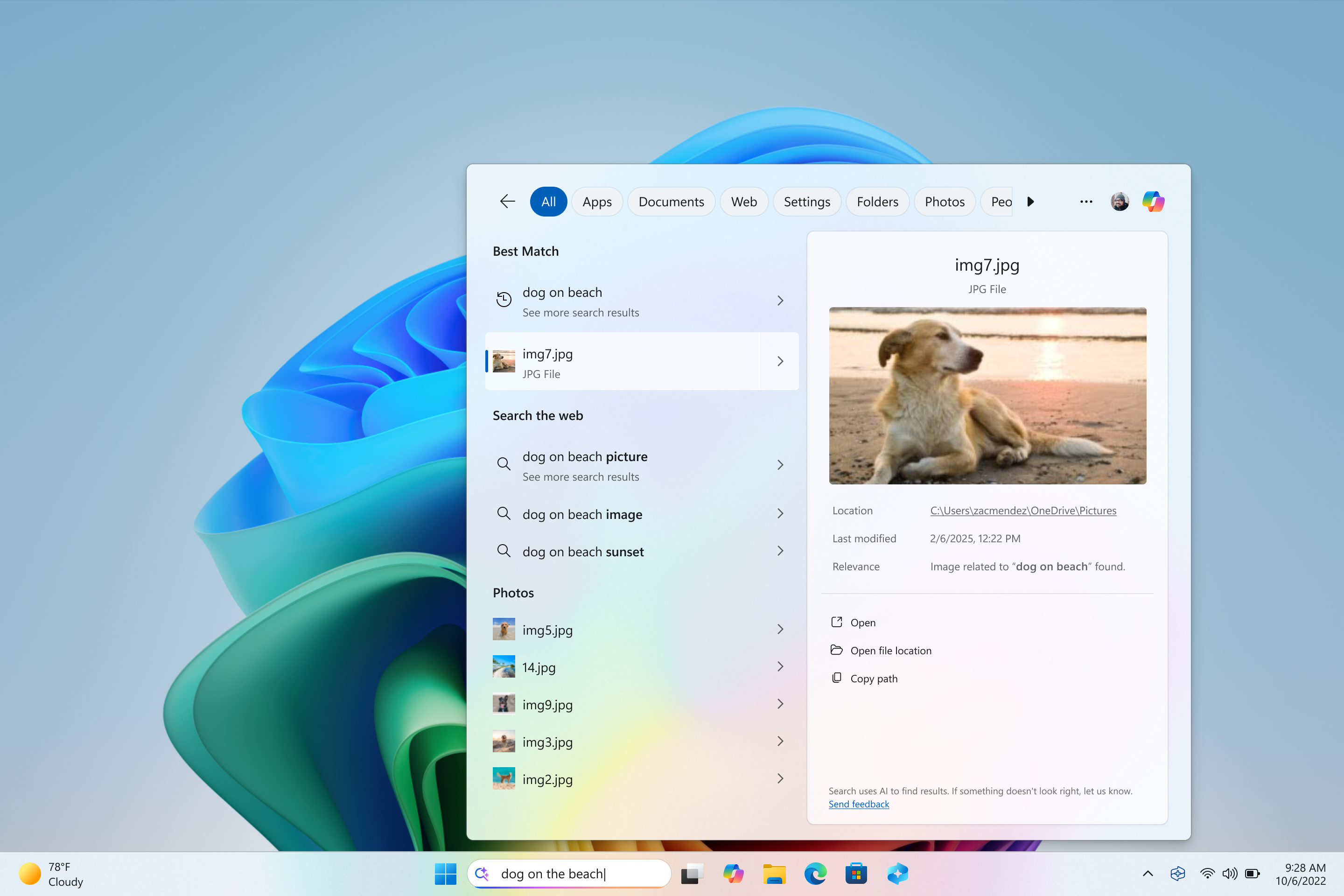
But there’s a catch. Not every Copilot+ PC will get these features, and chances are many of you will have to wait a while for this.
Sign up to get the BEST of Tom's Guide direct to your inbox.
Get instant access to breaking news, the hottest reviews, great deals and helpful tips.
If you remember back to when Copilot+ PCs were introduced last year, it all started with Snapdragon X Elite — moving over to chips with an Arm architecture (running the same way as your phone works) rather than the aging x86 that’s been around for over three decades.
This has started a trend of all these new cool Copilot+ PC features coming to Snapdragon PCs first, and in this blog post, Microsoft does confirm that these AI features are “coming soon” to AMD and Intel-powered Copilot+ PCs.
Fortunately, the accessibility features aren’t locked in a waiting room. But the lack of a uniform launch of all these features across all Copilot+ laptops does sting a little.
More from Tom's Guide
- Microsoft finally lets you turn a file into a PowerPoint slide using Copilot AI — here's how
- Windows 11 warning — don't delete this folder and what to do if you did
- Google Photos is getting a huge upgrade for millions to boost your old pics
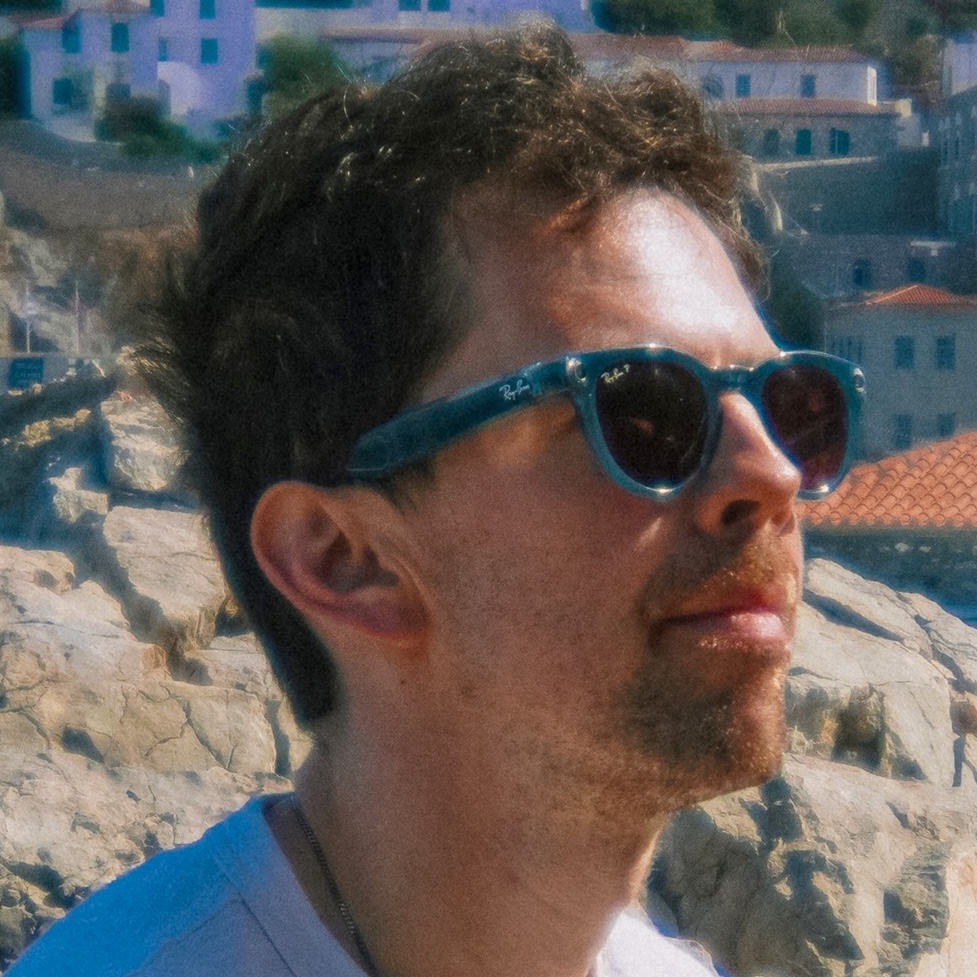
Jason brings a decade of tech and gaming journalism experience to his role as a Managing Editor of Computing at Tom's Guide. He has previously written for Laptop Mag, Tom's Hardware, Kotaku, Stuff and BBC Science Focus. In his spare time, you'll find Jason looking for good dogs to pet or thinking about eating pizza if he isn't already.
You must confirm your public display name before commenting
Please logout and then login again, you will then be prompted to enter your display name.