Yes, you can use your browser's password manager – here’s how to do it safely
With some good security practices, a browser password manager can be a helpful tool

Chances are, you probably don’t know your Netflix password by heart. Or your Gmail password. And you probably can’t recite your Amazon password from memory, or your Instagram password either. After all, that’s why we have tools like the best password managers – a way to safely and securely store your passwords so that you can access them easily when you need them.
However, some people still aren’t using a password manager yet. Maybe they don’t know they come bundled with some of the best antivirus software packages, or that they're just as easy to use on a mobile device as they are on desktop. Or perhaps they aren't aware that most browsers have a built-in password manager.
The catch there is that, as Make Use Of points out, for a variety of reasons, password managers on a web browser aren't as secure as a dedicated service. But, hey, it’s still much better than a sticky note left under your keyboard or even worse, reusing passwords across multiple online accounts.
Here’s the most secure way to get started using your browser's built-in password manager, step by step. Most password managers can be located easily by tapping on the three vertical dots in the upper right corner of your browser and looking for a password option or key icon.
Audit your browser extensions
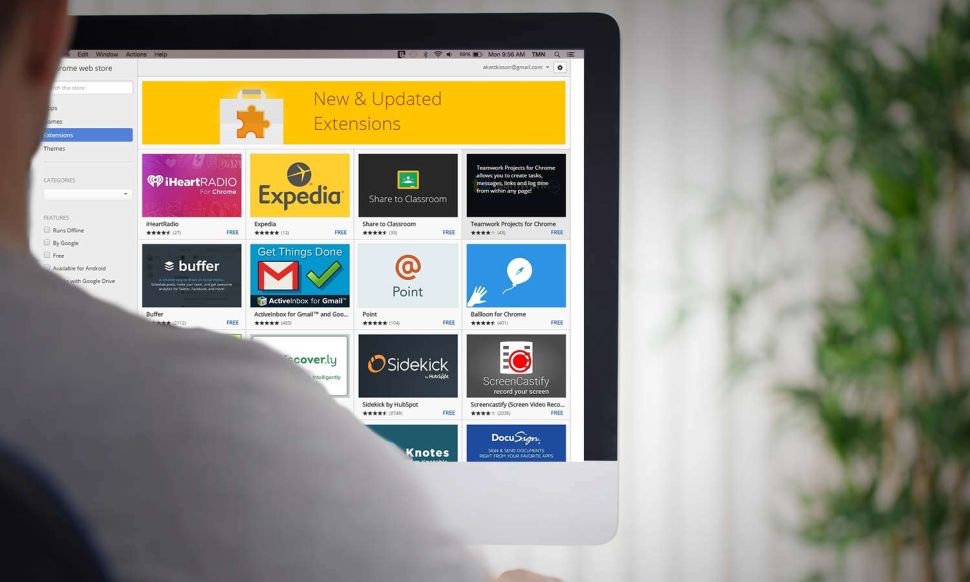
Before you get started saving passwords in your browser though, it’s best to also do a full review of every browser extension you have installed.
While legitimate browser extensions can certainly be helpful, there are also fake or even malicious browser extensions out there that impersonate popular sites and services which can steal data – including passwords, cookies and your browser history. Ideally, you should check your browser extensions before you download them, and if you suspect that an extension is misbehaving or acting suspiciously, simply remove it.
How do you check a browser extension? Look at its page in its respective web store for the number of users, read the reviews, and see when it was last updated. You also want to read over the privacy section to see what kind of data it collects and to find out if the developer has a website or company location listed. If you still have any doubts, you can always Google the extension name or developer name.
Sign up to get the BEST of Tom's Guide direct to your inbox.
Get instant access to breaking news, the hottest reviews, great deals and helpful tips.
Keep your devices locked and don't share them

As a policy, if you are using a password manager on your web browser, don’t share your devices. Anyone who shares your laptop, tablet or smartphone can open a browser and see stored passwords, or open a service and have your account automatically log in. Also, if you’re sharing a device and someone else installs a malicious extension, it could potentially steal the passwords you have stored.
Another best practice when it comes to secure computing and browser-based password storage is to always make sure you’re locking your devices when you walk away from them – even if you’re somewhere you think of as safe like your office or school. This ensures that no one else can access your browser, and hence, your accounts.
Update, update, update
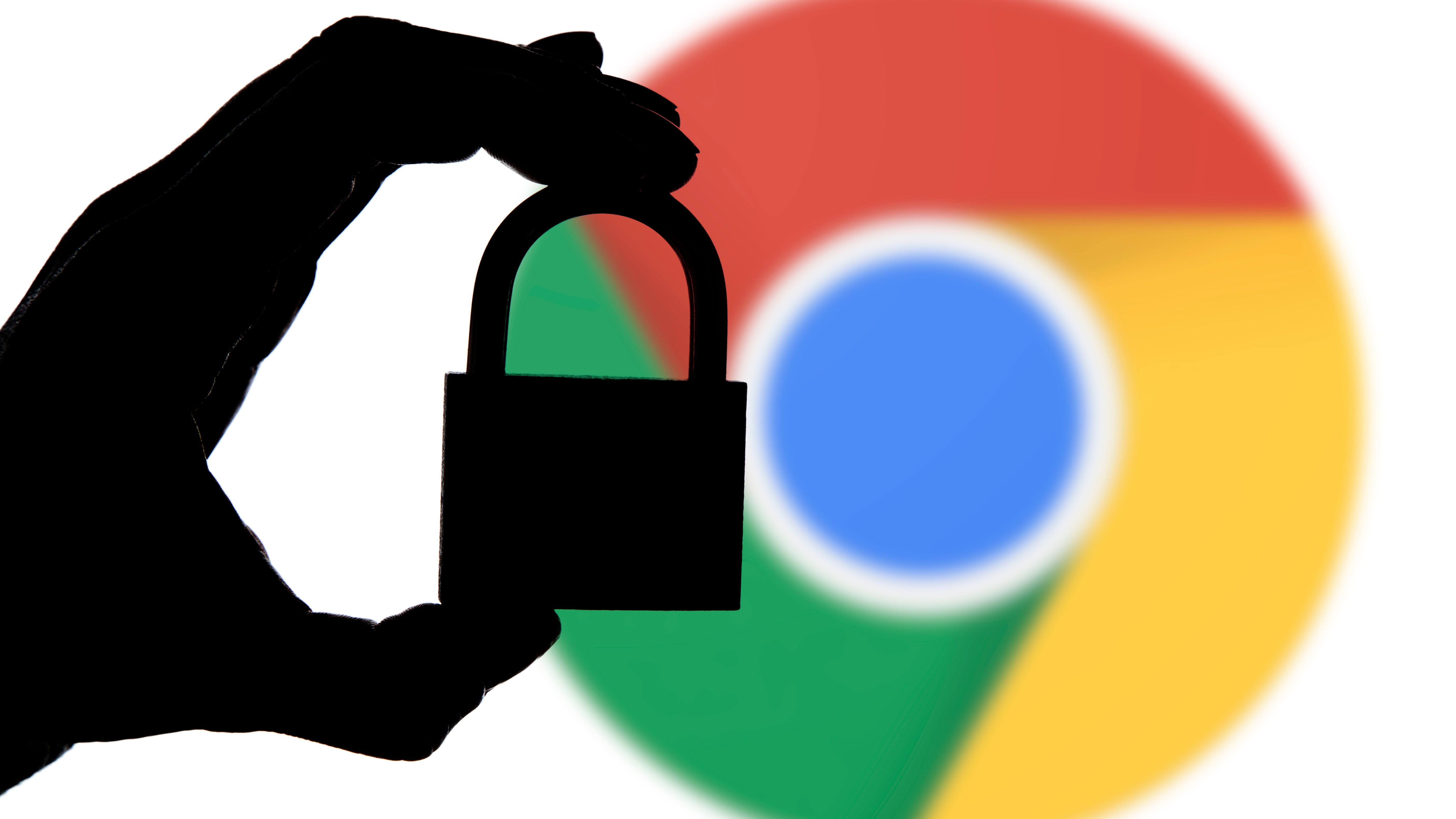
Since your browser is now storing your passwords, you’ll also want to keep it up to date to make sure that it is protected against any new vulnerabilities. There are plenty of good reasons to keep your browser updated; this is just one of them.
Don't store these passwords in your browser
Lastly, you want to avoid storing passwords to critical accounts like those for your bank accounts or work accounts which should be stored with a dedicated password manager. Your company may also have a policy for using a particular password manager for your logins as well.
Still though, for most social media accounts, streaming services and other less essential accounts that may not contain as much personal information, a browser based password manager should work fine – as long as your security practices are safe and consistent.
More from Tom's Guide

Amber Bouman is the senior security editor at Tom's Guide where she writes about antivirus software, home security, identity theft and more. She has long had an interest in personal security, both online and off, and also has an appreciation for martial arts and edged weapons. With over two decades of experience working in tech journalism, Amber has written for a number of publications including PC World, Maximum PC, Tech Hive, and Engadget covering everything from smartphones to smart breast pumps.
You must confirm your public display name before commenting
Please logout and then login again, you will then be prompted to enter your display name.
