Google just made it easier to remove your personal info from search results — here's how to do it
The search giant has given its free 'Results about you' data removal tool a major redesign
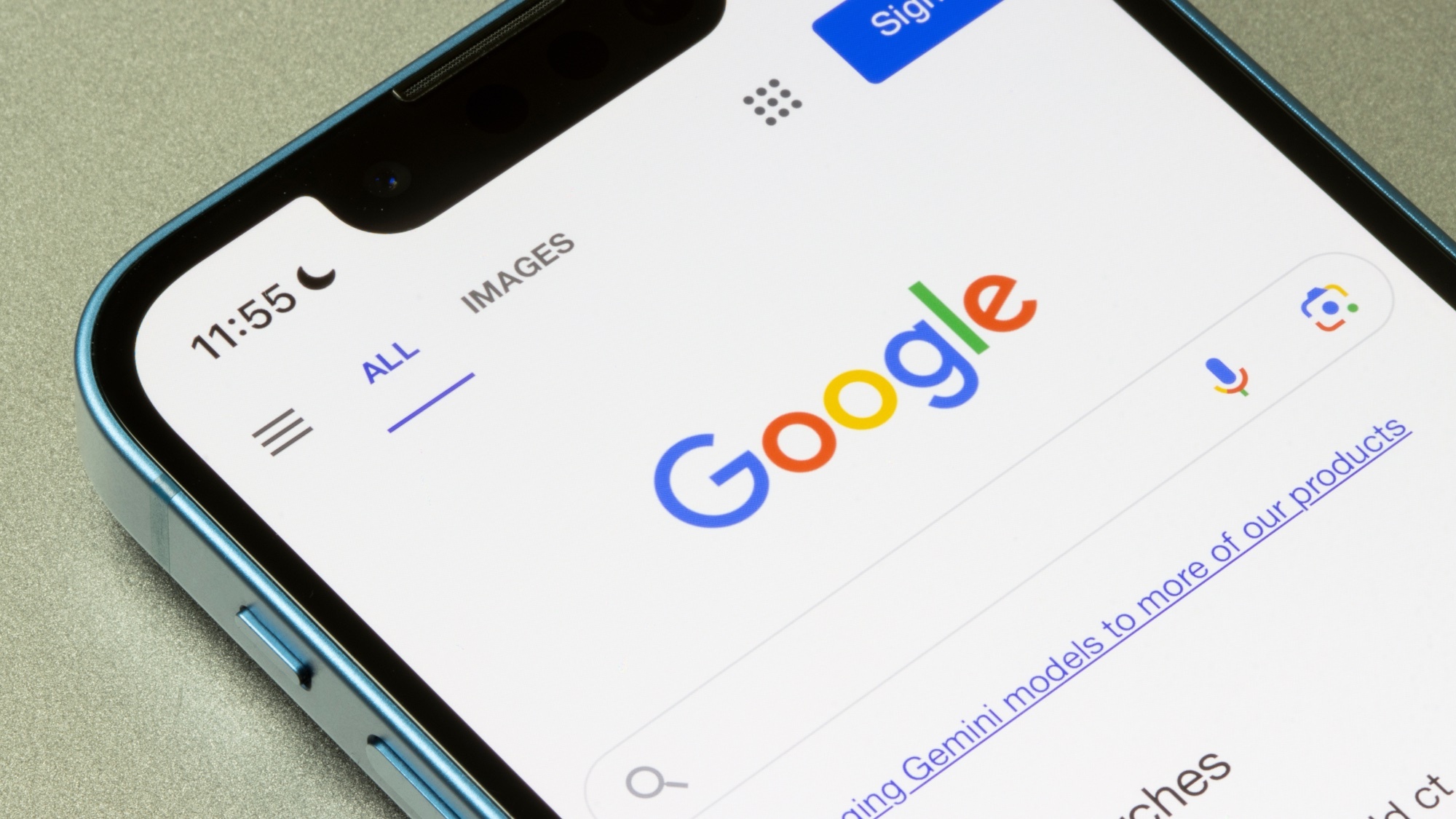
Finding out that your personal information has been posted online can be quite jarring as well as scary. Fortunately though, Google has completely redesigned its Results About You tool to make it easier to discover and quickly remove any of your data that shows up in search results.
In a blog post, the search giant explains that its new hub makes signing up for this optional service even easier and since it features proactive monitoring, Google takes care of all the hard work. Likewise, you’ll be notified when new results which contain personal data like your name, phone number, email or home address show up online.
At the same time, it’s now easier to request to have your personal data removed right from within Google Search. By clicking on the three dots next to a search result, an updated menu will appear that explains what content can be removed along with a removal request you can fill out right there instead of having to navigate to a separate website.
Sometimes when you request a removal from Google, its search results won’t yet reflect the fact that the info has already been taken down. In this case, you can also click on the three dots next to a search result to request a refresh. Doing so lets Google’s systems know to recrawl a particular page to obtain the latest information.
Although a data removal service like Icogni will do a better job of taking your personal info off the web and getting it out of the hands of data brokers, you would have to pay either $15 per month or $7.50 a month if you’re willing to sign up for a whole year of service in advance.
Google’s Results About You is still a good free option and a useful tool for those who are concerned that their full name, address, email and phone number may have been posted online. Besides the inherent privacy issues of having your sensitive personal information on the open web, hackers can also use this information in phishing attacks or even to commit identity theft.
While Results About You is a free service that anyone with a Google account can use, you do have to enable it first. Keep reading for a step-by-step guide on how to turn on Results About You to get alerts about your personal data showing up online and to have an easier way to get this information taken down.
Sign up to get the BEST of Tom's Guide direct to your inbox.
Get instant access to breaking news, the hottest reviews, great deals and helpful tips.
How to enable Results About You
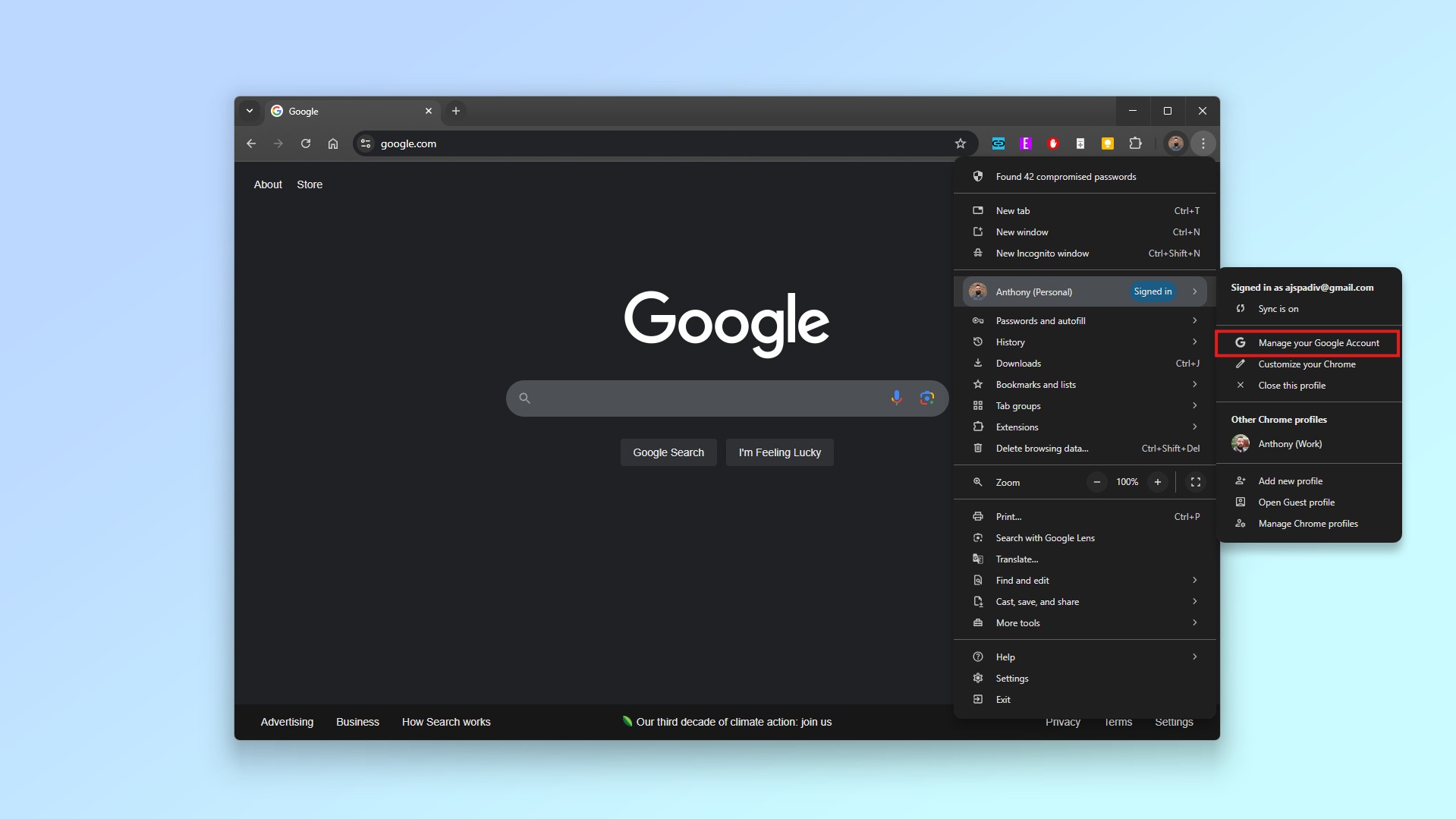
1. To set up Results About You, you first need to sign into Google and from there, click on the three dot menu in the top right of Chrome. Click on your profile and then in the menu that pops up, select Manage your Google Account.
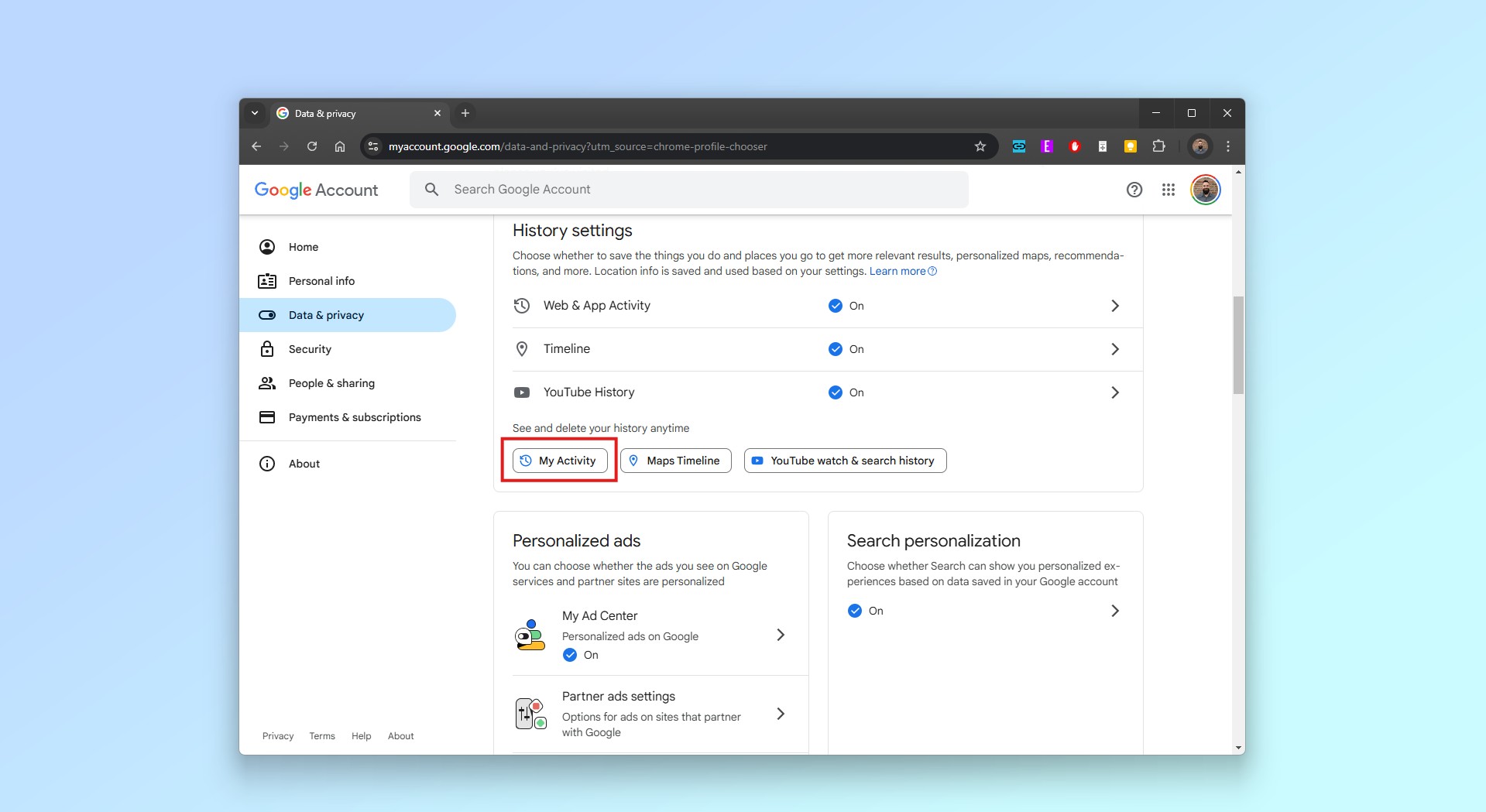
2. Once inside your Google account, click on Data & Privacy on the top left. Then scroll down past History Settings and click on My Activity.
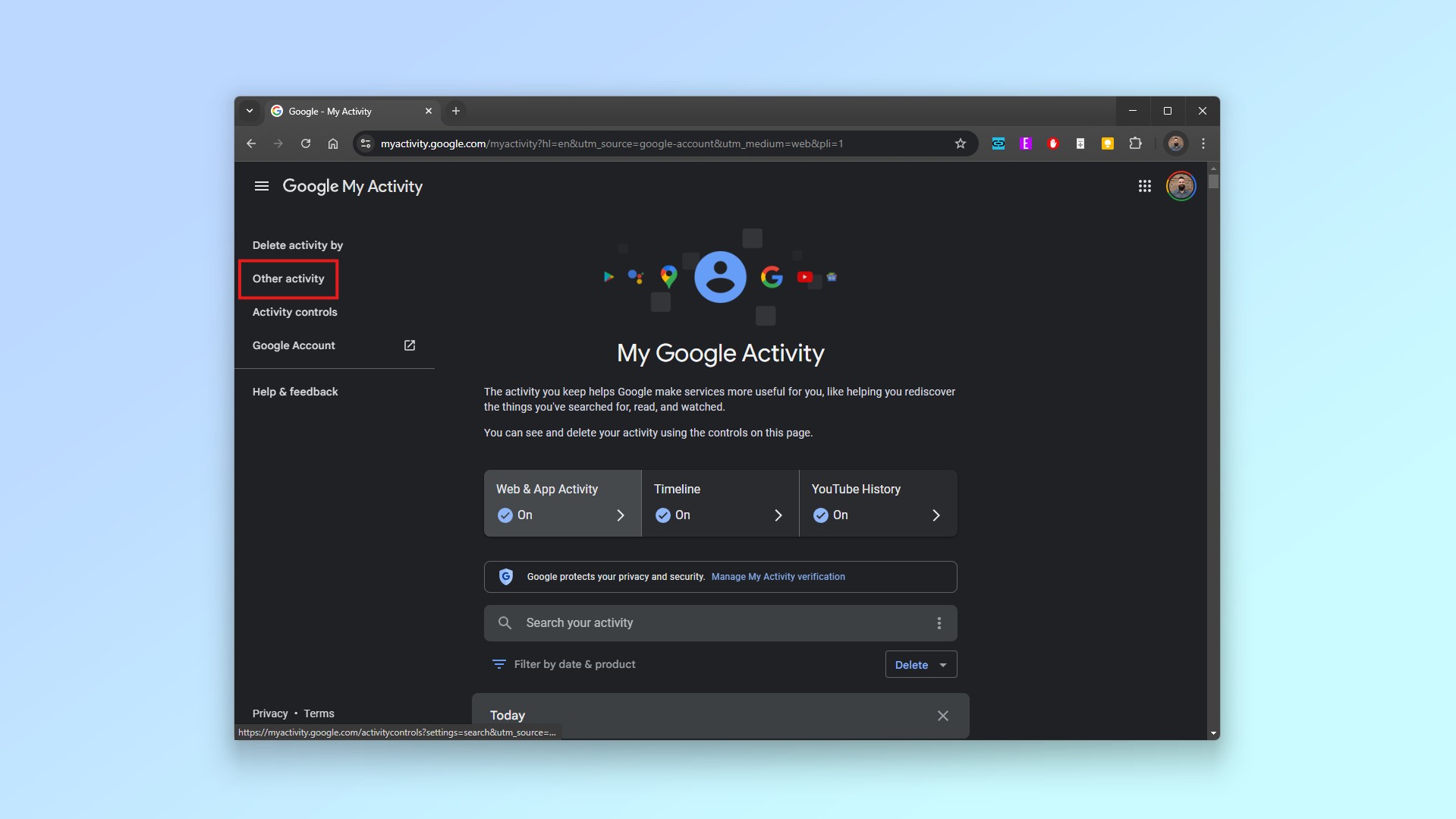
3. In the menu on the left side of the page, click on the Other activity option.
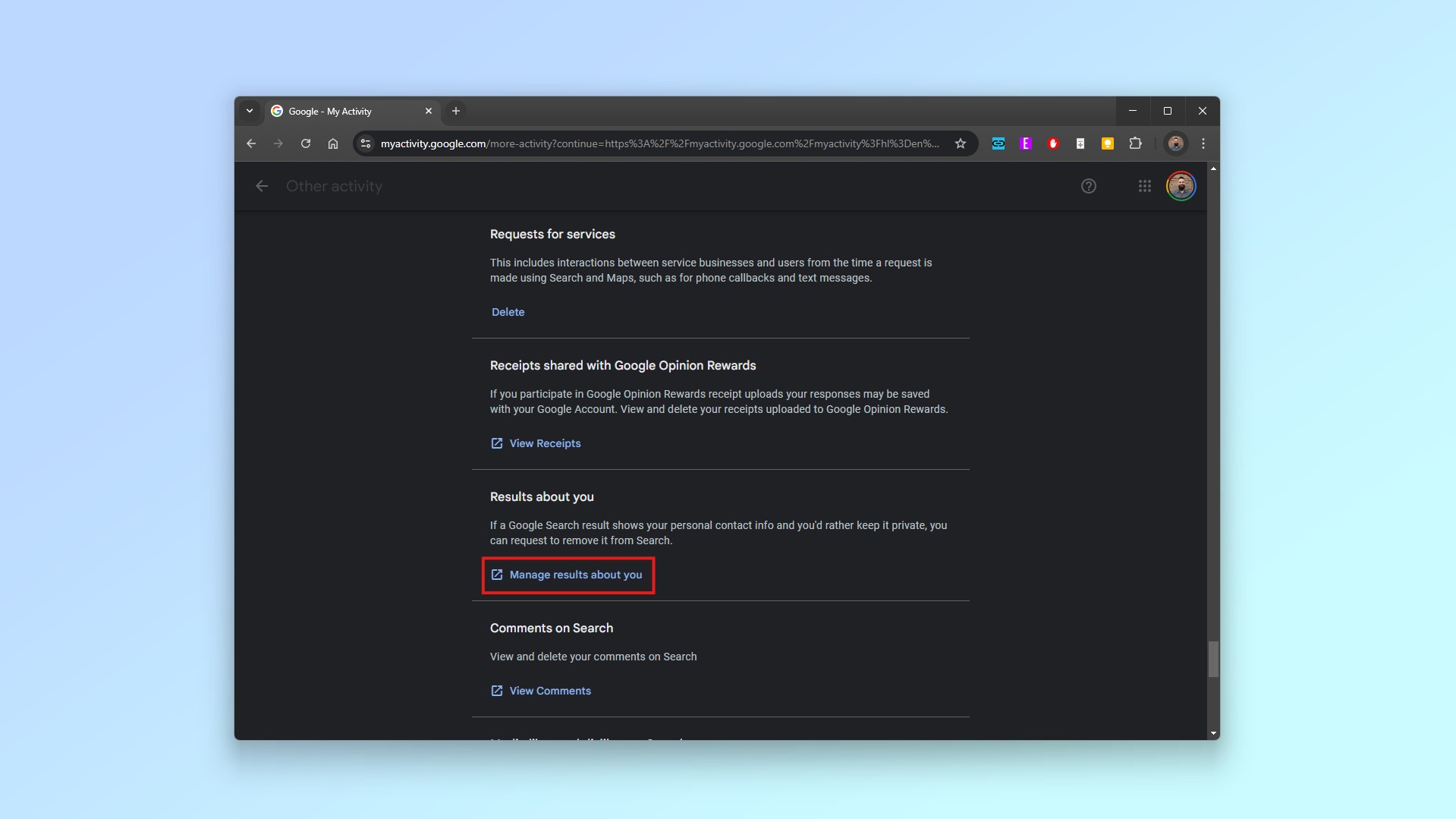
4. Within Other Activity, scroll down to the Results about you section which is toward the bottom of the page. Then click on Manage results about you.
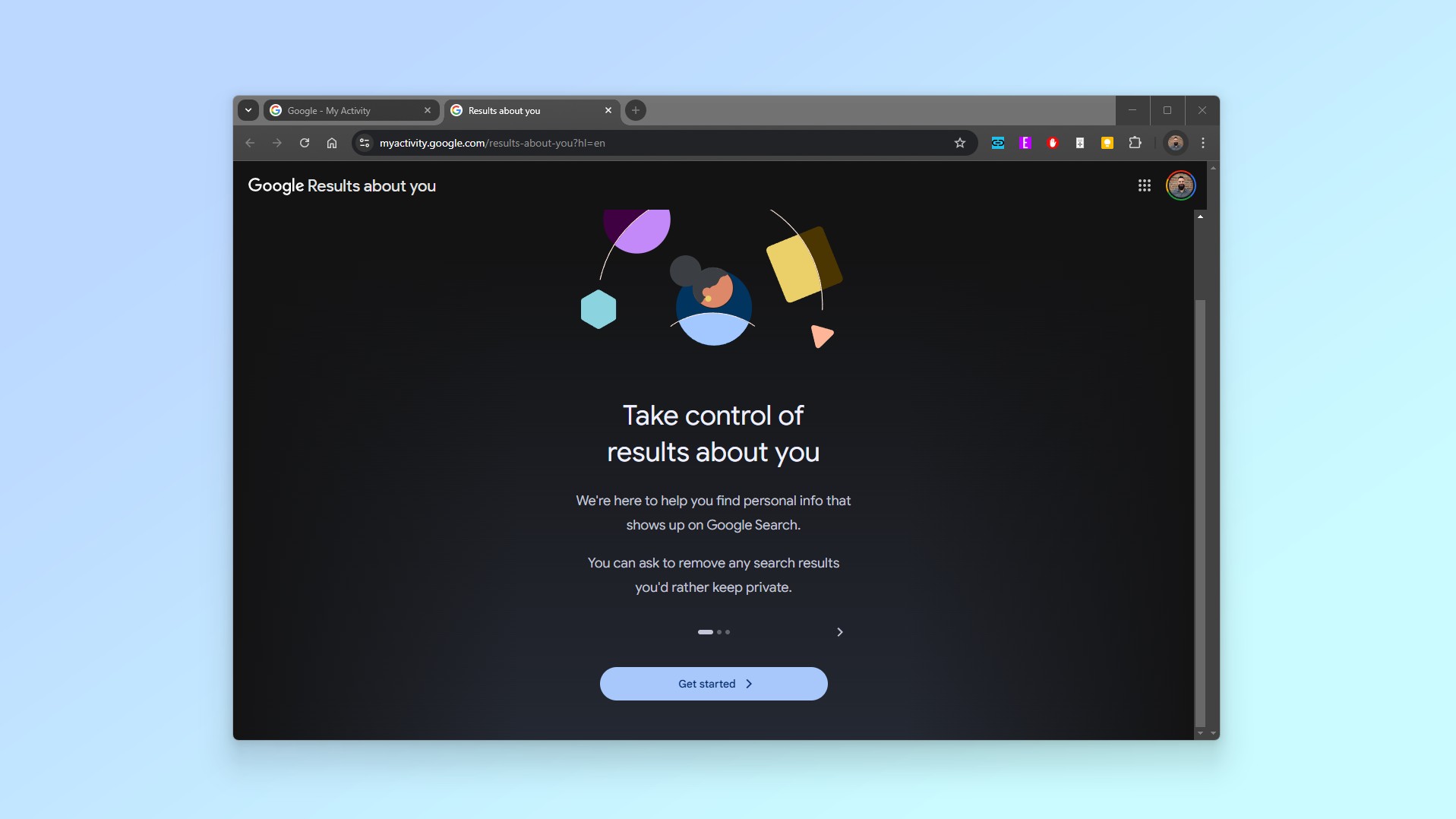
5. This will take you to the main Results About You page where you need to click on Get started to enable the tool.
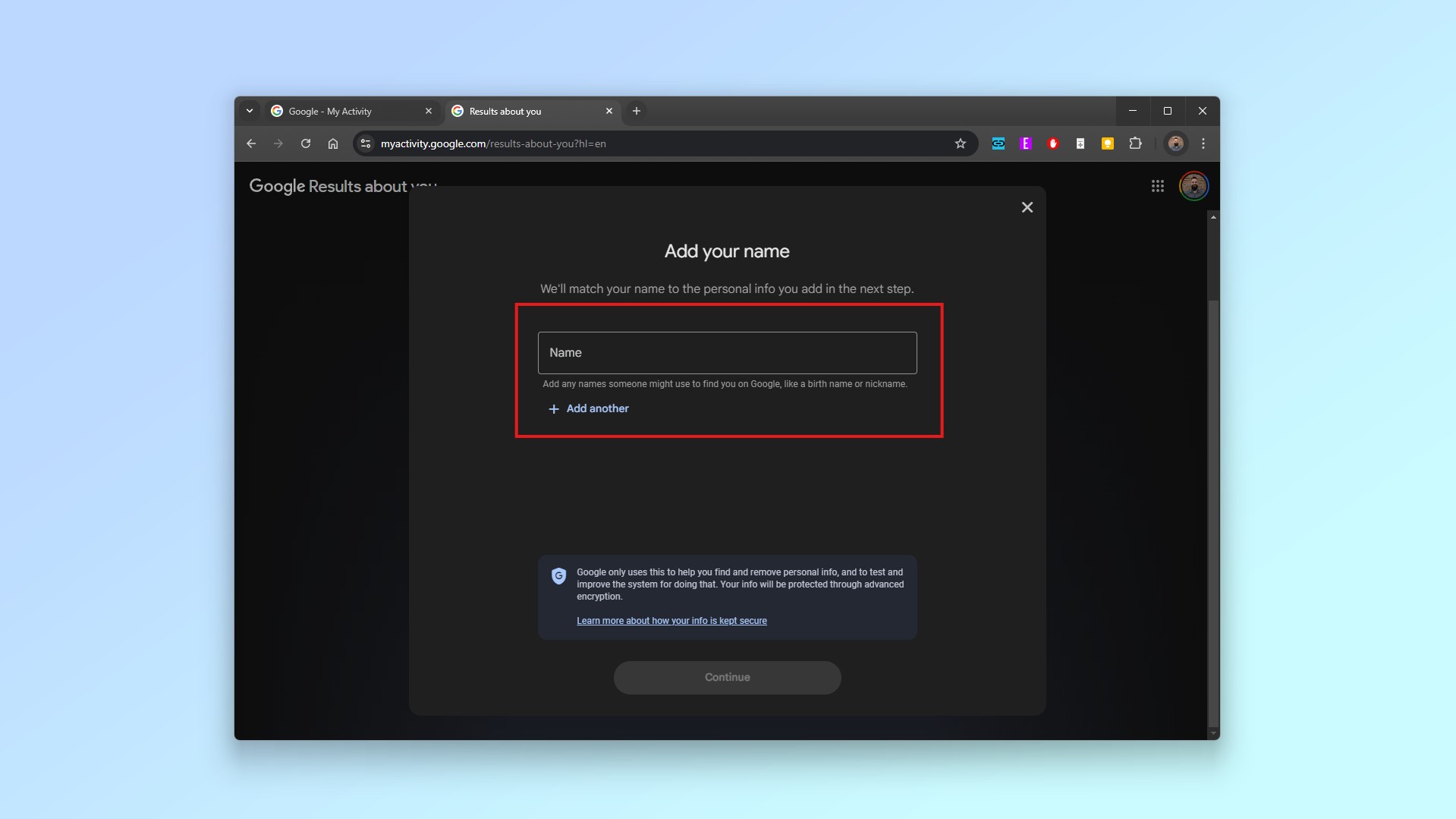
6. From here, enter your full name. You can also enter any other names you go by in real life or online.
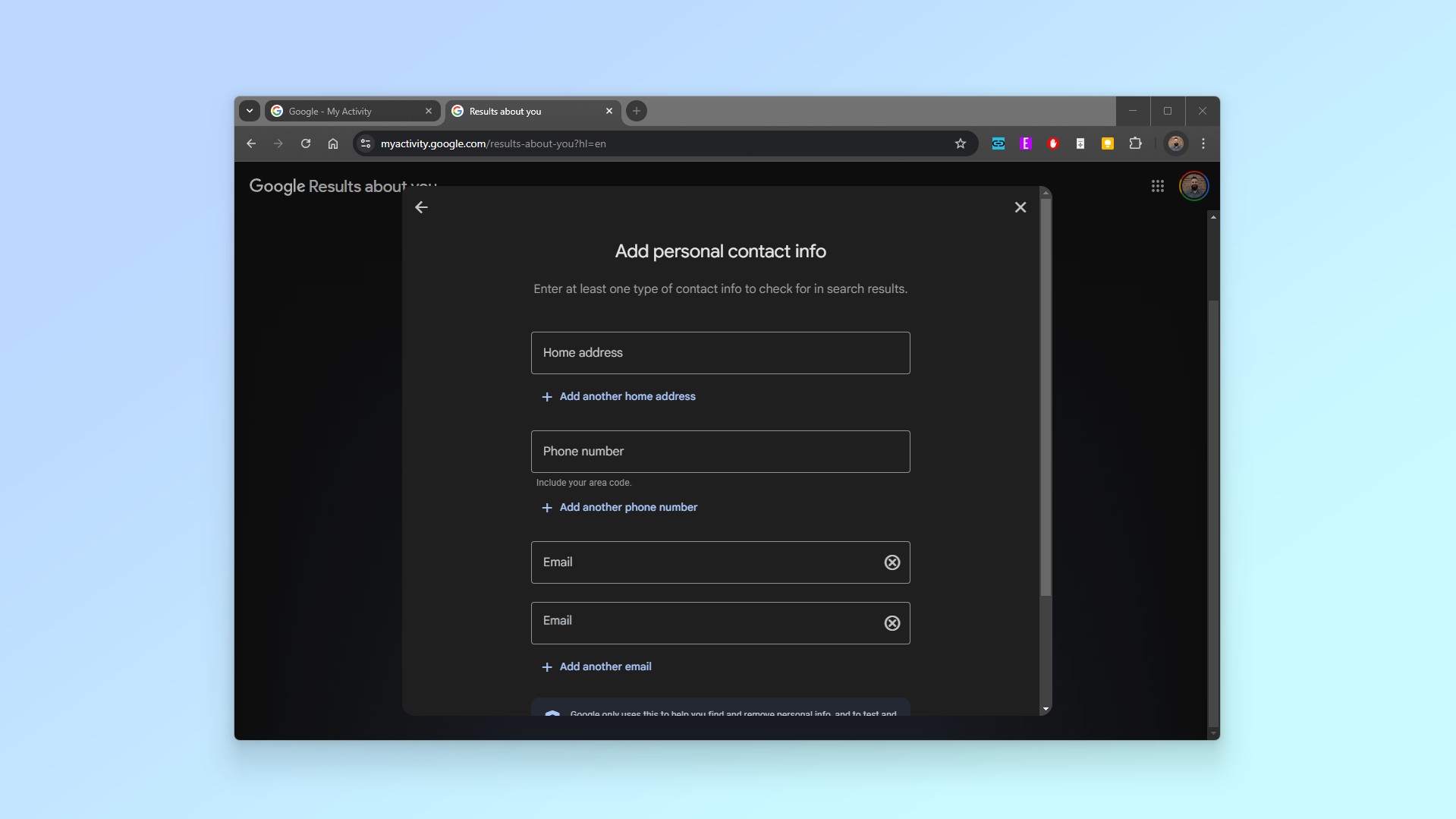
7. You then need to add your personal contact info like your home address, phone number and email. You can also add multiple email addresses.
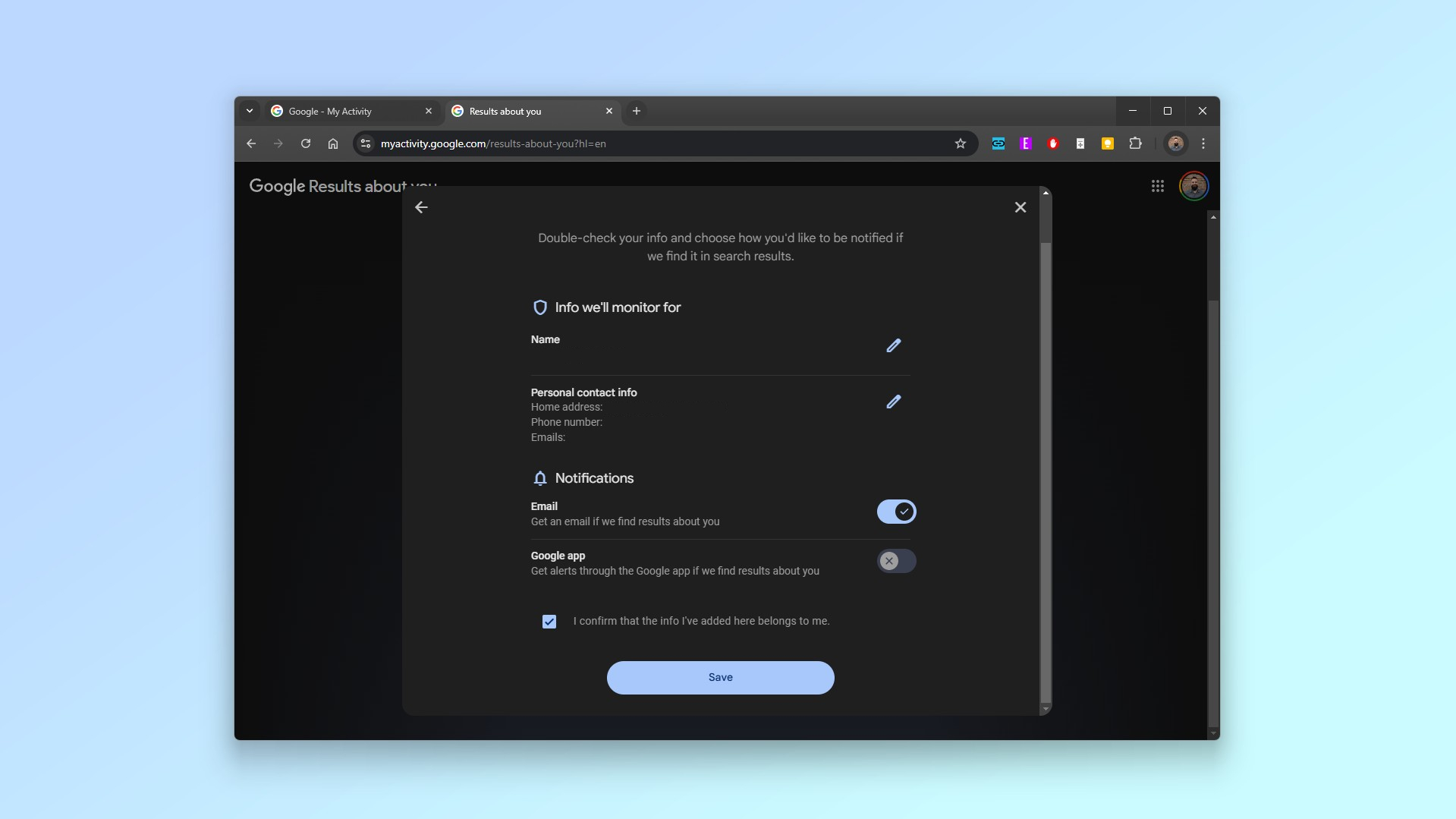
8. Once all of your personal info has been submitted, a prompt will appear asking you to double check that it’s correct. Here you can also set up notifications and choose whether you’ll be notified via email or within the Google app. Click on the confirmation box at the bottom and then hit save.
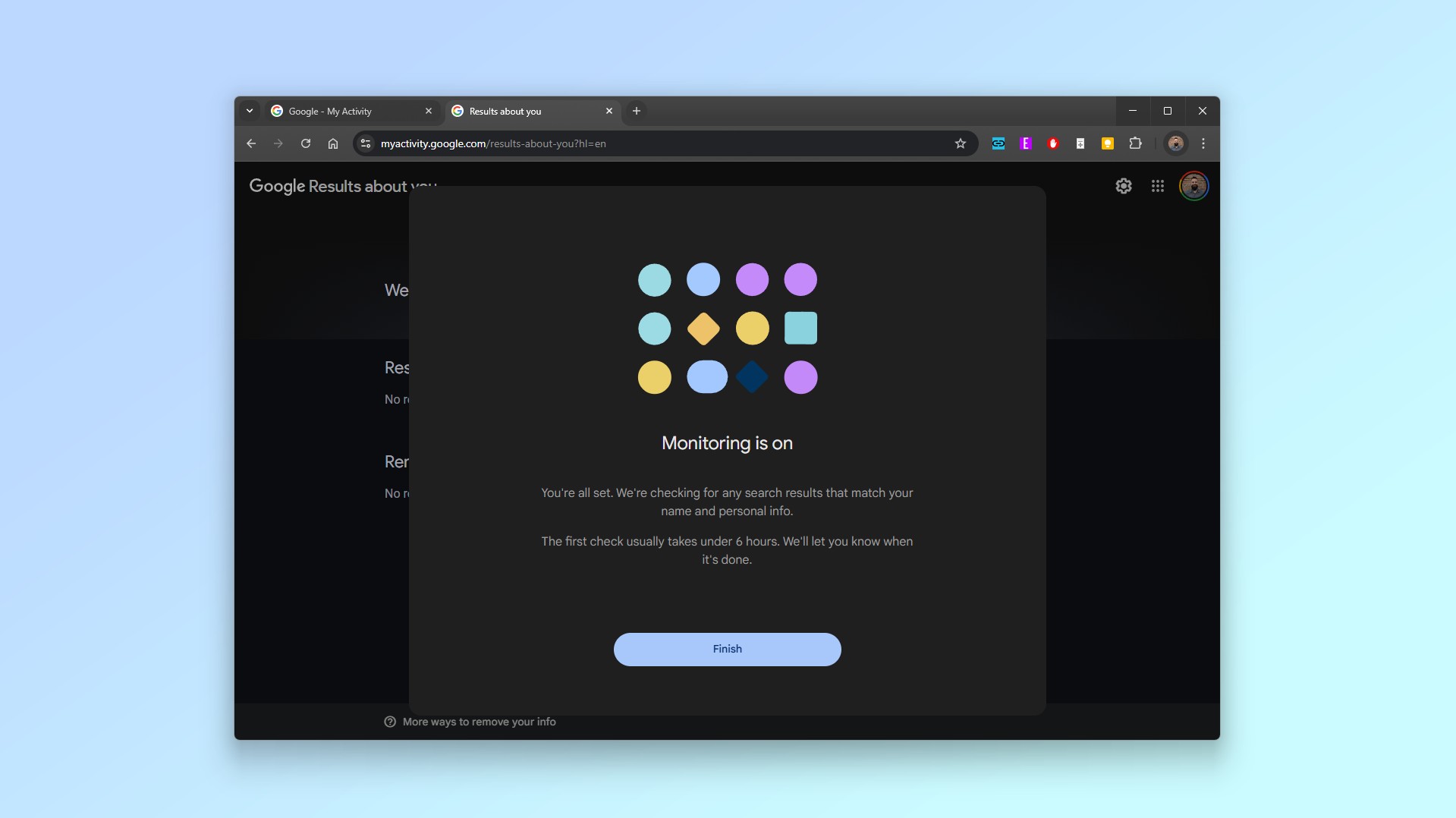
9. A final message will appear to let you know that Monitoring is on and Results About You will now proactively scan Google Search for your personal information. Click on Finish to complete the process.
And there you have it. Google will now continuously monitor its search results for the personal information you specified and you’ll get notifications when Results about you finds something. You’ll also now be able to click on the three dots next to search results to request that your personal information be removed right from within Google Search.
More from Tom's Guide
- Major Gmail change just confirmed for millions of users — what you need to know
- These are the best VPN services for protecting your privacy online
- I’m a security editor and this is how I create strong passwords that are also easy to remember

Anthony Spadafora is the managing editor for security and home office furniture at Tom’s Guide where he covers everything from data breaches to password managers and the best way to cover your whole home or business with Wi-Fi. He also reviews standing desks, office chairs and other home office accessories with a penchant for building desk setups. Before joining the team, Anthony wrote for ITProPortal while living in Korea and later for TechRadar Pro after moving back to the US. Based in Houston, Texas, when he’s not writing Anthony can be found tinkering with PCs and game consoles, managing cables and upgrading his smart home.
You must confirm your public display name before commenting
Please logout and then login again, you will then be prompted to enter your display name.
