Do you know which apps have access to your iPhone photo roll? Here’s how to check
Giving apps unlimited access to your photo roll could have serious security consequences
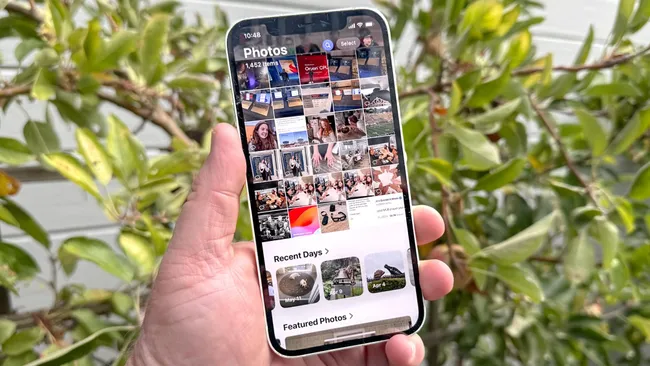
There are plenty of legitimate reasons to grant an app access to your camera roll – for example, a printer app, or an app that creates photo albums, or an email app. But, as Lifehacker points out, if you’ve clicked through to grant full permissions to new apps without thinking about it much, or aren’t sure which apps even have permissions it might be time to head into your iPhone's settings menu and audit which apps can access all of your images.
More and more these days, there are incidents where OCR-equipped malware can access your photo galleries and convert images of text into machine readable formats. This kind of malware searches a device for pictures and screenshots of passwords or personal information which it then sends back to hackers who can then use this data in their attacks.
How to change an app's photo permissions in iOS
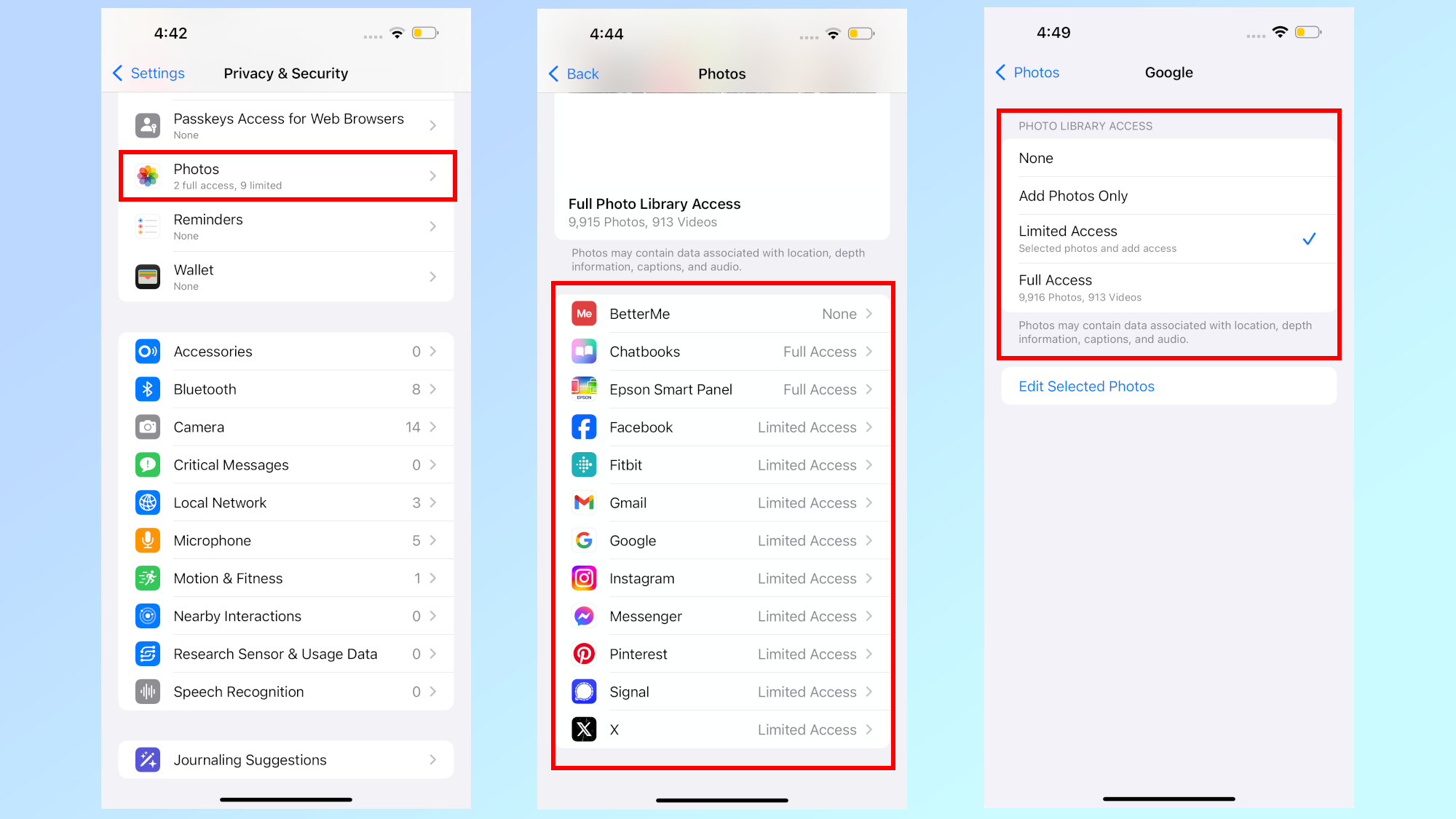
If you don’t know what apps have access to the thousands of images that you have on your phone or iCloud account, it’s time to check on that. First head to Settings > Privacy & Security > Photos. You should see a listing of all the apps that have permissions with an access level listed next to each one.
There are three tiers of access available for apps: None, Limited Access or Full Access. While “None” clearly provides the app with no access to your photos, “Full Access” provides unlimited or unrestricted access. Meanwhile, “Limited Access” will show you prompts that allow you to select which photos you want to give an app access to.
When you give an app Limited Access to your photo library, your iPhone offers an option between keeping the current selection of photos or adding more. Should you wish to change an app's permissions later on, you can do that at any time in the same place by tapping the access level next to the app in the settings menu. This gives you one more level of privacy over your photos and an added level of security against any potential malware.
You should also make sure that if you have any images in your photo roll of sensitive information, such as driver’s licenses, insurance cards, or crypto wallet passwords, to either delete them or move them to a special application protected by a password.
More from Tom's Guide
- Hackers are now using 'malware cluster bombs' in their attacks
- Millions of Mac owners urged to be on alert for info-stealing malware
- Hackers have found an insidious way to attack you with malware — don’t fall for this
Sign up to get the BEST of Tom's Guide direct to your inbox.
Get instant access to breaking news, the hottest reviews, great deals and helpful tips.

Amber Bouman is the senior security editor at Tom's Guide where she writes about antivirus software, home security, identity theft and more. She has long had an interest in personal security, both online and off, and also has an appreciation for martial arts and edged weapons. With over two decades of experience working in tech journalism, Amber has written for a number of publications including PC World, Maximum PC, Tech Hive, and Engadget covering everything from smartphones to smart breast pumps.
You must confirm your public display name before commenting
Please logout and then login again, you will then be prompted to enter your display name.
