This stacked monitor is a game changer for my home setup — here’s why
Behold the battlestation
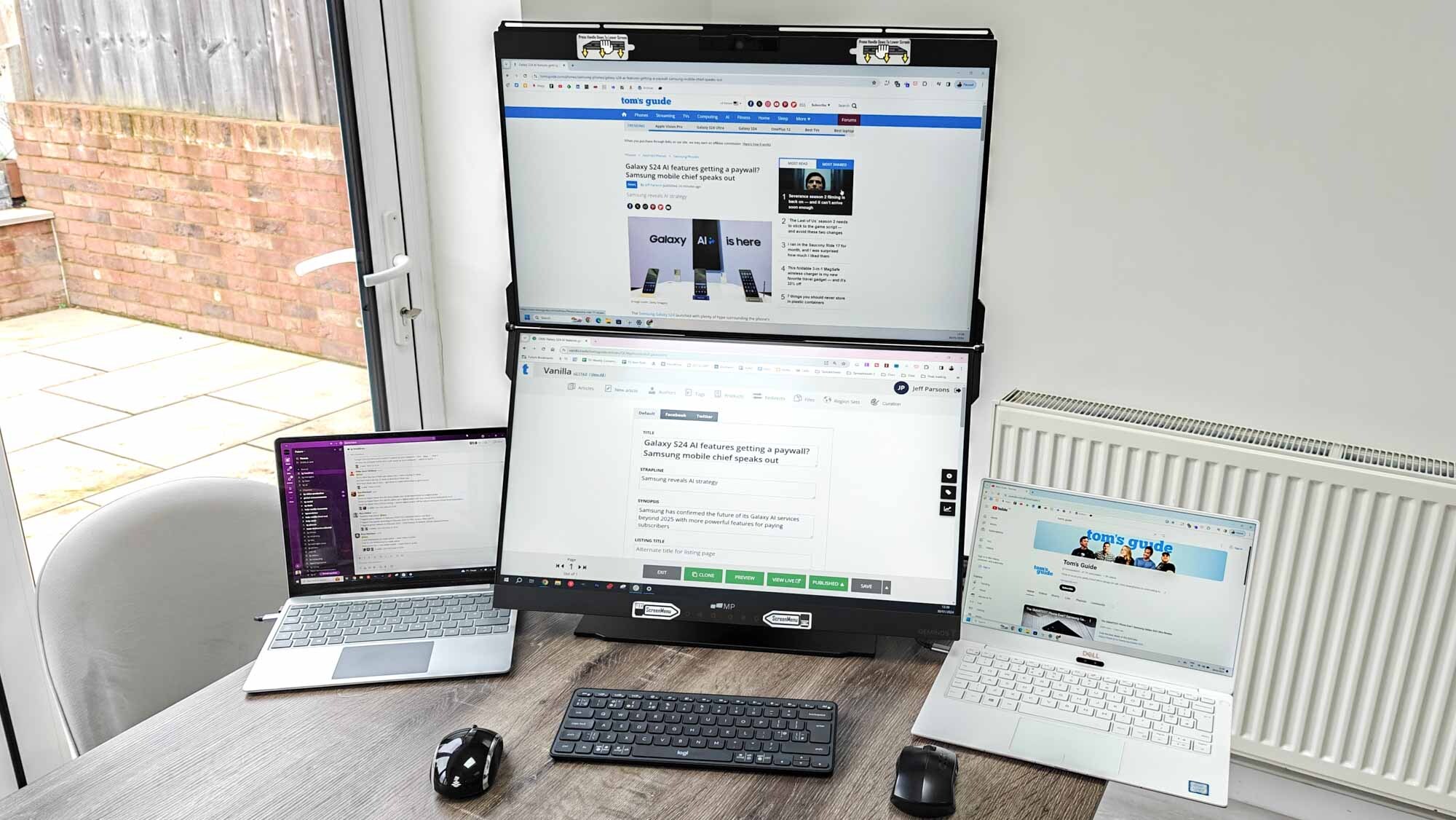
One of the simplest ways to increase productivity whether at home or the office is to add a second monitor to your mix. More screen real estate means a clearer view of your workspace and less time spent toggling or flicking to find what you need. While any of our best monitor picks will work for upgrading your setup, I’ve been trying something a little different for the last couple of weeks.
Opting to live near London, space is a luxury I don’t have. That means a smaller desk and all the limitations that come with it tucked into a corner of the house the rest of the family don't go. While I’d love to sit down each day to the Samsung Odyssey OLED G9 49" Curved Gaming Monitor like Tom's Guide computing editor Dave Meikleham, it’s just not practical. Enter the Geminos(T) Dual Stacked Monitor from Mobile Pixels.
Geminos(T): was $1,099 now $799 @ Geminos
The Geminos(T) has dual 24-inch stacked monitors, two USB Type C and Two HDMI ports, a built-in webcam, speaker, and microphone, and 65W USB-C pass-through charging. A non-touchscreen version is available for $629.
Vertical stacking

What started out as a Kickstarter campaign (fully funded in 36 minutes) is now a real product on my tiny home desk. It comprises a pair of 24” 1080p IPS panels oriented horizontally but stacked vertically. When not in use, the two screens can fold down in a clamshell movement akin to closing a laptop. What results is acres of screen space with a minimal footprint (35 x 26cm/13.7 x 10.2 inches). It’s like it was tailored for Londoners.

The “T” in the name comes from the fact that, with the right drivers installed, you can use the touchscreen functionality of the bottom monitor. Even if you want to keep to mice and keyboard, there’s ample flexibility because the base station doubles as a peripheral hub.
There’s a pair of USB-A ports, ethernet and 3.5mm headphone as well as an SD/TF card reader and twin USB-C and HDMI ports to handle the video connection. If you need to charge your laptop from the stand, you can do so via the 65W USB-C pass-through.

What’s more, there’s a webcam loaded in at the top and a pair of speakers packed into the stand — although the audio quality isn’t great. You’d do better to use reclaimed desk space to bring in one of the best computer speakers instead.
How I've used it
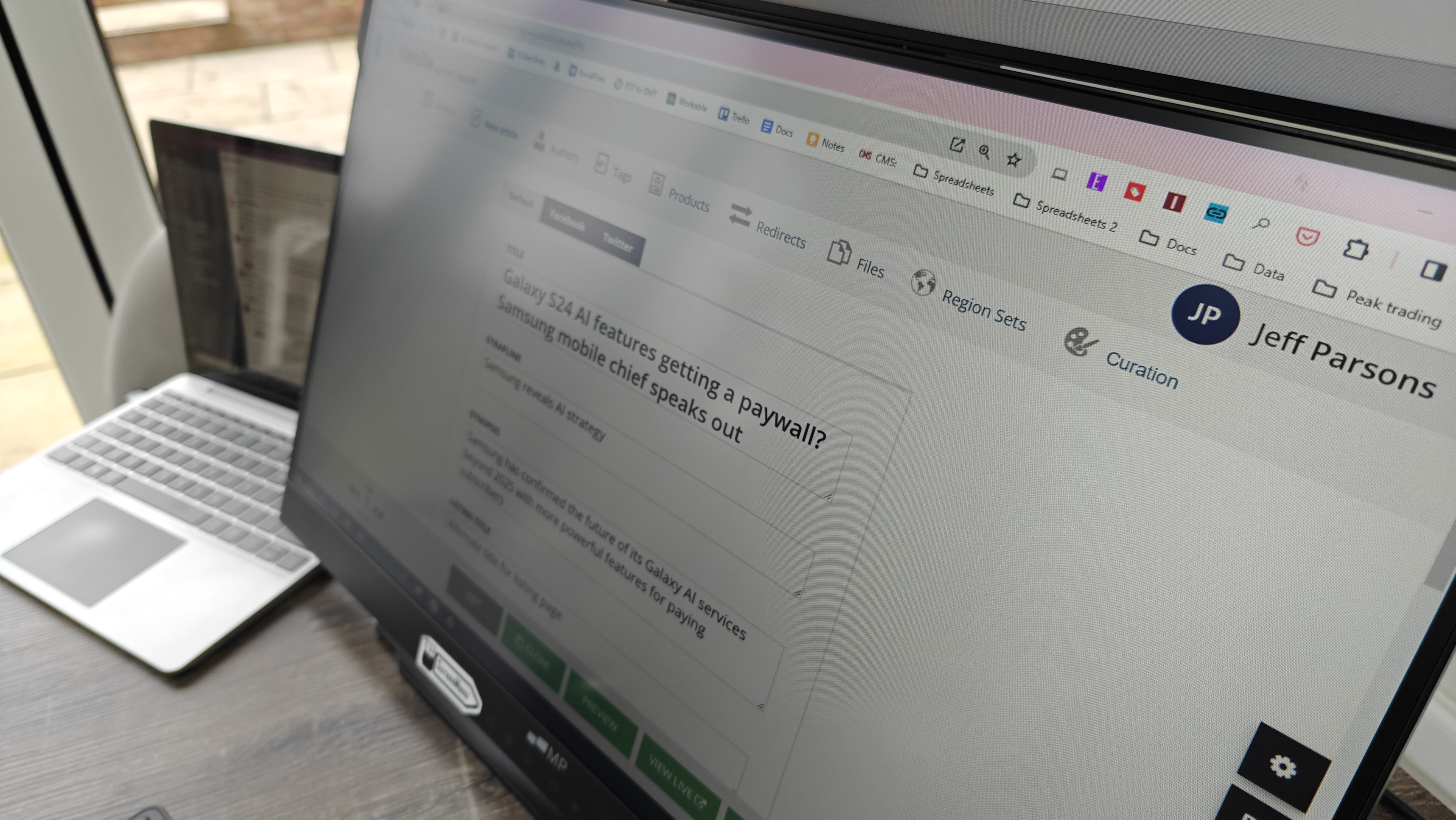
Since bringing the Geminos(T) into play at home, my productivity has, well, doubled. I’ve alternated between using the bottom and top monitor with one laptop and going full battlestation with twin laptops each hooked up to a different display (a pair of wireless mice and a quick-switching Bluetooth keyboard for input). Due to the scarcity of ports and dongles available to me and my office-issued laptop, I’ve yet to employ both displays running concurrently from the same machine. Give it time.
While I use the two HDMI connections for video and audio from one or two laptops, I also found it useful to keep a USB-C cable running to the top monitor in case I want to quickly plug in a phone capable of video out via USB-C and run a video or inspect a set of pictures on a larger display.
Reaching a height well over 70cm (28 inches), it can get a little imposing if you’re sitting close and looking at the top panel. But for occasional checking of statistics (or watching our excellent Tom's Guide YouTube channel) it’s perfect. There are some hefty bezels at the top and bottom to house the webcam and touchpad buttons (for quickly controlling things like brightness) but overall the design is perfectly suitable for a variety of home office styles.
What are the drawbacks?
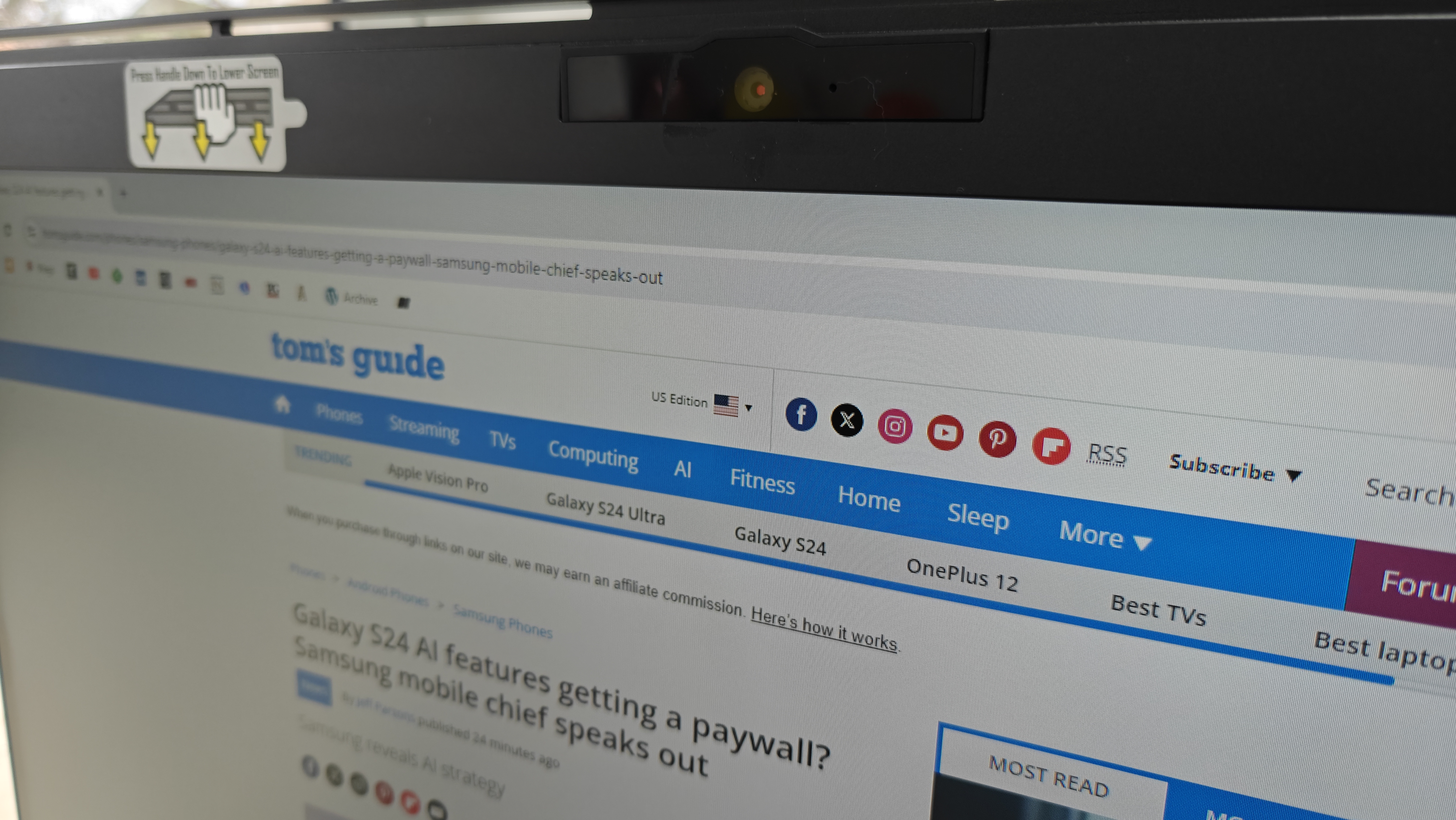
If you’re considering a solution like the Geminos(T) for your own WFH space, then there are a couple of things to be aware of. Right off the bat, it’s heavy at 20 pounds. Despite the convenience of folding down, that weight means I don’t move it around all that much now I’ve got it set up. You’ve also got a lot of wires coming out the back of the stand so you’re going to need to employ some clever cable management to keep it all looking neat. Something I have singularly failed to do.

Secondly, the panels are still only 1080p and locked to 60Hz. Which would be a serious downer if you wanted this for a movie watching or gaming setup. In my case, it’s mostly used for looking at spreadsheets, the Tom’s Guide CMS, analytics reports and Slack. Fascinating stuff, but hardly requiring a 4K resolution. That goes for the general
Lastly, because the two anti-glare screens are locked horizontally, you can’t reposition them vertically, which some people may prefer for a second (or third) monitor.
The bottom line
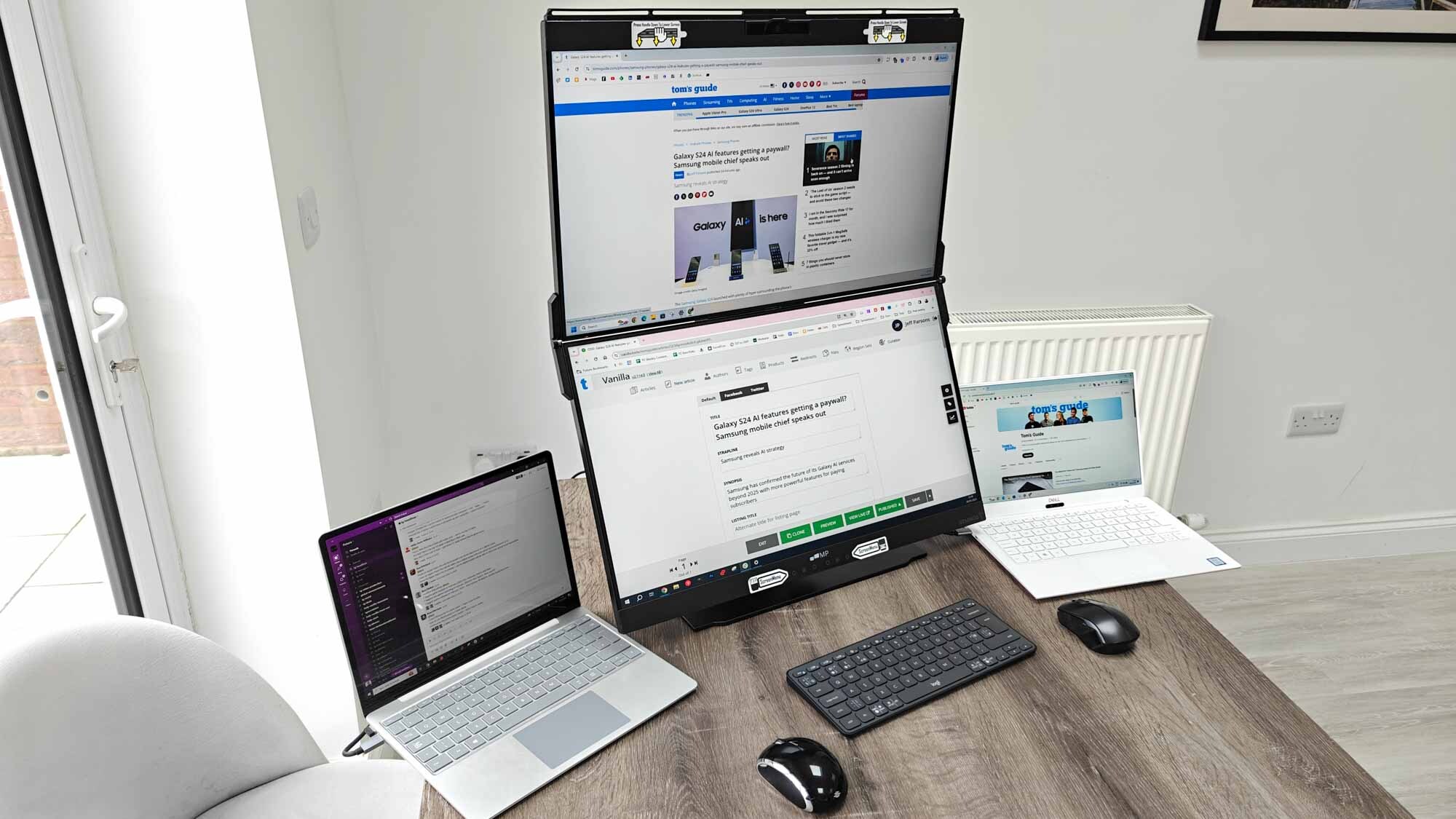
I found my productivity rocketed once I switched from just using a laptop (or a couple of laptops) to embracing the Geminos. The relatively pedestrian quality of the display didn’t bother me too much as I don’t use my laptop much for gaming, video editing or watching any of the best streaming services. Instead, I simply appreciated the extra screen real estate laid out in a clever way that allowed me to make the most out of my limited space.
For what it’s worth, I also feel the price is reasonable. You can currently pick up the Geminos(T) from Amazon for $699. My parting piece of advice would be to also invest in one of the best office chairs to go along with it. Between two laptop screens and two main displays, I spent a lot more time pivoting, swivelling and twisting than before and, as my posture will attest, my current stationary chair is really not up to requirements. But, at least I can view multiple spreadsheets at once.
More from Tom's Guide
- This is the most underrated accessory for your desk and it’s super cheap
- 3 reasons to buy a standing desk even if you sit most of the time
- I bought this $20 accessory to organize my gadgets and it’s a game changer
Sign up to get the BEST of Tom's Guide direct to your inbox.
Get instant access to breaking news, the hottest reviews, great deals and helpful tips.

Jeff is UK Editor-in-Chief for Tom’s Guide looking after the day-to-day output of the site’s British contingent.
A tech journalist for over a decade, he’s travelled the world testing any gadget he can get his hands on. Jeff has a keen interest in fitness and wearables as well as the latest tablets and laptops.
A lapsed gamer, he fondly remembers the days when technical problems were solved by taking out the cartridge and blowing out the dust.











