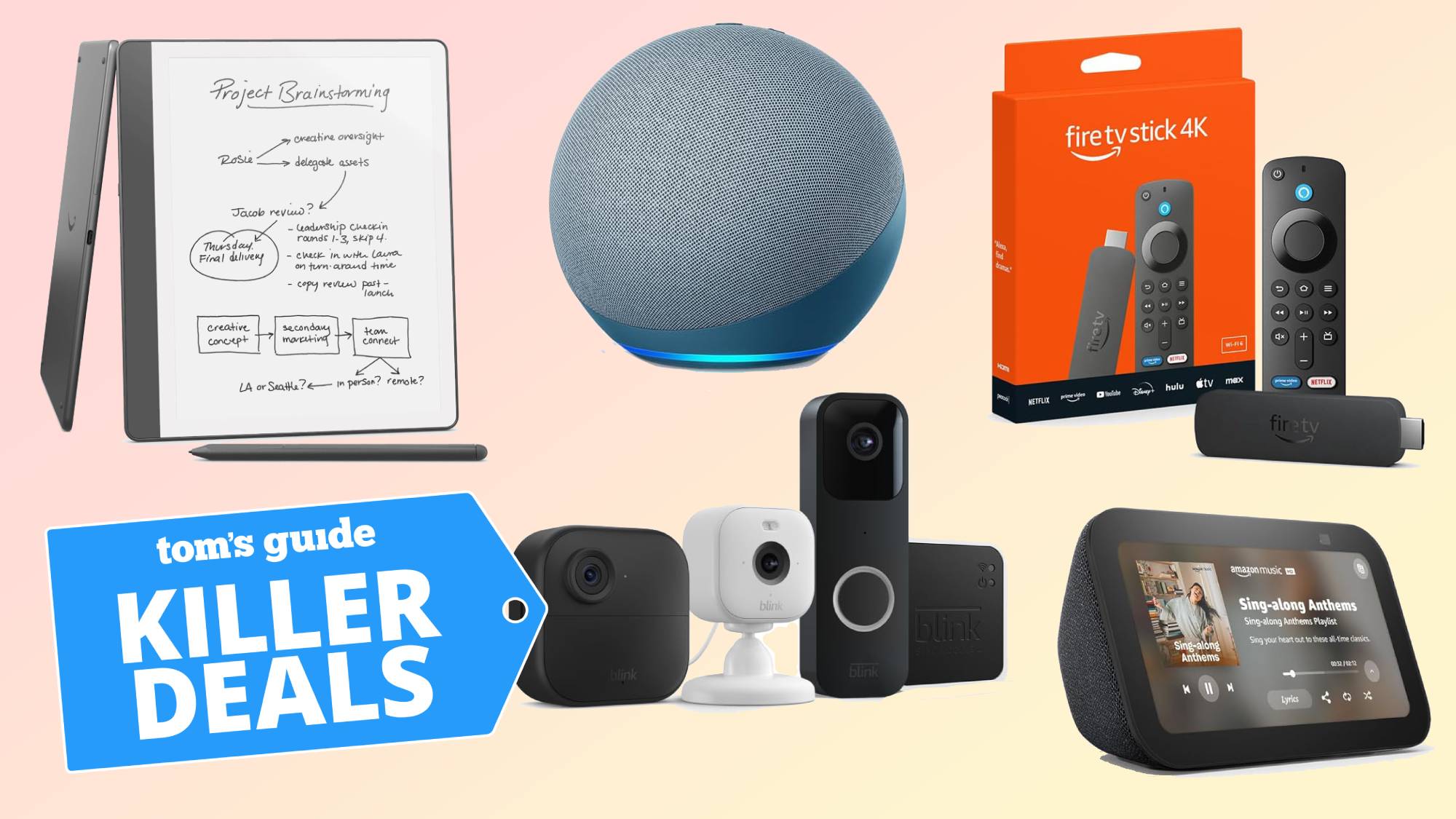Tom's Guide Verdict
The Alienware 32 QD-OLED is a great 32-inch 4K curved gaming monitor that's easy to use, simple to set up and looks good on a desk. When it's time to game, the 240Hz panel serves up eye-catching visuals at high speeds.
Pros
- +
Great picture quality
- +
Simple design is easy to set up
- +
Easy-to-use on-screen interface
- +
Looks good on a desk
Cons
- -
Frustrating to fit into some VESA mounts
- -
No built-in speakers
Why you can trust Tom's Guide
Price: $1,199
Screen Size: 32 inches
Resolution: 3840 x 2160
Refresh Rate: 240Hz
Inputs: 2x HDMI 2.1, 1 DisplayPort 1.4, 3x USB-A, 1x USB-B, 1x USB-C
Dimensions: 18.61 / 22.94 x 28.17 x 12.04 inches with stand
The Alienware 32 QD-OLED ($1,199) is a well-designed curved gaming monitor that's easy to snap together and set up.
This 32-inch 4K display is expensive, but if you can afford I think it's one of the best curved monitors on the market for folks seeking a high-speed gaming display.
That's because this monitor offers a 240Hz refresh rate, outpacing its bigger sibling the Alienware 34 QD-OLED (which tops out at 175Hz) and making this the fastest 4K QD-OLED curved gaming monitor Dell currently sells.
And since this display offers both a DisplayPort and a pair of HDMI 2.1 ports you should be able to plug in your gaming PC alongside your gaming console(s) of choice and take advantage of this monitor's compatibility with Nvidia G-Sync and VESA Adaptive-Sync variable refresh rate technologies.
This display also offers Dolby Vision support, and the image quality is quite good compared to the competition. I'll show you why, replete with lab testing data, in this Alienware 32 QD-OLED review.
Alienware 32 QD-OLED review: Price and release date
- 32-inch starts at $1,199, other sizes offer different resolutions and prices
The Alienware 32 4K QD-OLED curved gaming monitor (or AW3225QF for short) is available for purchase from third-party retailers and Dell's website for $1,199.

Unlike some of Dell's other gaming monitors, you don't get any choices to make when configuring this device. You can't change the refresh rate or resolution, for example, though you can size up or down and change the refresh rate on some Alienware QD-OLED monitors of different sizes.
Alienware 32 QD-OLED review: Design
- Clean, simple design looks good on a desk and easy to snap together
- However, recessed rear panel makes it tricky to use VESA mounts
Our Alienware 32 QD-OLED review unit looks nice and clean on a desk, with a simple design that mounts the 31.6-inch curved display on a post with a cutout for cable routing and a simple V-shaped base. On the rear you'll find some simple customizable RBG lighting panels, one in the shape of the Alienware logo, the other a stylized 32).

The monitor itself is easy to set up, as it comes in two parts (stand and display) that you basically snap together, no assembly or screws required. Once it's mounted on the stand you don't get any room to adjust the display up or down, which is a little frustrating. However, you can tilt the screen up or down (-5/+21 degrees) and side to side (20 degrees either way).
I should also add that while the design of the Alienware 32 QD-OLED makes it easy to snap the display into the stand without any screws, it makes it hard to screw the display into a VESA mount. The display has screw holes designed to accommodate a 100 mm x 100 mm VESA mount, but the mount itself is inside a recessed area of the display's rear where the stand is meant to snap in.

Attaching this display to a monitor arm is a frustrating experience because you have to wiggle it around until it's in just the right spot for the monitor arm to slide into the recessed region and catch the VESA mount."
This recessed area makes it tricky to slide the monitor on or off the monitor arms attached to my desk because there's not enough room in the recessed region to slide the monitor off before the lip of the recession catches on the VESA mount.
So while I have been able to mount, dismount and remount our Alienware 32 QD-OLED review unit to my desk-mounted monitor arms, it took me some time and I almost dropped the thing because I was surprised to find I couldn't easily remove it without the VESA mount catching on the lip of the display. Instead, I find the whole process to be a hassle.
Attaching this display to a monitor arm is a frustrating experience because you have to wiggle it around until it's in just the right spot for the monitor arm to slide into the recessed region and catch the VESA mount. Detaching it from an arm is even worse because this is a big, heavy, expensive piece of tech, and to take it off a monitor arm I have to basically pull, wiggle and pray I don't drop this $1.2k display.
If you don't plan to use this display on a VESA mount or you have a tall, strong friend to help this display shouldn't cause you as much stress. However, if you do it's worth knowing that this design choice interferes with easy VESA mounting.

Once you do get it mounted, the display looks good and is easy to interact with since the joystick you use to summon the on-screen display (OSD) is centrally mounted on the underside of the monitor.
Also, be aware that this monitor doesn't have any built-in speakers, so you'll need to supply your own. This isn't a huge loss since most speakers built into monitors aren't particularly high-quality, but they're nice to have in a pinch.
Alienware 32 QD-OLED review: Performance
- Great colors and high refresh rates make this a killer gaming monitor
- 1700R curve is subtle but noticeable when you sit directly in front
Our Alienware 32 QD-OLED review unit has been a joy to unpack and use in my day-to-day computing because it's easy to assemble, looks good on a desk and makes everything I do on it look nice.
I'm not the biggest fan of curved displays, but the size and 1700R curve of this monitor is subtle enough that the display isn't difficult to see at an angle, or hard to work around on a desk. And when I sit directly in front of it there's a nice subtle feeling of being slightly more enmeshed in whatever game I'm playing, which is never a bad thing.

I played all sorts of games on the Alienware 32 QD-OLED while testing it out, and with its 240Hz refresh rate the monitor was able to keep pace with both the sedate, spooky scenes of Alan Wake 2 and the fast-moving frag-fests that break out in Doom Eternal. Both sorts of games look great on this screen too, with Alan Wake 2 benefitting from the deep blacks the display produces while the bright colors and high framerates of Doom Eternal look eye-catching from across the room.
| Header Cell - Column 0 | Alienware AW3225QF | Samsung Odyssey OLED G8 | Alienware AW3423DWF |
|---|---|---|---|
| Nits (brightness) | 240 | 240 | 236 |
| sRGB | 181.8% | 183.3% | 180% |
| DCI-P3 | 128.8% | 129.9% | 127% |
| Delta-E | 0.22 | 0.12 | 0.24 |
When we got it into our lab and pointed our Klein K10-A colorimeter at it, we found our 32-inch Alienware AW3225QF review unit is able to achieve an average of 240 nits of brightness in its default display mode with brightness maxed, peaking at 244 nits in the lower-right quadrant. That's about on par with other similarly-priced and -sized gaming monitors, and it's more than bright enough for day-to-day gaming near a bright window.

Our tests peg this display as covering 181.8% of the sRGB color gamut and 128.8% of the DCI-P3 color gamut, which backs up my anecdotal experience that this display looks colorful and vivid in person. It's not the best for work that requires pinpoint color accuracy, but it's a beautiful canvas for playing games and watching movies.
Alienware 32 QD-OLED review: Interface
- AlienVision modes are a fun but ultimately pretty useless feature
- Simple, easy-to-use OSD accessed via joystick centrally mounted on lower edge
As I mentioned earlier, our Alienware 32 QD-OLED review unit has a simple-to-use menu interface that's easy to access once you know how. Instead of fiddling with the power button on the lower right edge of the monitor, you access the interface by pushing in a small joystick centrally mounted on the bottom edge of the display.

Doing so summons a small rectangular OSD centered in the lower half of the monitor that has two layers: a quick menu that lets you quickly flip between popular choices like brightness/contrast controls, a display mode selector, an input menu and a small menu of Alienware's special "AlienVision" display modes.
These modes are meant to give you an edge by doing things like superimposing a crosshair in the center of the display for easier aiming, or laying a night vision filter over a portion of the screen to make details in dark scenes easier to discern. It's a fun feature to play with, but after a few minutes of testing it in various games I ultimately found it useless and left it switched off.
Alienware 32 QD-OLED review: Verdict
The Alienware 32 QD-OLED is a great 4K curved gaming monitor that's easy to use and simple to set up. While I was a little frustrated at how annoying it can be to attach or remove from a monitor arm, the hassle was worth it to have a monitor of this quality and style mounted on my desk.
I really like the understated design of the Alienware 32 QD-OLED, and while I could do without the mismatched RBG panels on the back they're at least relatively small and tucked away out of sight. And while I can take or leave curves in my displays, I can't quibble with the visual quality of this monitor's 1700R QD-OLED panel. Playing games and watching movies is a delight on this display, especially when you can take advantage of its HDR and Dolby Vision support.
I think it's a pretty good deal despite the steep $1,200 asking price, but if the cost is too dear you can get something nearly as good for less in the Acer Predator XB323QK. It's another great 32-inch 4K gaming monitor that's a bit slower (144Hz) and a lot cheaper ($649 - $899, depending on if you can find it on sale), though you won't get the added visual quality that comes with QD-OLED.

Alex Wawro is a lifelong tech and games enthusiast with more than a decade of experience covering both for outlets like Game Developer, Black Hat, and PC World magazine. A lifelong PC builder, he currently serves as a senior editor at Tom's Guide covering all things computing, from laptops and desktops to keyboards and mice.