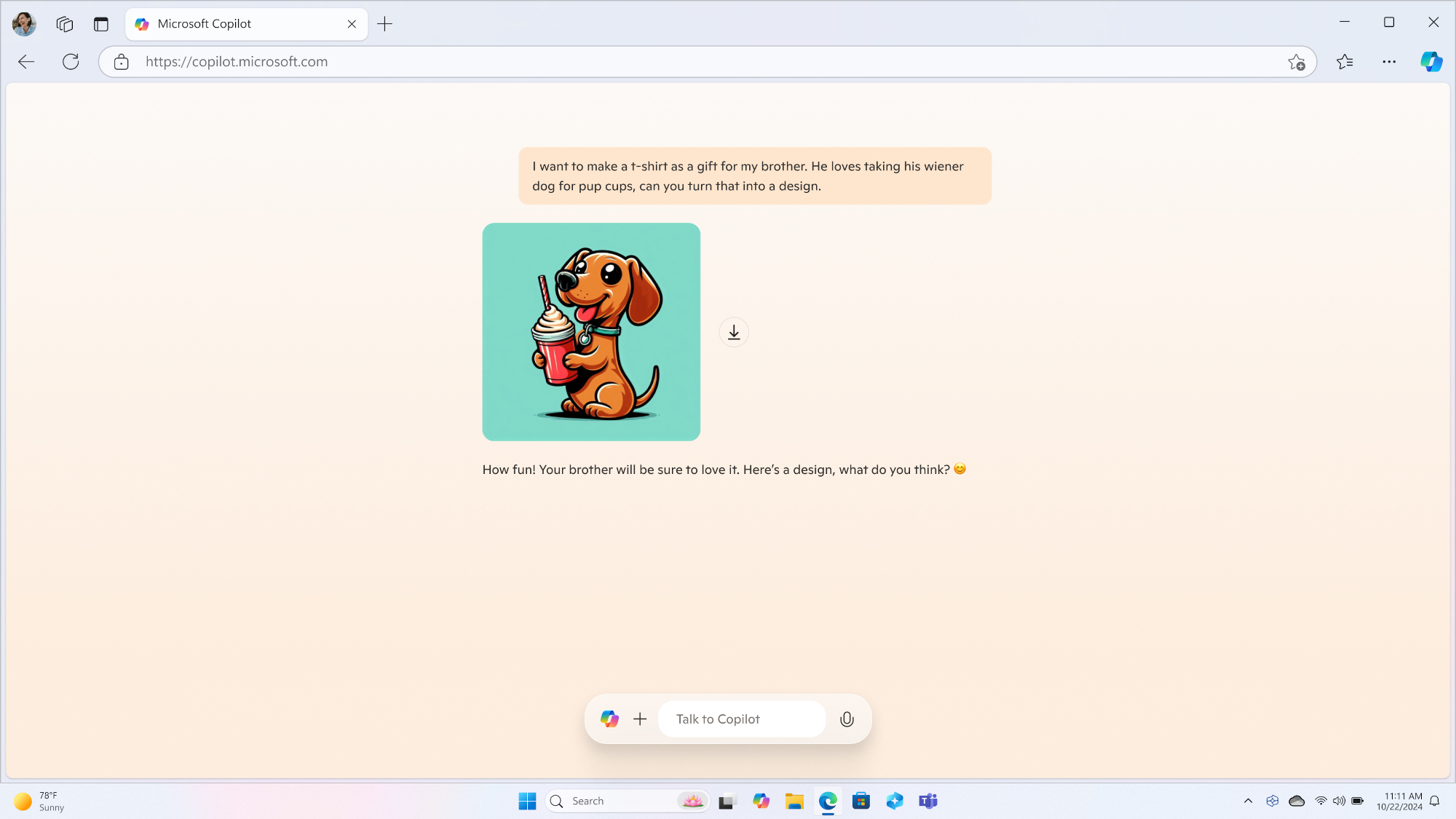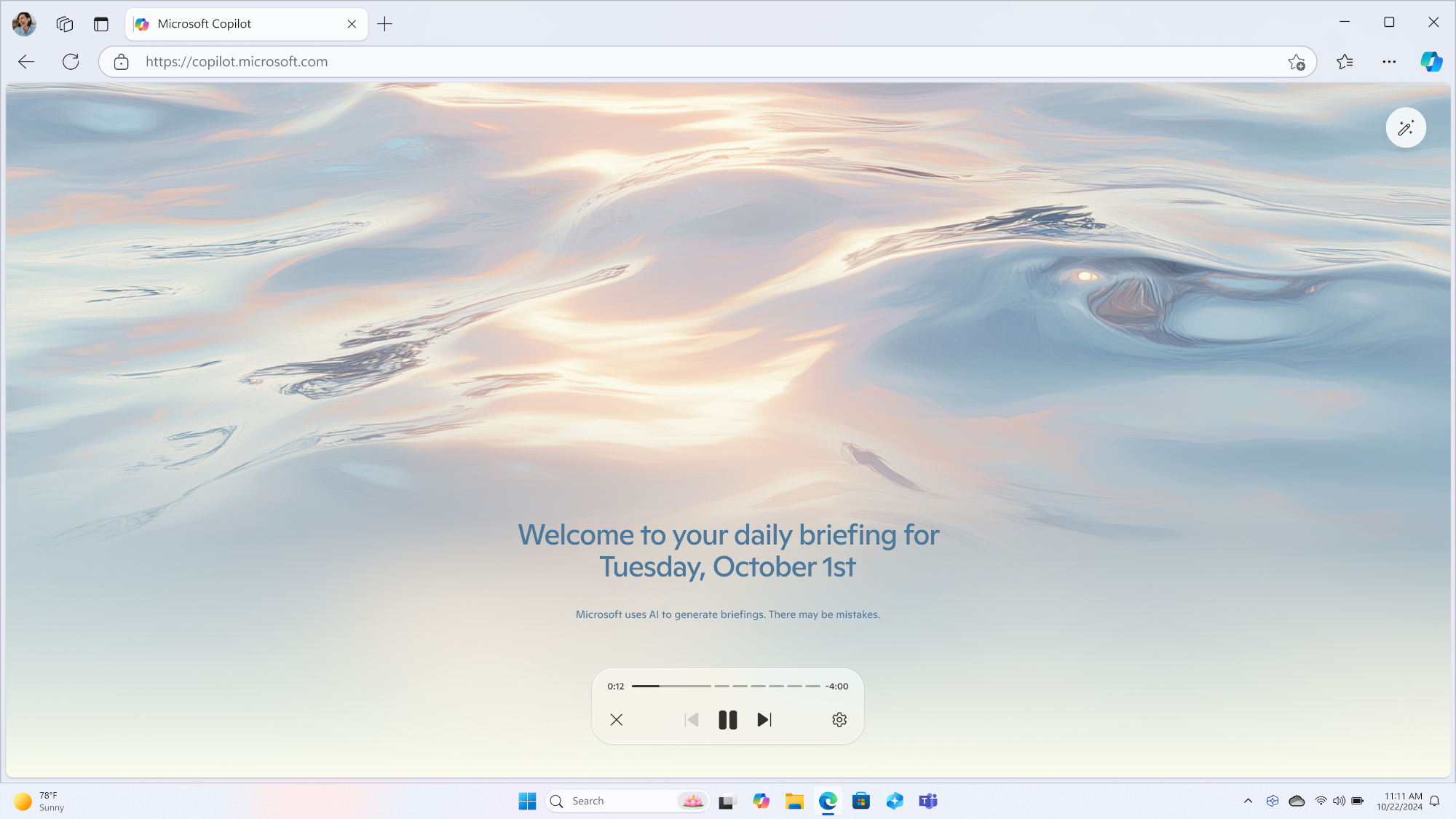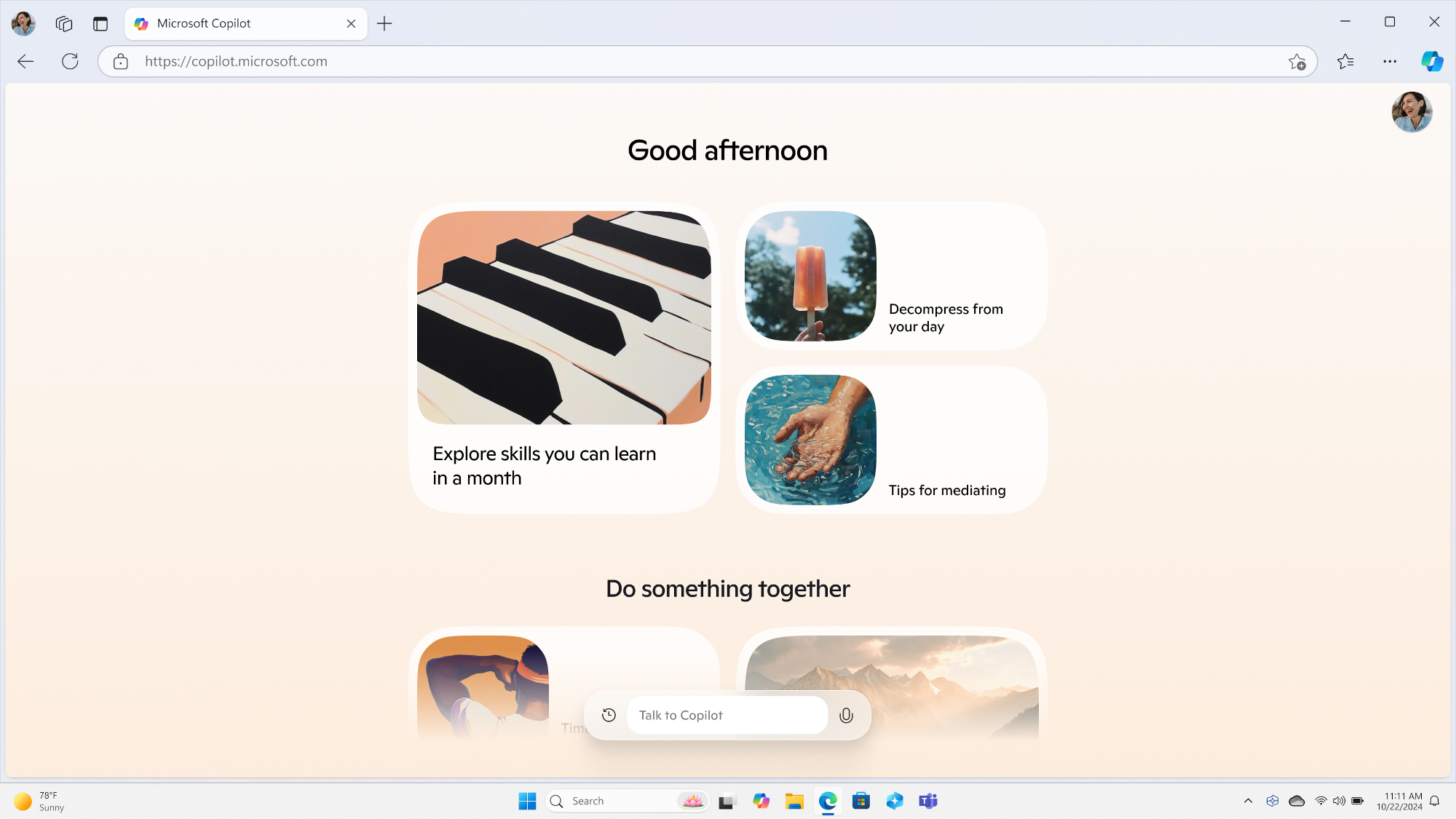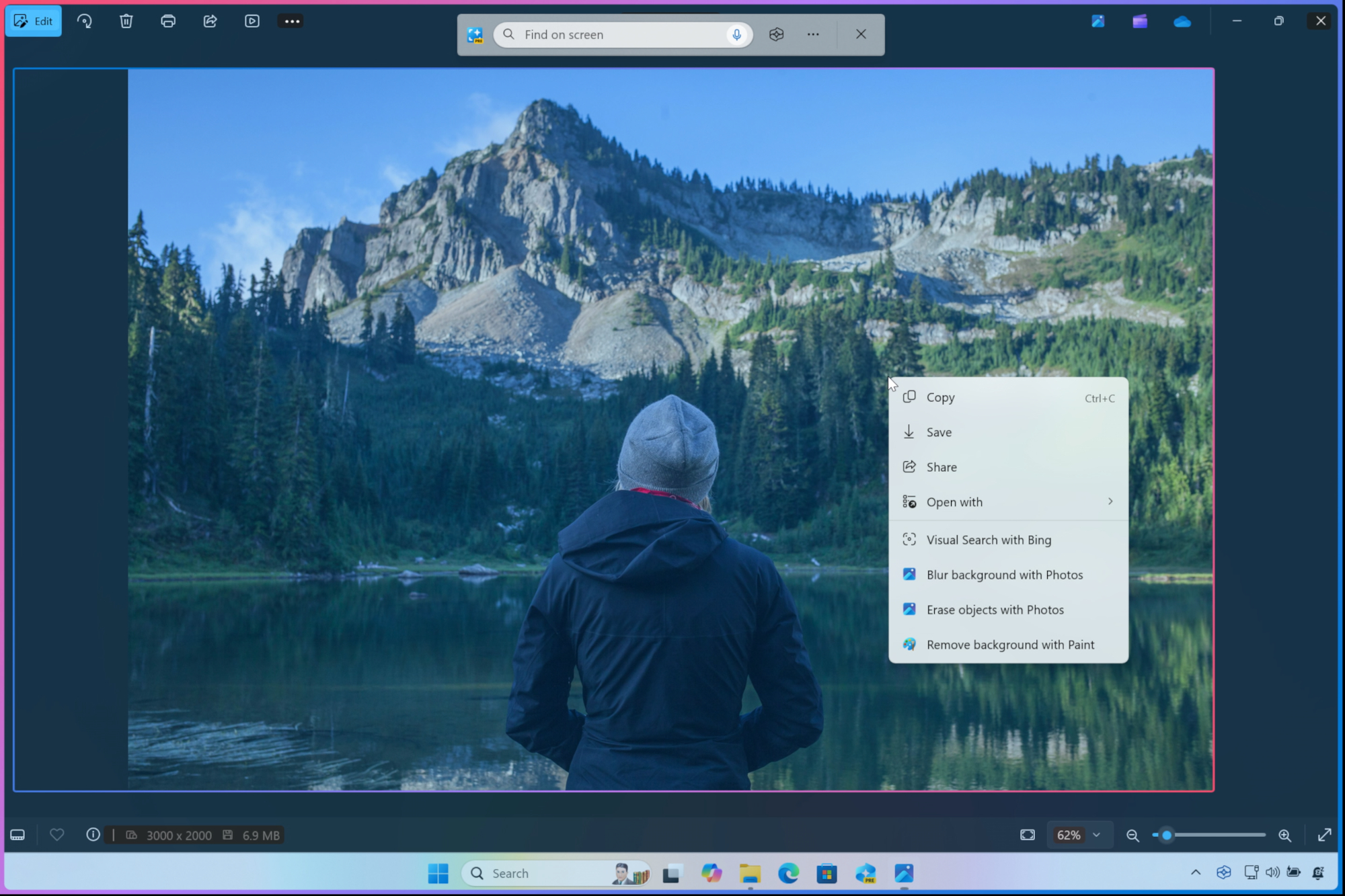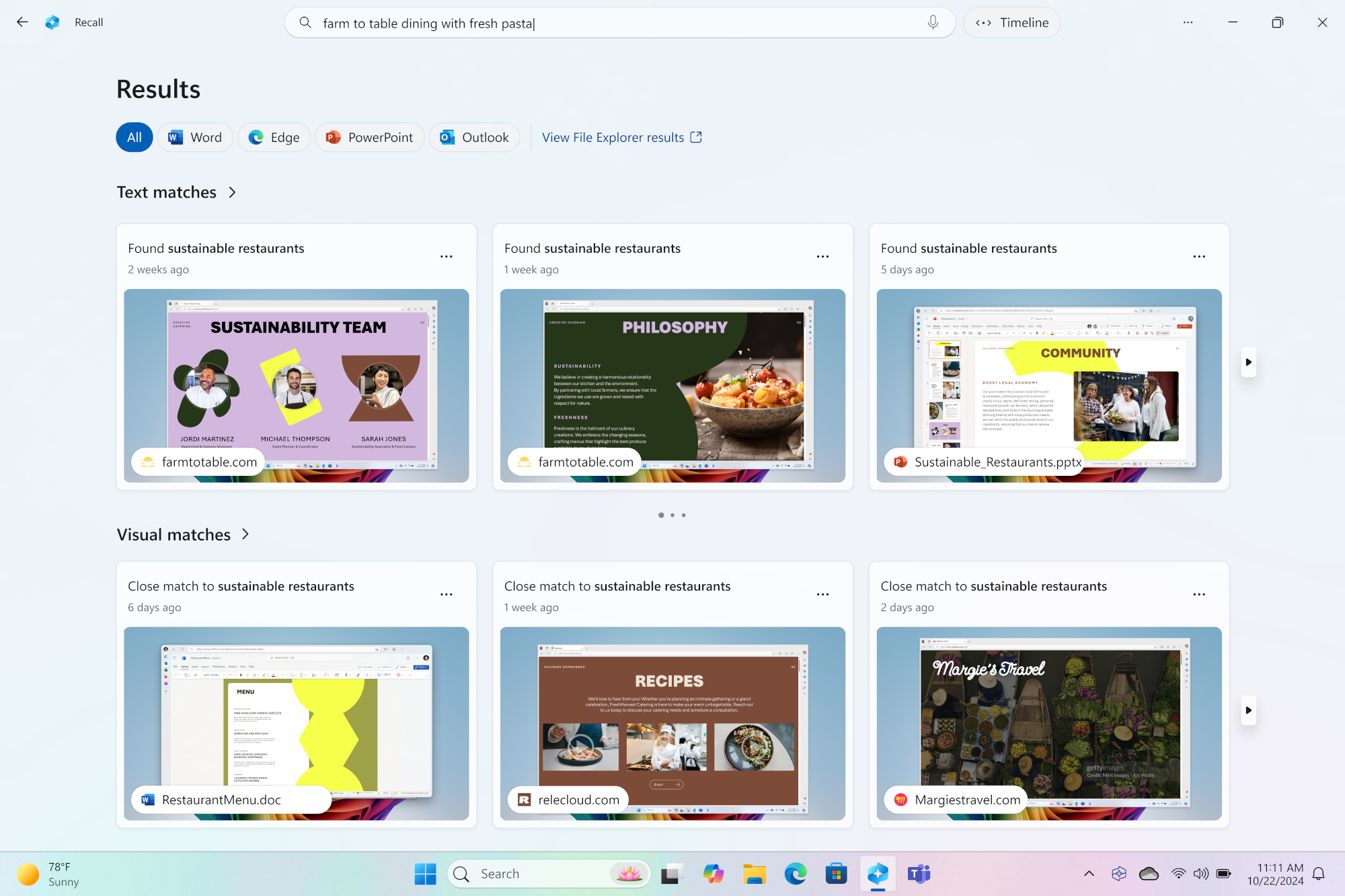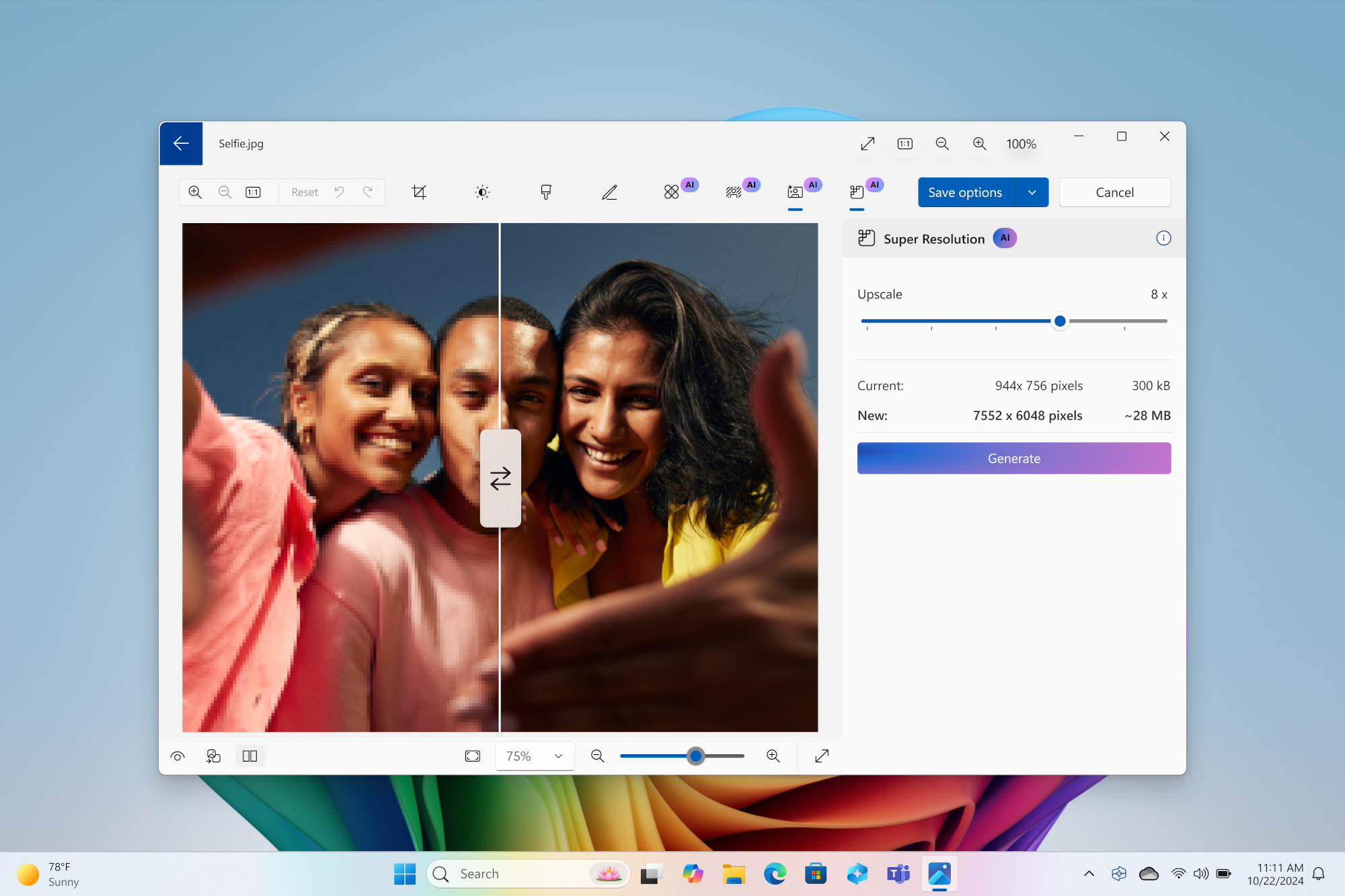Microsoft Copilot just got radical redesign in major update — ChatGPT-like Voice, vision and more
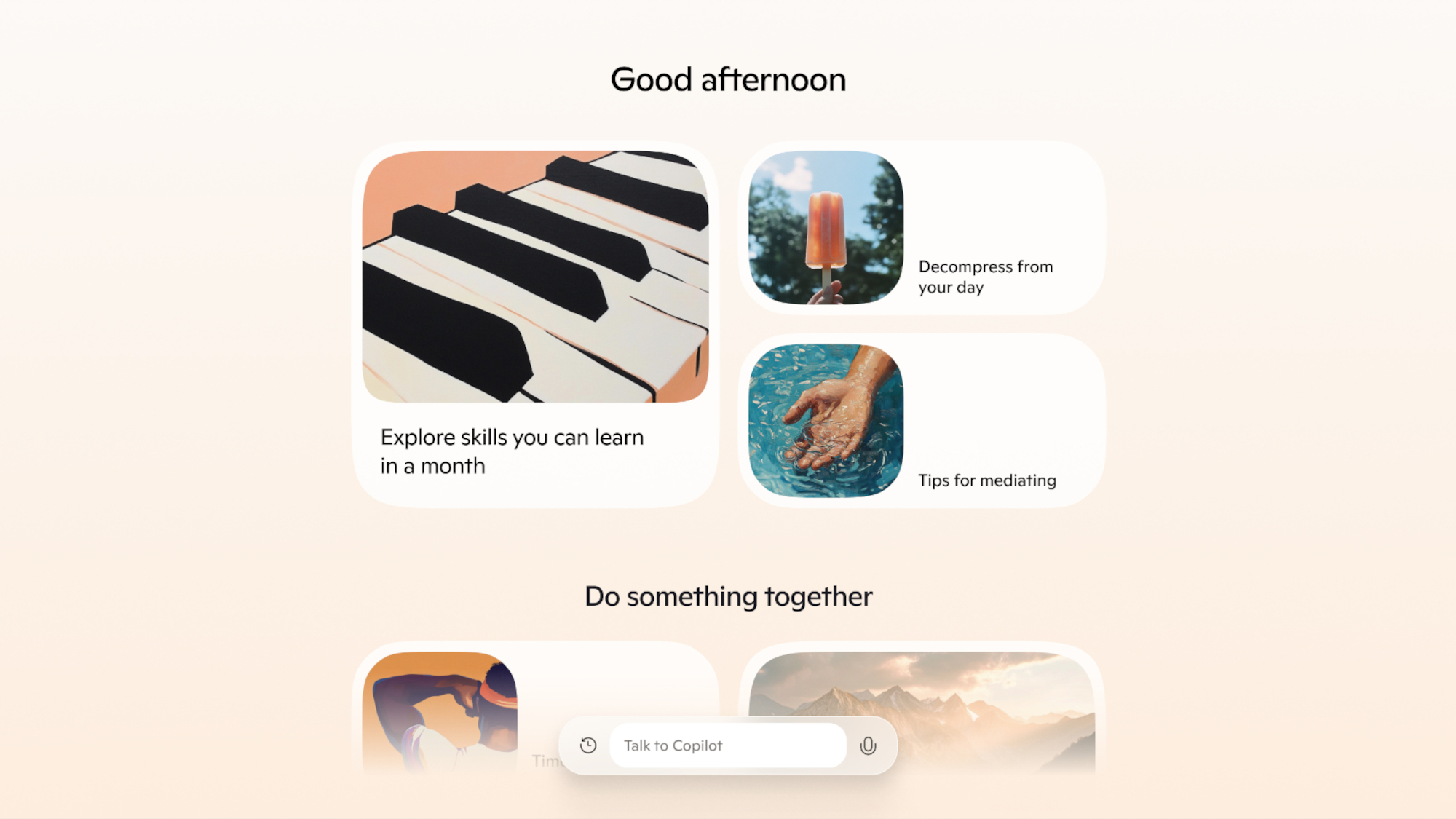
Microsoft has begun rolling out updates to Copilot, introducing several new features and enhancements to the company’s Windows 11 AI platform. This includes advanced capabilities like Voice and Vision for more natural interactions, improved Windows search, detailed answers to questions, and more. Copilot+ PCs are also receiving various updates this fall.
Copilot has been a major talking point for Microsoft for more than a year. But as competing machine learning programs like ChatGPT become more sophisticated, Microsoft’s AI was in danger of falling behind. Though we’ll have to go hands-on with the updated Copilot to see how it stacks up to its previous iteration and its competitors, the upcoming changes could give it a nice boost.
Here are all the big changes coming to Microsoft Copilot and Copilot+ PCs.
Copilot app updates
Whether it’s on your phone or PC, the redesigned Copilot app should be more useful than ever. Here are some of the most notable features.
Copilot Voice
The new Copilot Voice lets you have smoother and more natural conversations with the AI companion. This way, it will feel more like speaking with a person than a robot. Responses are faster and you’ll even be able to interrupt the chatbot and redirect the conversation. This will have four voice options to choose from.
Expect Copilot Voice to roll out in the US and UK first before hitting other countries.
Copilot Daily
Copilot Daily exists to help you kick off your day with a summary of news and weather. This information comes from sources like Reuters, Financial Times and Hearst Magazine, among others. Expect additional options like reminders and other personalization and controls to arrive on Copilot Daily over time. Your chosen Copilot voice will deliver these daily summaries.
Get instant access to breaking news, the hottest reviews, great deals and helpful tips.
Like Copilot Voice, this feature is only available in the US and UK but will come to other countries in the future.
Think Deeper
Think Deeper is for those who need Copilot to help with complex matters such as deciding which city to move to or the best type of car to suit your needs. It can also help solve complicated math problems or write more advanced code.
This feature is still in its infancy and undergoing development, so Microsoft has placed it in its experimental Copilot Labs to test and get feedback from folks.
Copilot Vision
Copilot Vision is another feature under development that could prove useful for desktop users.
Built natively into the Microsoft Edge browser, Copilot Vision sees whatever you’re looking at on your computer and can talk to you about it in real time. It understands the web page you’re viewing (both text and images) and can answer questions about the content, suggest next steps, and so on. For example, if you’re on Rotten Tomatoes and need a recommendation for what to watch, Copilot Vision sees what’s on the screen and makes suggestions based on your preferences.
Copilot+ PCs
Copilot+ PCs will receive updates this fall that will help streamline tasks and provide a more personalized experience thanks to AI. This not only includes existing Copilot+ PCs packing Snapdragon X Plus and Snapdragon X Elite, but also upcoming laptops featuring Intel Lunar Lake and AMD Ryzen AI 300 processors. Here are some of the new features and updates.
Recall (preview)
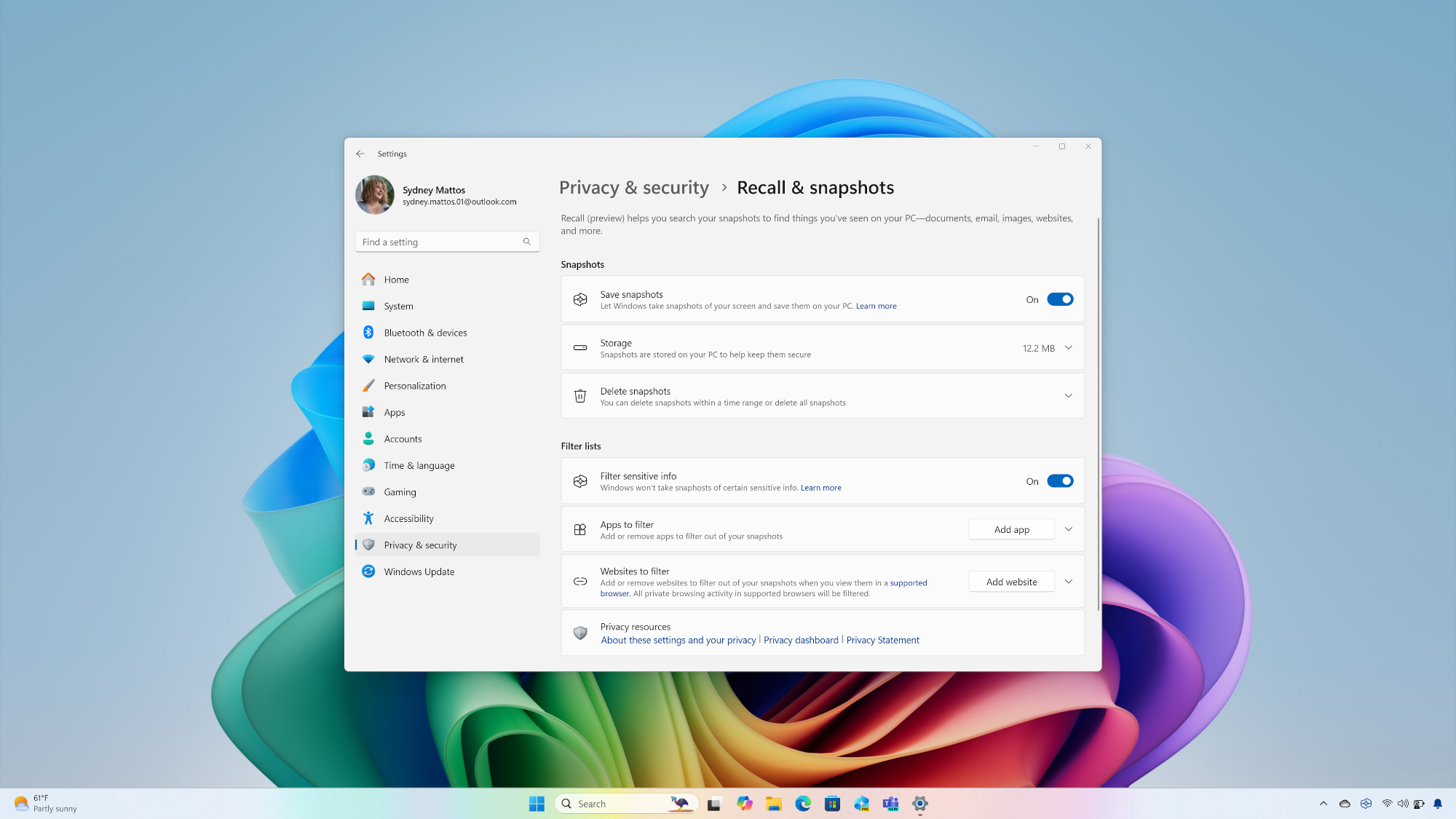
Recall returns after the company recalled the feature back in June.
The biggest change is that Recall is now an opt-in feature and isn’t enabled by default. You’ll have to manually enable it when setting up a new Copilot+ PC for the first time. If you don’t, Windows Recall will be turned off and no snapshots will be taken or saved. Likewise, you also have the option to remove it entirely using the optional features settings in Windows 11.
Click to Do (preview)
Click to Do understands everything it sees on the screen and then enables useful shortcuts to actions to help you quickly search, learn, edit, shop, or act on items.
It works on any image, document or video. For example, if you’re watching a furnishing video and want information about the decor, you can bring up Click to Do, click on an item in the video, and get actions like share, save, or do a visual search with Bing.
Improved Windows Search
Finding files on your computer will be easier with descriptive search. Thanks to this feature, you won’t have to remember specific file names or even worry about spelling. You can type “barbeque pictures” in Windows search and receive all related photos, documents, and so on.
Given how finicky Windows Search can be, this should be a super useful feature.
New Photos and Paint experiences
Speaking of photos, it’ll be easier to retouch and reimagine your photos thanks to AI.
For instance, you’ll be able to enhance low-resolution photos up to 8X the original resolution. Generative Fill and Erase in Paint lets you add or remove elements from your photos. If you have a photo of a beach, you can add a lighthouse by using a text prompt.
Windows Copilot outlook
New Copilot features like Vision, Voice and Think Deeper should make Windows Copilot more useful and personalized. Again, we’ll have to pit it against existing AI programs like ChatGPT to see how it stacks up. But based on Microsoft’s promises, Copilot’s new features and enhancements could give it a second wind.
More from Tom's Guide
- I've tried the new AI features of Copilot+ PCs and I'm (mostly) impressed
- Keep your Windows PC protected with the best antivirus software
- Copilot+ PCs make Windows fun again — I've been waiting for this moment for 23 years

Tony is a computing writer at Tom’s Guide covering laptops, tablets, Windows, and iOS. During his off-hours, Tony enjoys reading comic books, playing video games, reading speculative fiction novels, and spending too much time on X/Twitter. His non-nerdy pursuits involve attending Hard Rock/Heavy Metal concerts and going to NYC bars with friends and colleagues. His work has appeared in publications such as Laptop Mag, PC Mag, and various independent gaming sites.