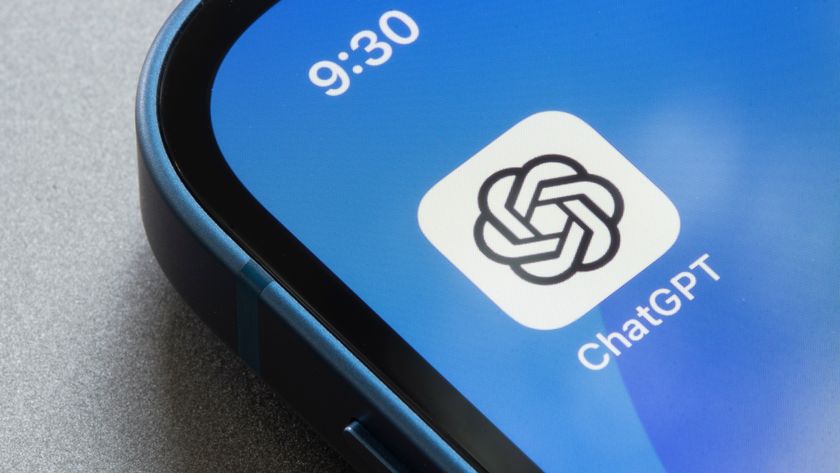Safari’s Distraction Control is a game changer for web browsing — here's how to enable it right now
This is one of the best Safari features in the macOS Sequoia developer beta

Apple has launched the fifth macOS Sequoia developer beta, which lets people test features coming to the best MacBooks and Macs this fall. This update introduces a handy new feature called Distraction Control for Safari, which is also available for the latest developer betas of iPadOS 18 and iOS 18.
What’s special about Distraction Control? It temporarily removes distracting elements from websites, such as pop-up ads. This isn’t an ad blocker, so you don’t have to feel guilty about taking away a website’s ad views. Distraction Control lets you manually select what items you want to hide on a website, and the changes last through page refreshes/reloads so long as the item you hid hasn’t changed. This way, you can have a more pleasant web browsing experience with less distractions.
Using Distraction Control on Safari is a relatively straightforward process. Below, I’ll show you how to enable Distraction Control and how to use it.
How to turn on Distraction Control in Safari for macOS Sequoia
Before getting started, you’ll want to be sure your Mac can install and run macOS Sequoia. Here’s a list of compatible Macs:
- MacBook Air: 2020 and later
- MacBook Pro: 2018 and later
- Mac mini: 2018 and later
- iMac: 2019 and later
- iMac Pro: 2017
- Mac Pro: 2019 and later
- Mac Studio: 2022 and later
Lastly, we recommend backing up your Mac. Apple's built-in Time Machine feature or a reputable third-party service like Backblaze are good for the task. Check out our guide to the best cloud storage solutions for more recommendations.
Downloading the developer beta requires signing up for an Apple Developer account through the Apple developer portal. Standard accounts cost $100/year, but there's a free tier where you just get access to beta software and not the developer tools available to paying members. You may be better off waiting for Distraction Control to arrive as part of the public macOS Sequoia beta — public betas usually follow shortly after the developer beta release and provide a more stable environment for testing upcoming features.
With all that out of the way, here’s how to turn on and use Distraction Control in Safari for macOS Sequoia.
Sign up to get the BEST of Tom's Guide direct to your inbox.
Get instant access to breaking news, the hottest reviews, great deals and helpful tips.
1. Open Safari
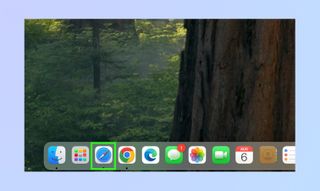
To start, click on Safari to open it. You’ll find Safari on your Mac’s Dock, typically at the bottom of the screen. Conversely, you can find Safari within Launchpad, which is also on the Dock.
2. Click the Page Menu icon
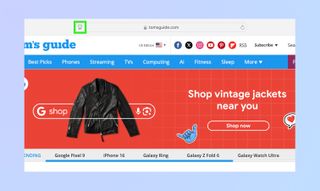
With Safari open, click the Page Menu icon located to the left of the website’s URL.
3. Hide Distracting Items
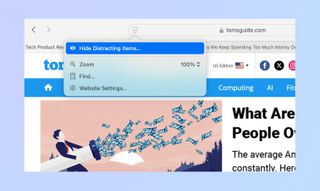
From the dropdown menu, click Hide Distracting Items.
4. Choose what to hide
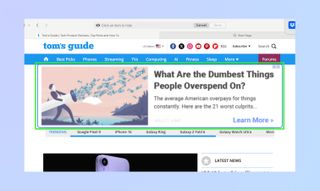
Next, select an element on the page that you want to hide. This can be a banner ad, a pop-up, or what have you. The item you select (highlighted in blue) will automatically disappear. You can do this on as many items as you want.
5. Select "Done"
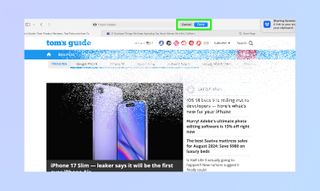
Click Done if you’re happy with the changes or click Cancel to revert the page.
And that’s how you turn on Distraction Control in Safari for macOS Sequoia! This is a great option if you don’t like seeing a bunch of distractions on a page but don’t want to use an ad blocker. Remember that changes are temporary and you can always revert pages to their original form.
For more macOS Sequoia guides, be sure to read our posts on how to record audio in macOS Sequoia Notes and how to set up iPhone Mirroring in macOS Sequoia.
More from Tom's Guide

Tony is a computing writer at Tom’s Guide covering laptops, tablets, Windows, and iOS. During his off-hours, Tony enjoys reading comic books, playing video games, reading speculative fiction novels, and spending too much time on X/Twitter. His non-nerdy pursuits involve attending Hard Rock/Heavy Metal concerts and going to NYC bars with friends and colleagues. His work has appeared in publications such as Laptop Mag, PC Mag, and various independent gaming sites.