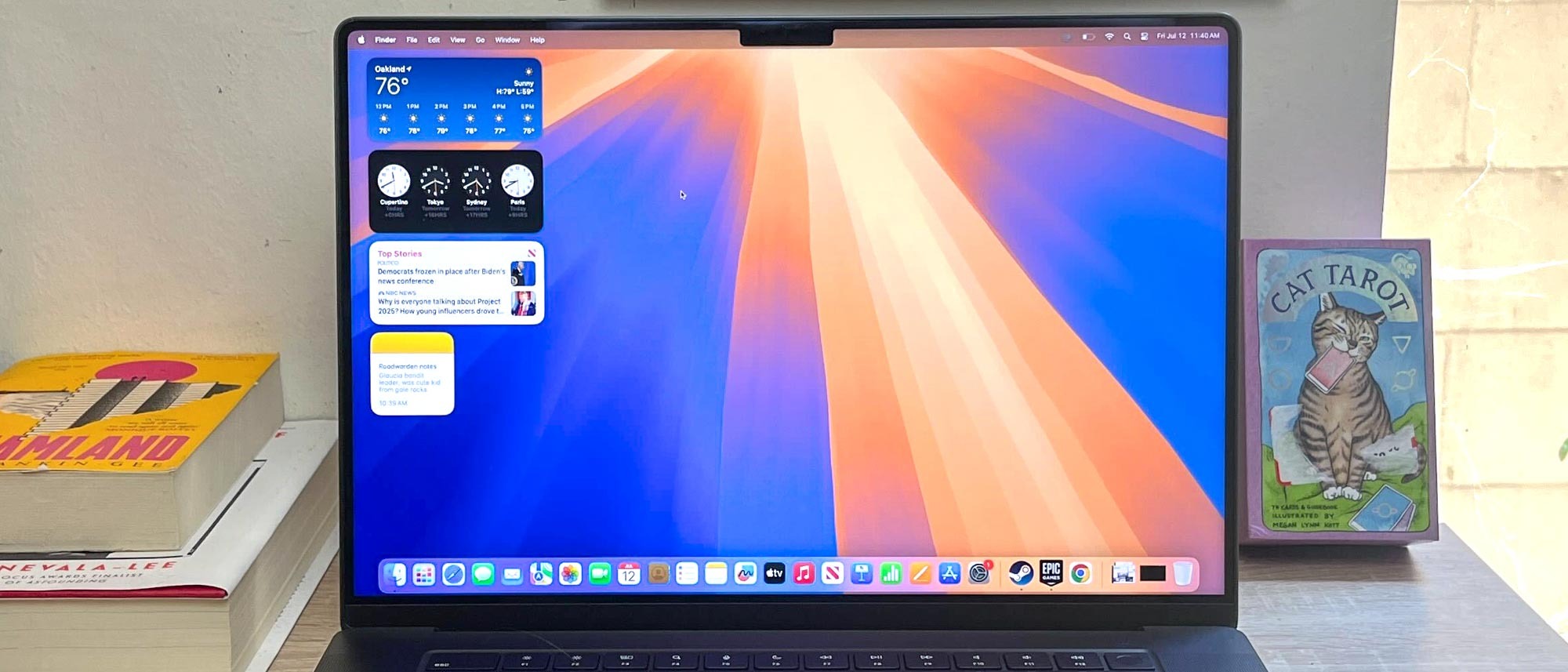Tom's Guide Verdict
Apple delivers a slew of minor improvements to macOS with Sequoia, from iPhone mirroring to window tiling and Notes upgrades, all of which are smart additions. But the biggest promised upgrade, Apple Intelligence, won't be available until October.
Pros
- +
iPhone Mirroring is useful
- +
Notes is becoming a powerhouse
- +
Safari Highlights can be real time-savers
- +
Finally, a Passwords app and window tiling
Cons
- -
Anemic without Apple Intelligence
- -
Window tiling still can't compare to Windows
Why you can trust Tom's Guide
Apple has finally released macOS Sequoia, the successor to 2023's macOS Sonoma.
I've been testing macOS Sequoia since the first beta, and what I've seen so far makes me think this will be a welcome upgrade for most Mac users.
The only real possible sticking point for those on the fence about upgrading could be the arrival of Apple Intelligence, which is what Apple is calling its suite of AI features rolling out in macOS Sequoia, iOS 18 and iPadOS 18. These new features seem powerful, offering you integrated access to image and text generation as well as AI assistance throughout macOS Sequoia.
Unfortunately, Apple Intelligence isn't slated to be publicly available until Fall 2024, and even then only as a beta—we don't have a date yet for the full release. So while it's meant to be a big part of macOS Sequoia, I can't yet say exactly how much of an impact it will make.
But while we wait for Apple Intelligence to come online I've had lots of time to poke around the next iteration of macOS to find all the intriguing new features. There's more than I could ever cover in one article, but I'll walk you through the most exciting and interesting new features in this macOS Sequoia review.
macOS Sequoia review: Availability
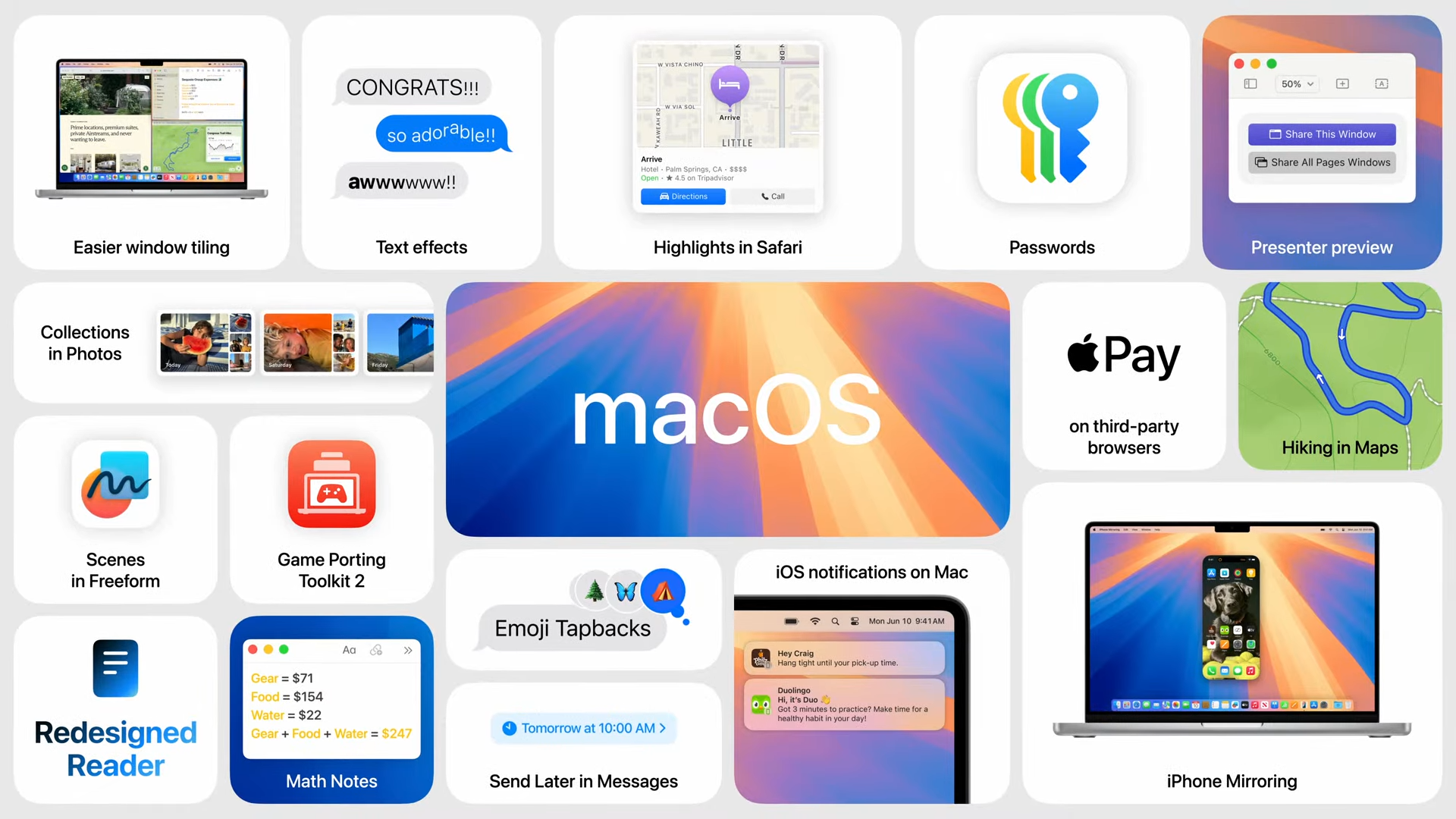
Apple's macOS Sequoia is now available for download. If your Mac supports it (check below for the full list) you should be able to update to it from the Update section of your System Settings menu.
The one thing that isn't available, at least not yet, is Apple Intelligence. While Apple Intelligence features may crop up in some early preview form before then, Apple has said that it will only officially come online in the fall of 2024.
macOS Sequoia review: Supported devices

Sequoia is a free upgrade for all Macs which support it, and from what I've seen testing it this update is worth the effort to switch.
Of course, every time Apple releases a new operating system it also releases a list of Macs which support it. This time around macOS Sequoia is mostly compatible with all the same Macs that were capable of running macOS Sonoma, with the exception of the old MacBook Airs from 2018 and 2019 — those won't make the jump to Sequoia.
Not sure if yours does? Apple's official list of Macs compatible with macOS Sequoia is below. Note that if your Mac doesn't have one of Apple's M-series chips inside it won't be capable of running macOS Sequoia's advanced Apple Intelligence features, though it should run everything else.
- iMac: 2019 and later
- iMac Pro: 2017 and later
- Mac Pro: 2019 and later
- Mac Studio: 2022 and later
- MacBook Air: 2020 and later
- Mac mini: 2018 and later
- MacBook Pro: 2018 and later
macOS Sequoia review: A staggered upgrade
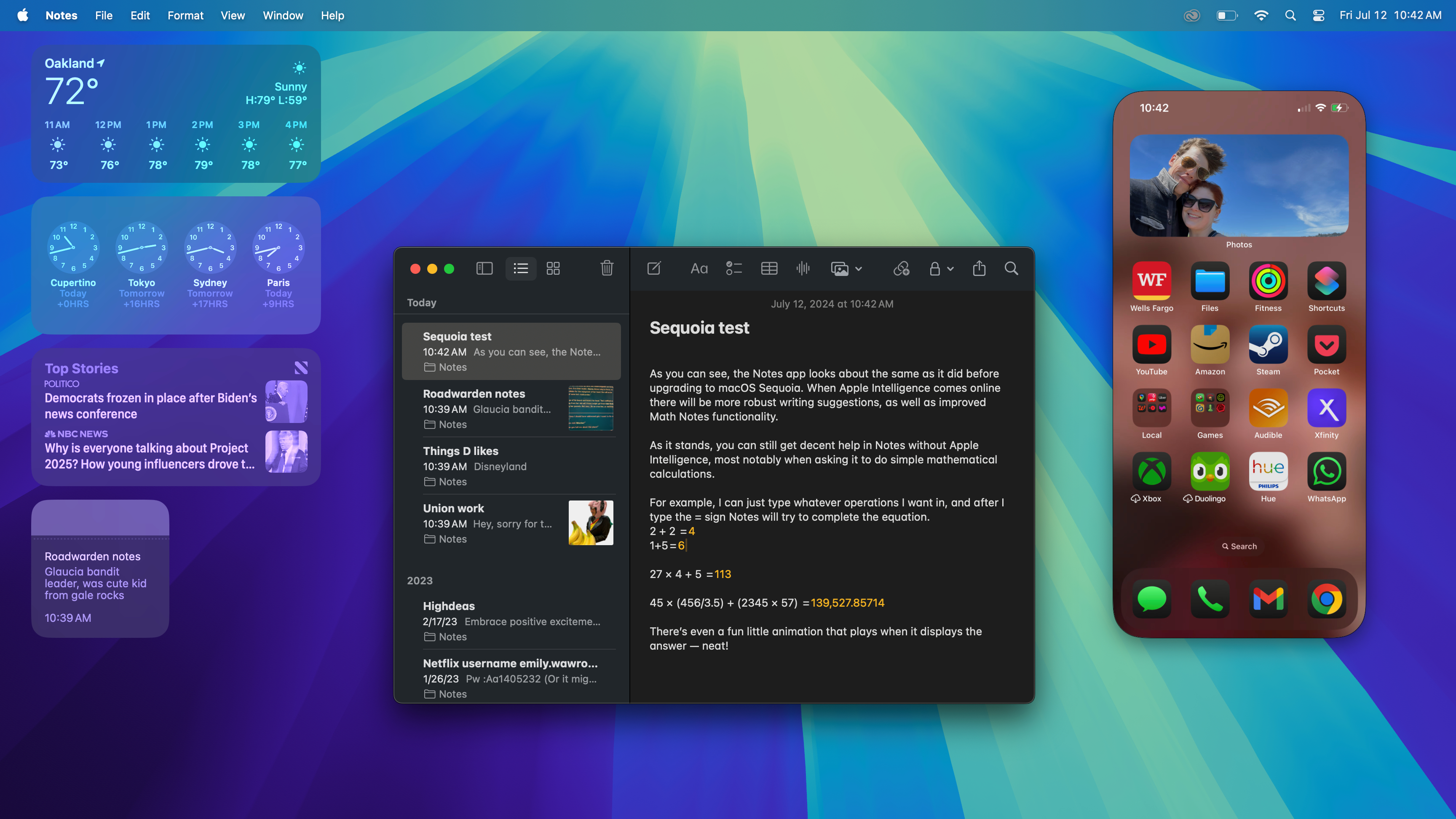
The number one thing you need to know about macOS Sequoia is that it's not complete at launch
That's because all the little upgrades provided by Apple Intelligence won't start to become available until Fall 2024. So if you upgrade to Sequoia before Apple Intelligence fully comes online, be prepared for a subtle update.
Because when Apple Intelligence becomes available it's advertised as addding a host of "AI" help across macOS Sequoia, including Writing Tools for text generation and the Image Playground for image creation. Image Playground will be a standalone app but will also be accessible within other apps, like Messages, and it will allow you to generate images on the fly as well as the new user-generated emoji (aka Genmoji).
Siri should also get an upgrade in macOS Sequoia when Apple Intelligence is released, and Apple's virtual assistant is slated to get the power to "see" what you're doing on your Mac and take actions inside apps. That's awfully exciting for me personally, because I've been literally aching for a trustworthy virtual assistant ever since I started having hand and wrist pain from a lifetime spent typing and Siri could alleviate a lot of that if it's actually competent.
But unfortunately, during my time with the early versions of macOS Sequoia I haven't had a chance to try out the new Siri or any of the coolest features enabled by Apple Intelligence.
We will see how much of a difference Apple Intelligence makes when it's fully functioning, and update this review with more details about those features as they come online.
macOS Sequoia review: iPhone Mirroring
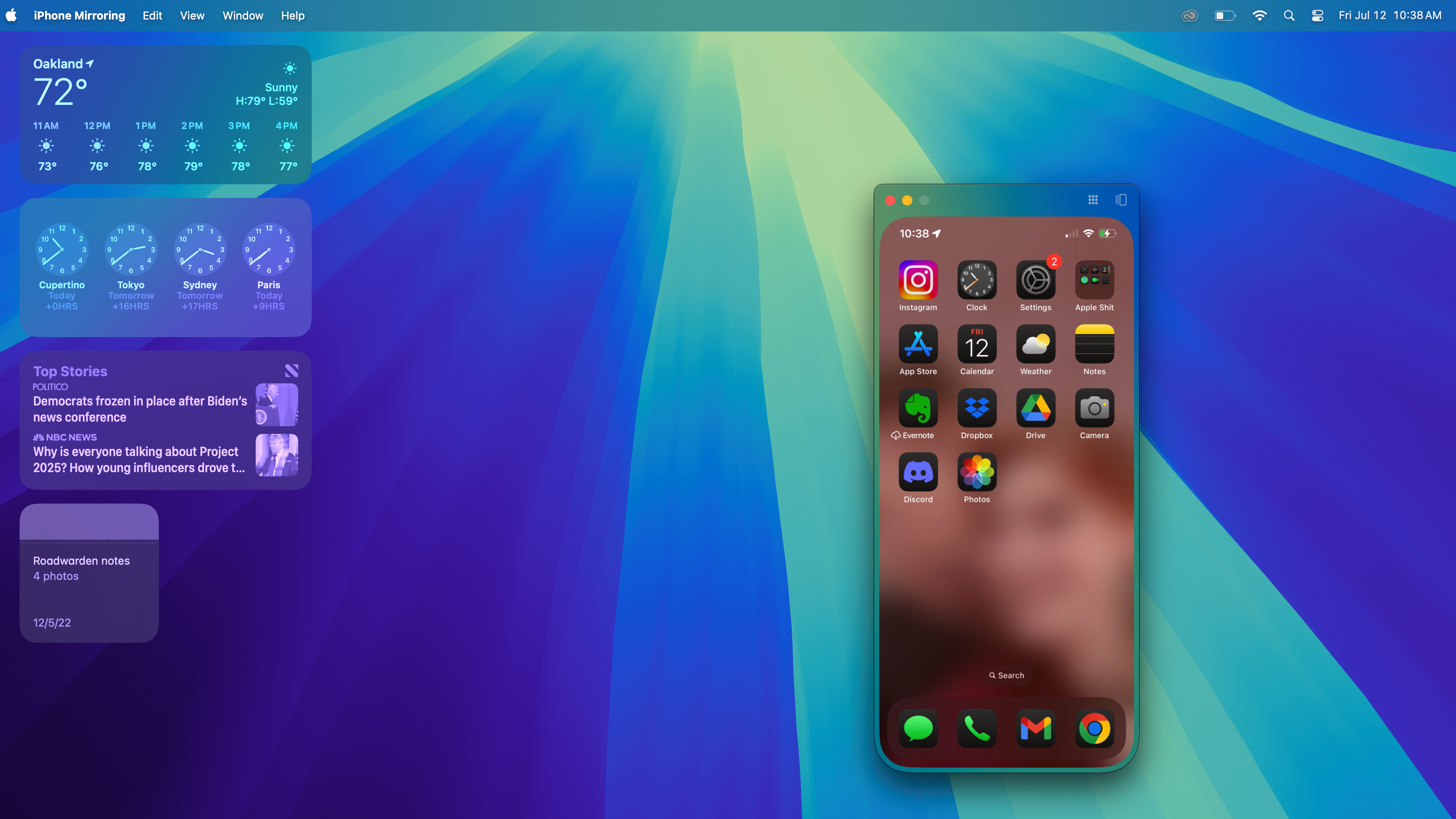
Perhaps the biggest new feature currently available in macOS Sequoia is iPhone Mirroring, though you need to have an iPhone running iOS 18 to use it.
The way it works is simple: Sequoia comes with a new iPhone Mirroring app, and if you're logged into both your Mac and your iPhone with the same Apple ID you can use it to access and view your iPhone's screen right on your Mac desktop.
The setup process is fairly easy, though it does require your iPhone to be relatively close to your Mac with both Wi-Fi and Bluetooth enabled on both. Then you simply launch iPhone Mirroring, wait for it to detect your phone, log in on your iPhone and you're good to go. However, you can't use both at the same time—unlock your phone and you lose access to it on your Mac.
While it can be a little finicky if you're moving around or using your phone since iPhone Mirroring loses connection every time you log into your phone (and at least in beta, does not automatically reconnect), it's undeniably a neat way of accessing your iPhone's files and apps on your Mac.
You can run mobile apps right on your Mac desktop, for example, or drag and drop photos from your iPhone to your Mac (when that feature becomes available later this year). I recently used it to play one of my favorite mobile games (Six Ages: Ride Like the Wind) right on my Mac desktop during a Google Meet call and it ran perfectly, rotating into landscape mode automatically with crystal-clear sound coming from both the game and the call.
While it took me a little time to get accustomed to navigating the iPhone interface with a mouse (hint: you have to click the line at the bottom of the iPhone to close an app and get back to the home screen), once I got the hang of it I have to say this is easily the most useful feature I found in macOS Sequoia.
macOS Sequoia review: Safari
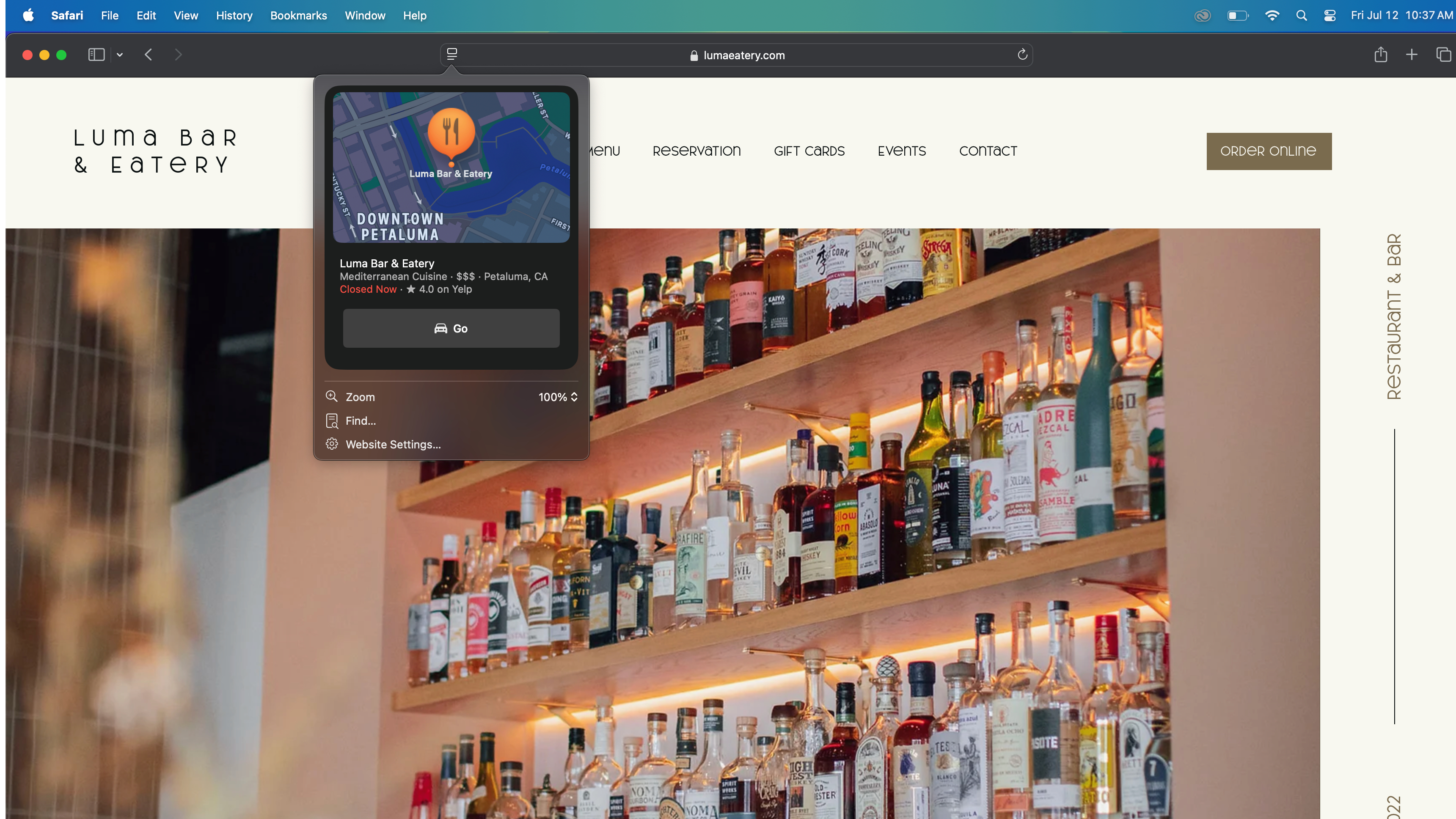
Safari gets a usability upgrade with macOS Sequoia that includes a number of small improvements, like a redesigned Reader mode and a new video overlay which lets you more easily access video playback controls while watching videos in full-screen mode.
The big new addition is the Highlights feature, the little button which appears on the lefthand side of the address bar when visiting websites in Safari. Safari uses machine learning to pull data out of websites and surface them in the Highlights window, so you can quickly click it and see details like the address of a restaurant in Apple Maps (along with a button to get directions or call the venue) or Apple Music links to listen to tracks from a band mentioned on a website.
Some of this functionality is already available in macOS Sequoia, but it's pretty limited. While browsing for a great place to take my partner on a date, for example, I was able to click the Highlights button a restaurant's website and instantly get the directions, hours and phone number.
But I haven't yet had the chance to test the more advanced features of Highlights, like being able to add movies and TV shows to your watchlist when reading about them or getting an AI-generated summary of a website. These features will likely come online later this year when Apple Intelligence rolls out, and at that point Safari could have a real edge over competing browsers like Google Chrome.
Of course, I already hate the AI-generated writing suggestions that have started appearing in Chrome, so perhaps I should appreciate that Apple Intelligence hasn't brought the same frustrating feature to Safari (yet).
macOS Sequoia review: Notes
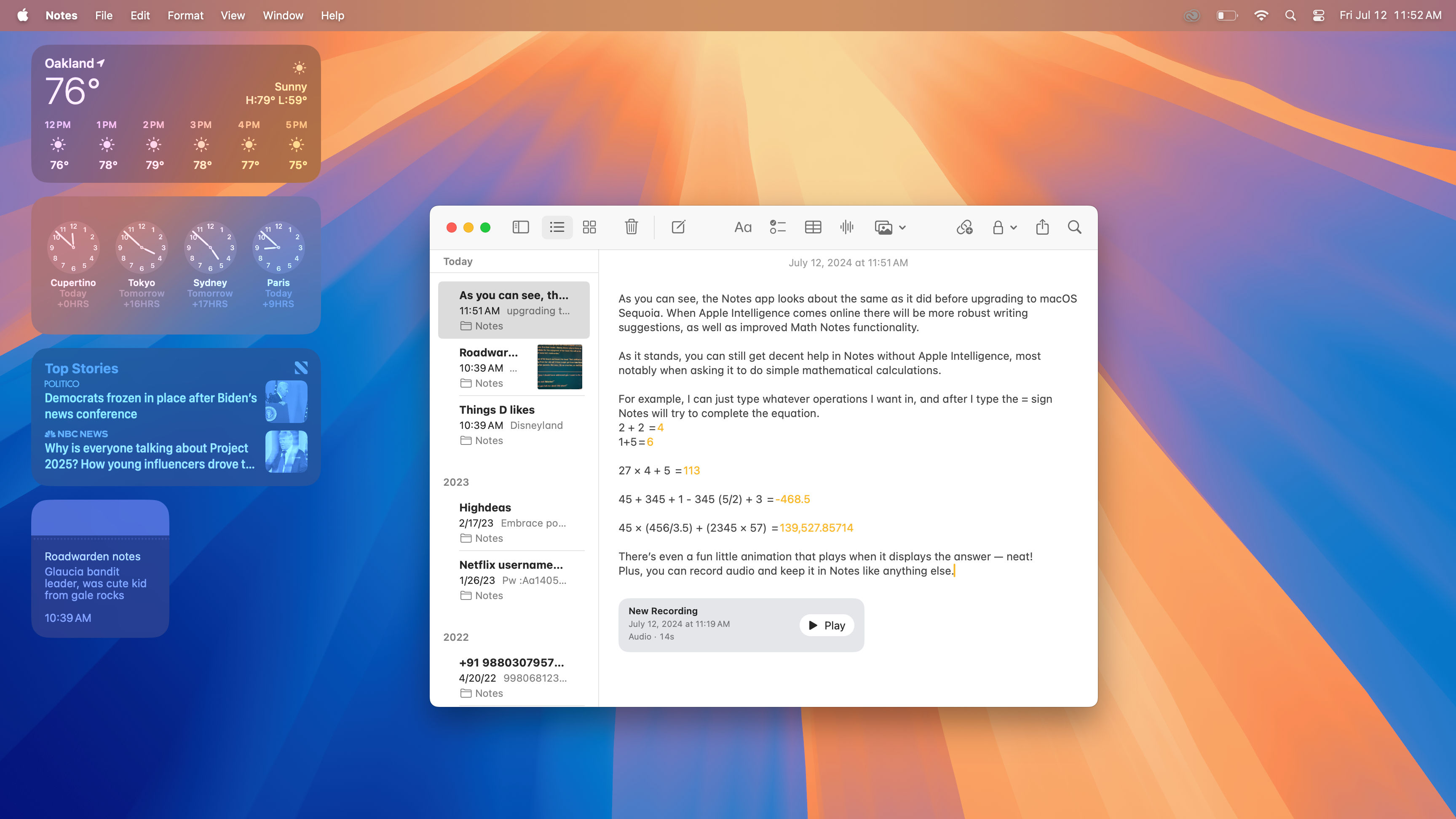
The Notes app will be supercharged by Apple Intelligence and macOS Sequoia, gaining cool new features like the ability to record and transcribe audio, new tools for highlighting and organizing your notes and a new Math Notes feature that auto-completes math equations for you.
However, not all of those features are currently available in the beta version of macOS Sequoia. While I've been able to use Notes to record audio and answer math questions, the more advanced features (like audio transcription) are still a mystery.
Even so, I can tell just based on what's available thus far that Apple is turning Notes into a real powerhouse. As someone who writes, edits and interviews for a living, I'm loving how much more useful Notes is becoming with macOS Sequoia.
macOS Sequoia review: Messages
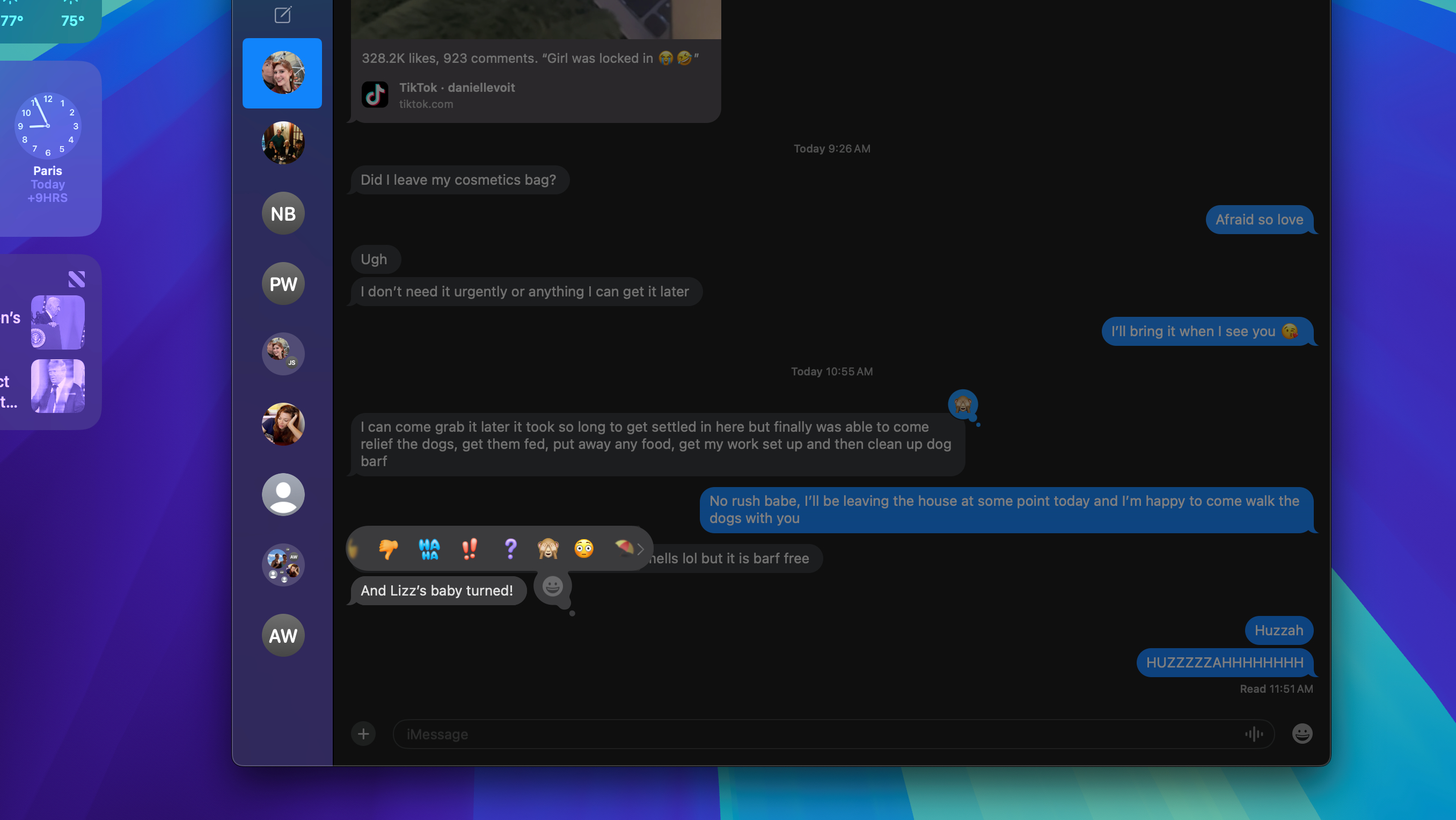
There are also some fun new additions coming to Messages in macOS Sequoia, though again it won't be fully upgraded until Apple Intelligence is live.
We have to wait for Apple Intelligence to try out the ability to generate images or emoji (aka Genmoji) right in the Messages app, for example.
But during my time with macOS Sequoia I've had a chance to try out some other new features of Messages, like the ability to schedule them or the option to respond—sorry, Tapback—to any message with any emoji I want.
Sure, it looks a little funny to folks not using iOS 18 since it sends them a long ungainly text that says 'Reacted [poop emoji] to "[previous text message]"', but once all your pals are on iOS 18 it should add a lot of subtle fun to Messages.
Also, there's some new text effects that let you make your texts do things like explode or ripple across the screen, which is just good clean fun.
macOS Sequoia review: Passwords
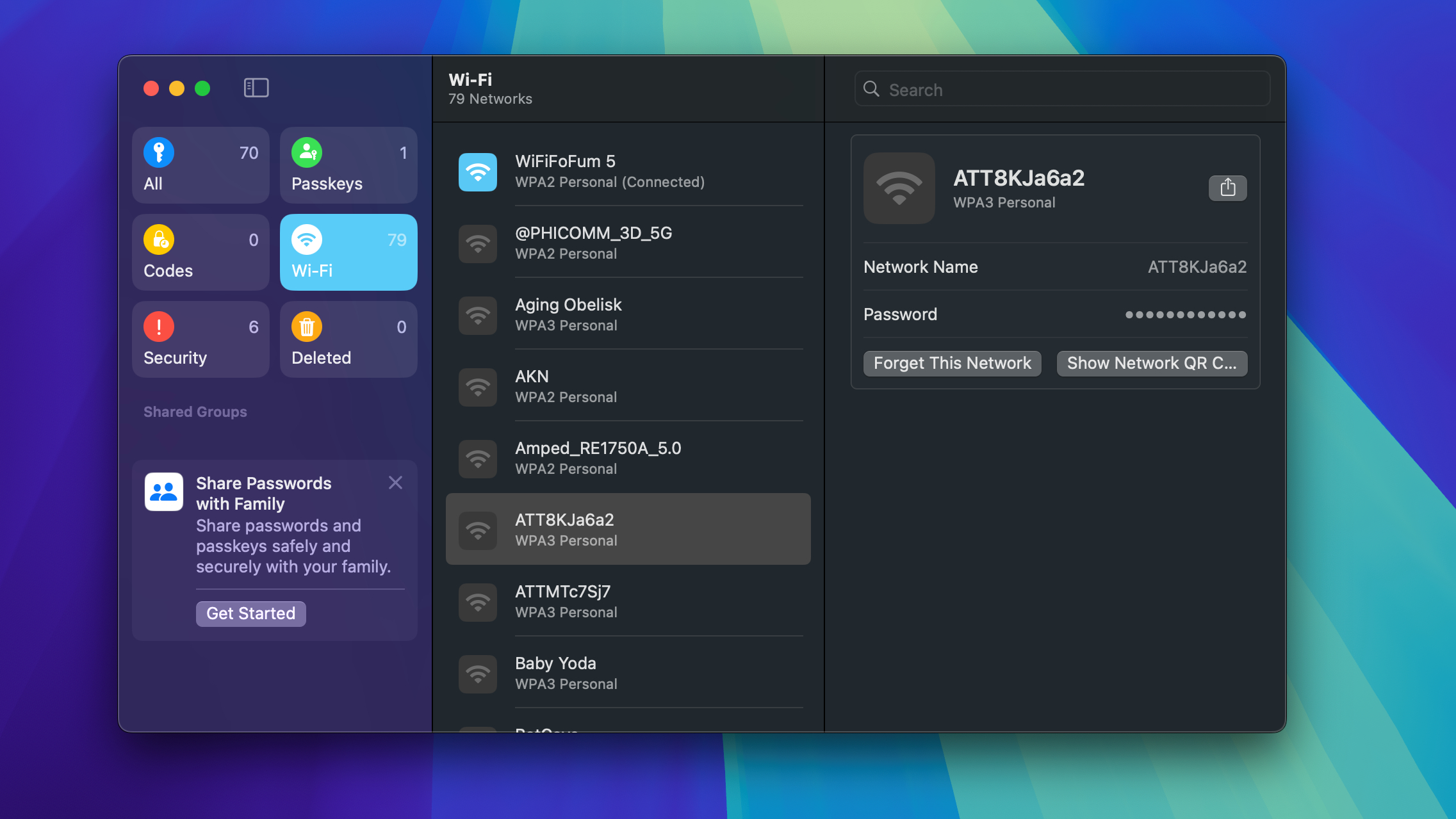
Finally, Apple releases a password app!
The new Passwords app that comes with macOS Sequoia is simple and easy to use, which is great to see. It doesn't need a lot of fancy features because it builds upon what's already available in your iCloud Keychain, so chances are when you fire it up you'll already have a fair few passwords saved.
You can also add new passwords easily, and there's a "Notes" field attached to each where you can jot down useful info about the password, like whose Wi-Fi network it is or which account is linked to which child in your household, etc.
Plus, the Passwords app gives you a red flag when it detects a compromised password, can automatically generate passkeys and strong passwords for you. As a nice touch, it also lets you securely share passwords and passkeys with folks in your family via Apple Family Sharing.
While I don't currently use a password manager app, I know I should because my aging brain just isn't up to the task. I think I'd be a lot more likely to use Apple's new Passwords app over even the best password managers because it's free and easy to use, already has a ton of my passwords saved in it, and is already installed on my Mac running macOS Sequoia.
For all those reasons, competing password managers should be worried—Apple could easily take a sizable bite out of their business when macOS Sequoia goes wide.
macOS Sequoia review: Verdict
After spending a few months with macOS Sequoia, I have to say I like it quite a bit. I think the upgrades it delivers are subtle but useful, and they all add valuable functionality without detracting from the experience of using a Mac.
However, what I'm really excited for is Apple Intelligence. Apple is late to the AI craze currently sweeping the tech industry, and I'm eager to see if that more cautious approach results in more useful, more capable AI features when they finally do arrive in macOS Sequoia.
Unfortunately, until they do I'm afraid Sequoia is a pretty straightforward update that nobody should feel compelled to rush out and download. The upgrades I've seen so far are nice to have, but the main attraction is still MIA. So update to Sequoia if you can, but be ready—we still haven't seen what AI will do to macOS.

Alex Wawro is a lifelong tech and games enthusiast with more than a decade of experience covering both for outlets like Game Developer, Black Hat, and PC World magazine. A lifelong PC builder, he currently serves as a senior editor at Tom's Guide covering all things computing, from laptops and desktops to keyboards and mice.