I tried using a $164 laptop as my daily driver — it went about as well as you'd expect
Spending a work day with the GeoBook 2E

There's a tendency to get a little used to the gadget good life when you cover tech for a living. While I recognize I'm in a privileged position to go hands on with the best laptops or multitask with aplomb on a MacBook Air M2 — that's not the case for most people. That led a thought to bubble up inside my brain; could I run Tom's Guide and all that entails on a $120 laptop?
Tl;dr: no, no I can't. Not by a long shot. But that didn't stop me giving it a try one drizzly April morning in London.
Given the current cost of living concerns for millions of people, it's important not to get swayed by the allure of a premium machine when you don't need all it offers. Rather than spending $2,399 on a Samsung Galaxy Book 4 Ultra, would you be better off with one of the best Chromebooks if you only need a machine for light office work and media consumption?
That was the basis for me wondering whether or not I could employ a truly budget laptop to help me accomplish my day job of running the Tom's Guide U.K. team. The tool I chose for the task was the GeoBook 2E — an education-focused 12.5-inch Windows 10 laptop on sale for (at time of writing) 135 of my British pounds. That equates to about $164. Sadly for my U.S. friends, the GeoBook 2E isn’t available in the States. A close comparison would be the Asus BR1100 ($269, Amazon).
The good(ish) stuff
Let's start with what the Geobook 2E does reasonably well. There's both an HDMI and USB-C port tucked around the side that, with the help of a dongle, let me immediately upgrade to an external monitor, keyboard and mouse to aid in productivity. What's more, at just 2.5 pounds, this thing is actually lighter than a 2.7 pound MacBook Air M2. So it's great for slinging in a bag and carting it around.
Even the screen isn't bad. While it's just an LCD panel (with resolution capped at 1366 x 768), the quality didn't seem that bad — and with the brightness maxed out it was more than visible even in bright daylight by my window at the TG office. The refresh rate is limited to 60Hz, but given that I was looking at little more than Slack messages and spreadsheets for the most part that didn't bother me.
And...that's about where the good stuff ends. The Geobook uses an Intel Celeron N350 CPU with four cores clocked at 1.10Ghz, backed by just 4GB of DDR4 RAM. That meant Photoshop editing (something I occasionally need to do) was a total no-go. Not a total bust, but still an annoyance.
Get instant access to breaking news, the hottest reviews, great deals and helpful tips.
Can't keep up
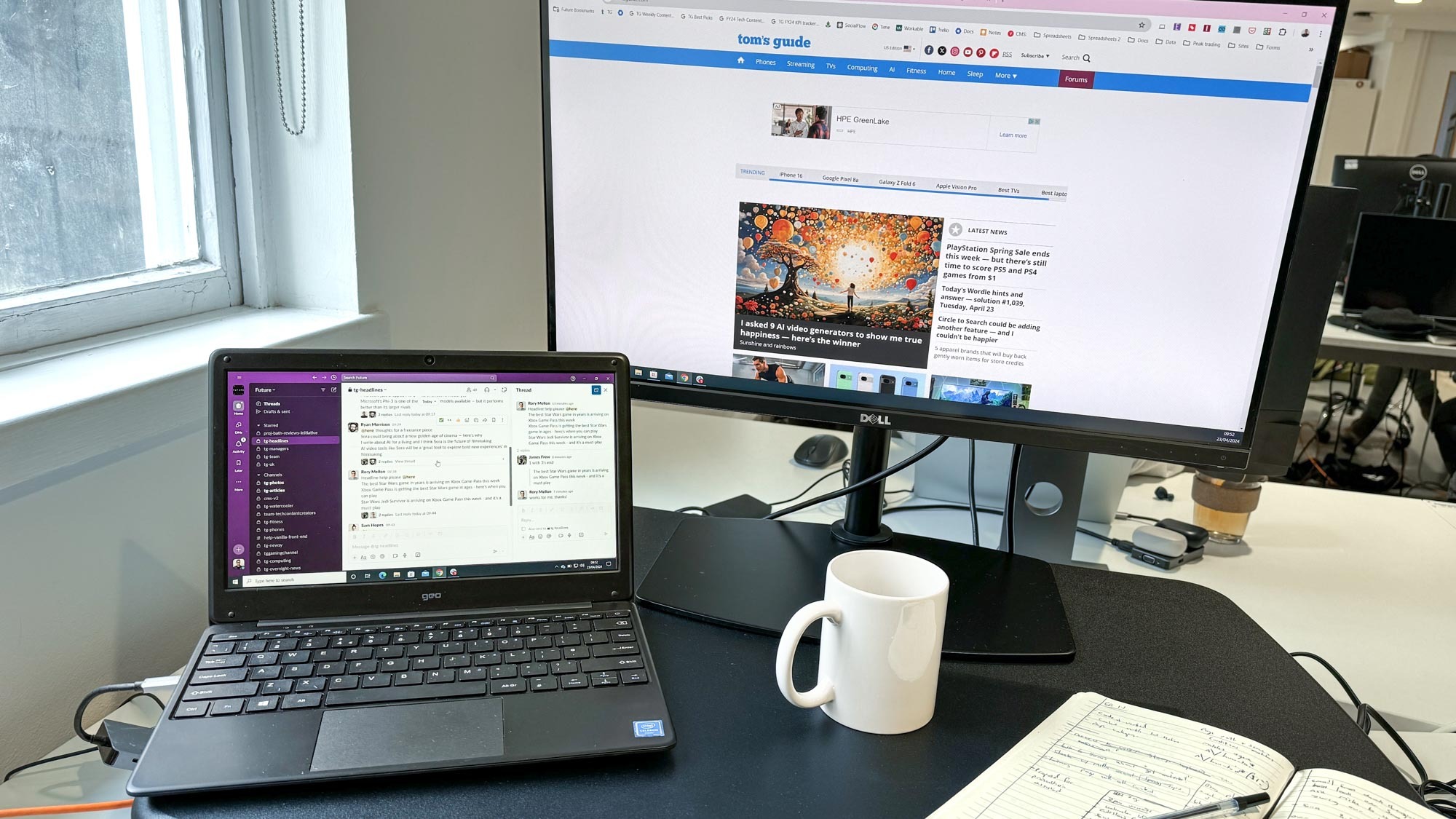
Unfortunately, while the nuts and bolts of my job don't require masses of compute power — there's a lot of moving parts and multitasking is an absolute must. At any given time, there'll be a ton of Slack messages to respond to, usually cross-referenced with a spreadsheet or seven not to mention the various articles I'm editing at any one time. Add to that, the Tom's Guide team is scattered far and wide so video calls via Google Meet are a regular occurrence.
Jumping from a Slack message into a different browser window would easily merit a pause of four seconds or more, which adds up pretty quickly. Trying to do that and download a high-res image file and type suggestions into a shared Google doc would cause the little laptop to become hopelessly overwhelmed. I did what I could by enabling Chrome's memory saver feature and making sure I judiciously kept on top of my tabs — but pretty soon I'd maxed the CPU resource out to 100%. And as soon as I needed to jump on a video call I had to abandon the Geobook 2E.
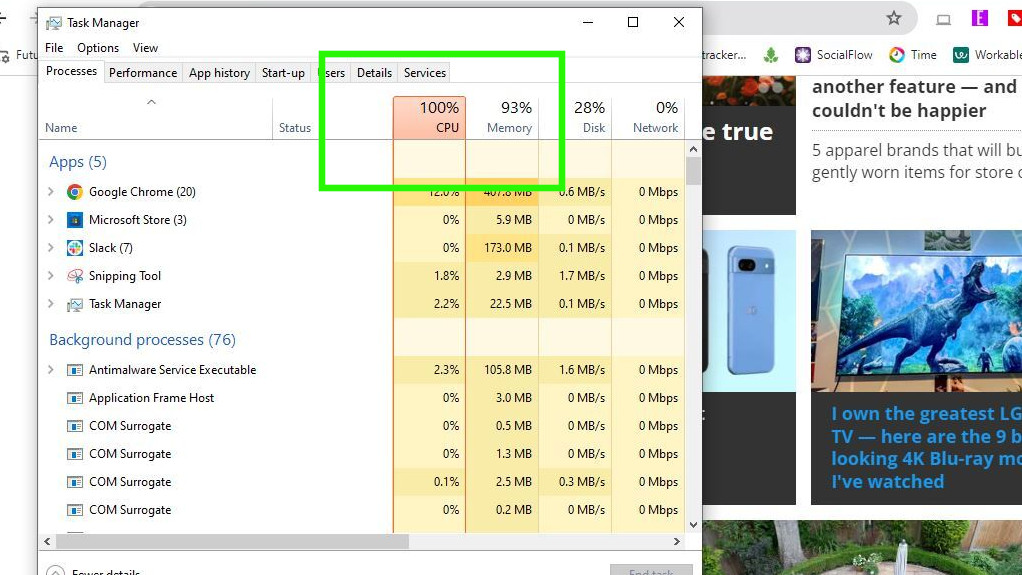
All told, I managed a couple of hours of work on the machine before having to duck back to my main work laptop.
To make things more interesting, I decided to work off the battery alone. In two hours I had taken the battery down to 50% which, according to Windows, would give me only another 90 minutes of work time.
It had *some* redeeming qualities
In my heart of hearts, I always knew the Geobook 2E would fail in this little challenge I set for it. But that didn't stop me from taking a liking to the little black laptop. Although the trackpad is awful, the keyboard was comfortable and responsive and there's even a webcam tucked up there on top of the screen. So you could do a video call on this machine even though I wouldn't trust it to handle much at all.
As I mentioned earlier, the availability of a number of ports really made a difference to using this machine. The fact it has a USB-C port meant I could use a dongle to attach an external keyboard, mouse, monitor and Ethernet wired internet connection. There's also a USB-A port and an HDMI slot if I needed to make use of either of those.

I could see this device being an acceptable "first laptop" for a kid to get a basic grasp of computing, word processing, spreadsheets and to watch YouTube videos on. On the other side of the scale, for elderly people who need a very low-cost machine to do things like check emails or browse the web, this could also work. My only hesitation would be that Windows 10 is on the way out and there's no way this is capable of running Windows 11. Moreover, from a security standpoint, adding a comprehensive antivirus package would undoubtedly slow this machine down even further. What's more, the measly 64GB of storage space isn't going to go far if you start loading pictures, videos or software onto it.
Buying a laptop is, like so many things in life, a question of balance. Do most people need the latest and greatest MacBook Pro for their everyday tasks? Probably not. But they also shouldn't settle for the Geobook 2E either, just in the hopes of saving some cash.
A far, far better bet is of course to peruse the Tom's Guide best laptops guide as well as check out our comprehensive reviews to find that Goldilocks machine that's just the right flavor of price and performance for your particular needs.
More from Tom's Guide
- The Alienware Pro is a mighty mechanical keyboard — yet its let down by real flaws
- Razer's new Viper V3 Pro gaming mouse boasts an obscene 8000Hz polling rate
- Apple Store clearance sale — get these refurb M2 and M3 Macs on sale from $849

Jeff is UK Editor-in-Chief for Tom’s Guide looking after the day-to-day output of the site’s British contingent.
A tech journalist for over a decade, he’s travelled the world testing any gadget he can get his hands on. Jeff has a keen interest in fitness and wearables as well as the latest tablets and laptops.
A lapsed gamer, he fondly remembers the days when technical problems were solved by taking out the cartridge and blowing out the dust.
 Club Benefits
Club Benefits














